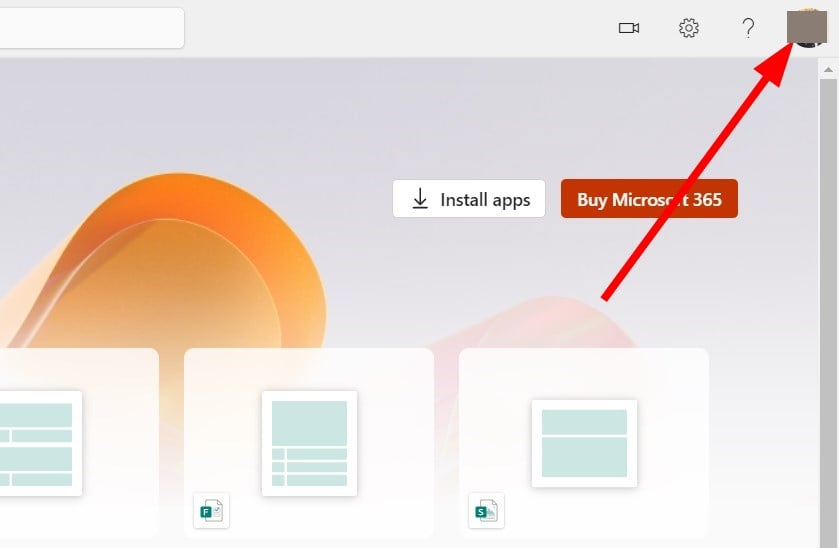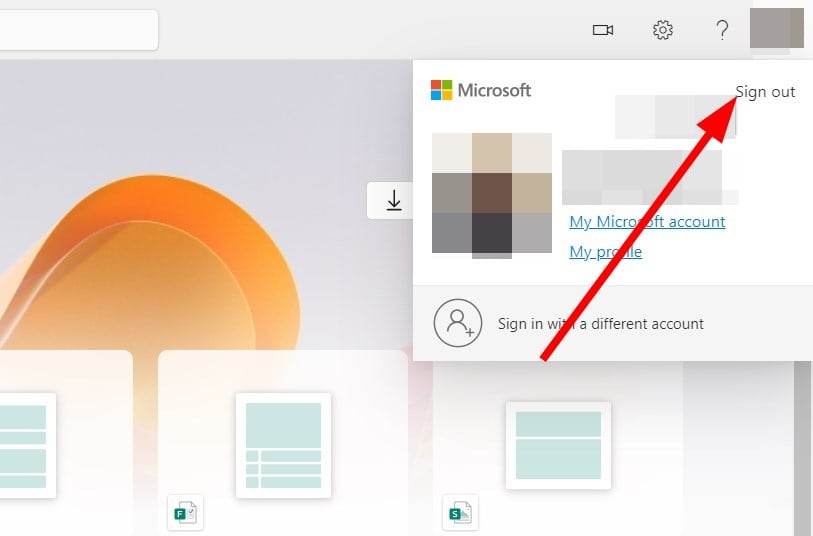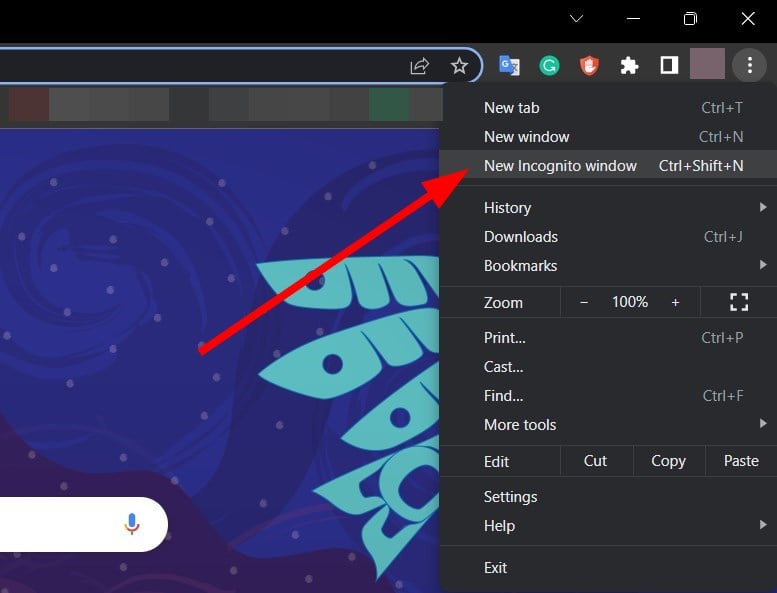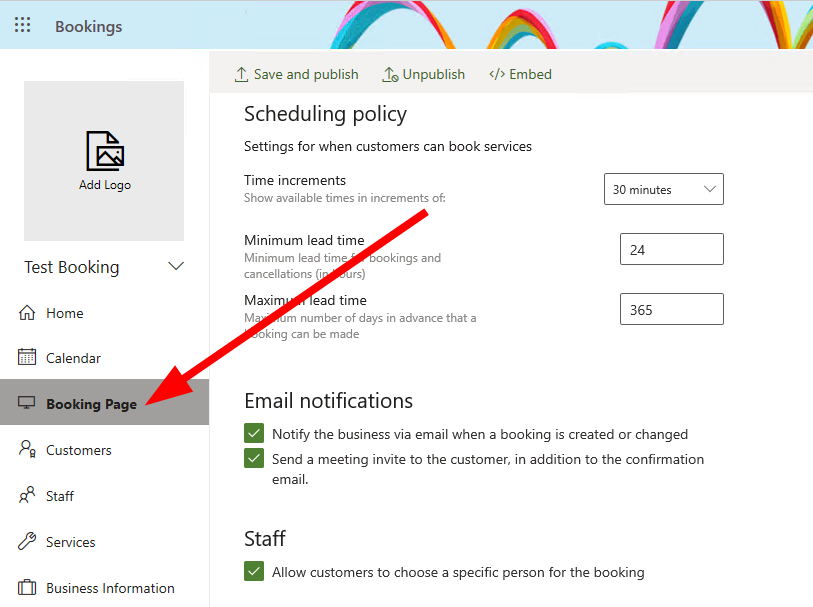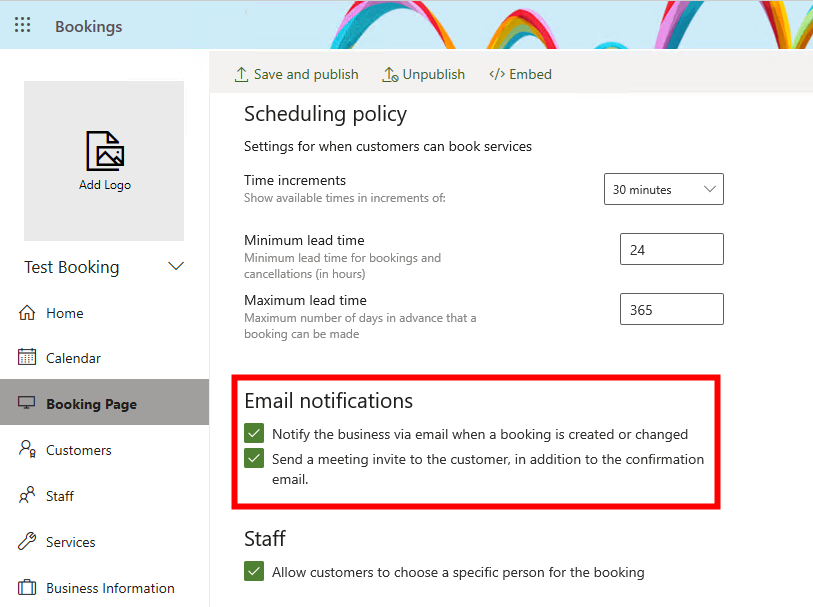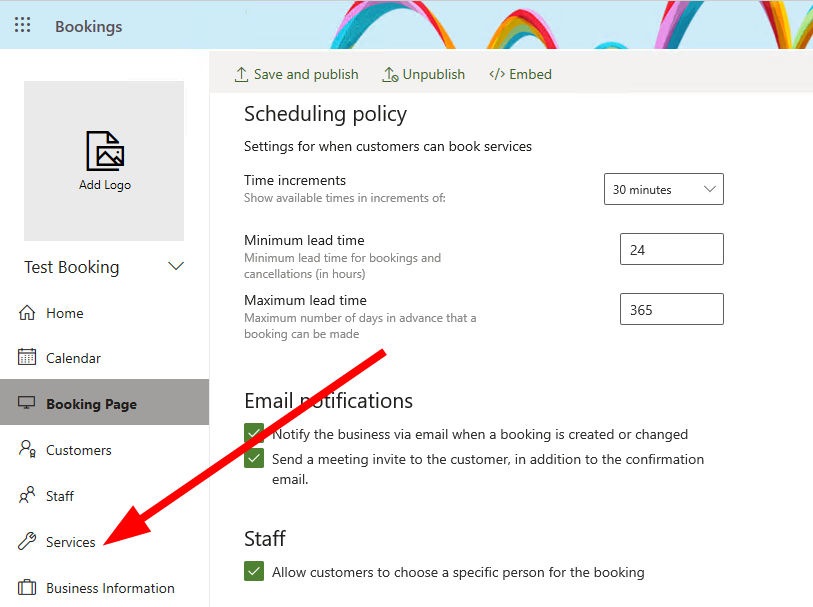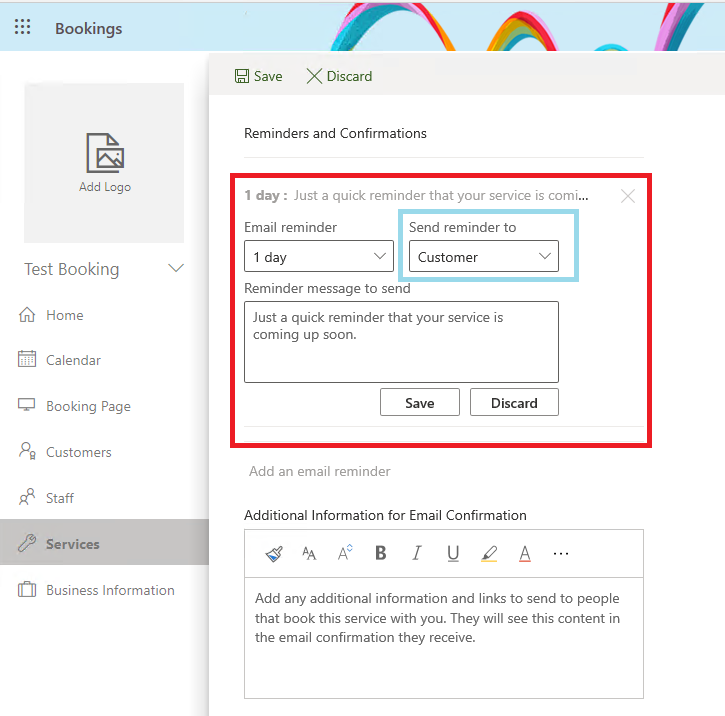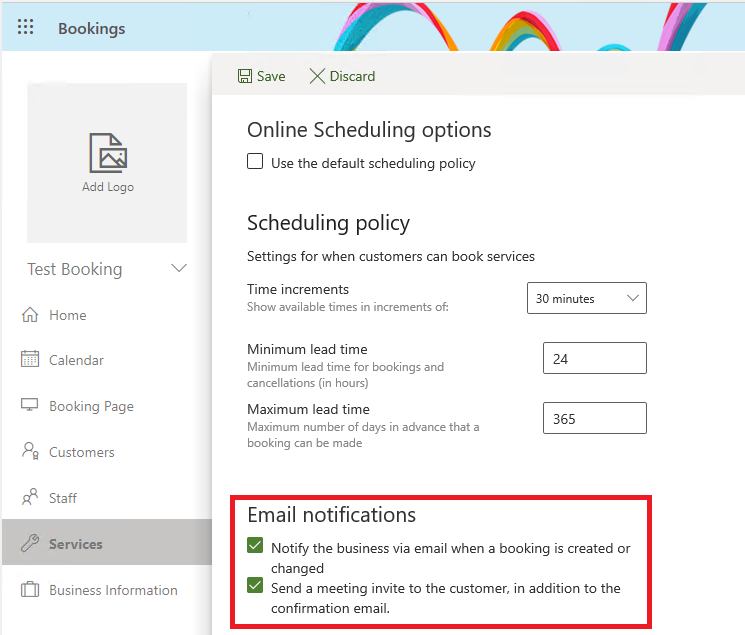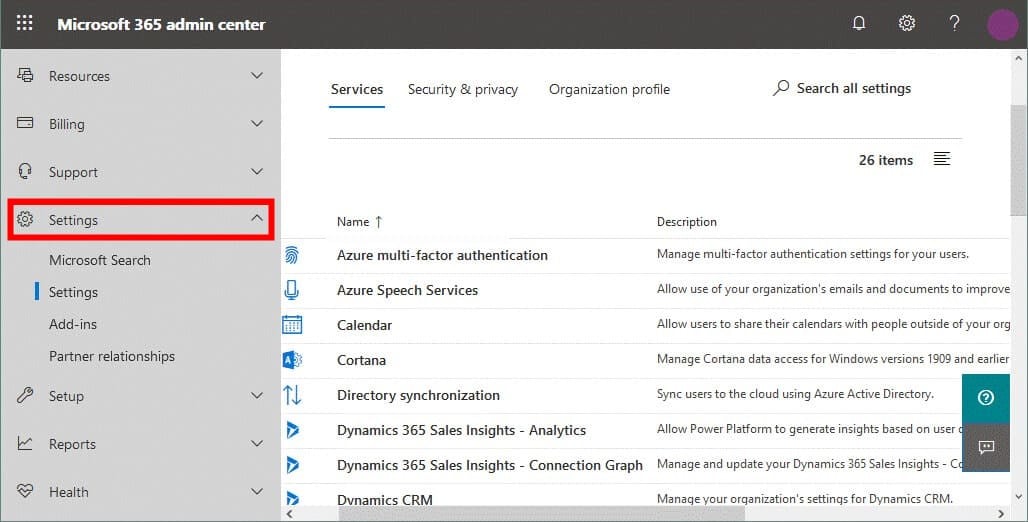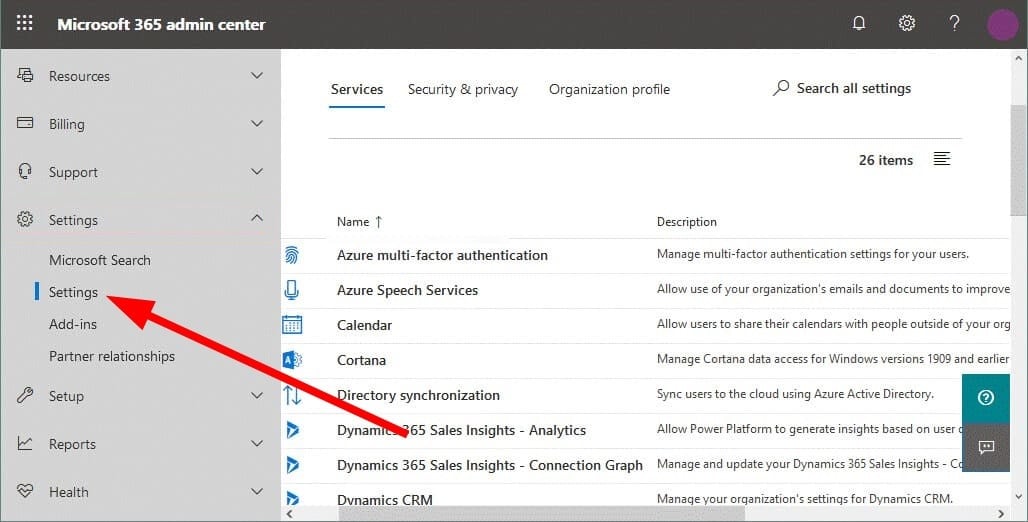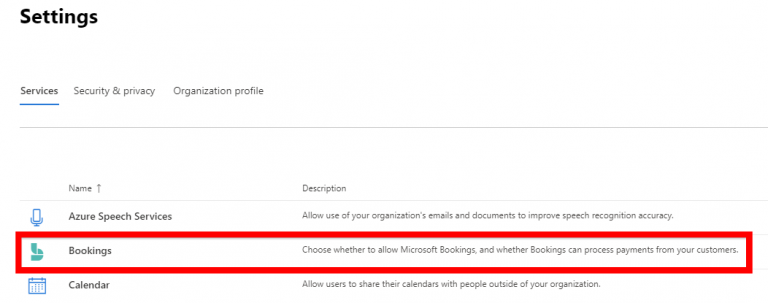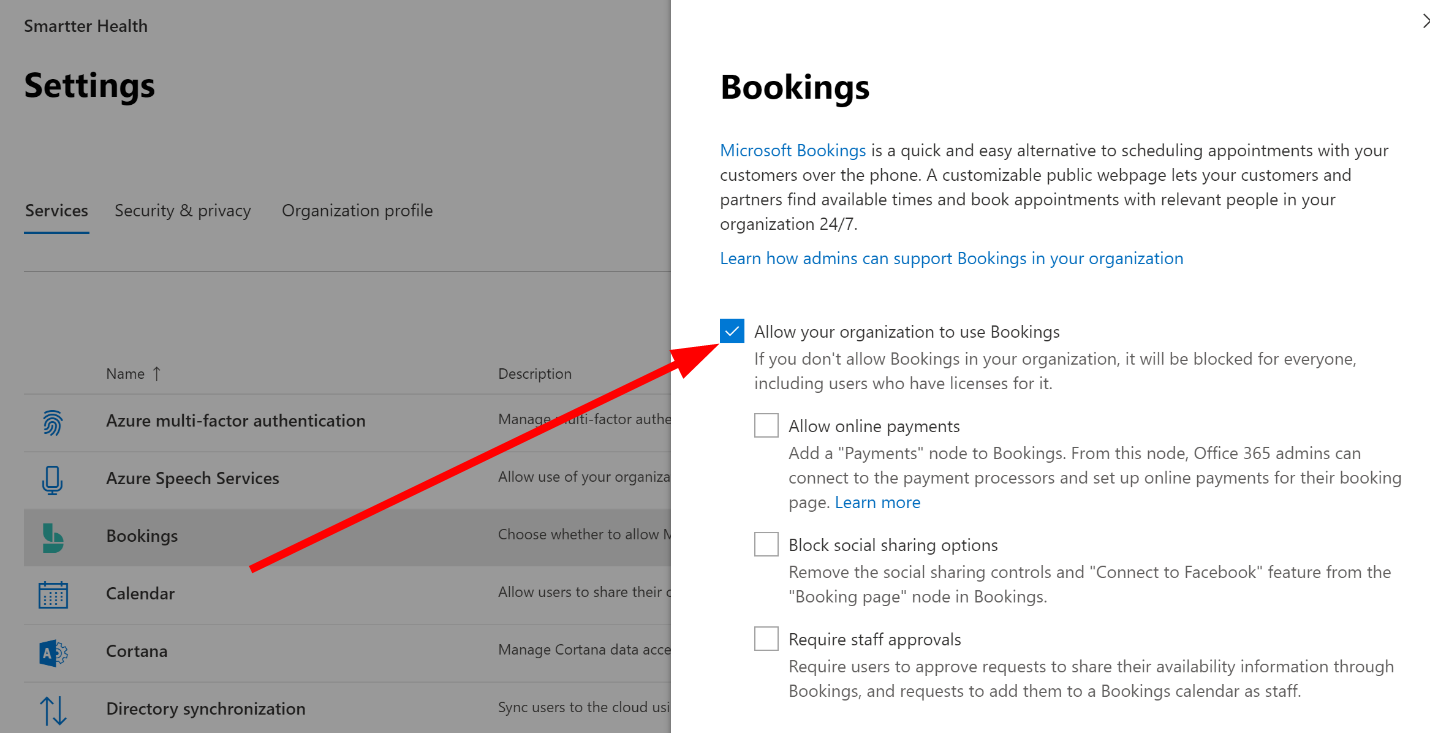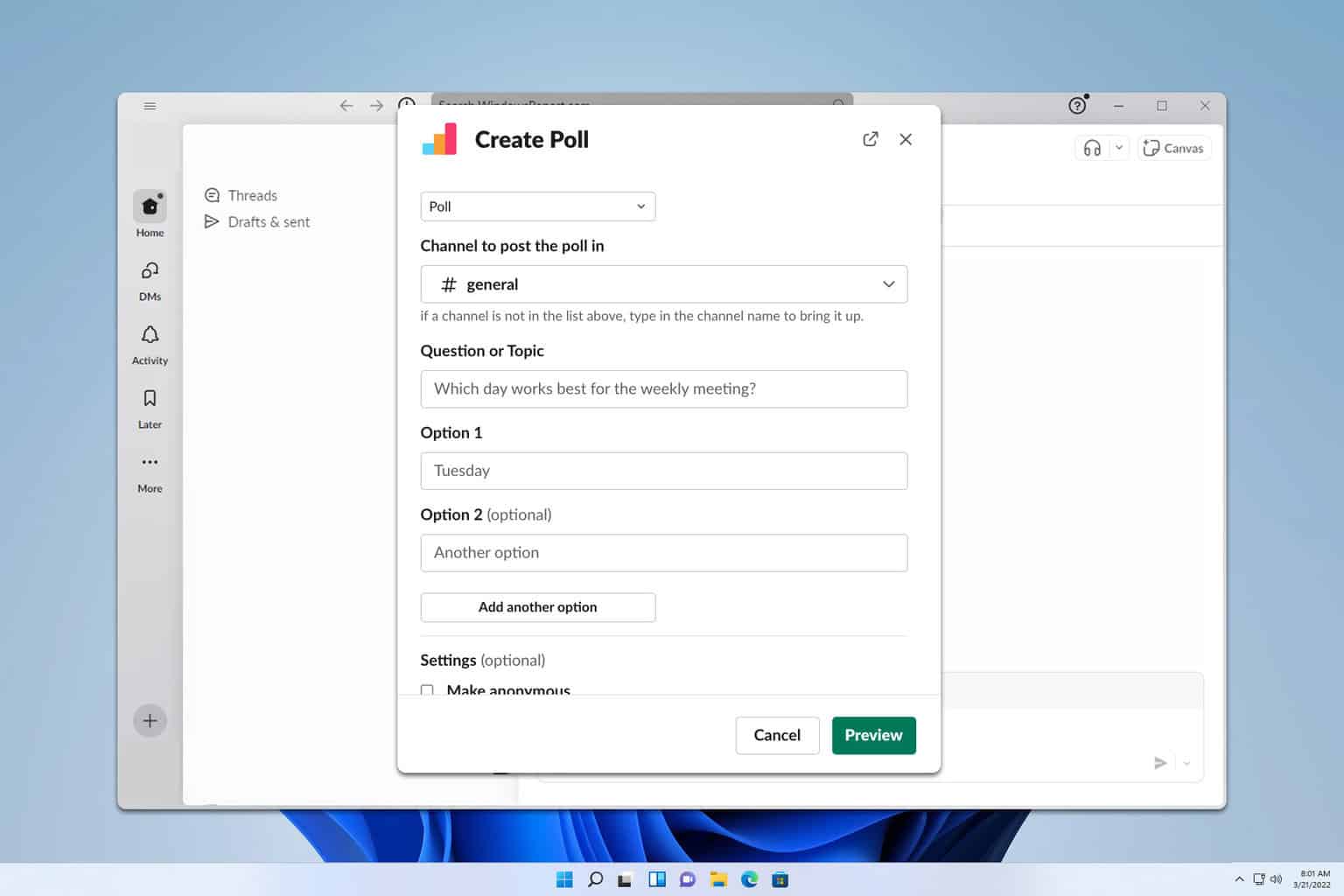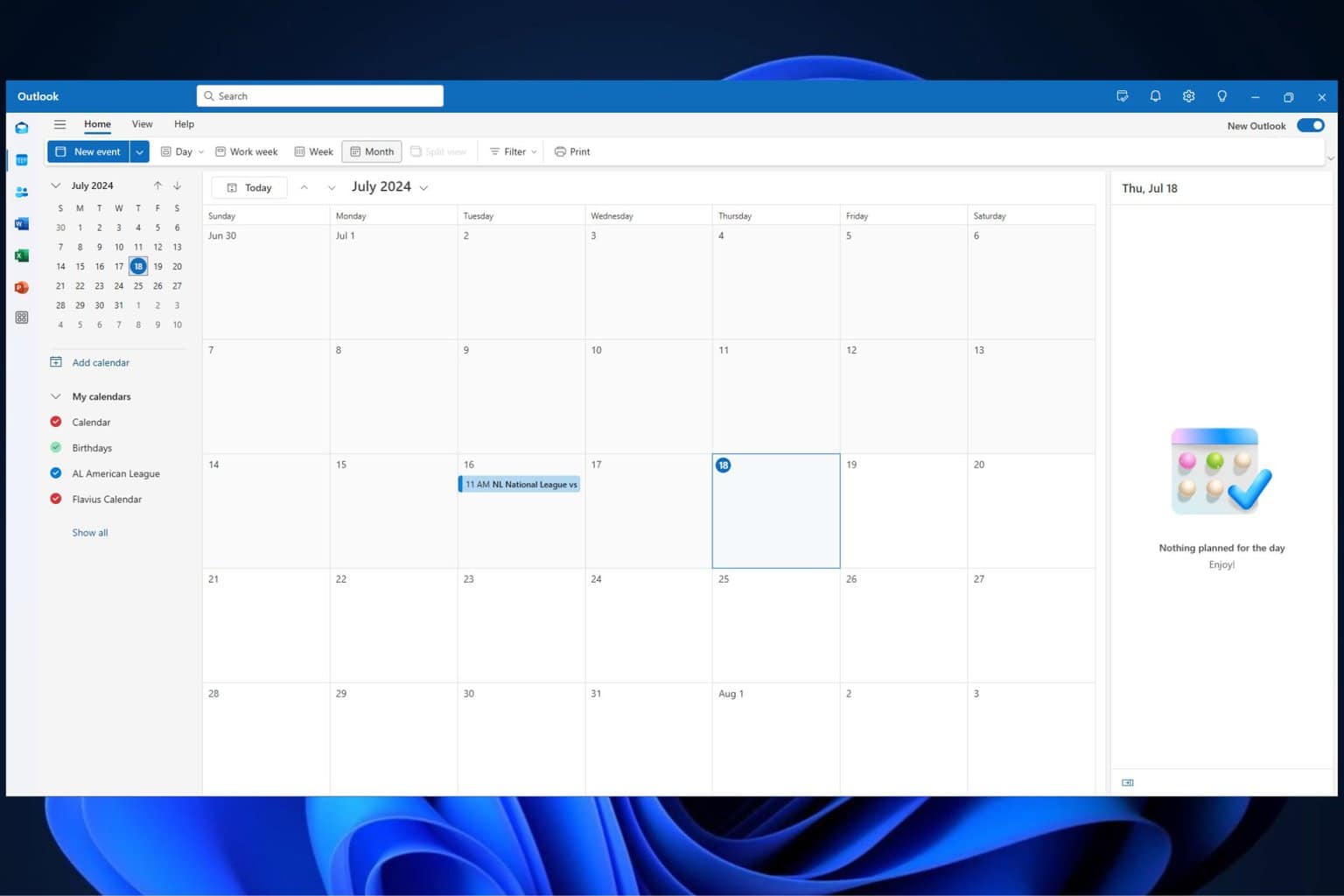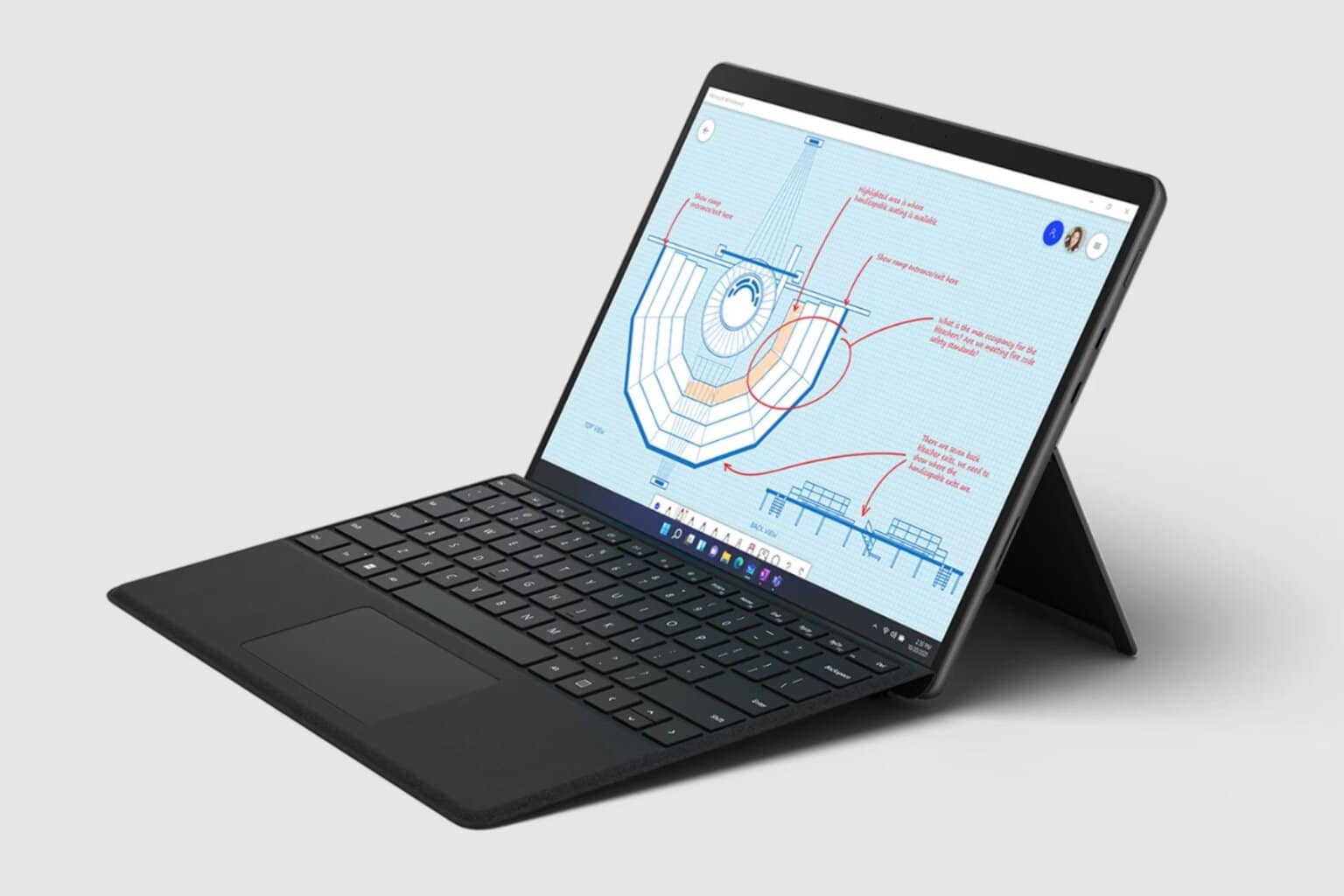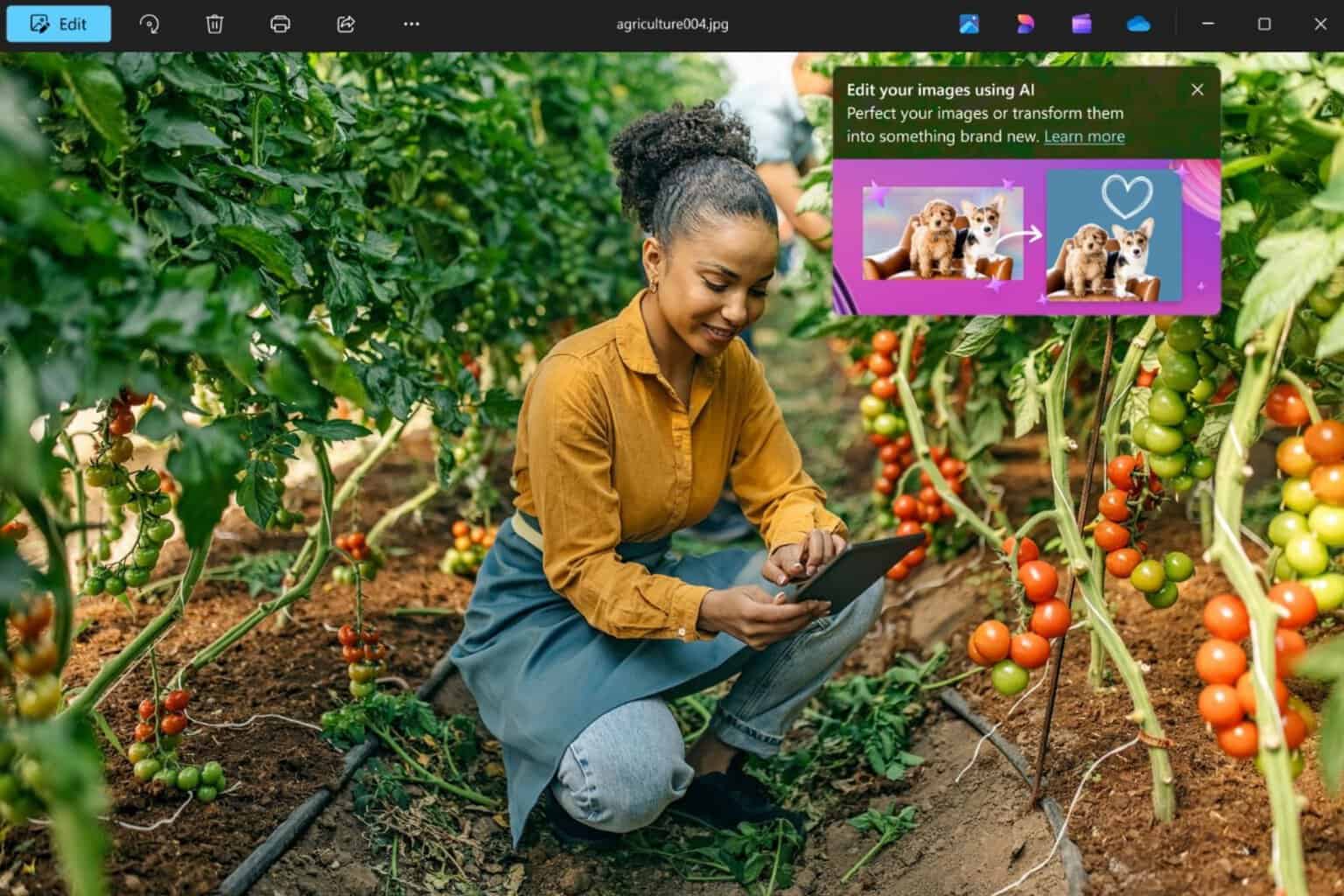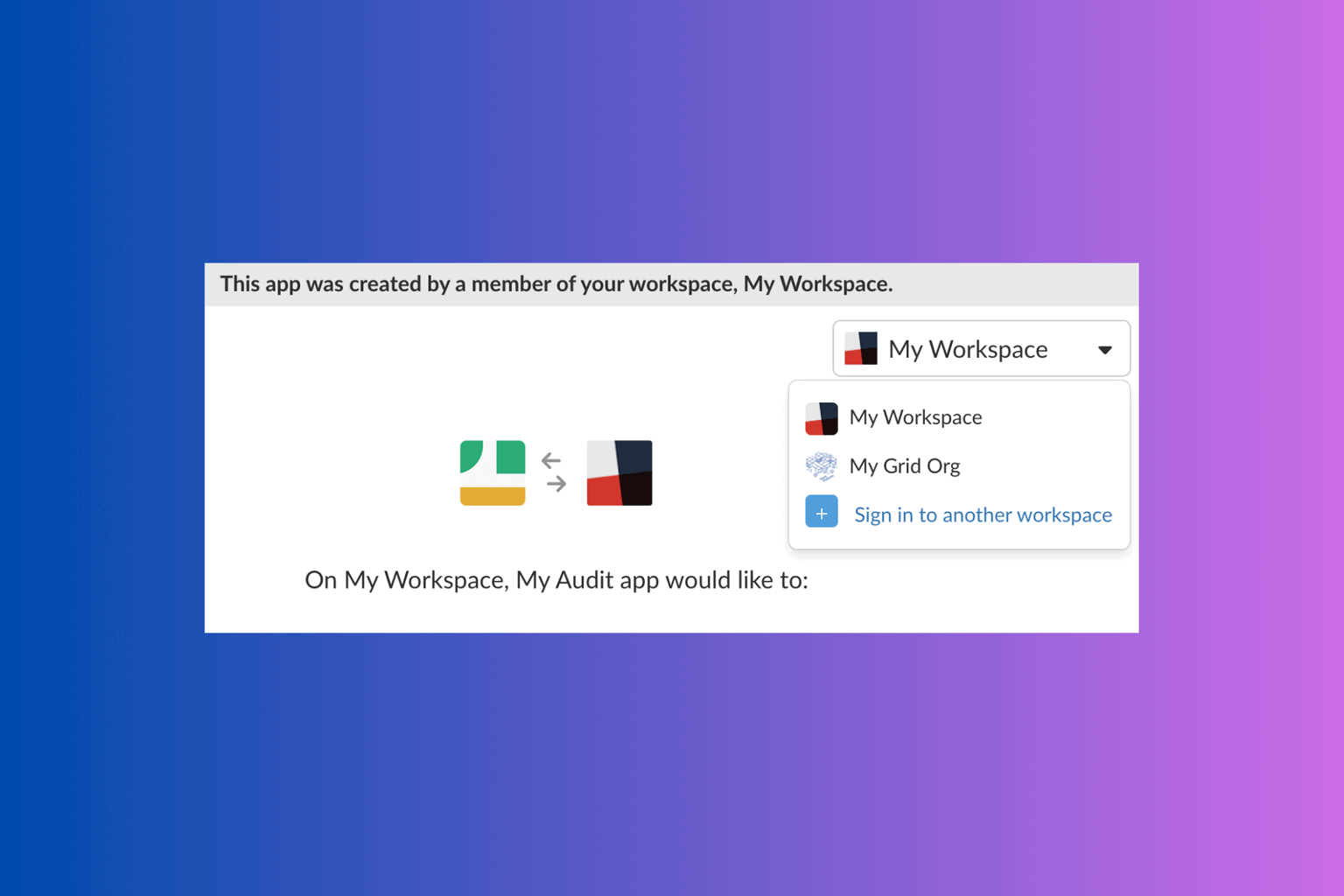Fix: Microsoft Bookings Not Sending Confirmation Email
Re-login with your Microsoft account or clear the browser cache
5 min. read
Updated on
Read our disclosure page to find out how can you help Windows Report sustain the editorial team Read more
Key notes
- Microsoft Bookings lets you schedule appointments and meetings with anyone of your interest.
- However, there are users that have reported that their clients are not getting any confirmation emails regarding the meeting.
- You can check if the feature is turned on or not, or else switch to a different browser to resolve the issue.
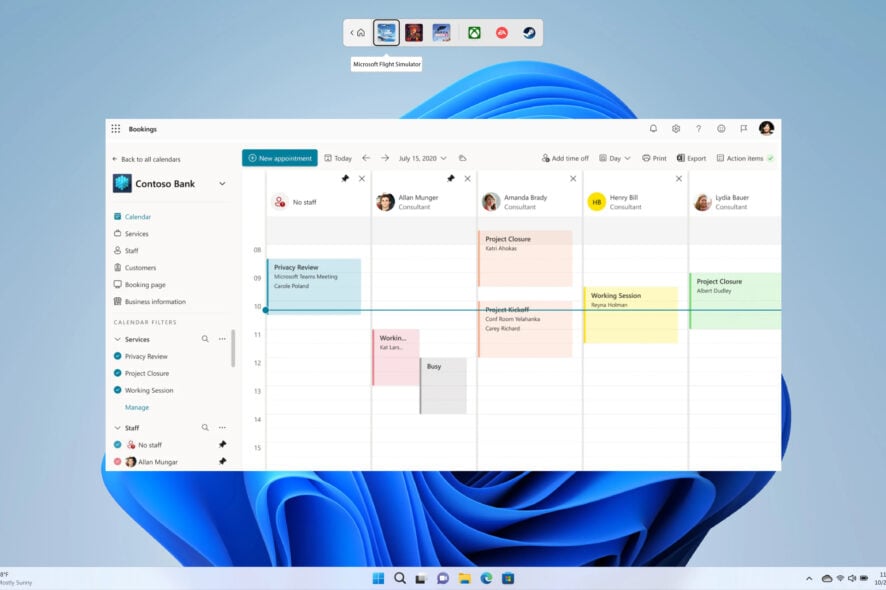
Microsoft Bookings is a platform that lets you track and manage all of your meetings with your appointments. You can create a new booking and prep for the scheduled appointment using the Microsoft Bookings app.
However, there are a bunch of users who have reported that Microsoft Bookings not sending a confirmation email. Those who book a meeting with someone, aren’t getting any confirmation mail of any sort. This could be pretty annoying as there is no way to conclude whether the meeting has been confirmed or not.
Why is Microsoft Bookings not sending a confirmation mail?
After some research and going over several user reports, we have created a list, which could potentially be the reasons why Microsoft Bookings is not sending a confirmation mail.
- The feature isn’t enabled in Microsoft Bookings: It could be a genuine problem where you might not have enabled the feature in Microsoft Bookings.
- The browser cache is causing issues: The browser that you are using might have stored corrupt cache files, which might be conflicting with the smooth performance of Microsoft Bookings.
- There are some issues with your browser: Chances are that there is a browser bug that is causing the problem. The installed third-party extensions might also cause the problem.
- Microsoft Bookings is having some issues: The program itself might be going through some issues, which is why Microsoft Bookings is not sending a confirmation mail to the recipient.
What can I do if Microsoft Bookings is not sending a confirmation mail?
Before you go ahead with the advanced troubleshooting methods, we would suggest you apply the below-mentioned quick solutions:
- Close all the background apps and check if this fixes the issue or not.
- Make sure that your Microsoft 365 license is valid and that you are using the correct Microsoft account with it.
- If you are experiencing the same issue with the browser that you are using and the feature is working seamlessly in another browser, then it is time for you to change your browser.
- Restart your PC, as several big issues can be resolved by a simple restart.
Let us go through the solution that will probably help you resolve the problem.
1. Relogin with your Microsoft account
- Open the Microsoft Office website.
- Click on the Profile icon on the top right.
- Select Sign out.
- Select your valid account.
- Wait for a moment for Microsoft Bookings to load.
There might be some temporary glitch with your Microsoft account that could be causing the problem where Microsoft Bookings is not sending confirmation mail. Simply log in with your valid Microsoft Office account and see if this resolves the issue or not.
2. Use Microsoft Bookings in Incognito mode
- Launch the browser that you are using. In our case, it is Google Chrome.
- Click on the 3-dot menu icon.
- Select New Incognito window. You can alternatively, press the Ctrl + Shift + N to open Incognito mode.
- Visit the Microsoft Bookings website.
- Login with your account and check if this fixes the issue or not.
When you switch on the Incognito mode or use the browser in Incognito mode, not only it helps a bit with your privacy but also disables all the third-party extensions that might be conflicting with the online web apps.
Often Incognito mode has helped resolved several issues related to web apps, and you can try it out.
3. Turn on the setting in Microsoft Bookings
- Visit the Microsoft 365 website.
- Login with your account.
- Go to Bookings.
- Select the Bookings Page.
- Under the Email notifications section, check the boxes for Notify the business via email when a booking is created or changed and Send a meeting invite to the customer, in addition to the confirmation email options.
- Select Services from the left pane.
- Click on the corresponding service.
- Under Reminders and Confirmations, select Send reminder to Customer.
- Make sure both the Notify the business via email when a booking is created or changed and Send a meeting invite to the customer, in addition to the confirmation email options are checked.
For a feature to work properly, you first need to enable the feature, which you might have missed.
4. Re-enable Microsoft Bookings in the admin portal
- Visit the Microsoft 365 website.
- Login to the admin center.
- Select Settings in the admin center.
- Click on Settings again.
- Click on Bookings.
- Check the box for Allow your organization to use Bookings. This will enable or disable the Bookings for your organization.
- Click on Save changes.
That is it from us in this guide. We have a guide that will help you fix the not able to zoom in MS Word problem that has been reported by multiple users.
For those who are confused about which version of MS Office will work on their Windows 11 PC, then they can check out our guide and install the compatible version on their Windows 11 PC.
You can also check out our guide on MS Office disappeared from your PC, which will help you resolve the issue in no time. You can also refer to our guide and fix one of the most burning issues of Olicenseheartbeat.exe stopped working.
One of the most common errors, i.e., product activation failed error can also be easily fixed by following our guide.
Feel free to let us know in the comments below, which one of the above solutions helped you fix the Microsoft Bookings not sending confirmation email problem.