How to Download & Install Microsoft InfoPath: Quick Guide
3 min. read
Updated on
Read our disclosure page to find out how can you help Windows Report sustain the editorial team. Read more

Over the years we saw all sorts of great tools from Microsoft. Many of these tools have a big number of users and fans worldwide, but unfortunately, some of these tools had to be discontinued.
One of these tools is Microsoft InfoPath, and today we’re going to show you how to install it on Windows 10.
What is Microsoft InfoPath?
Microsoft InfoPath is software designed for creating and filling electronic forms without writing code, in a cost-effective way.
This application comes with “what you see is what you get” from the designer. It allows you to quickly add input fields, text boxes, buttons, and other elements.
How to install Microsoft InfoPath on Windows 10?
If you wish to download and install Microsoft InfoPath on Windows 10, you can do that by following these steps:
- Go to Microsoft InfoPath download page.
- Click the Download button.
- Check the version you want to download. If you have a 64-bit version of Windows we advise that you download the 64-bit version of InfoPath. Once you select the version you want click the Next button.
- Wait for the InfoPath to download.
- When the download is completed, locate the setup file and double click it.
- Read the license agreement, check the I accept the terms of this agreement and click Continue.
- Now you can choose between express installation and customized installation. If you want to install Microsoft InfoPath to a different directory or choose what components you want to install, click the Customize button. If you want to install the software to the default directory click the Install Now button.
- Wait until Microsoft InfoPath installs.
- Once the setup is completed, click the Close button.
After completing the setup, you can start the application by following these steps:
- Double click the InfoPath Designer 2013 shortcut.
- You’ll be asked to install the updates for Office and other Microsoft software. Choose any of these options and click Accept.
- Now you’ll be offered to register InfoPath 2013. This program is available as a free trial for 30 days. If you want to use a full version you need to activate it online.
- After activation InfoPath Designer should start. You’ll have the option to choose from several available templates.
- After choosing the template, you’ll be able to customize it anyway you want.
Microsoft InfoPath works great with Windows 10. However, keep in mind that this isn’t free software. Therefore, be sure to activate it as soon as you can.
This application was on the Microsoft Office programs list, but even if it’s discontinued, you can still download it. and use it.
If you have any other questions, don’t hesitate to leave them in the comments section below.
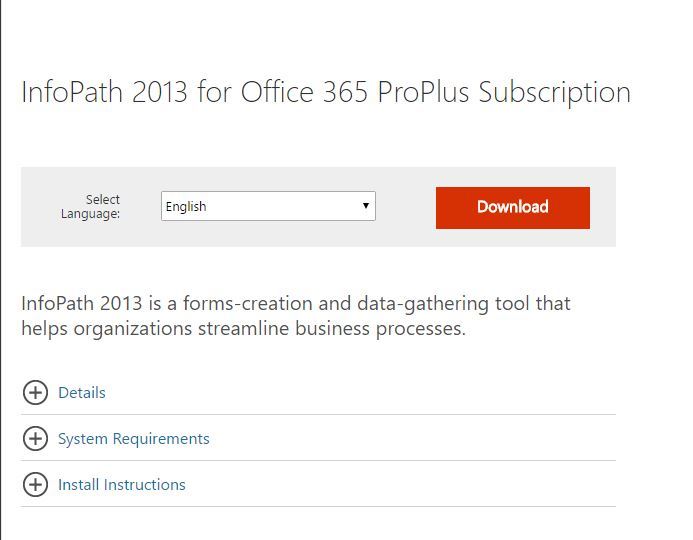
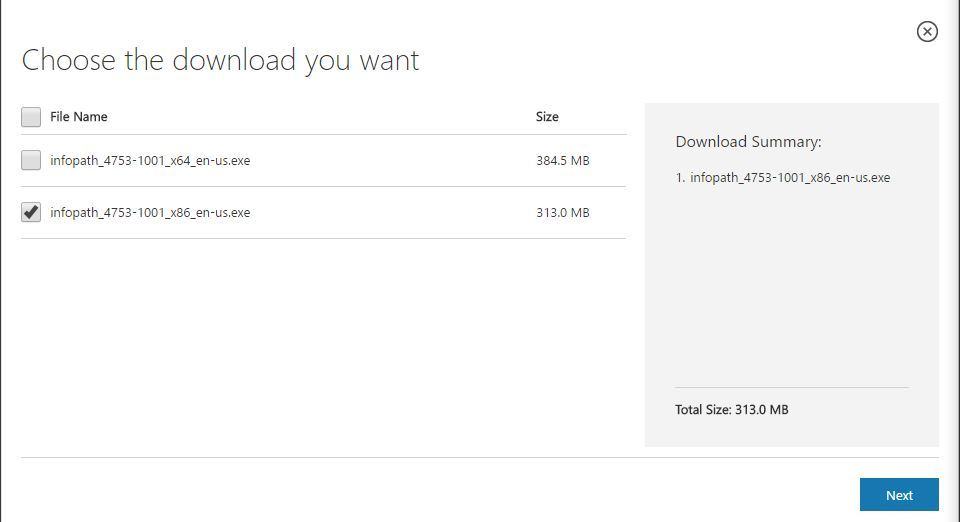
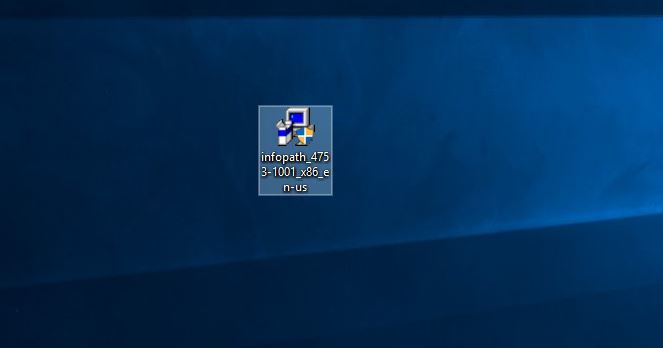

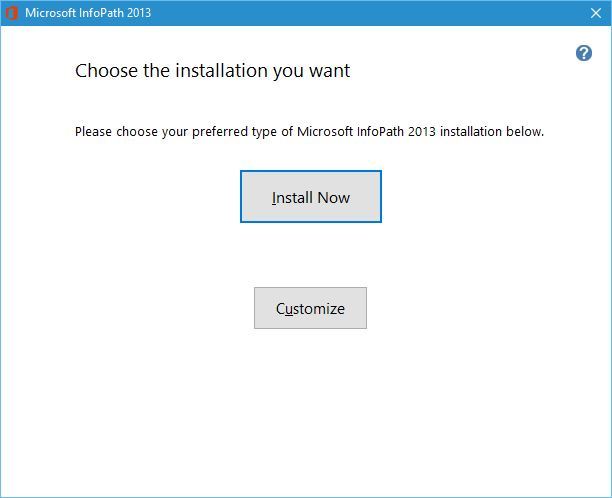
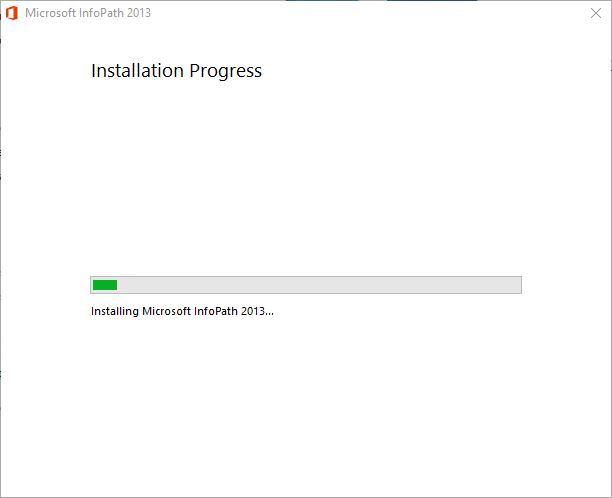
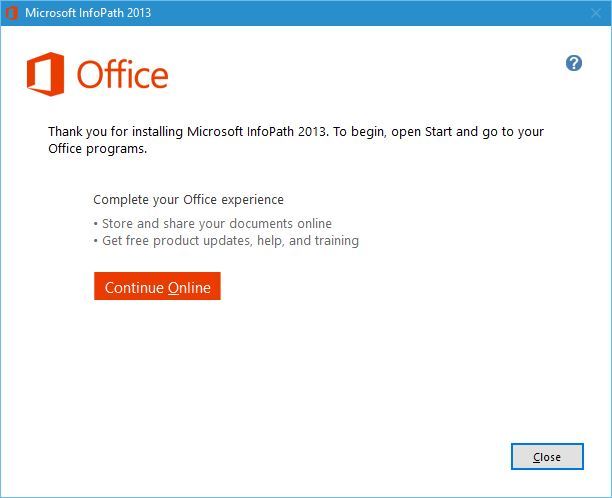
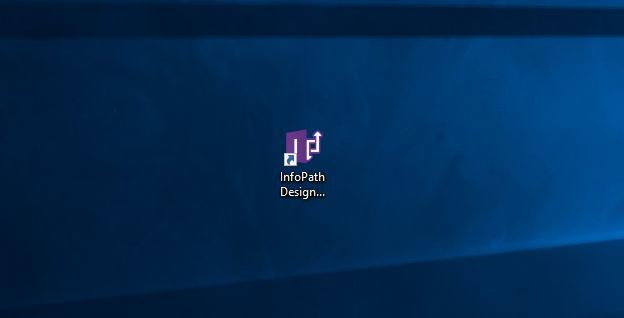
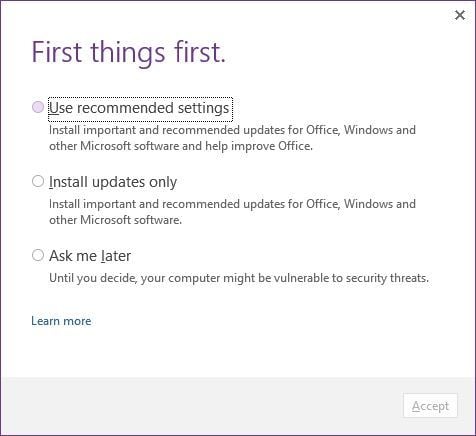
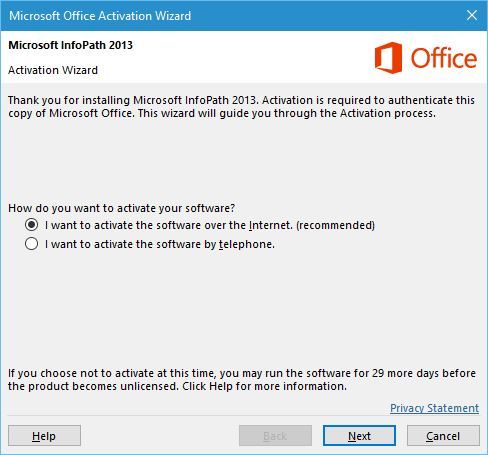
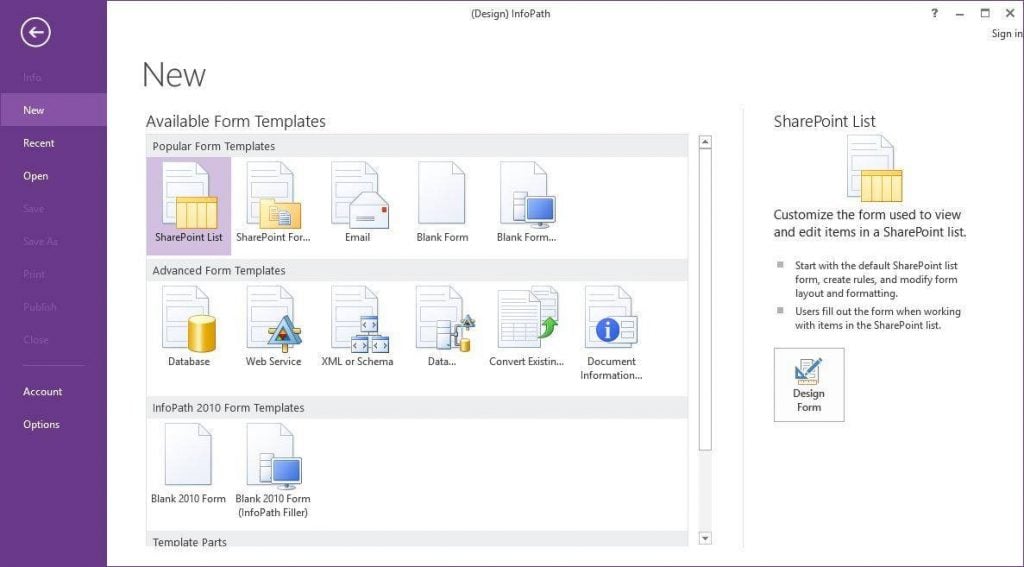
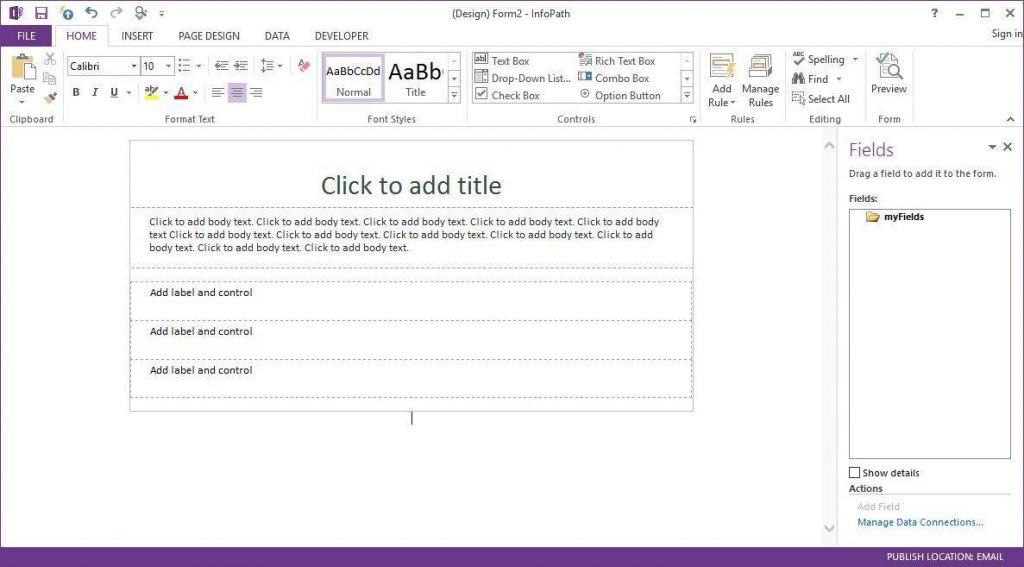








User forum
0 messages