Microsoft .NET 8: How to download & install
Microsoft will support the successor of .NET 7 as a long-term support release.
2 min. read
Updated on
Read our disclosure page to find out how can you help Windows Report sustain the editorial team. Read more
Key notes
- Here we are Microsoft .NET 8, just a few weeks after .NET 7 arrived in general availability.
- Huge news for developers as its first preview is ready to be downloaded.
- Read along to find out how.
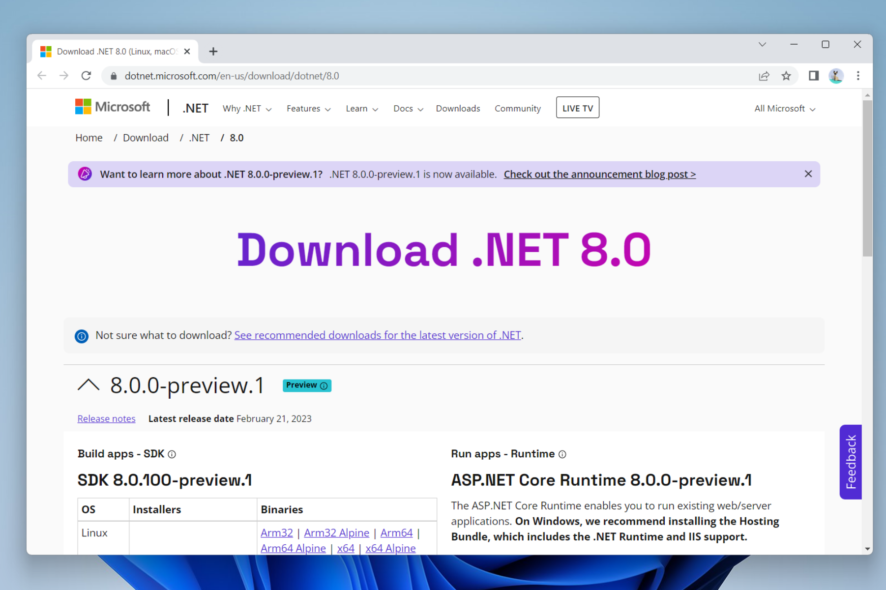
Just a few days after the latest support for .NET 6 and .NET 7, Microsoft announced the release of .NET 8, and its first preview is ready to be downloaded for Windows, Linux, and macOS and promised to release new previews and candidate builds every month.
The announcement came three months after .NET 7 was launched in general availability, but this is the first preview release of the tech giant’s next LTS (long-term support) version of the framework.
Releases of .NET include products, libraries, runtime, and tooling, and represent a collaboration across multiple teams inside and outside Microsoft. The broader themes covered in this blog post do not encompass all of the key scenarios and investments for .NET 8. They represent large areas but are just a part of all the important work going into .NET 8.
Jeremy Likness, Principal Product Manager for .NET.
Microsoft .NET 8 brings several tools, but the tech giant highlights the Ahead-of-Time (AOT) compilation in Native AOT and .NET Container images, which improves startup time, battery life, and memory footprint.
Publishing app with Native AOT creates a fully self-contained version of your app that doesn’t need a separate runtime because everything is included in a single file. As of preview 1, this single file is smaller. In fact, Linux builds are now up to 50% smaller.
Read along to find out how you can download and install Microsoft .NET 8.
How to download Microsoft .NET 8
1 Go to Download .NET 8 page.
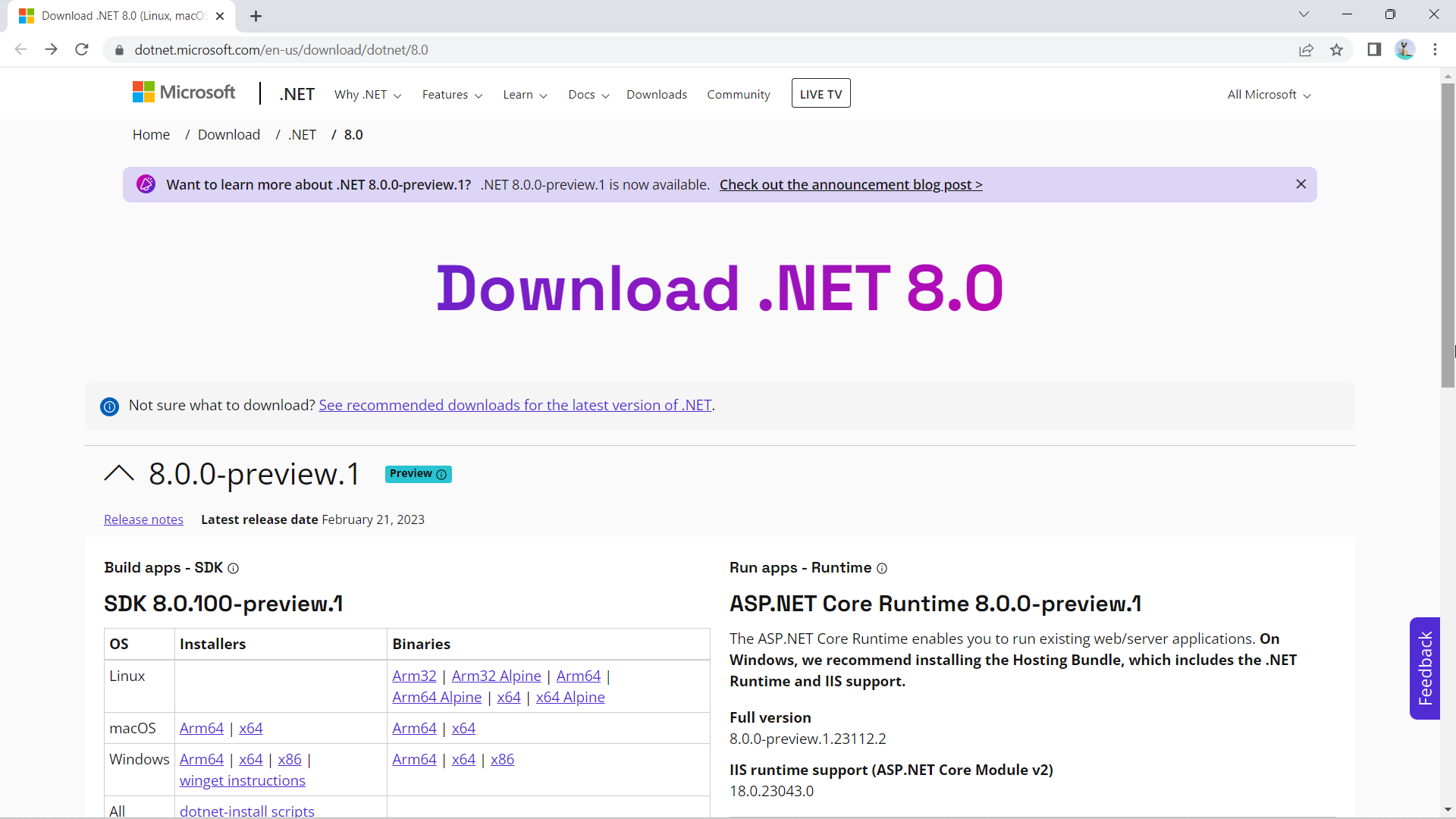
2. Depending on your need, you can choose Build apps – SDK or Run apps – Runtime.
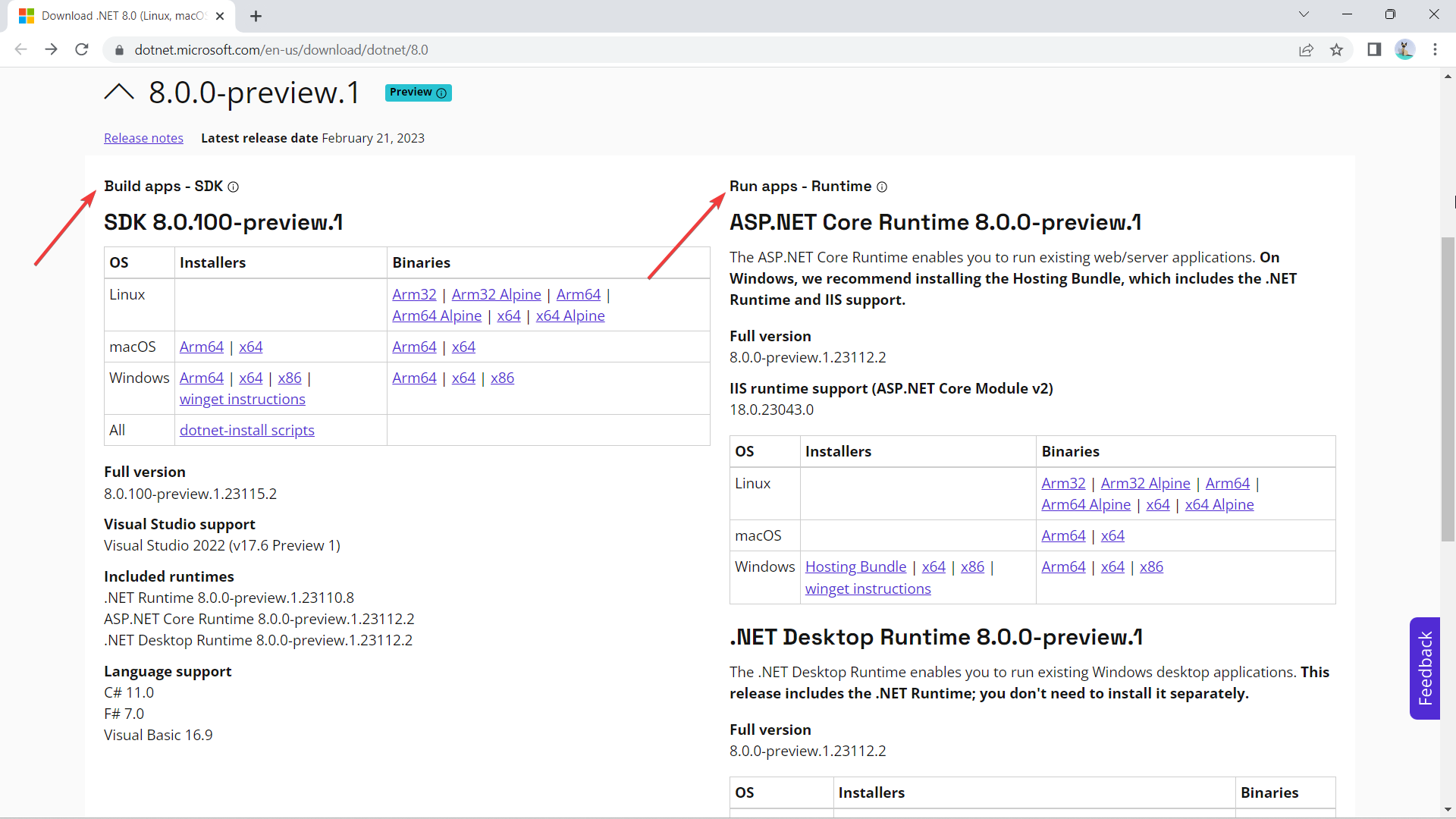
3. Choose whichever platform you’ll be running it on. In this case, we’re choosing Windows x86 for app developers, which is compatible for Visual Studio 2022 (v17.6 Preview 1) users.
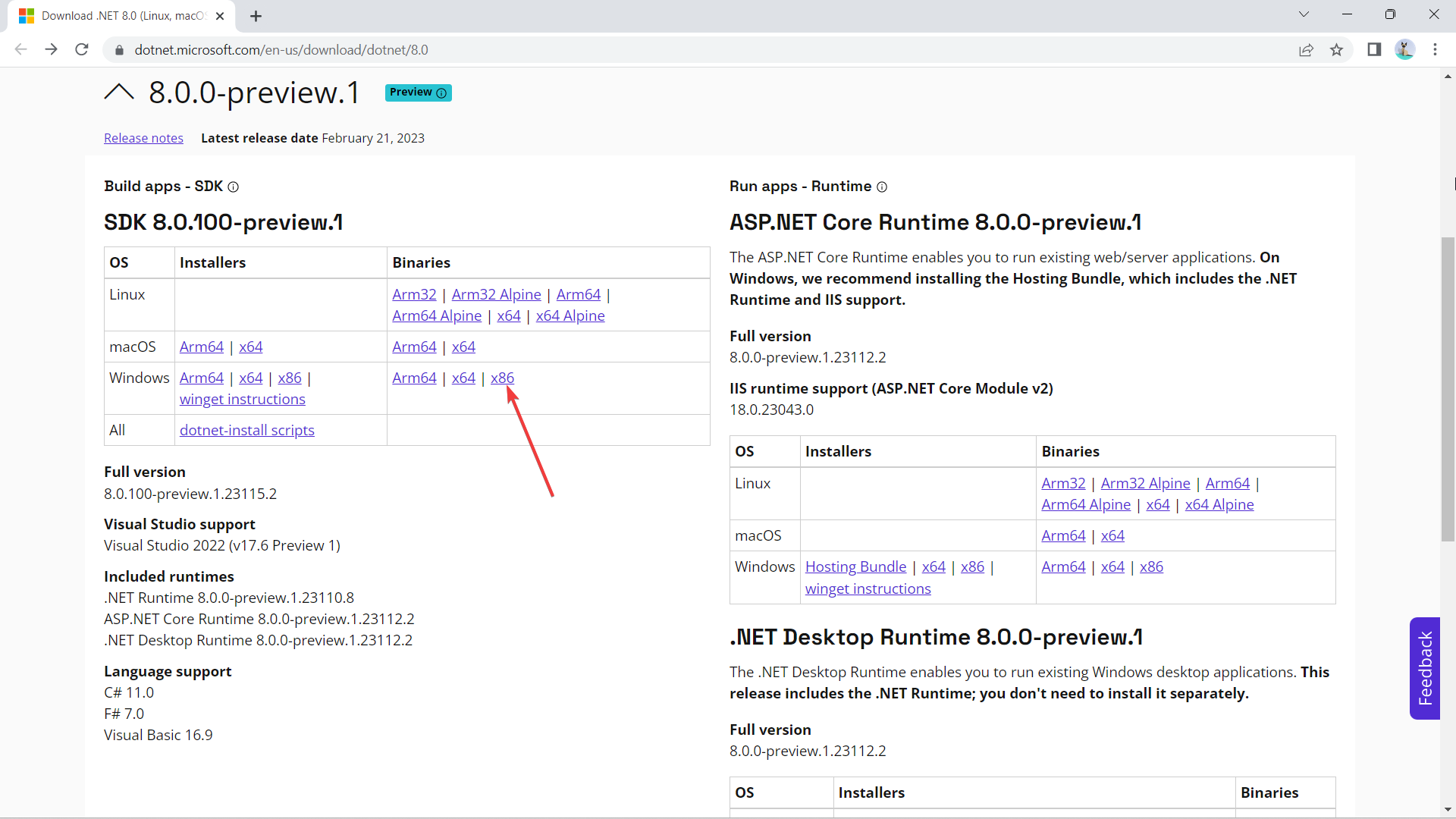
4. Double-click on the file once the download is finished.

5. Click Install.
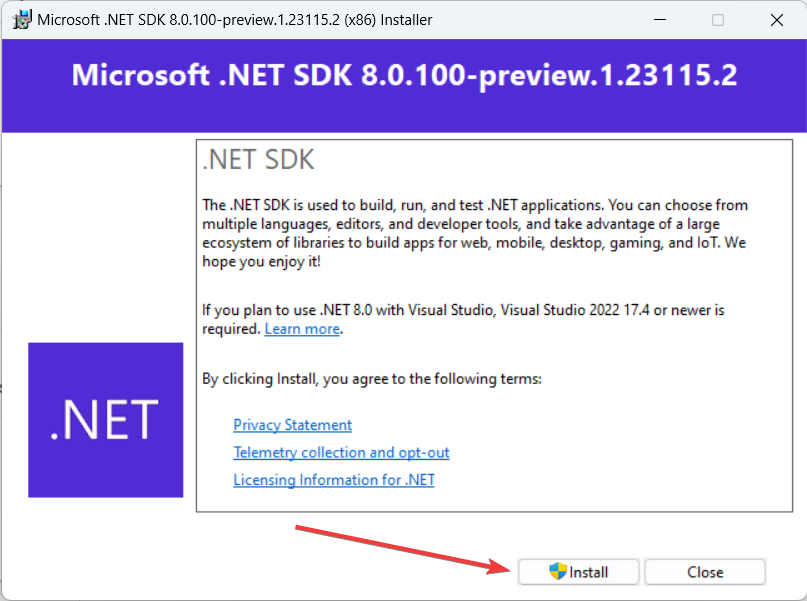
What are your thoughts on Microsoft .NET 8? Let us know in the comments!








User forum
0 messages