FIX: Microsoft Photos app has disappeared
3 min. read
Updated on
Read our disclosure page to find out how can you help Windows Report sustain the editorial team. Read more
Key notes
- Microsoft Photos can sometimes crash and become unresponsive, and that's when measures need to be taken.
- If the Microsoft Photos app is missing, then, as a first step, you should run the troubleshooter.
- Another solution is to download and run an alternative photo viewer.
- Continue reading this helpful guide to find out more information on how to fix this issue.

Did Microsoft Photos app disappear on your Windows 10 computer? Don’t panic, we can help you fix this problem.
The famous Windows Photos application is a multipurpose image viewer available as a built-in program on Windows 8, Windows 10, and Xbox One.
This program allows you to view, organize, and edit your videos and images.
However, some Windows users reported that things go unusual and Microsoft Photos app disappeared on their PC.
Also, they get the error message Element not found whenever they try to open images on their PC.
What should I do if Microsoft Photos app has disappeared?
First off, try running the Windows Store Apps troubleshooter. Photos app is a Windows Store app and running the troubleshooter might help.
Alternatively, you can try downloading the Photos app by using PowerShell and Windows Store.
What can I do if the Windows 10 Photos app is missing?
- Run the app troubleshooter
- Download an alternative photo viewer
- Clear the Windows Store cache
- Download and Install Microsoft Photos
- Use PowerShell
1. Run the app troubleshooter
- Open the Start Menu, type in troubleshooting, and hit Enter.
- In the troubleshooting window, scroll down to locate Windows Store Apps.
- Click on it and then click on Run the troubleshooter.
- Follow the prompts to finish up the process.
- Restart PC.
If Microsoft Photos app has disappeared, you can fix the problem by using the application troubleshooter.
With the app troubleshooter, you can check for errors related to Microsoft Photos and then resolve them automatically.
Check to see if Microsoft Photos appears on your Windows PC after the restart. If not, you may proceed to the next step.
2. Download an alternative photo viewer
- Download Lightroom free.
- Make sure you register for a free 7-day trial.
- Install Adobe Lightroom on your PC.
- Press Start.
- Go to Settings.
- Choose Apps.
- Go to Default Apps.
- In the Photo viewer section choose Adobe Lightroom.
If Photo Viewer doesn’t work, then maybe it’s time you try out an alternative photo viewing tool, one good example being Adobe Lightroom.
Not only is this Adobe product an excellent photo viewer, but it comes with all the editing tools you will ever need to enhance and doctor photos.
In fact, this program can be considered a lightweight version of Adobe Photoshop, but without the complicated UI.
3. Clear the Windows Store cache
- Press the Windows + R keys to launch the Run program.
- In the Run dialog box, type wsreset.exe and hit the Enter key.
- Restart your PC.
Clearing the Windows Store can effectively resolve the missing Microsoft Photos problem.
Check to see if the issue is resolved after restarting your computer. If not, you should try the next solution.
4. Download and Install Microsoft Photos
Microsoft Photos may have been accidentally or manually uninstalled on your Windows PC.
However, you can manually install Microsoft Photos on your Windows PC from the official Microsoft Photos website or from the Microsoft Store.
5. Use PowerShell
- Go to Start, and type PowerShell.
- Right-click it, and select Run as an administrator.
- Type the following commands in the PowerShell window and then hit the Enter key:
PowerShell –ExecutionPolicy Unrestricted $manifest = (Get-AppxPackage Microsoft.WindowsStore).InstallLocation + ‘AppxManifest.xml’ Add-AppxPackage –DisableDevelopmentMode –Register $manifest
- Restart your PC, and launch the Microsoft Store.
- Search for Microsoft Photos to download and install it on your system.
PowerShell can also help if Microsoft Photos app has disappeared.
There you go, these are just a couple of solutions that can help you if the Microsoft photos app has disappeared on your PC. Let us know in the comments section if you found our solutions helpful.
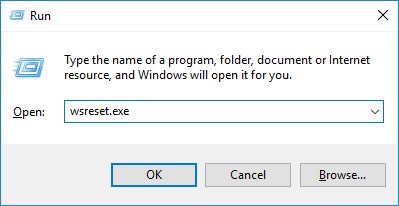

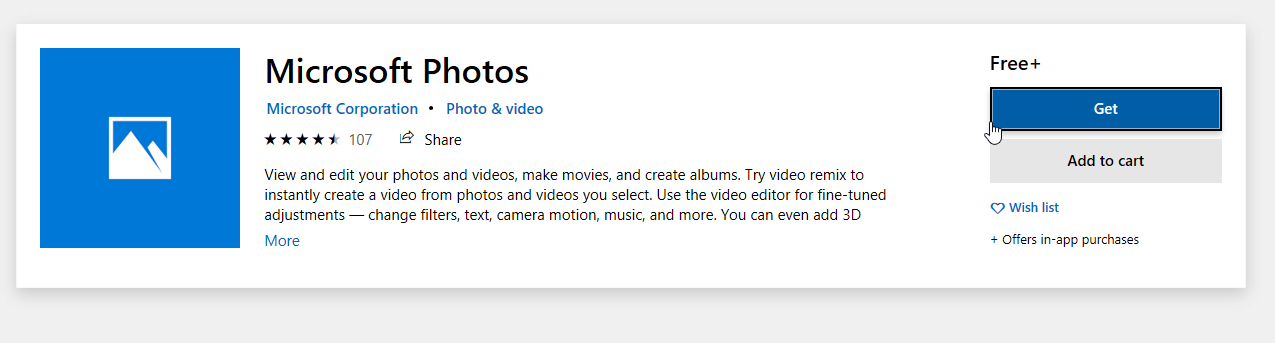









User forum
0 messages