Fix Microsoft Teams file unknown errors using these methods
3 min. read
Updated on
Read our disclosure page to find out how can you help Windows Report sustain the editorial team. Read more
Key notes
- Microsoft Teams is an excellent business tool allowing users to collaborate effectively
- The platform allows your team to share information and files in real time via a common space
- Sometimes, when users try to share files, they might get an error warning them the file is unknown. In this guide, we'll show you how you can quickly fix it
- Since you're a Microsoft Teams user, don't forget to check out our in-depth hub dedicated to this tool
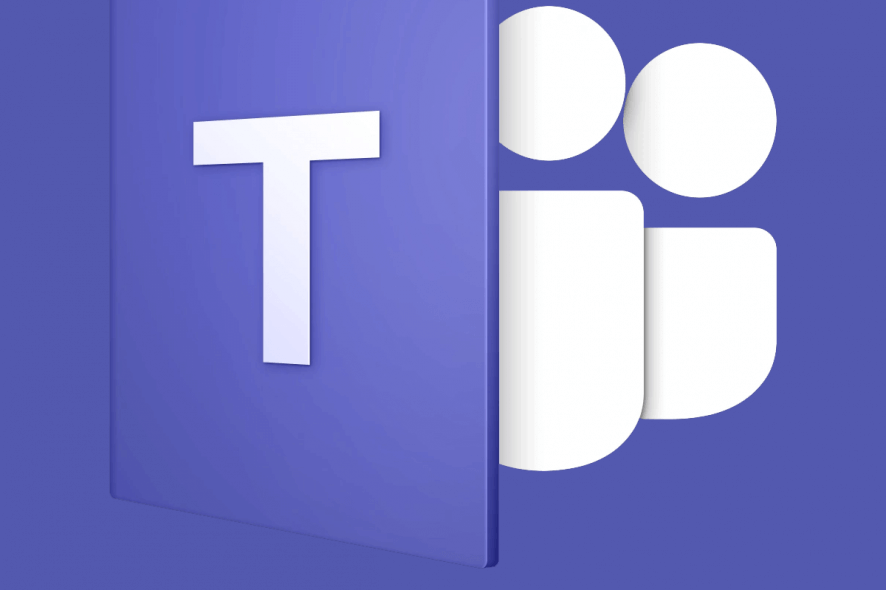
Microsoft Teams allows the app users to share PDF documents and other files from their SharePoint library with other users using the Add Cloud Storage option.
However, some users have reported getting the annoying Microsoft Teams file unknown error while trying to share their files. You can find several users complaining of similar issues in the Microsoft Teams forum.
I have a PDF document in a SharePoint library.
I linked the SharePoint library to Teams using the “Add Cloud Storage” under the files tab.
then linked to the PDF document in a post in the channel (using the browse for attachment option where I navigated into the now linked SharePoint library folder to select my PDF).
Clicking the file causes it to try to render within Microsoft teams and shows an “Unknown Error” message.
If you are also troubled by this error, here is how to fix Microsoft teams file unknown error in Windows computer.
How to fix Microsoft teams file unknown error
1. Sign Out and Restart Teams
- If you haven’t already, try to sign out of Microsoft Teams and restart the app.
- If it is a temporary cache related issues, a quick sign out and relaunch should help you resolve the error.
- Make sure you sign out of Team before you close the app.
- If the issue persists, keep the app closed for a few minutes and relaunch it again.
2. Add Files from Conversation
- Some users have reported a workaround where the user needs to upload the file from the Conversation.
- When uploading the file, a folder labeled General will be added. However, if you mess with the auto-generated file names, you may end up with Microsoft teams file unknown error.
- So make sure you upload the files as it is without making any changes to the file names.
3. Open Files with Online Option
- If the issue persists, try to open the file with Online feature.
- Click the “…” on the message and select Open Online.
- This should open the file in the Microsoft Teams web client.
- Although this a workaround, you should be able to access the file until a proper fix is found.
4. Contact Support and Online Community
- The Microsoft Teams community is very active and more than happy to help fellow Team users.
- You can reach out Microsoft Team Community forum online to get help.
- You can also contact Microsoft Team support using the app or the web client.
5. Reinstall Microsoft Teams
- If the issue persists, the support may ask you to reinstall the Microsoft Teams desktop client again.
- At times, file corruption or any issues with the system files can affect the functionality of the app.
- Uninstall Microsoft Teams if necessary and reinstall the latest version from the official website.
There does not seem to be any conclusive solution to Microsoft teams file unknown error. However, you can follow the troubleshooting tips in this article to resolve the issue.
[wl_navigator]
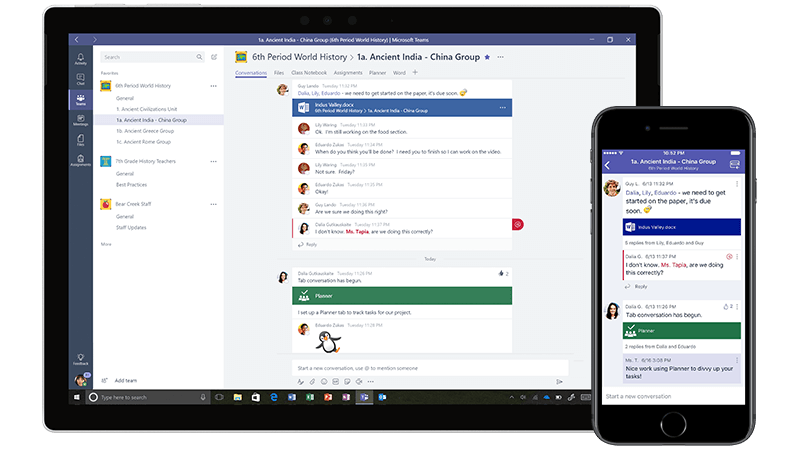
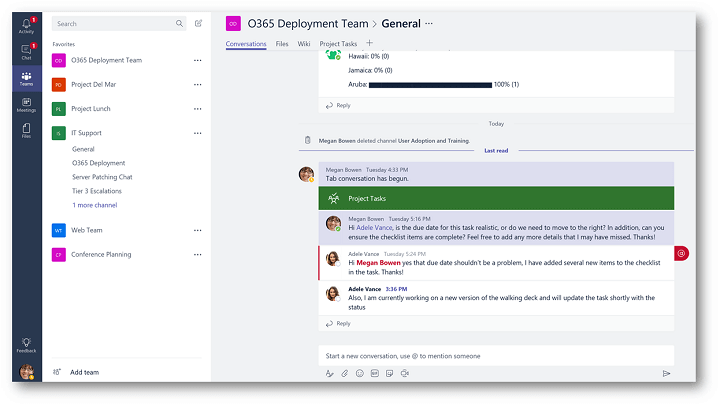

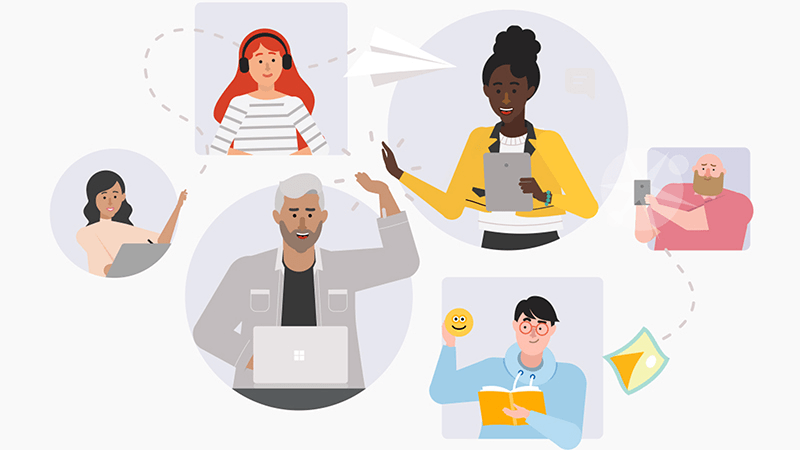
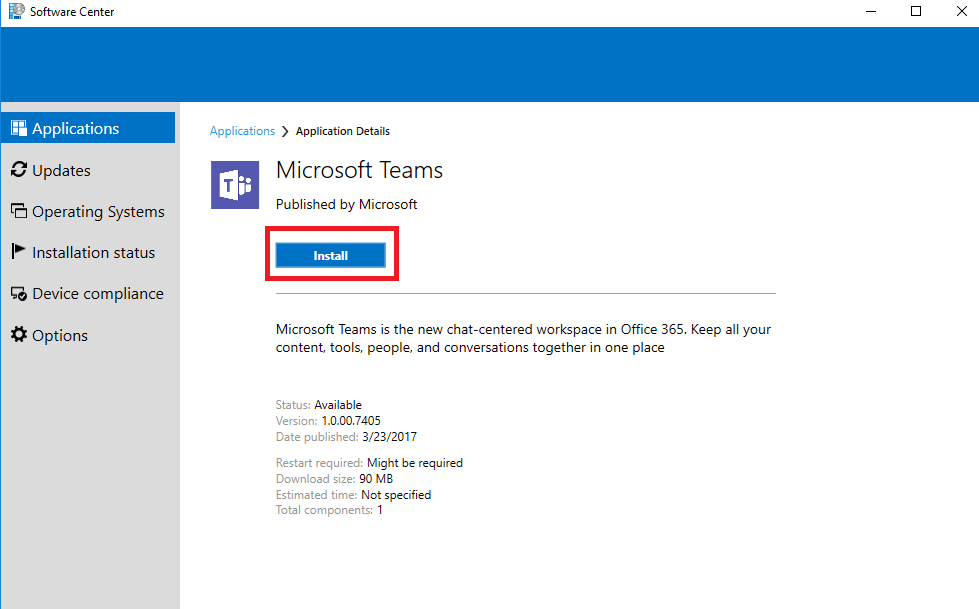

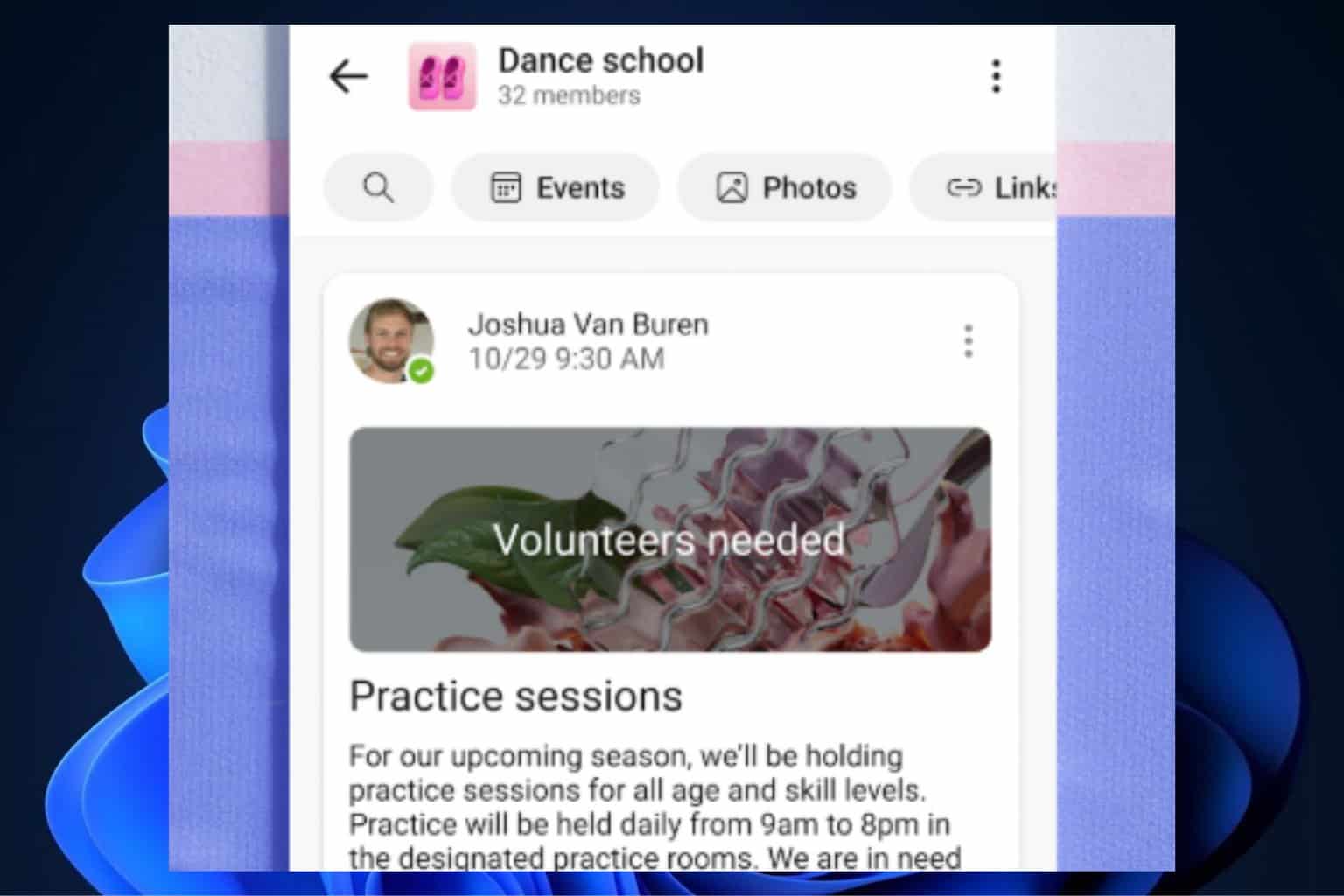
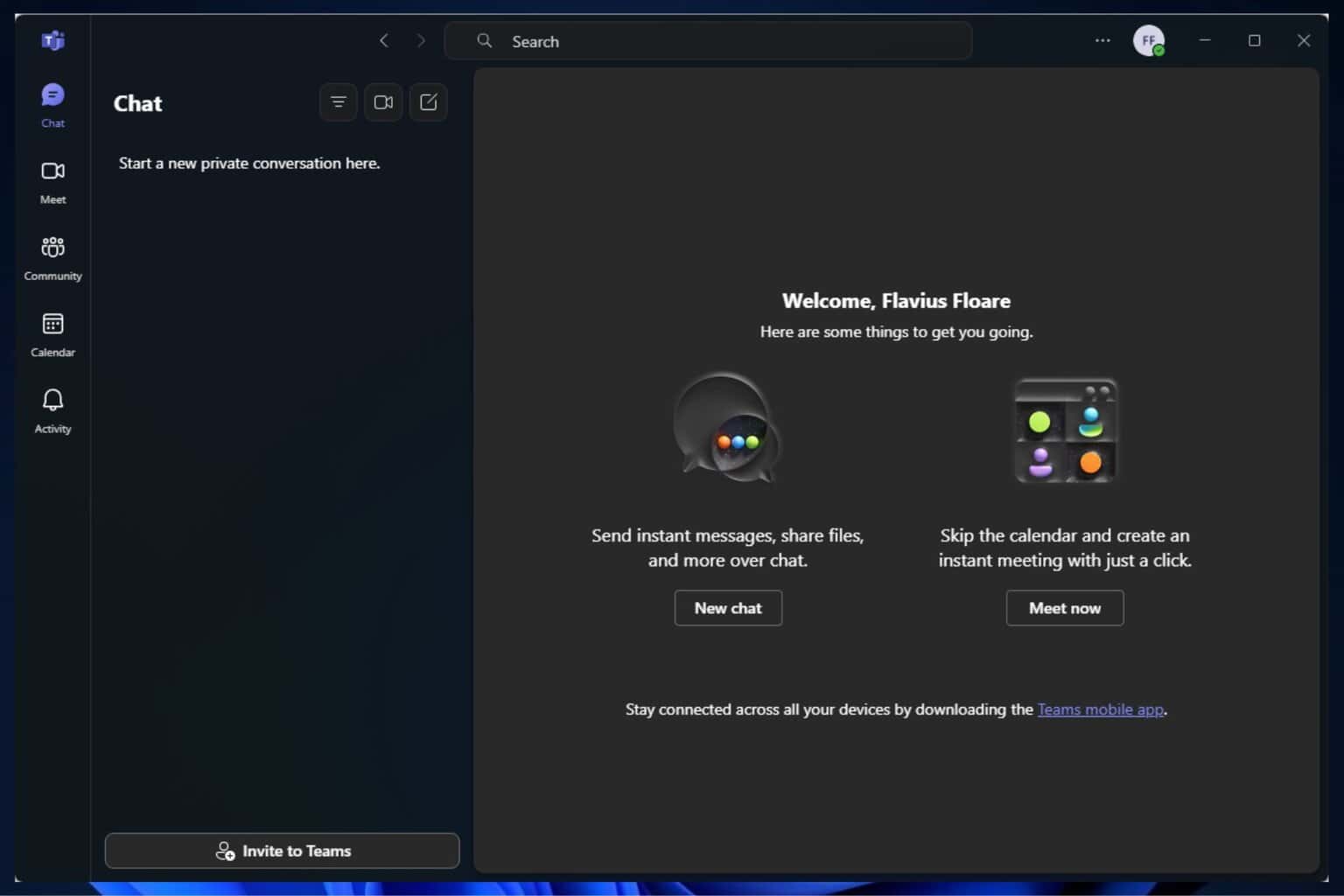

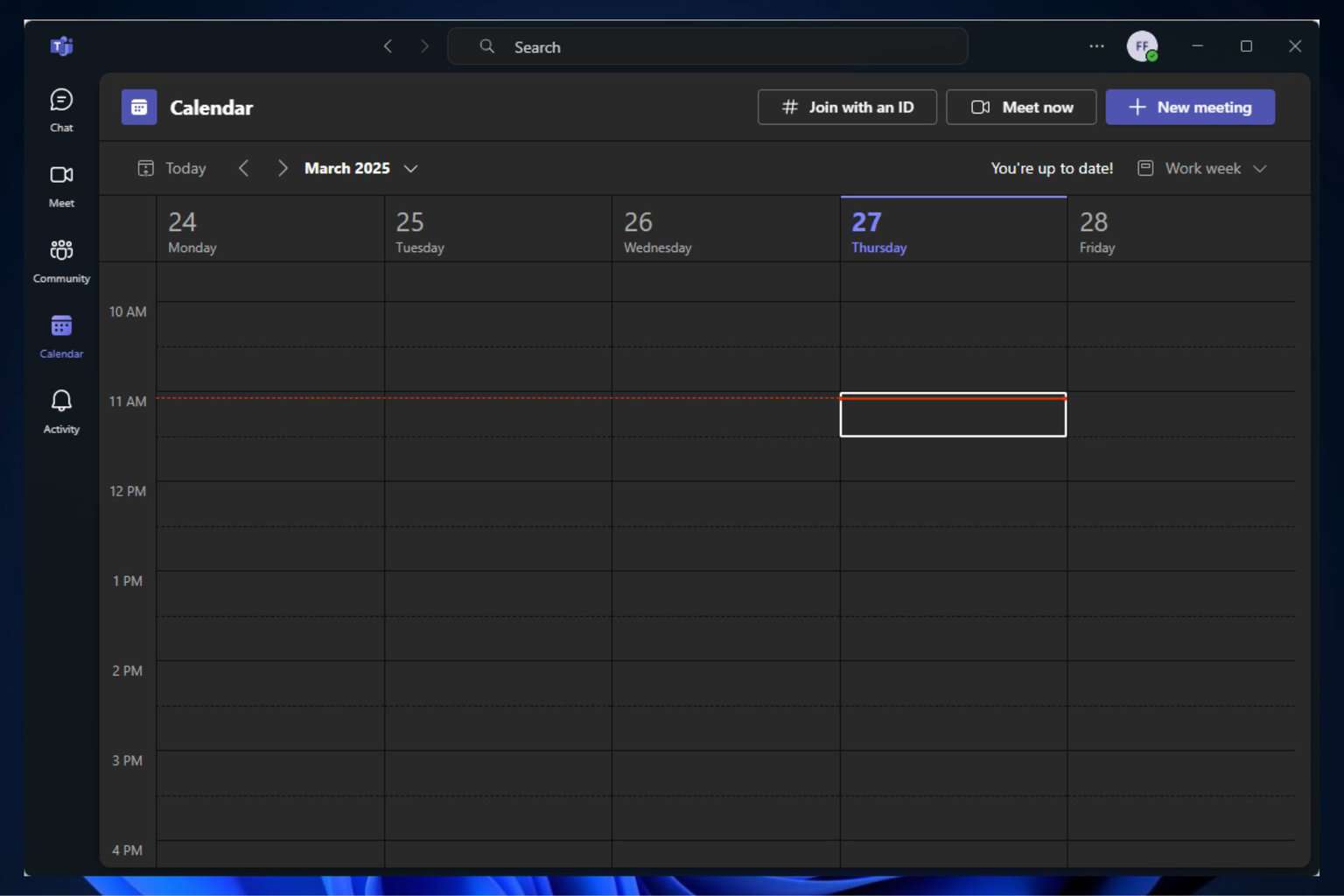


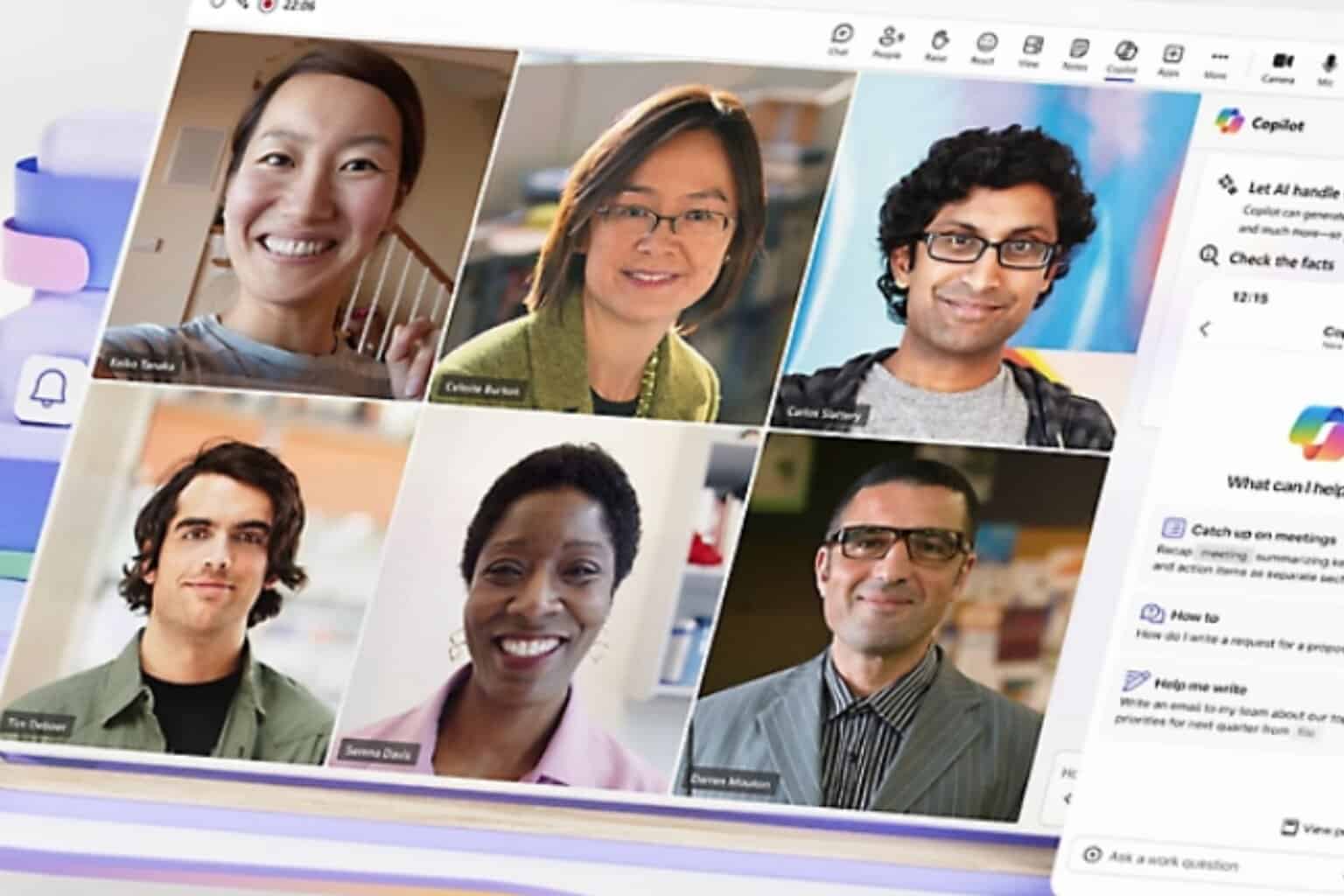
User forum
0 messages