FIX: Microsoft Teams Security Zone setting error
3 min. read
Updated on
Read our disclosure page to find out how can you help Windows Report sustain the editorial team. Read more
Key notes
- Microsoft Teams is a secure remote work and collaboration platform that's gaining more and more popularity by the day
- Information security is crucial in today's world where hackers can't wait to get their hands on your PC. That's why using a good security software is a must
- Getting security zone errors on Microsoft Teams can be confusing but you can quickly fix them with the help of this guide which is part of our Teams troubleshooting hub
- Visit our Microsoft Teams Hub for additional guides
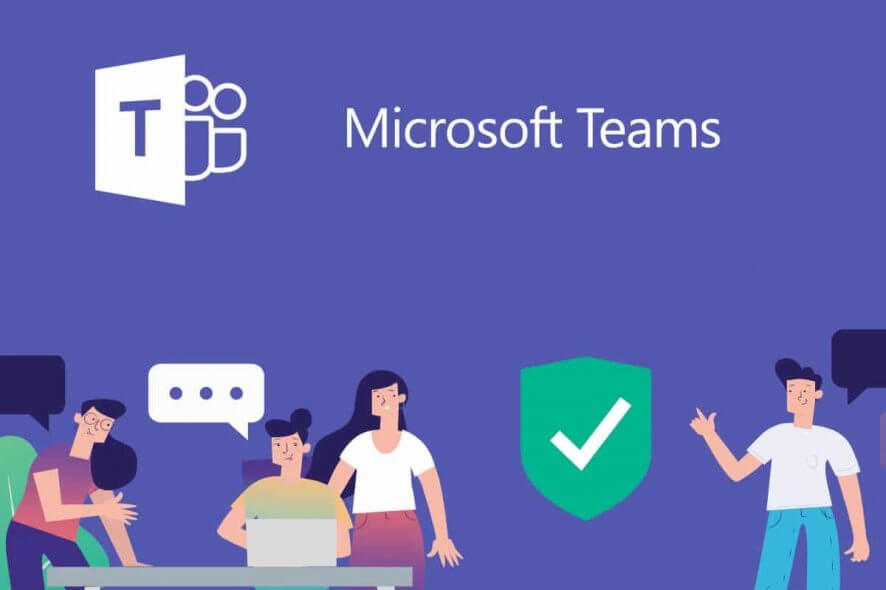
When it comes to working together with your colleagues at the office, modern times ask that you appeal to collaborative tools to help you. These tools usually include instant messaging features, file transfers, project management, and control features, and more.
One service that provides all that, and more is Microsoft Teams, and it is extremely popular among companies that use the Microsoft Office Suite, and not only.
However, Microsoft Teams has its own fair share of glitches. For example, some users have reported receiving error messages related to Microsoft Team’s Security Zone settings:
I can’t use the new Teams and Skype Admin Center from either IE or Edge. Had to use Chrome. I keep getting a Security Zone error. I’ve added the domains in IE (don’t know where to do it in Edge) but still got the same error. Ditching both Microsoft browsers and using Chrome instead.
Security zone setting error
Please make sure these two domains are added to the trusted sites in IE or Microsoft Edge: https://admin.teams.microsoft.com and https://login.microsoftonline.com.
If you are using other browsers, please close all browser windows and try again.
This is an error message that can appear quite often. That is why we’ve compiled this step-by-step guide that will show you exactly what you need to do to get rid of it.
How do I fix the Microsoft Teams Security Zone setting error?
1. If you use Microsoft Edge
- Click Start
- Type inetcpl.cpl and press Enter
- Internet Properties window will open.
- Select the Security tab
- Under Trusted Sites, click on Sites
- In the Add this website to the zone box, type in the website that you wanted to add
- Click on Close
- Open Microsoft Edge
- On the top-right corner of the window, click on the 3 dots icon.
- Select Settings
- Go to Import or export
- Select Internet Explorer, and then click on Import
- Click on Back
- Under Account, click on Accounts settings
- Under Accounts used by other apps, click on Add a Microsoft account link
- Sign in your Microsoft account
- Go back to Microsoft Edge window
- Click on Device sync settings link.
- Toggle Sync your settings to On
This error you will receive if an actual Security Setting in Edge Browser is missing and can be solved by adding the https://admin.teams.microsoft.com and the https://login.microsoftonline.com page to the trusted site.
Unfortunately, the feature of adding trusted websites on Microsoft Edge is not yet available yet, so your only option is to import all of your settings from Internet Explorer.
Note: If you use Mozilla Firefox or Google Chrome you can fix this issue by logging into the website through a private (incognito) window. No explanation as to why this works currently exists, and admittedly this is more of a workaround, but it will at least fix this issue.
Know of a fix that isn’t a workaround but a permanent solution? Share it in the comments section below so that other users can try it, as well.
[wl_navigator]
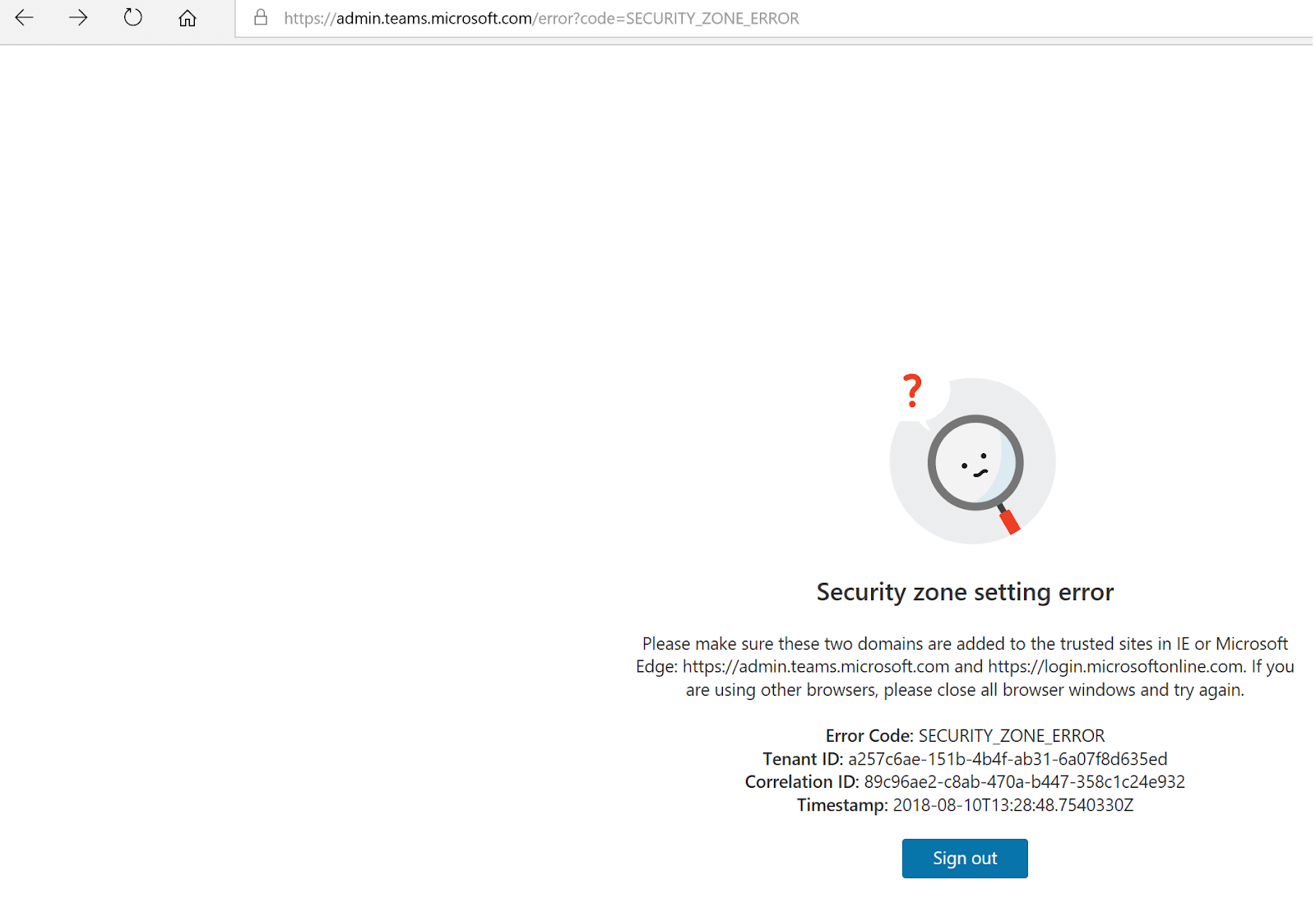
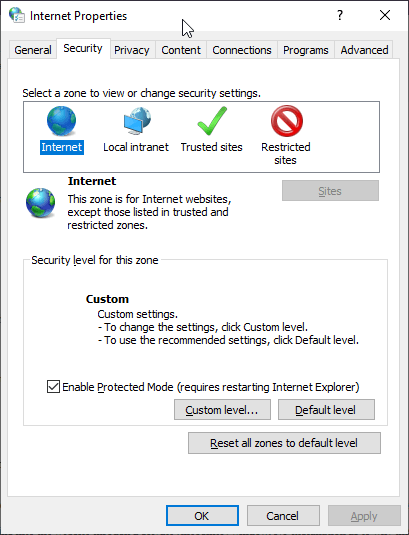
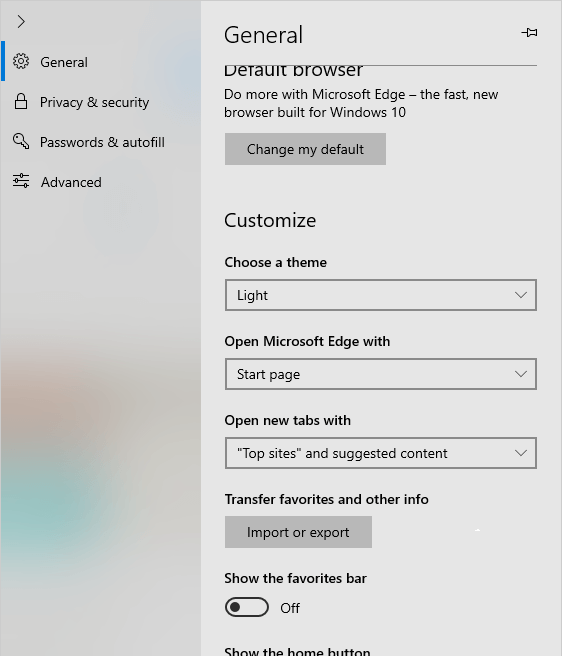
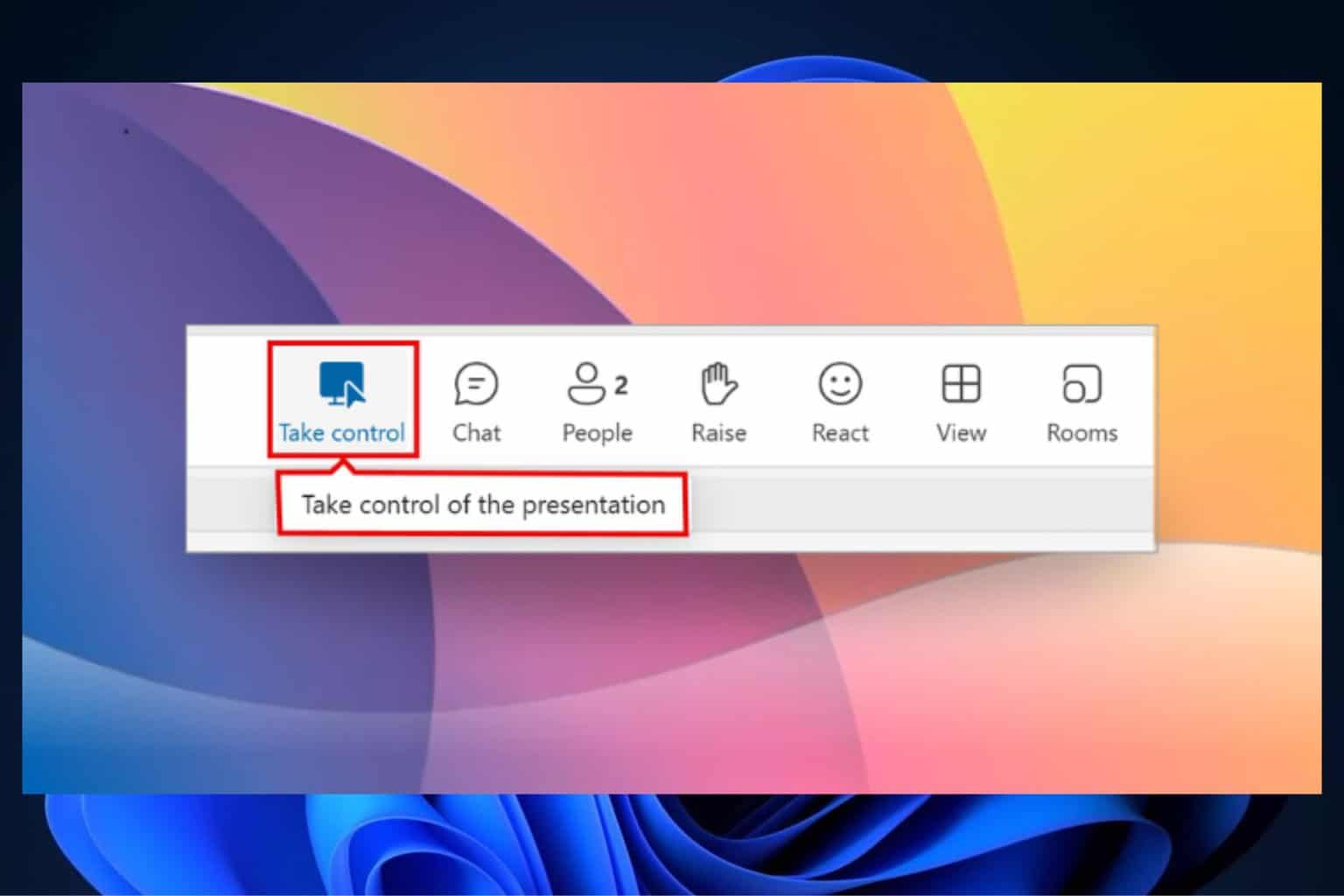


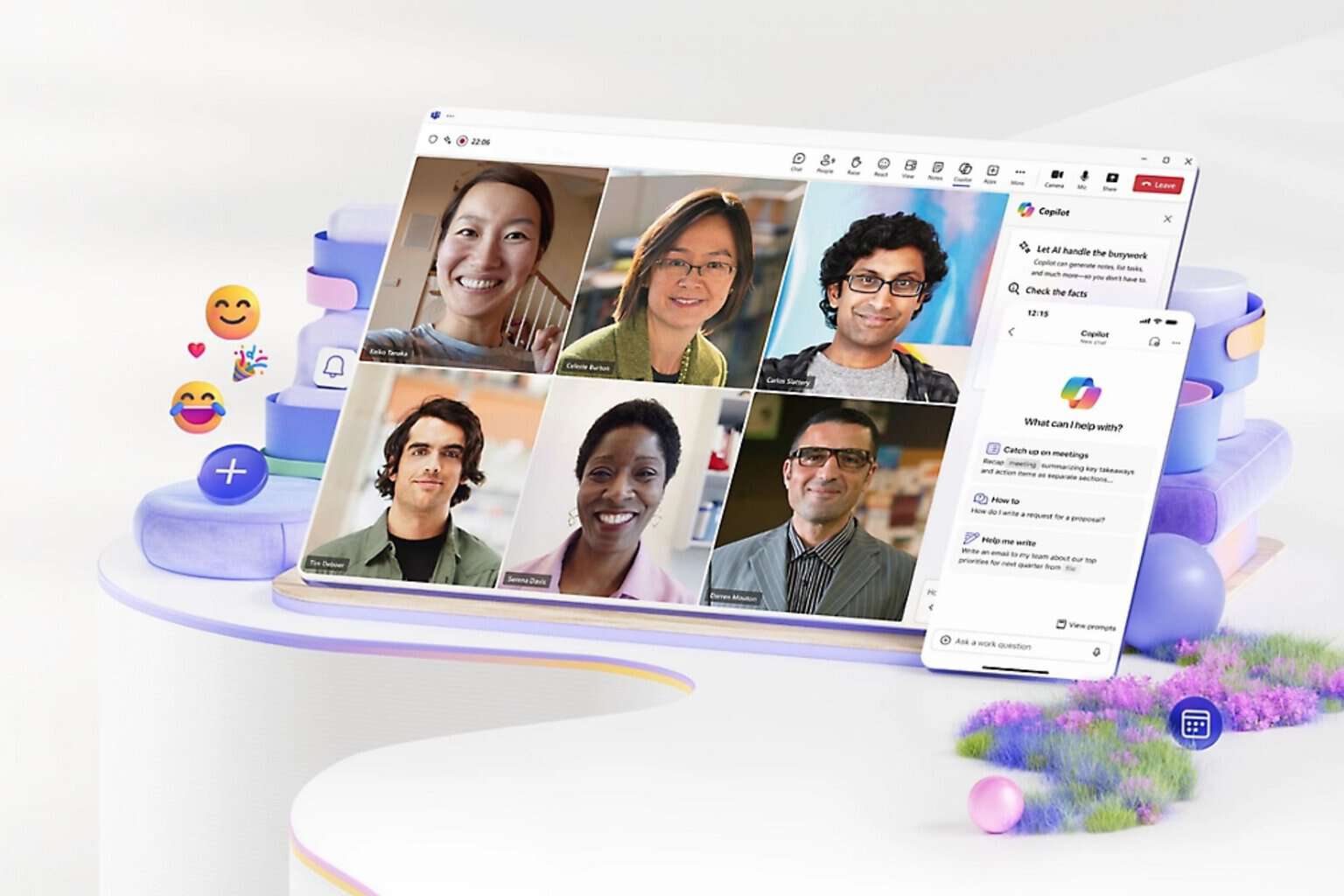
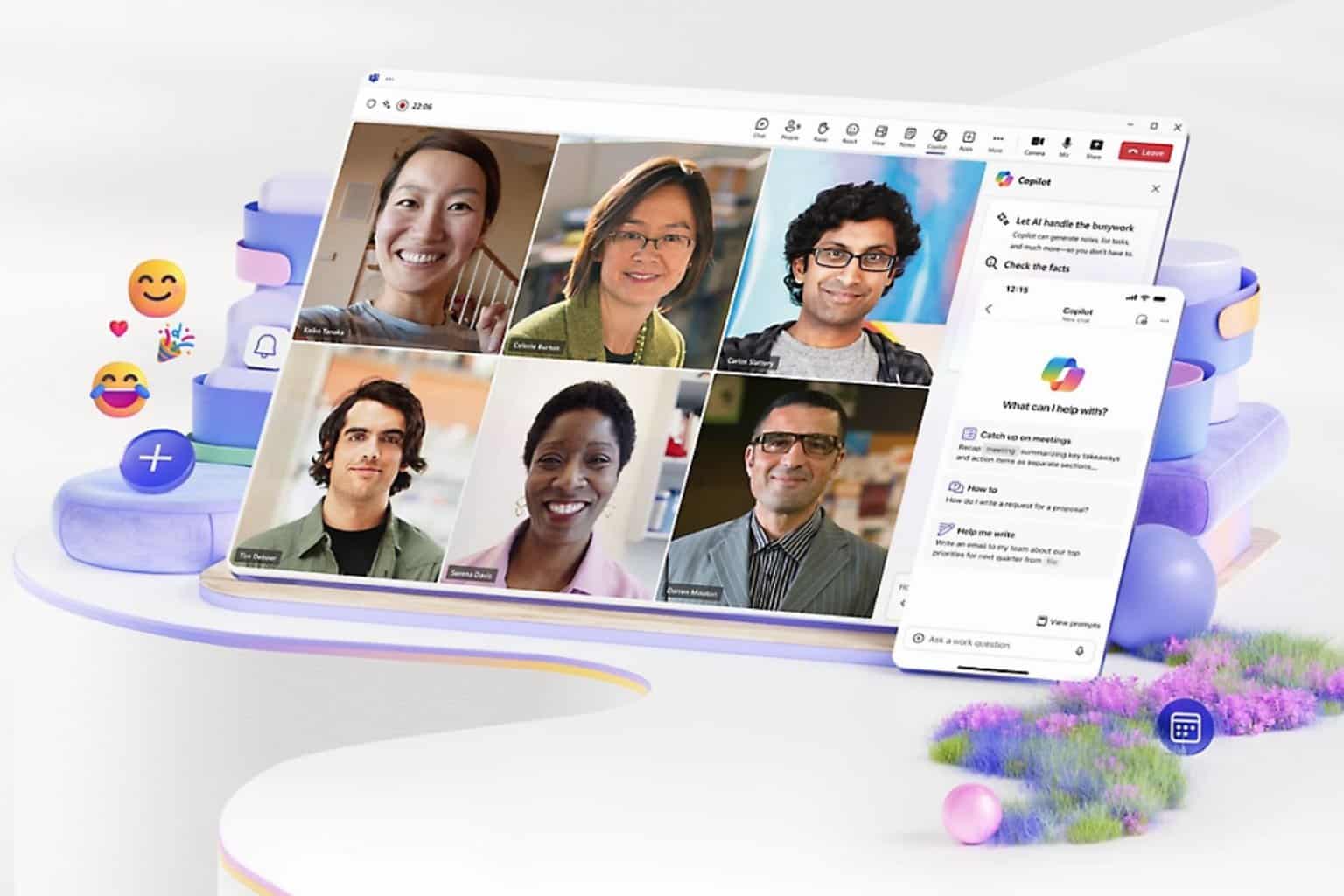
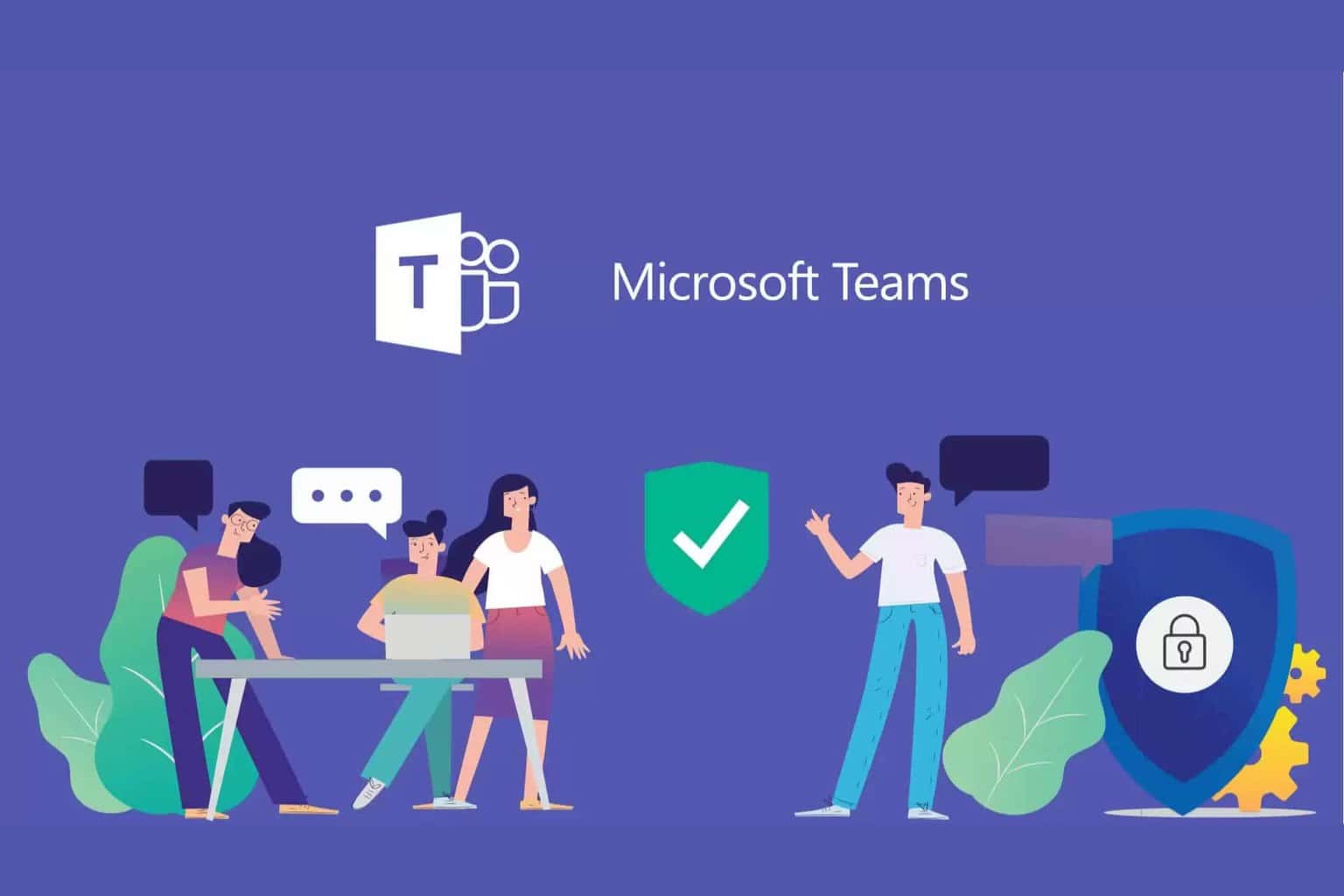
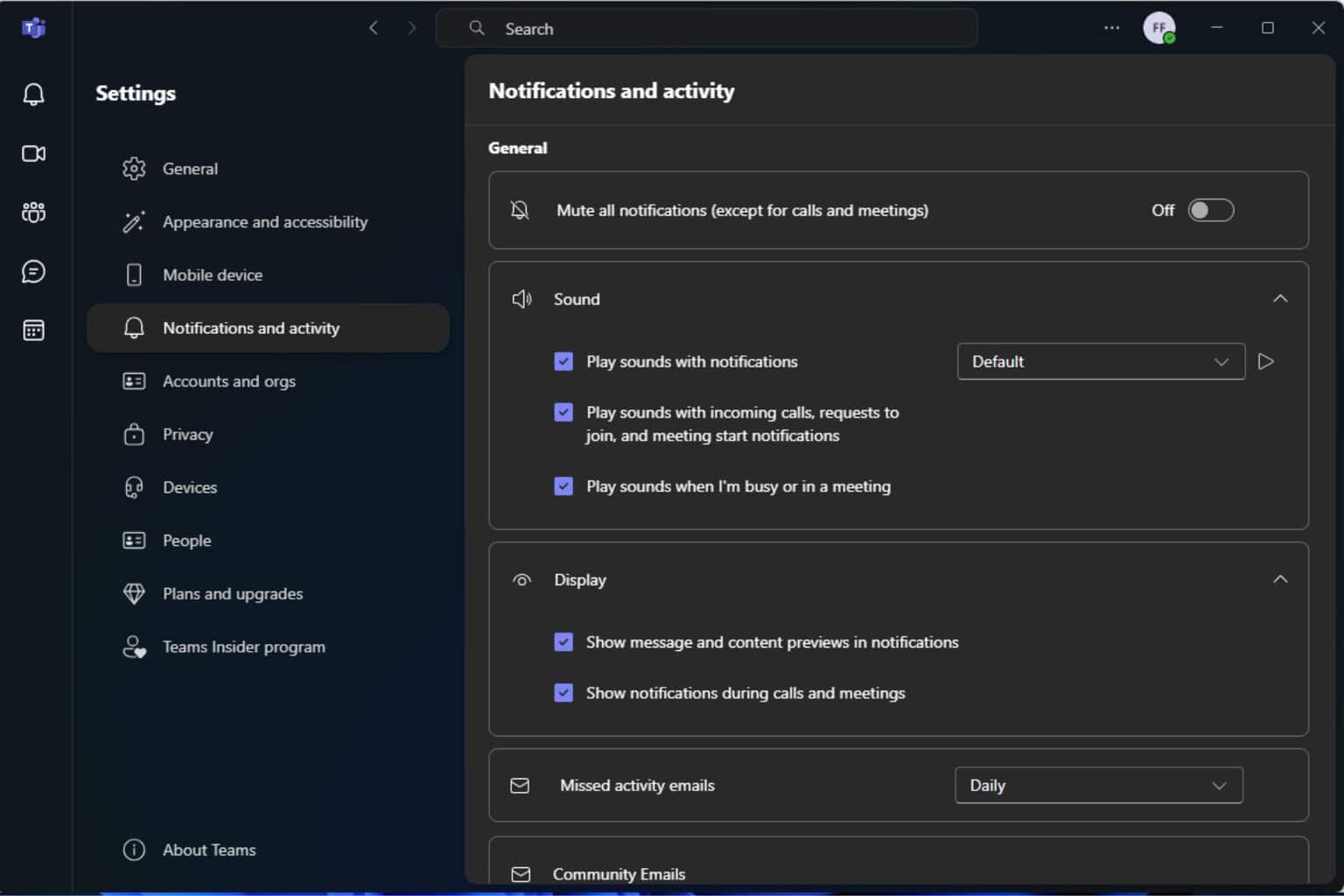

User forum
0 messages