Fix: Microsoft Teams Something Went Wrong
3 min. read
Updated on
Read our disclosure page to find out how can you help Windows Report sustain the editorial team. Read more
Key notes
- If you're looking for a reliable, intuitive, feature-rich collaboration platform, Microsoft Teams is a platform worth taking into consideration
- Microsoft Teams error 'Something went wrong' is one of the most frequent login issues affecting the app
- Being able to quickly fix Microsot Teams glitches reduces downtime, which is extremely important when working remotely
- Visit our Microsoft Teams Hub for additional guides, tips and tricks

Since Microsoft introduced Microsoft Teams as a replacement for Skype Enterprise, this part of Office365 invoked mostly positive reactions. However, this well-designed chat-based workplace application has its share of issues.
One of those is easily recognizable and it’s quite common. Namely, users who tried to log in bumped into an error message informing them that something is wrong. Of course, they were unable to log in.
This initially looks like a minor detour, but it’s, as the matter of fact, a quite complex problem. We have two possible solutions for this issue, so make sure to continue reading.
What to do if Microsoft Teams won’t load
1. Make sure that you’re using proper e-mail address
Firstly, we’ll need you to confirm your login credentials. Make sure to use exclusively the e-mail address related to Microsoft Teams.
In addition, try signing in multiple times, since some persistent users resolved the issue that way. Try restarting the app multiple times, as well.
In case you’re still stuck with the issue at hand, make sure to move to additional steps.
2. Tweak the credentials
Thanks to one experienced user, we got the hold of the possible solution for the problem and it concerns the Windows Credentials. Namely, there might be a self-imposed error hidden within the Windows Credentials, the place where Windows stores all passwords and login credentials.
Therefore, in order to resolve this issue, you’ll need to delete the latest Team’s credential input Windows have stored, and try again.
Here’s how to do it:
- In the Windows Search bar, type Control, and open Control Panel.
- From the Category view, open User Accounts.
- Open Credentials Manager.
- Select Windows Credentials.
- Under the ”Generic credentials” section, locate msteams_adalsso/adal_context_segments.
- Right-click and delete this generic credential. Have in mind that you’ll need the administrative permission to do so.
- Restart your PC.
After that, you should be able to log into Teams without any problems whatsoever. In addition, you can try to log into the web version of the app and avoid the desktopapp.
That’s not the solution but it’s an optional workaround that will, at least, enable you to use the Microsoft Teams.
Alternatively, you can switch to a different collaboration software. For more information on the best collaboration tools for Windows 10, you can check out this in-depth guide.
That should do it. In case you have questions or suggestions regarding the issue at hand, make sure to tell us in the comments section below.
[wl_navigator]


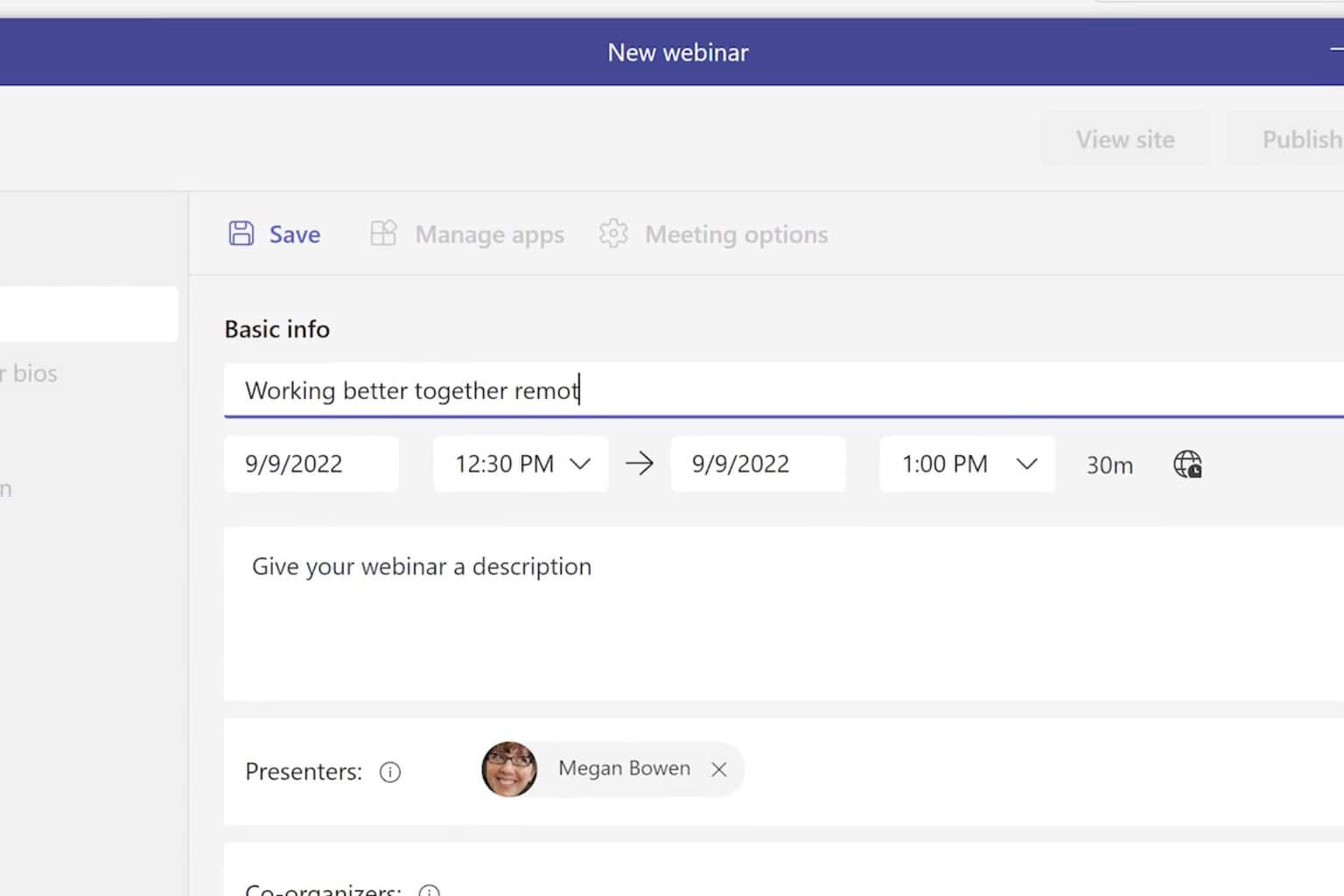
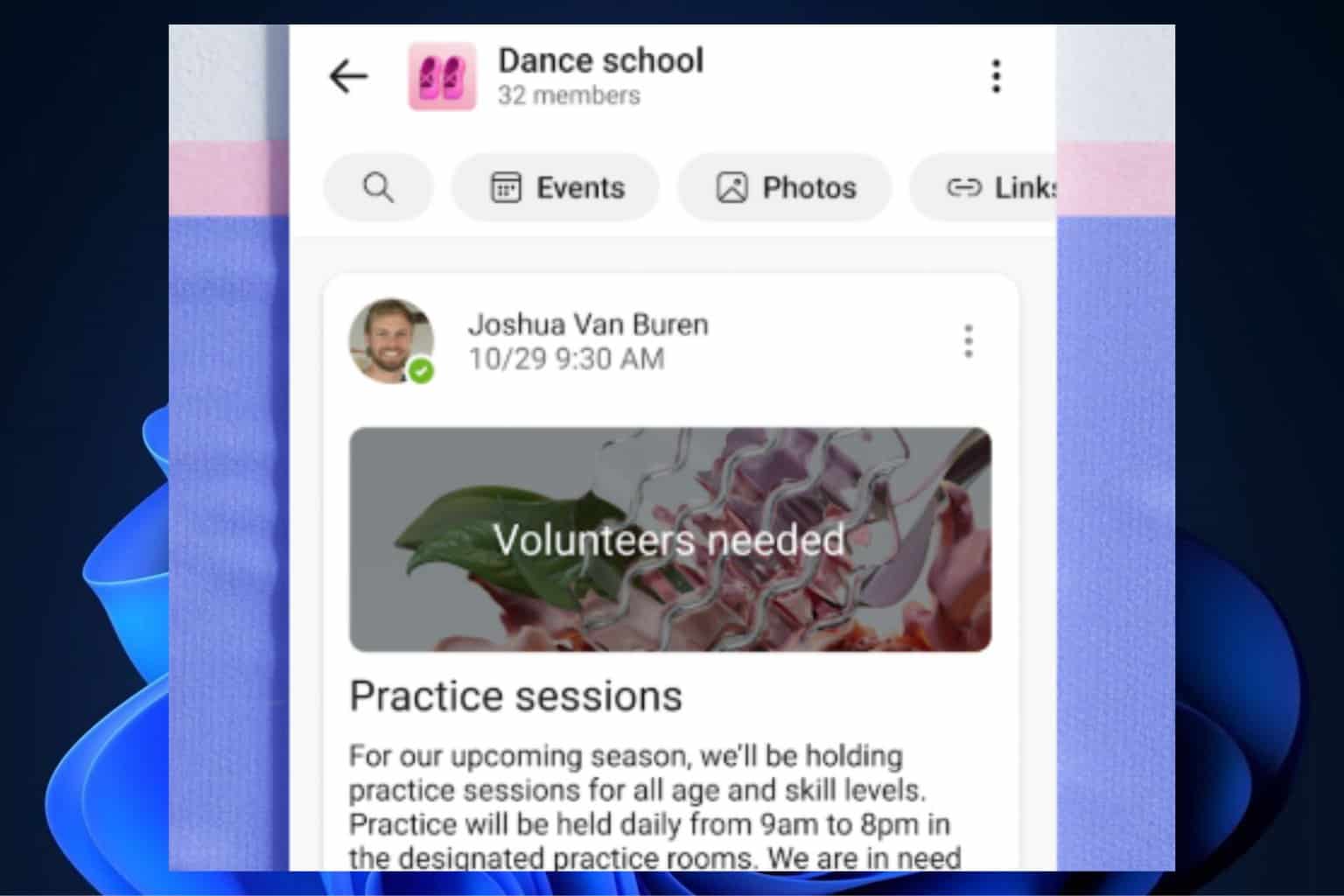


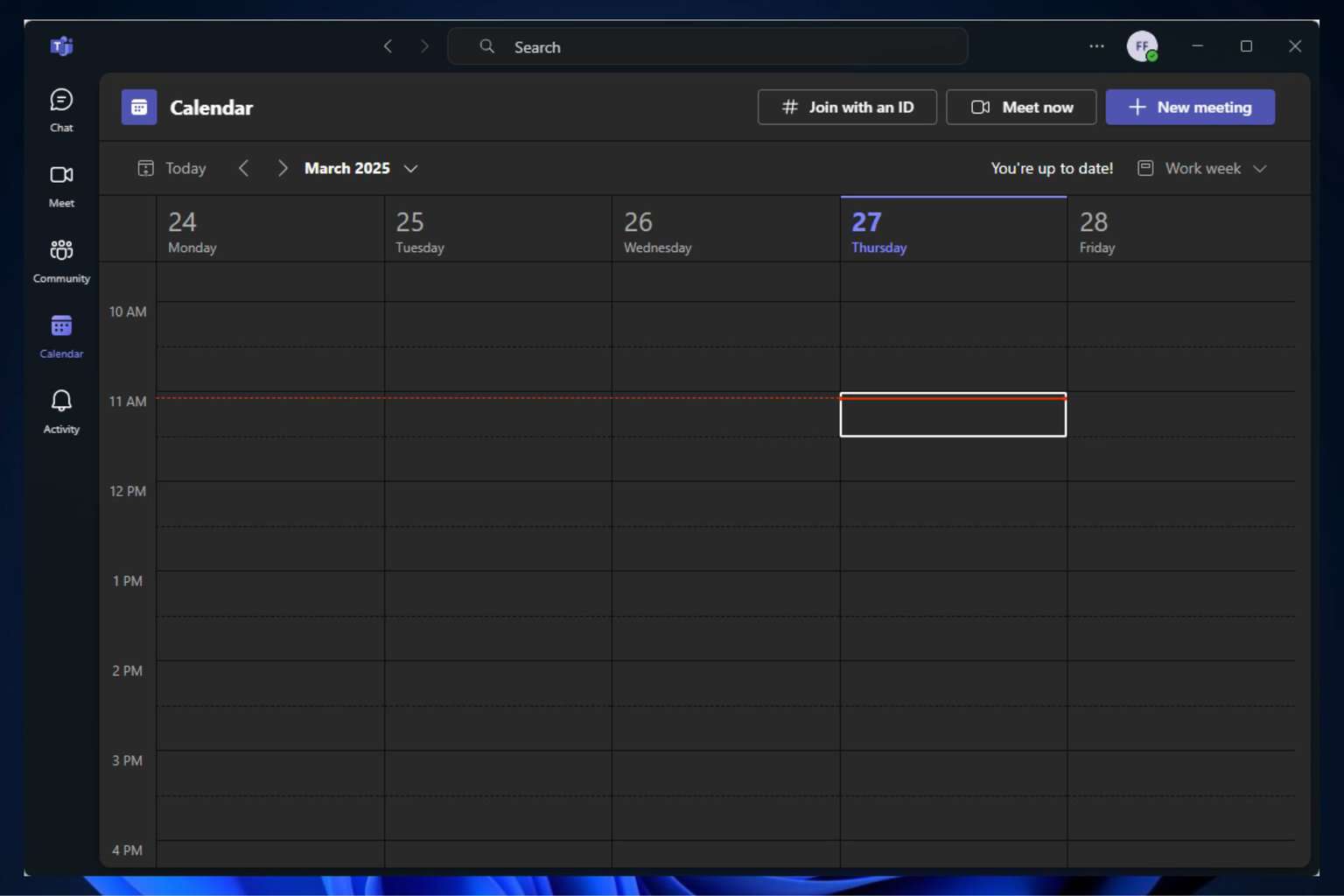
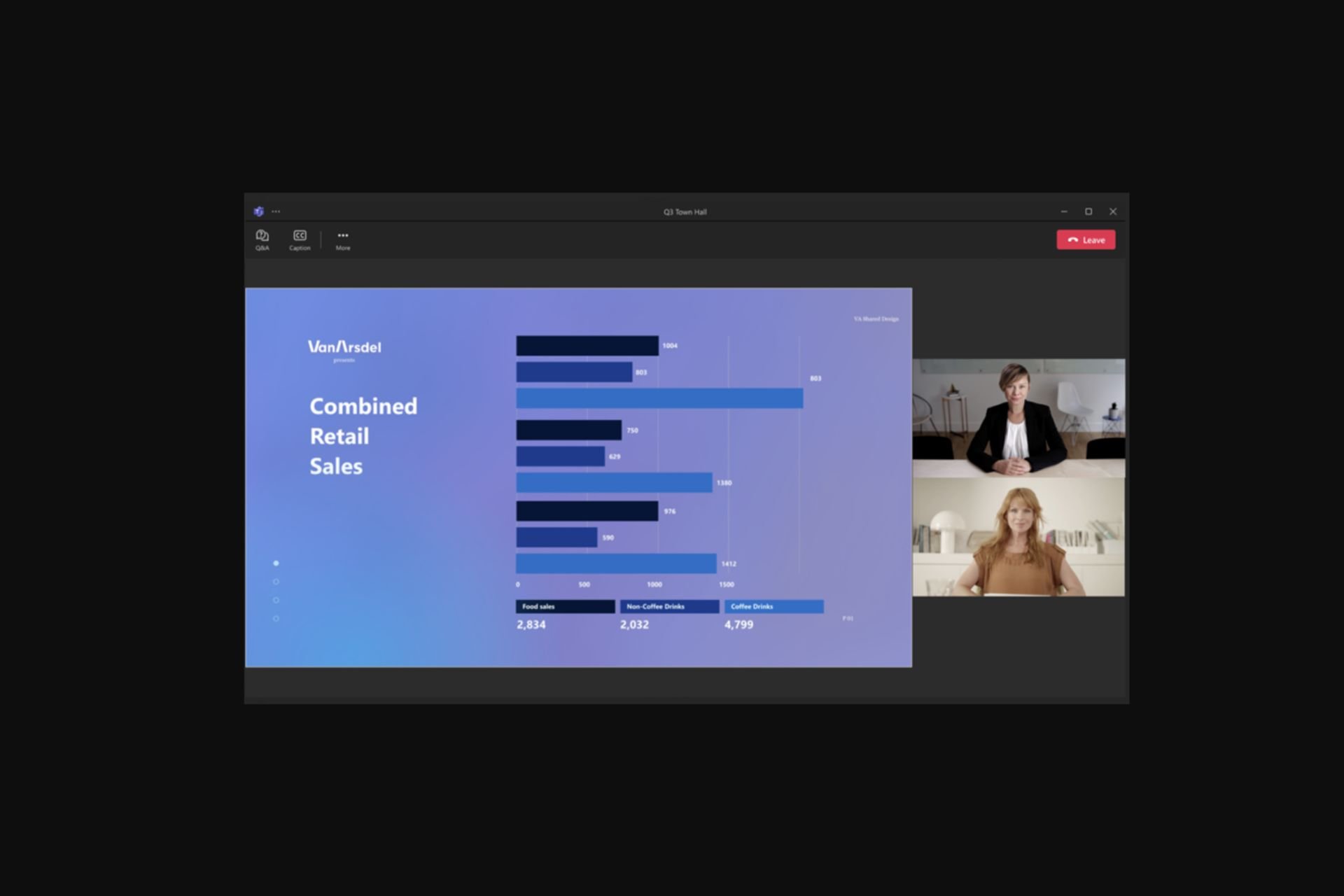
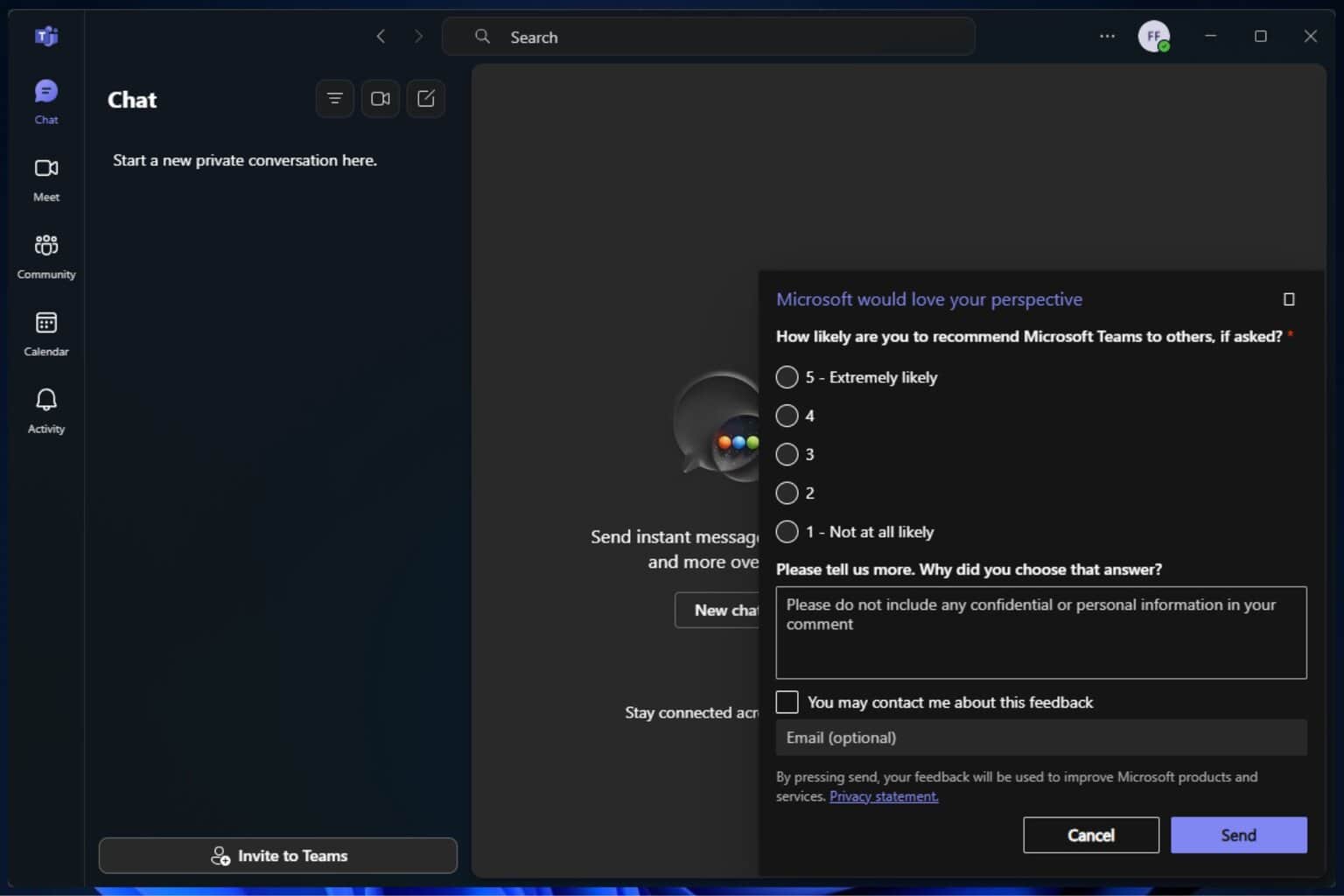
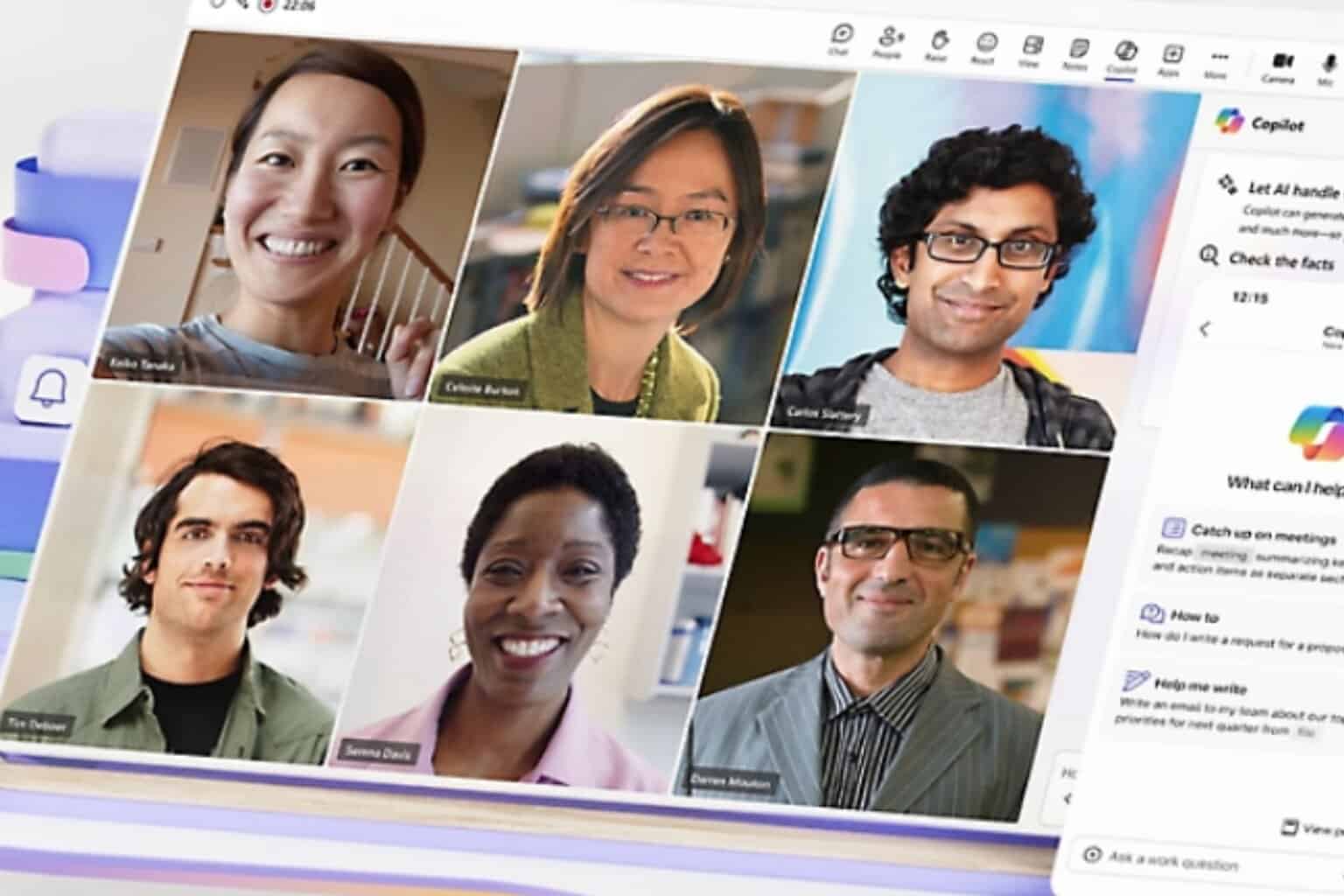
User forum
0 messages