How to Create A Microsoft Word Fillable Form
Automation straight from your Word document
2 min. read
Updated on
Read our disclosure page to find out how can you help Windows Report sustain the editorial team. Read more
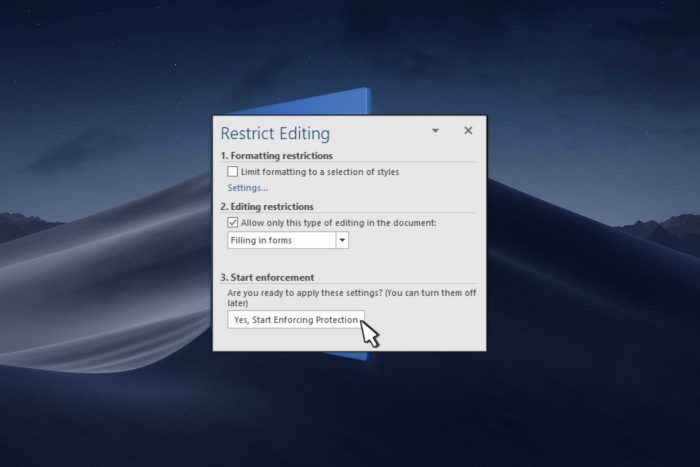
If you’re looking to collect information from a group of people, you can create a Microsoft Word fillable from a blank document or use an online template.
How do I create a Microsoft Word fillable form?
1. Enable developer mode
- Launch Microsoft Word and open a blank document.
- Navigate to File>Options>Customize ribbon.
- Check the Developer box and hit Save.
2. Design the form
- On your blank document, create an outline for your form with the necessary items.
- Next, click on the Developer tab on the top menu ribbon then select Controls. Here, you can select the type of information you wish to be filled ranging from check boxes, drop-down options and text boxes.
- Once you’re done, click on the Design mode button to exit.
3. Limit editing
- Click on the Developer tab on the top menu ribbon then select Restrict Editing.
- Check the Editing restrictions check box and in the drop-down menu, select Filling in forms then hit the Yes, Start Enforcing Protection button.
- You can enter a password for enhanced protection but it is not necessary.
When you send out the form, you want to protect the other fields from being edited or altered. While fillable forms on Microsoft Word come in handy, some features may prevent them from being opened on other devices or on the web. These forms are not widely compatible.
Luckily, you’re not limited to Microsoft Word. In case you prefer working with PDF documents, you can also create a fillable PDF form. And if none of these work for you, there are a host of software tools to create forms that are compatible with most browsers and devices.
That’s it! You can now create a fillable form ready to be shared and filled out by others using Microsoft Word. If the form is too long, don’t forget to create a table of contents to aid in navigation.
To take your Word knowledge to a new level, be sure to check our guide on how to create index cards in Word for more useful tips.
Have you tried creating a fillable form with Microsoft Word? How easy or hard was it? Leave your comments down below.
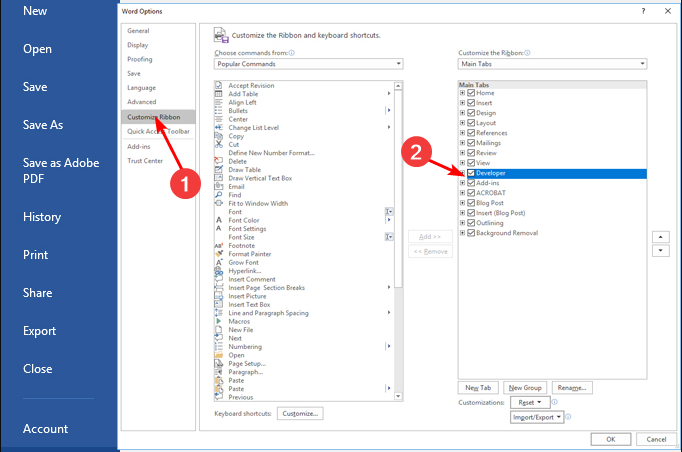
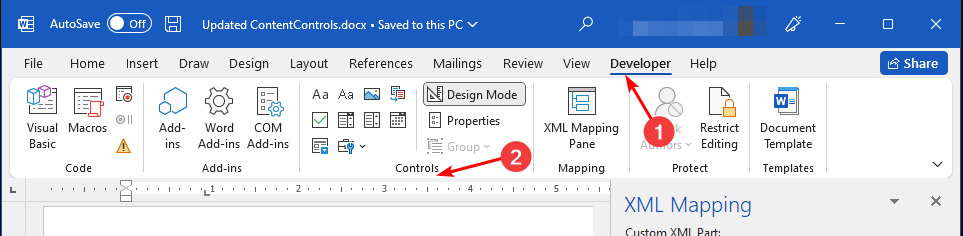

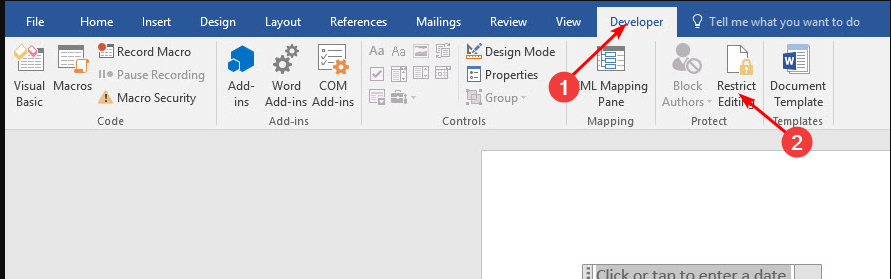
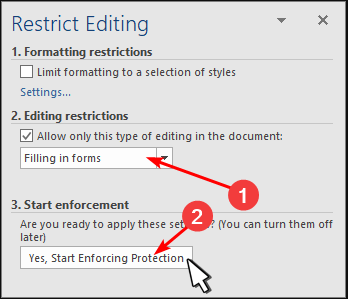

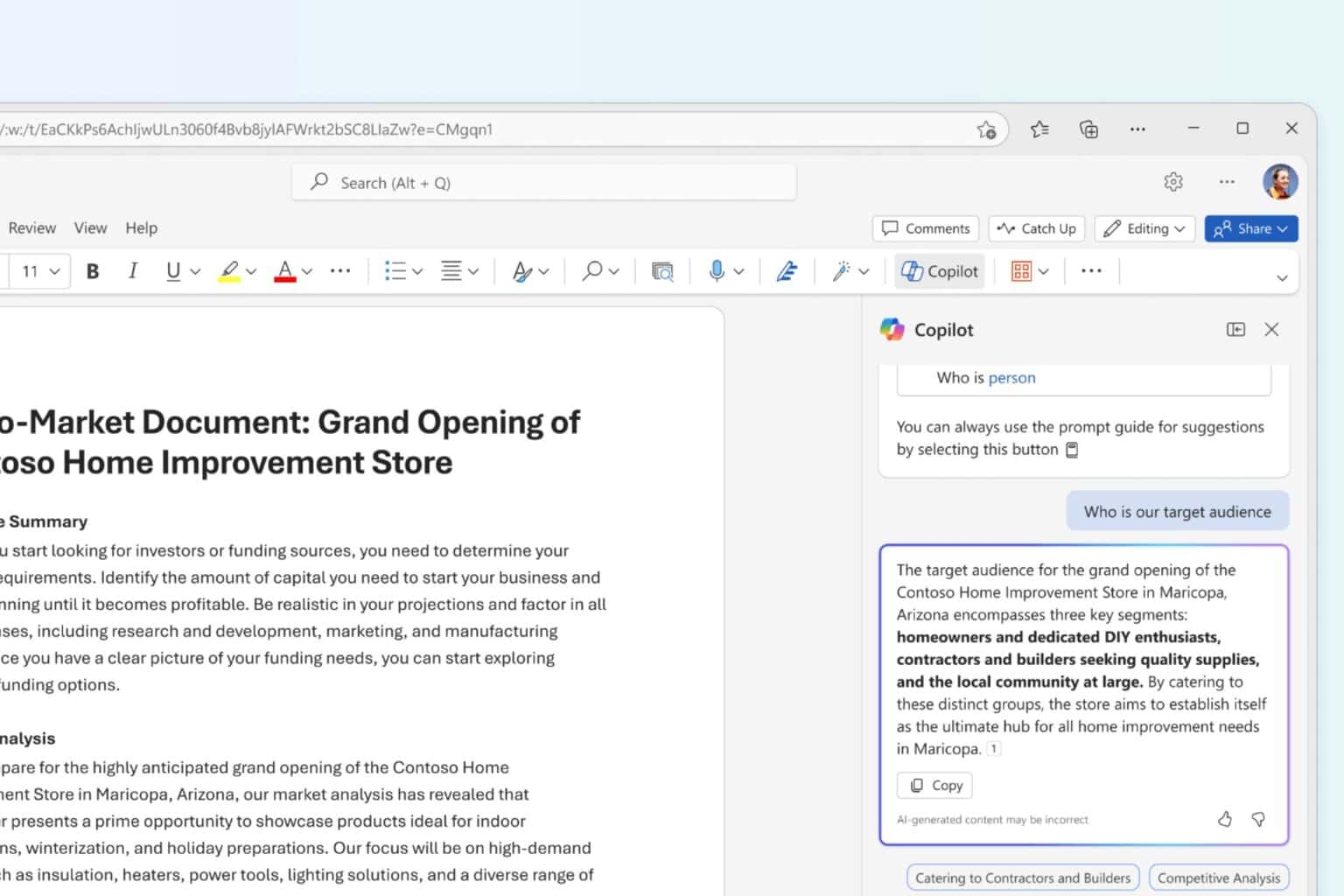
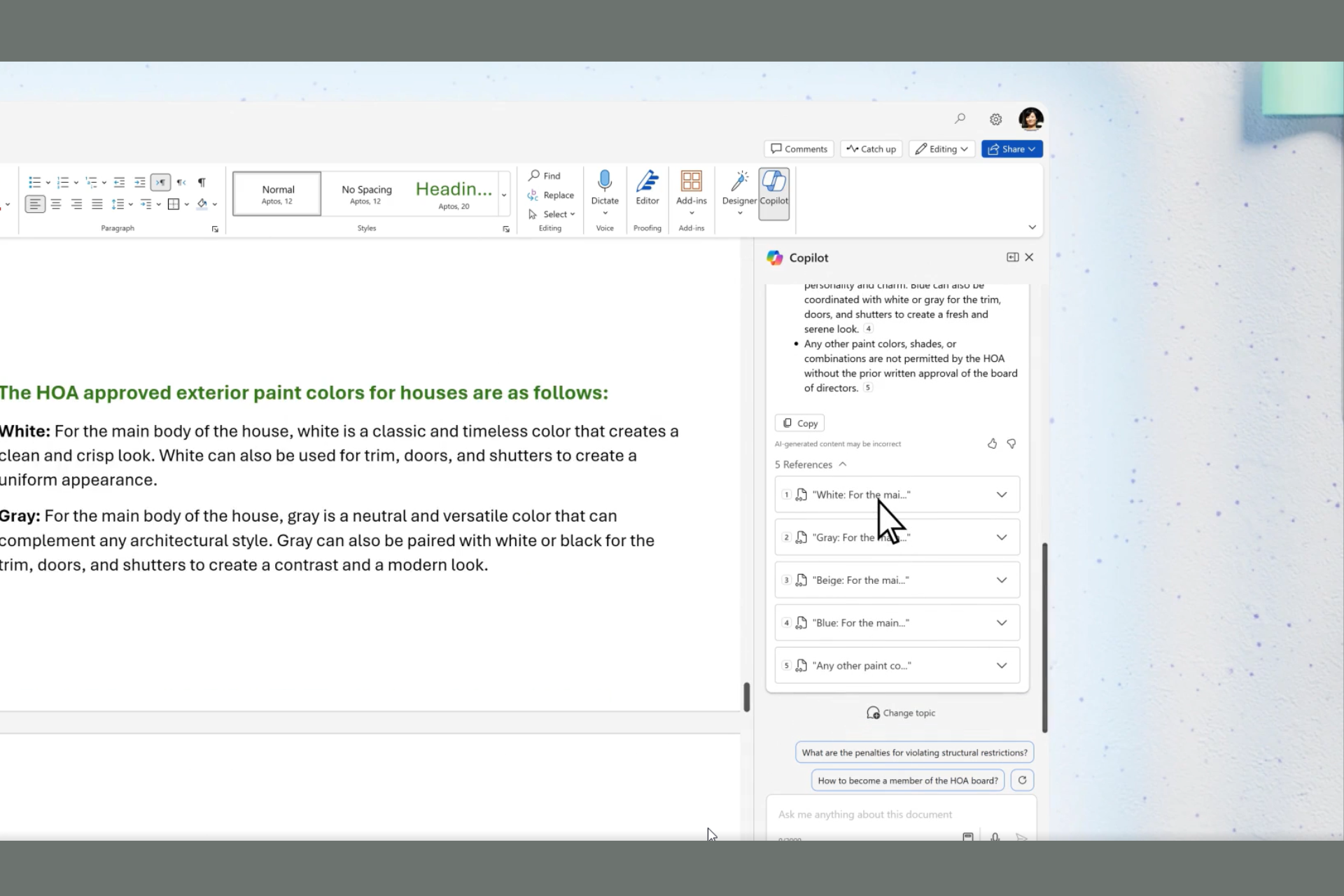
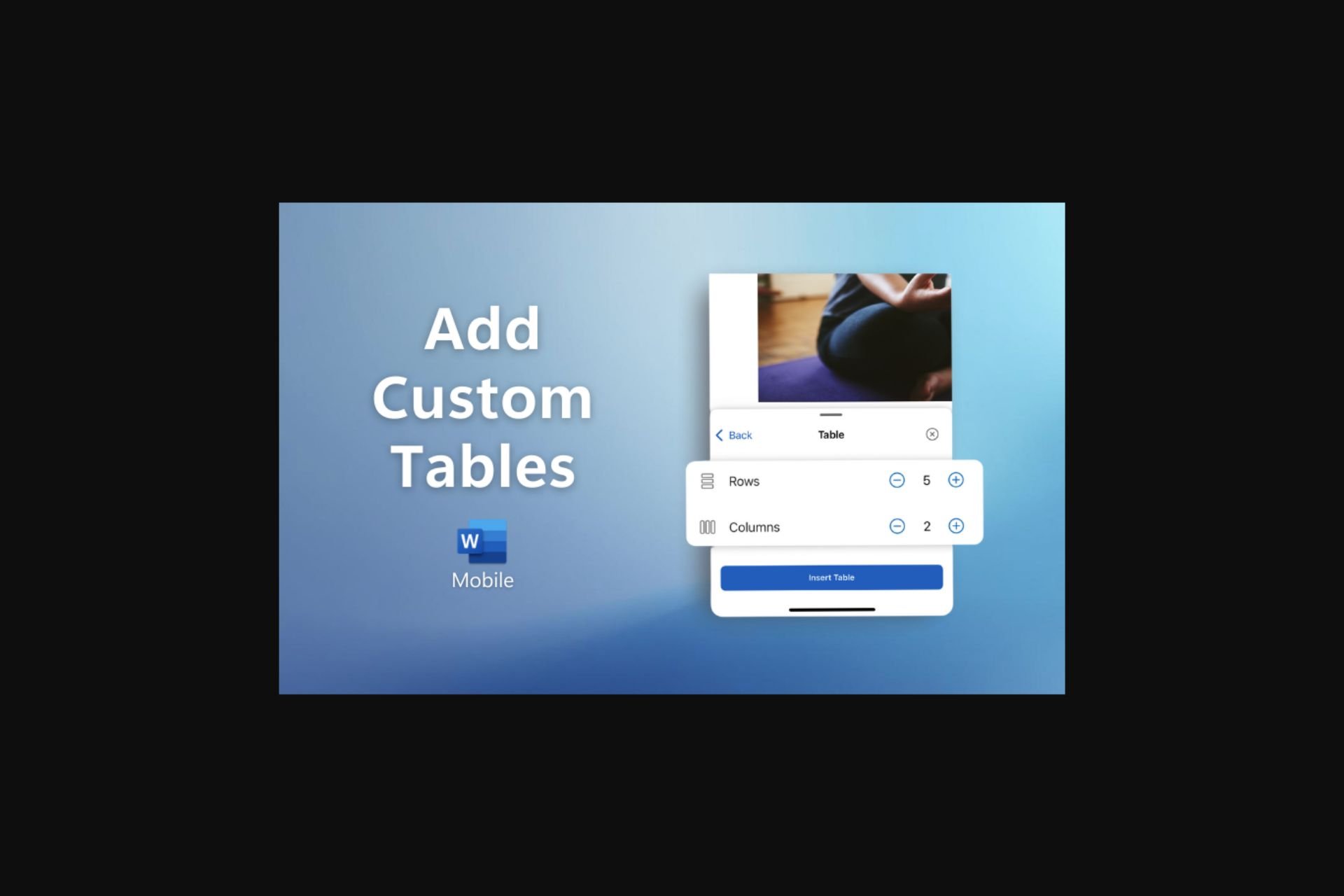

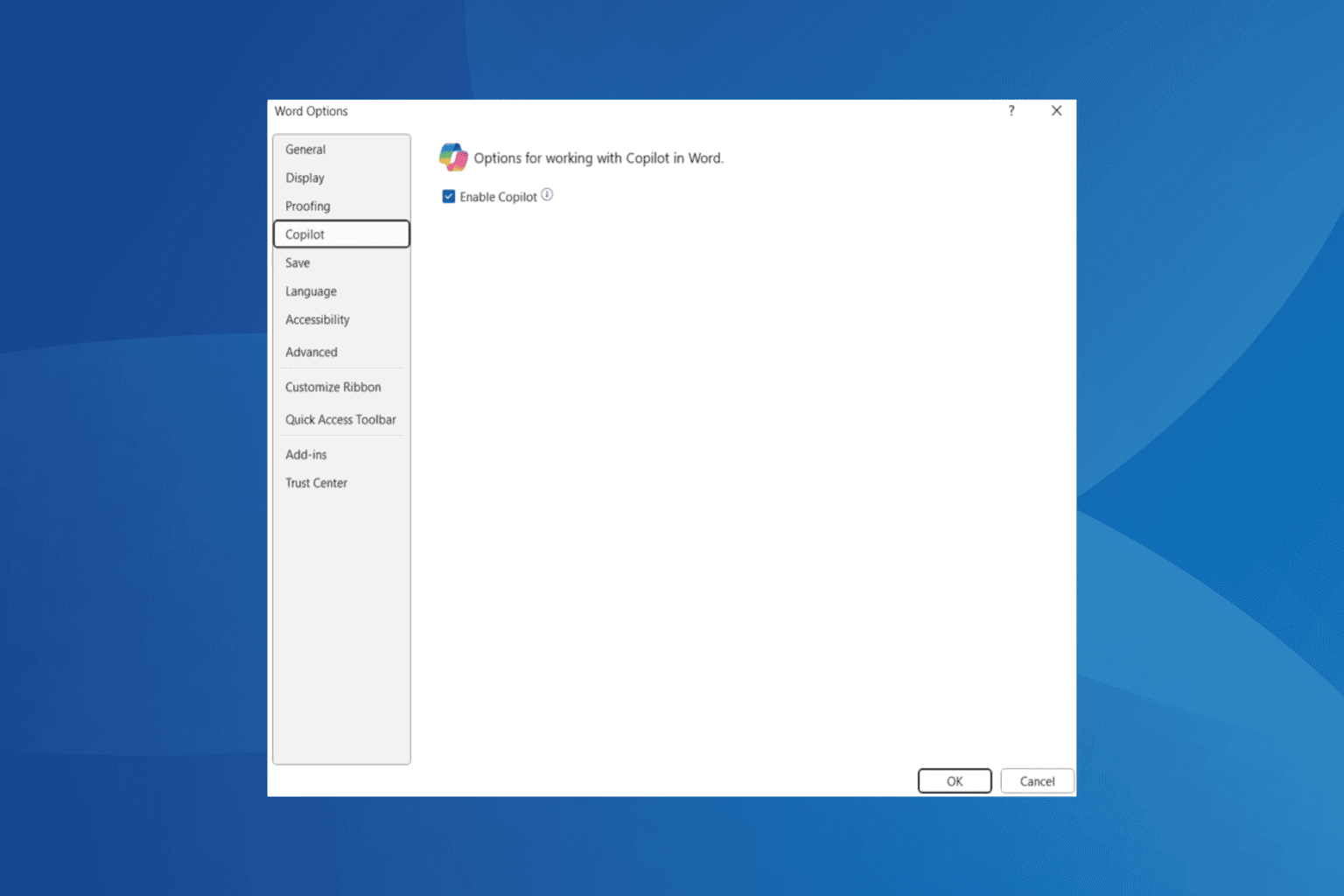
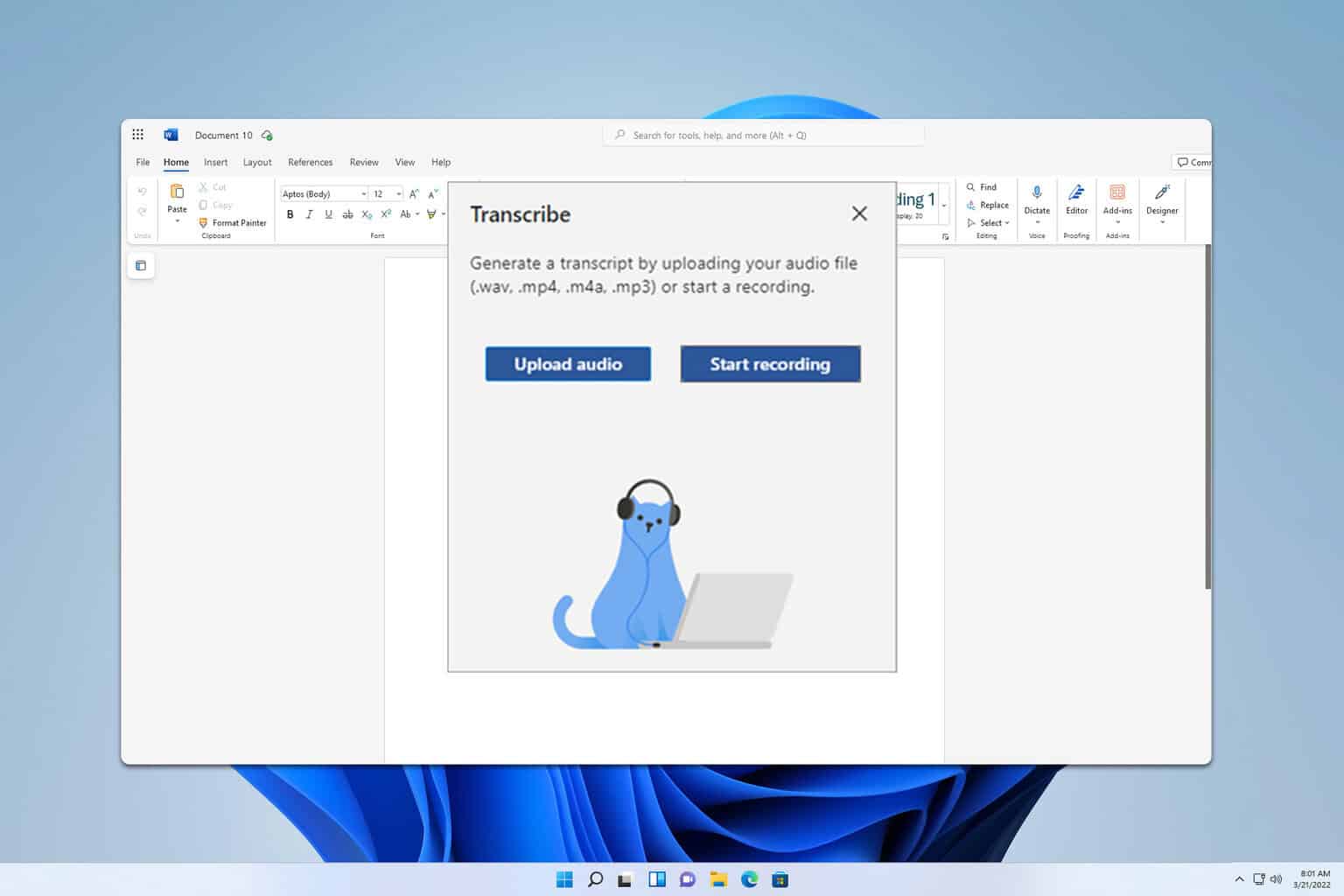
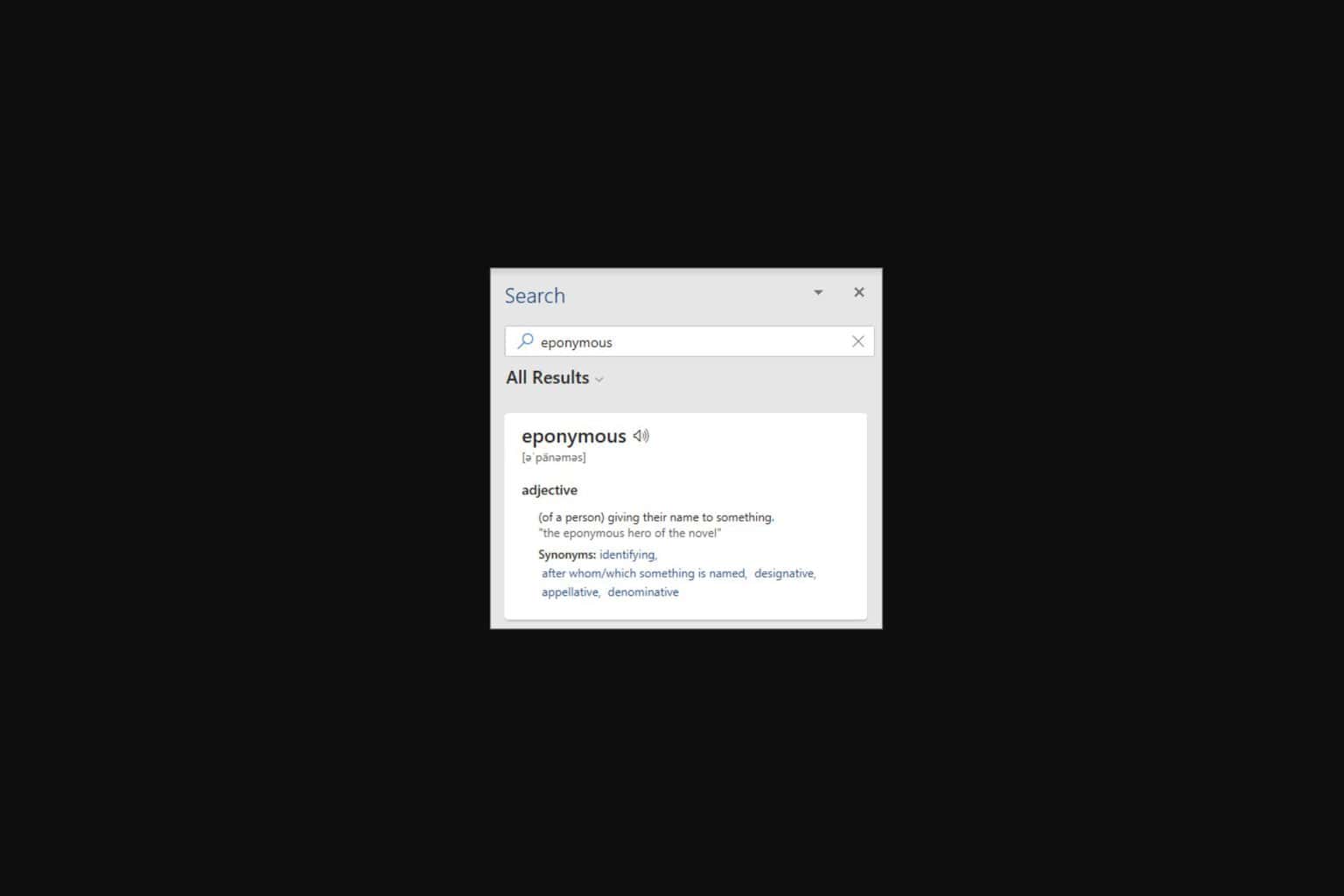

User forum
0 messages