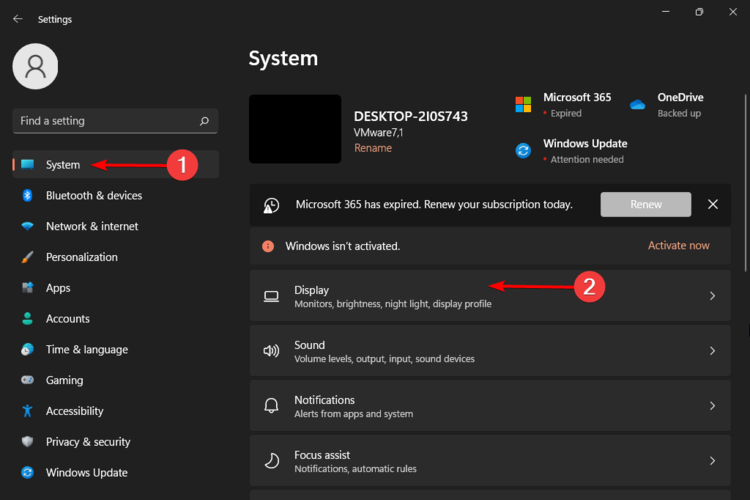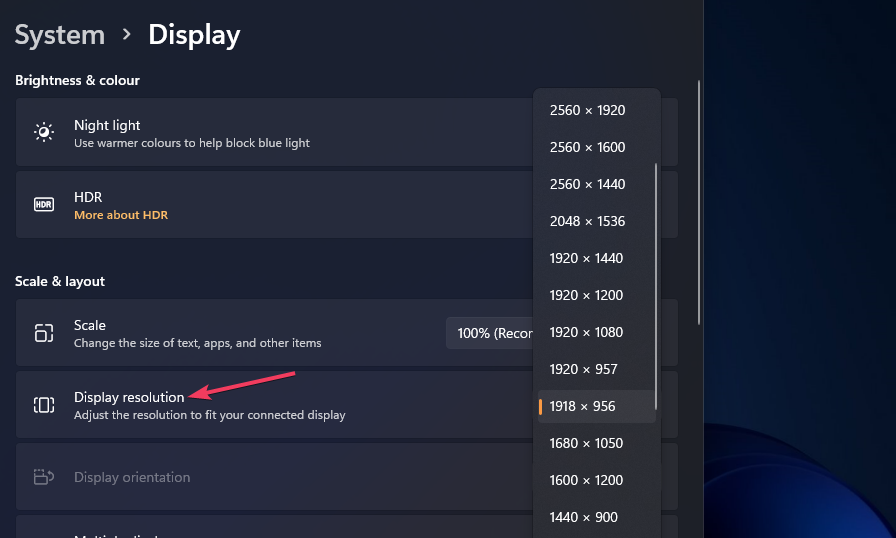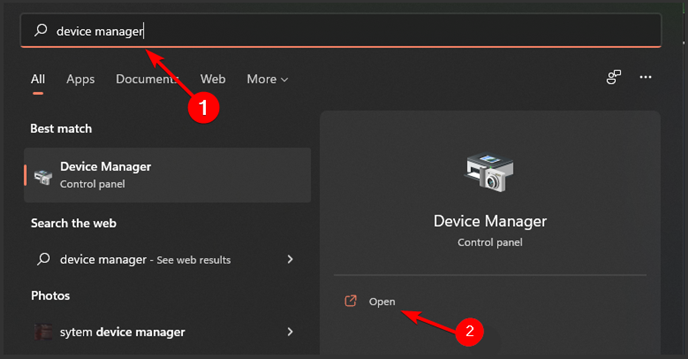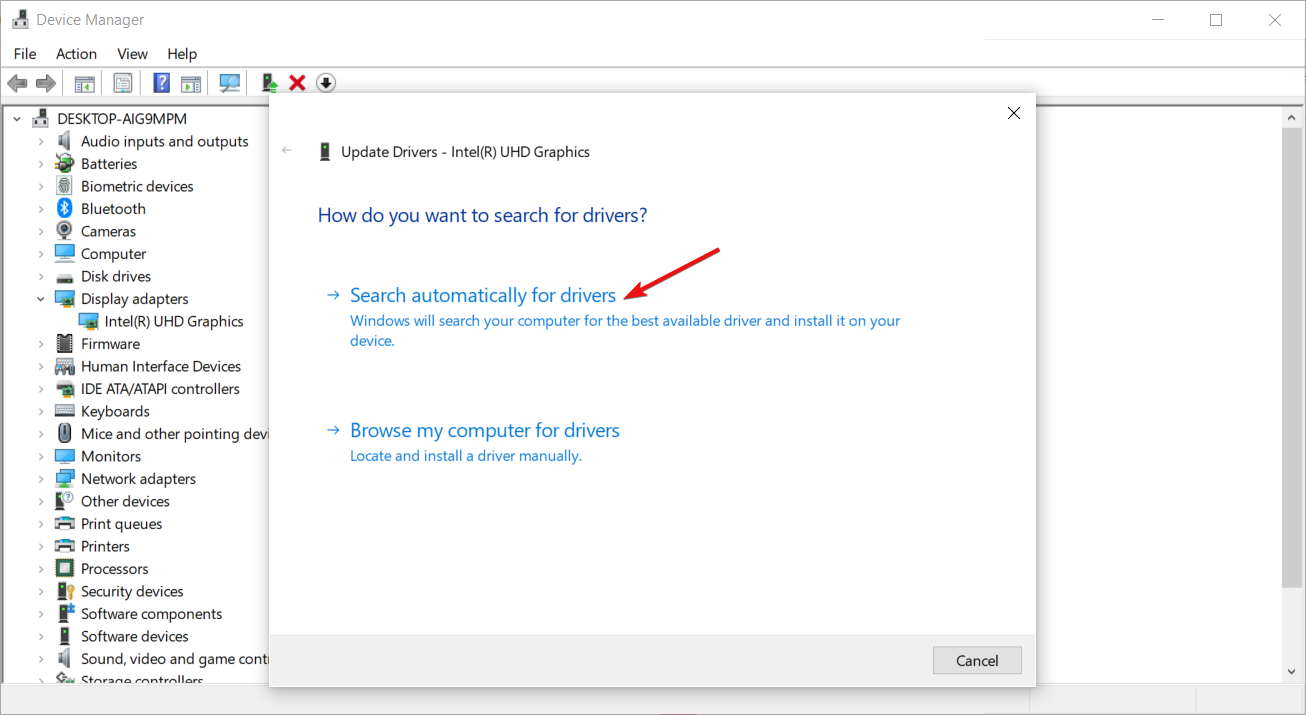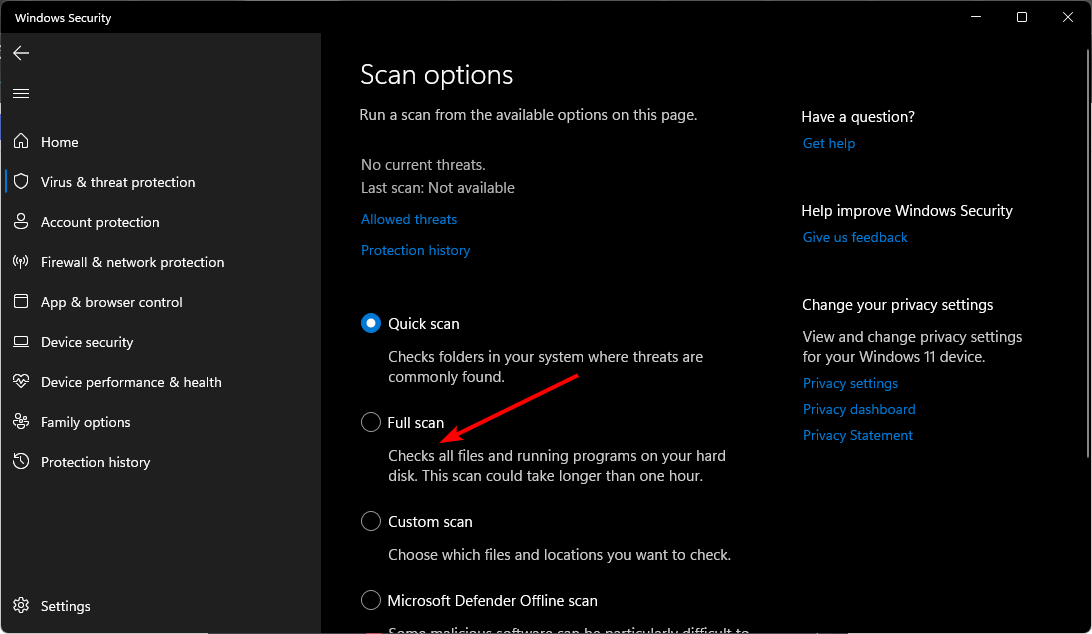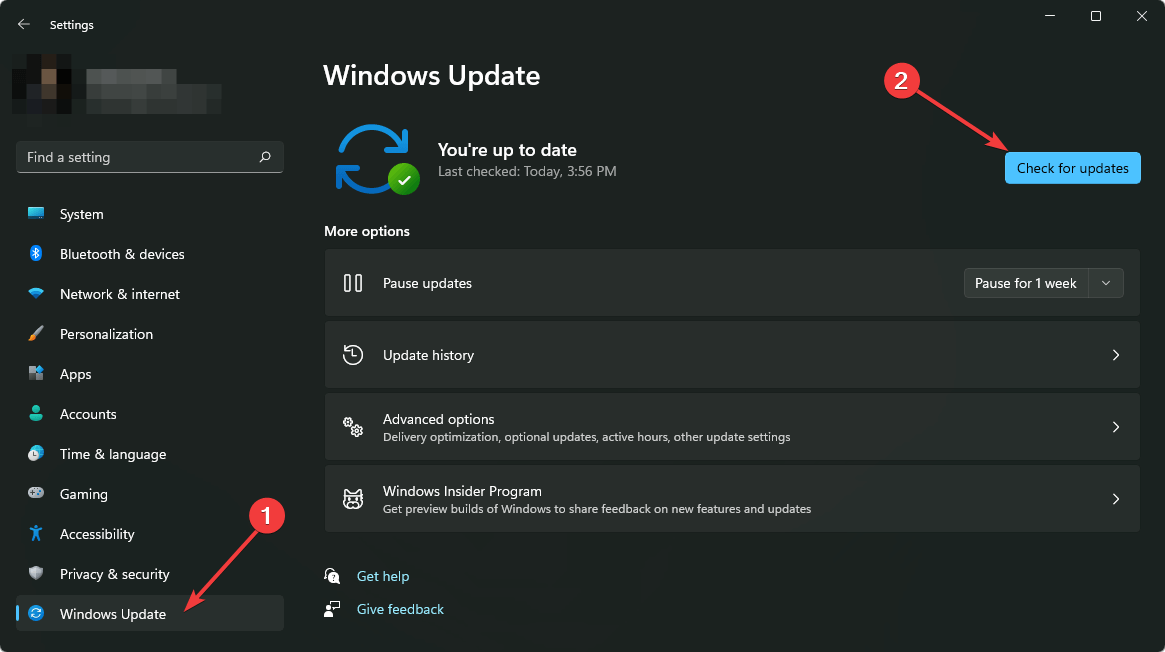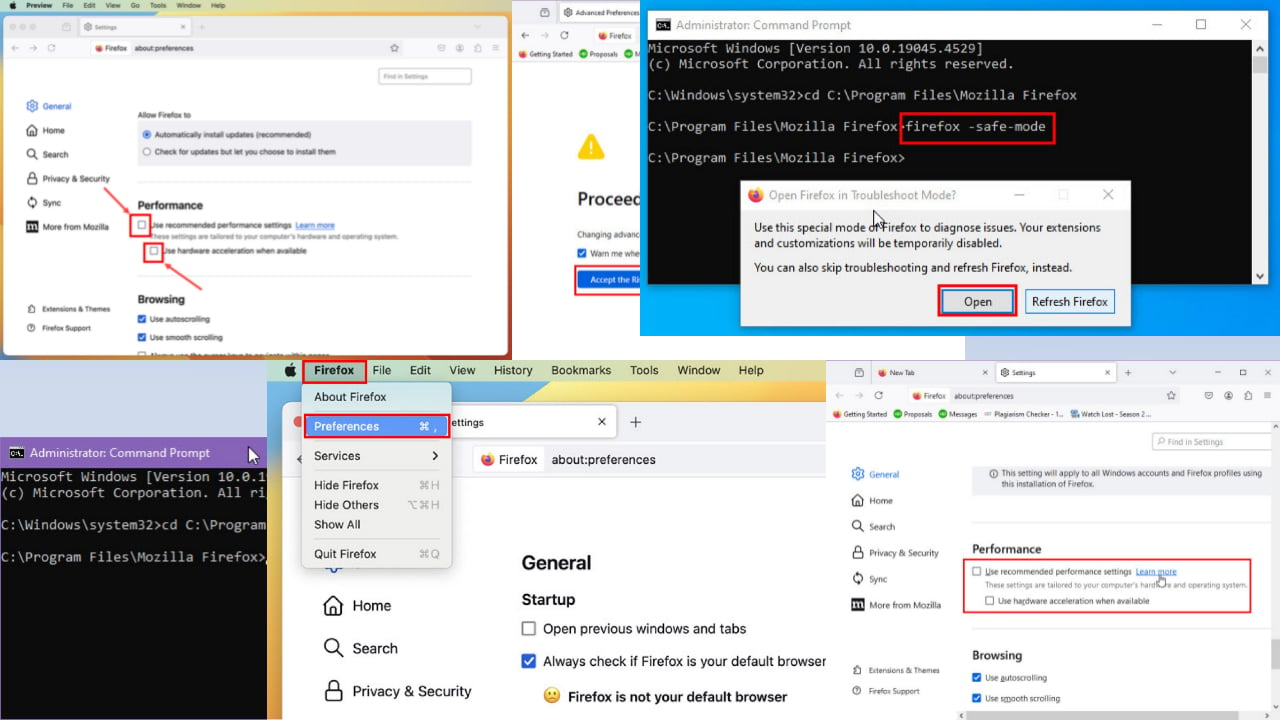Fix: High GPU Usage While Playing Minecraft
Check for malware that could be overworking your GPU
5 min. read
Updated on
Read our disclosure page to find out how can you help Windows Report sustain the editorial team Read more
Key notes
- When you’re playing Minecraft, the game’s performance may be tied to how much graphics processing power it is using.
- If you’re having trouble running the game, or if your computer’s fan is spinning up too high, lowering the amount of GPU usage might solve your problem
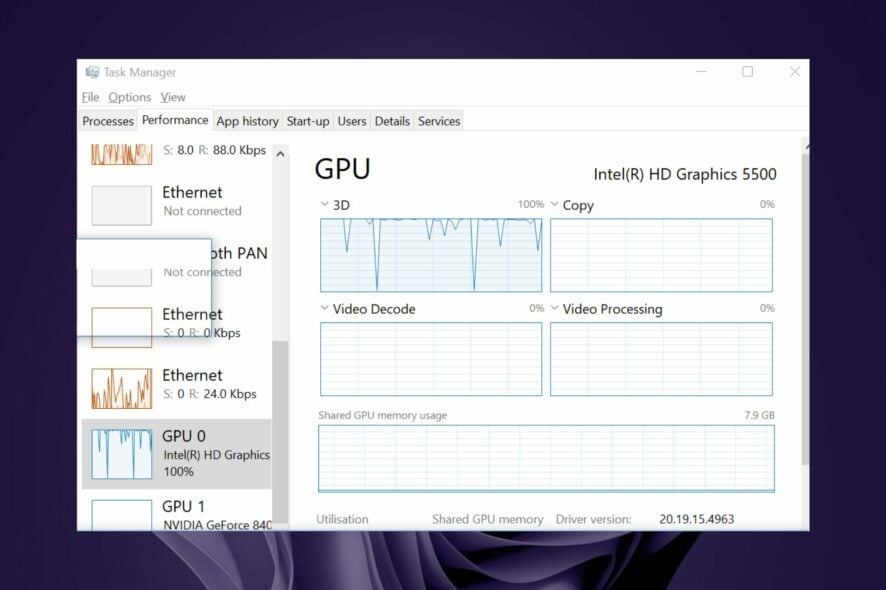
Minecraft is one of the most popular games in the world, and it is easy to see why. Gamers can enjoy this game, but oftentimes, they’re plagued with high CPU usage in Minecraft or even high GPU usage.
High GPU usage is dependent on a lot of factors. However, the more powerful your GPU is, the better your gaming experience will be — as long as you have enough RAM and processing power from other components like CPUs and hard drives.
Is Minecraft heavy on GPU?
Minecraft requires a lot of power from your GPU to render all those 3D objects. This means you should expect some game lag if you’re playing on an older computer with a weaker GPU.
There are a lot of factors to consider when figuring out how much GPU Minecraft should use:
- Graphics card – Your computer’s graphics card is responsible for displaying all of the graphics in Minecraft, which means it has a big part to play in making the game look good.
- Type of PC – When you’re just out exploring, you’re likely not going to notice any difference between a high-end gaming PC and a low-end one. But as soon as you get into the thick of things, you’ll notice that things slow down dramatically if your computer doesn’t have enough graphical power.
- Number of cores – If you have a gaming PC with a powerful CPU and GPU, then it’s probably safe to set Minecraft’s settings higher than if you only have an entry-level laptop or desktop setup with integrated graphics.
- Resolution settings – Another important factor is what resolution you’re playing at. A higher resolution will demand more power from your GPU than a lower one, so you’ll need to customize your resolution settings when deciding how much GPU power Minecraft should use.
- Mods installed – You might find that playing Minecraft with mods installed could cause problems with your GPU, especially if you’re using an older card.
How do I fix high GPU usage in Minecraft?
Try out the following first before the advanced solutions:
- Close any unnecessary programs to see if that fixes the problem.
- Shut down your PC to cool before turning it on again.
1. Adjust the graphics settings
- Hit the Start menu icon and select Settings.
- Click on System, then select Display.
- Navigate to the Scale & layout section, then under Display resolution, click on the drop-down menu and pick a lower resolution setting than your current one.
Some games and applications use more of your GPU than others. You may find Minecraft GPU usage is up to 100. So, if you’re playing a game with lots of graphics, lowering these settings could help alleviate the issue.
2. Update your graphic drivers
- Click on the Windows button, type Device Manager in the search bar, and click Open.
- Navigate to Display adapters to expand, right-click on your graphics card, and select Update driver.
- Select Search automatically for drivers.
For a more thorough job, you will need automatic driver updater software. Outbyte Driver Updater is a handy and very effective tool that can help you to update your computer’s graphics card drivers.
Plus, the software can detect outdated or missing drivers and install the latest versions.
3. Scan for viruses
- Press the Windows key, search for Windows Security, and click Open.
- Select Virus & threat protection.
- Next, press Quick scan under Current threats.
- If you don’t find any threats, proceed to perform a full scan by clicking on Scan options just below Quick scan.
- Click on Full scan to perform a deep scan of your PC.
- Wait for the process to finish and restart your system.
Malware can sometimes interfere with hardware and cause problems with games and other software on your PC. A proper scan should point you in the right direction in securing your system.
4. Check for Windows updates
- Hit the Windows key and click on Settings.
- Select Windows Update and click on Check for updates.
- Download and install if available.
When your computer uses all its graphics processing power, it cannot run other programs as efficiently. If you’re playing a game and it starts stuttering, or if your video lags, this is probably why.
Another measure you can take is to optimize your PC for gaming. Windows 11 has already been dubbed the best gaming OS yet, so if you are yet to upgrade, you should consider doing so as soon as possible.
Some of its notable features that are likely to improve your gaming performance include enabling the Auto-HDR feature and the DirectStorage that helps load games faster. Even better, you can play old games on Windows 11.
You may also face issues with Minecraft not responding at some point, so don’t hesitate to check out our comprehensive article.
This isn’t the only GPU issue, and many reported that Minecraft is not using GPU, so don’t miss our dedicated guide that tackles it.
Let us know if these solutions have decreased GPU usage in the comment section below.