Minecraft Realms 502 Bad Gateway Error: 8 Ways to Fix It
Outages and faulty networks could be the root of the problem

Getting a 502 Bad Gateway Error in Minecraft usually signals game server issues or internet problems on your end.
We’ll walk you through a few fixes that address all possible underlying problems, so stick around.
How do I fix the Minecraft Realms 502 error?
1. Check Minecraft Server Status
You can check the status of servers in your region through the official server status account of the Minecraft developers.

Minecraft Realms sometimes goes down for scheduled maintenance or due to excessive server load.
If you can’t find any updates, you can ask them by mentioning them in a post on X.
If it turns out that an outage is a problem, the only thing you can do is wait it out and check back later.
2. Update Minecraft
Minecraft updates automatically, but you can make sure that it is updated to the latest version. Keeping it updated can help with errors that prevent you from connecting to a Realms server.
- Search for and open Microsoft Store.
- Click the Library button from the lower-left corner of the window.
- Click the Get updates button in the upper-right corner.
- Microsoft will automatically download any updates available, including those for Minecraft.
This is the quickest method to update the game, but if you’re encountering any issues, we’ve got your back.
You can use our in-depth guides to update Minecraft on Windows 10 and Windows 11 using several different tactics.
3. Flush your DNS cache
- Type cmd in the Start bar and select Run as administrator under Command Prompt.
- Type the following command and press Enter:
ipconfig /flushdns. - Wait for the process to complete and close the Command Prompt.
- Go back to Minecraft and check if the issue still persists.
Flushing the DNS cache clears out any outdated or corrupted DNS entries that might be causing connection issues that lead to 502 errors in Minecraft Realms.
4. Change DNS server
- Type Control Panel in the Start bar and open it.
- Select Network and Sharing Center.
- Click Change adapter settings.
- Right-click on the network you’re connected to now and select Properties,
- Locate Internet Version 4 (IPv4) and select Use the following DNS address.
- Change your DNS server to Google DNS (8.8.8.8 and 8.8.4.4) or Cloudflare DNS (1.1.1.1).
Using a reliable DNS server can improve connectivity and resolve DNS-related issues causing the 502 Bad Gateway error in Minecraft.
5. Clear browser cache
- Open your browser and locate Options/Settings.
- Select Privacy and Security and Clear browsing data.
- Check Cookies and other site data and Cached images and files, choose time range, and click the Clear data button.
Clearing the cache and cookies helps eliminate corrupted data that might be causing connectivity issues.
6. Allow Minecraft through Windows Firewall
- Type Firewall and Network Protection in the Start bar and open it.
- Click Allow an app through firewall.
- Locate the Minecraft app in the list. If you can’t find it, select Allow another app.
- Go to the folder where you installed Minecraft and select its exe file.
- Click Ok to save your settings.
Your firewall can also cause connection problems with Minecraft. It might stop the app from accessing the Internet to protect your PC’s security.
This feature is used to stop malicious apps from accessing the web, but the firewall ocasionally flags legit apps like Minecraft.
Once allowed through the firewall, the 502 Bad Gateway error should be gone from Minecraft Realms.
7. Reinstall Microsoft Visual C++ Redistributable
- Go to Control Panel.
- Select Programs > Programs and Features.
- Find and uninstall any Microsoft Visual C++ Redistributable entries.
- Visit the Microsoft Visual C++ Redistributable page.
- Download both the x86 (32-bit) and x64 (64-bit) versions (both are needed for compatibility with different types of applications)
- Follow the prompts to complete the installation.
8. Send a support ticket

If all else fails, head to Minecraft’s support page and submit a new ticket. Give as many details as possible about your issue and wait for a response.
They usually reply within 24 to 36 hours, depending upon the severity of the case.
Wrapping up
So, this is how you can fix the 502 error on Minecraft Realms. This error is usually a server-side problem, so you should wait till the Minecraft server team fixes it. Keep an eye on their server status page to see any outages in your region.
Meanwhile, you can check out the best Minecraft shaders for Windows 11. But if you experience lag after installing them, check our expert guide on fixing FPS drops in Minecraft.
Let us know other ways to fix the 502 error on Minecraft Realms through the comment section.
Read our disclosure page to find out how can you help Windows Report sustain the editorial team. Read more





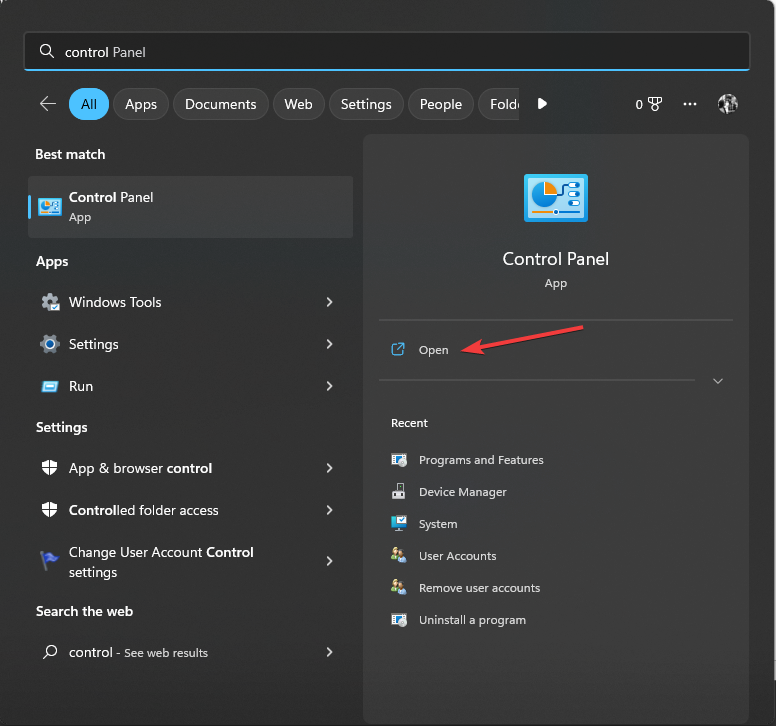


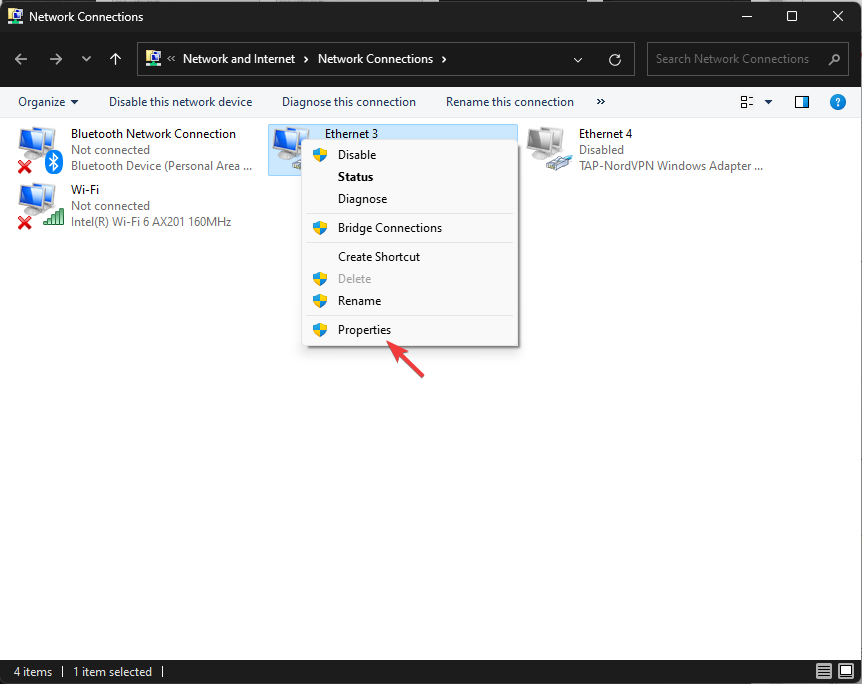
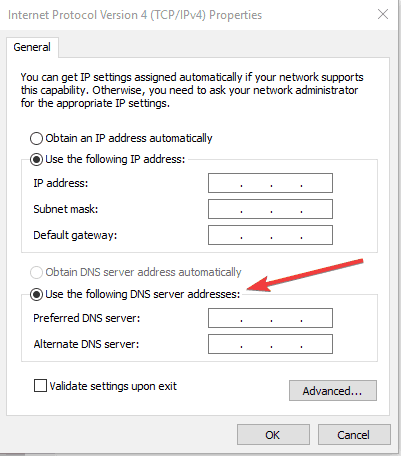





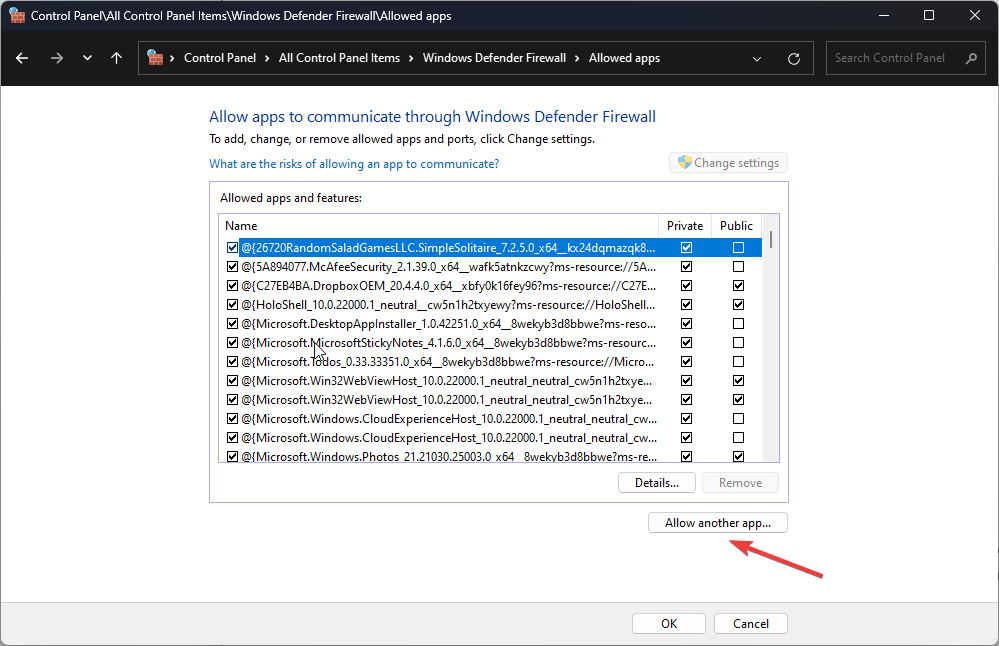



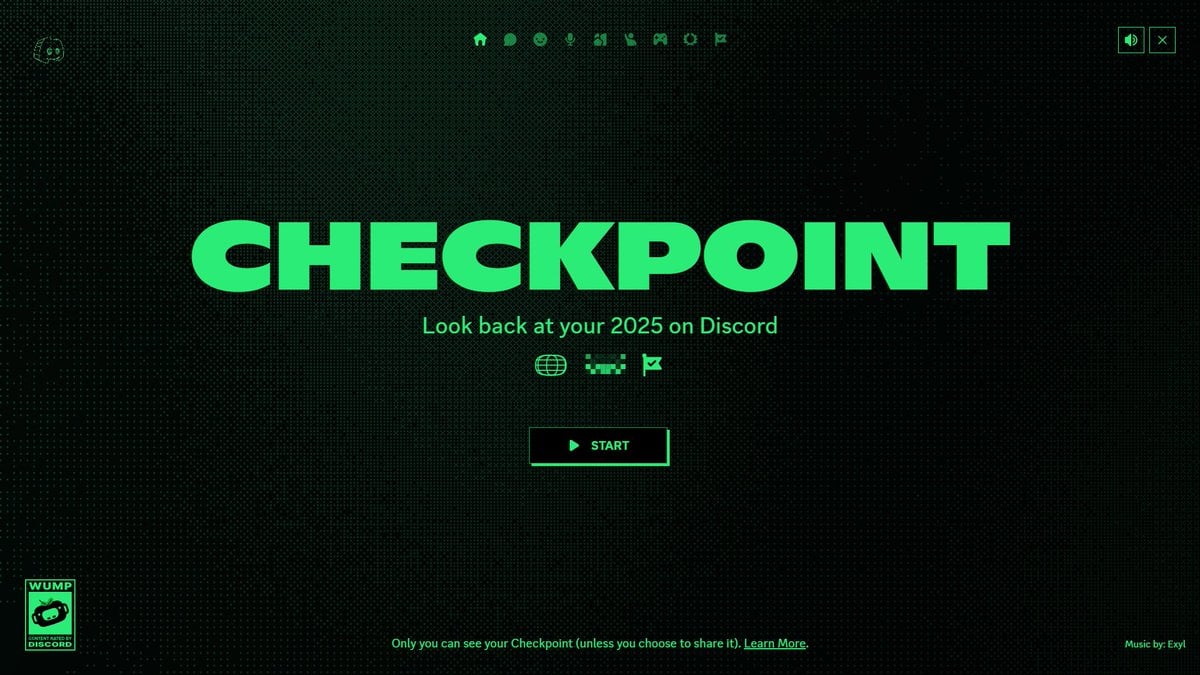
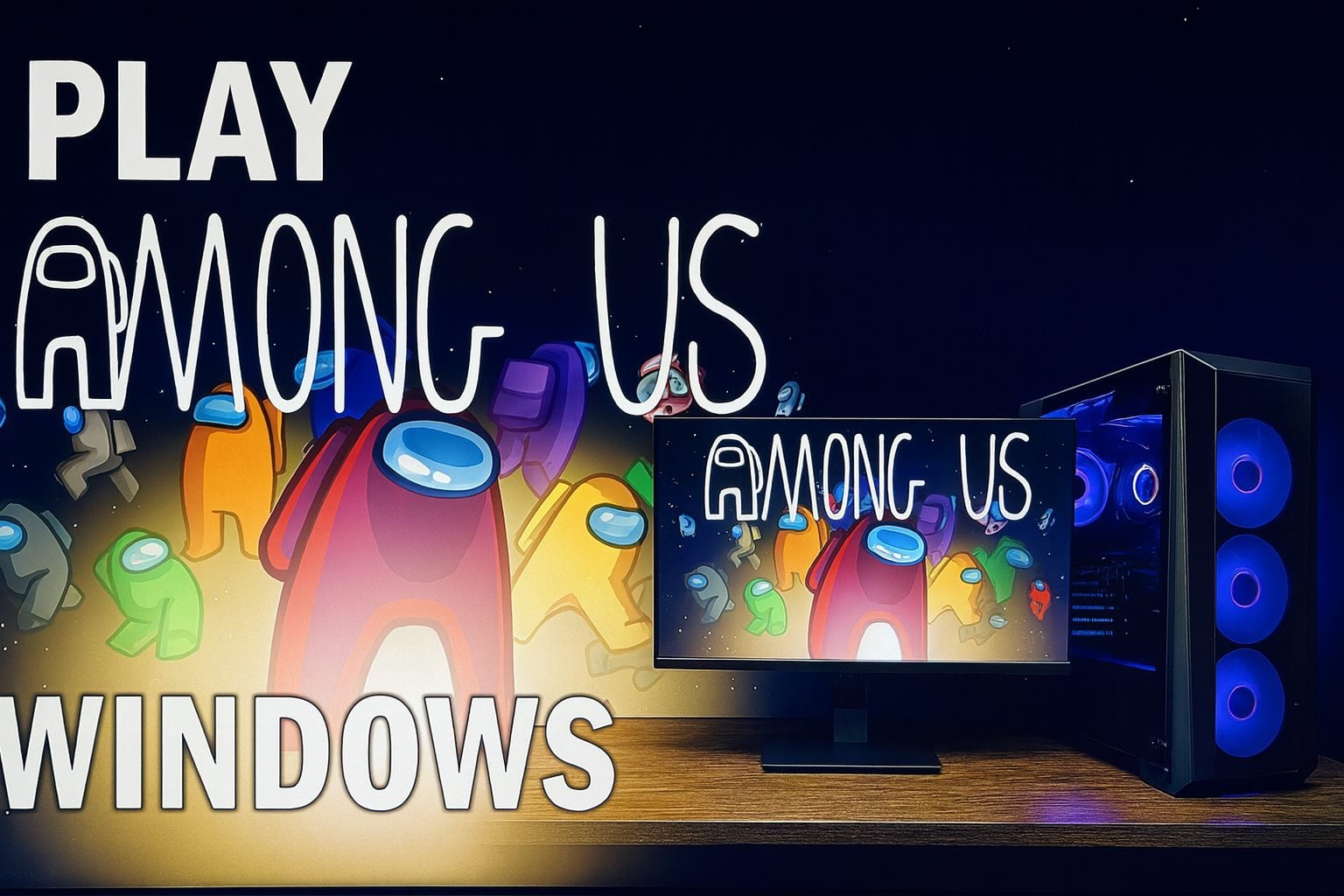

User forum
0 messages