How to Quickly Enable or Disable Mono Audio on Windows 11
Select the correct audio setting for you
3 min. read
Updated on
Read our disclosure page to find out how can you help Windows Report sustain the editorial team. Read more
Key notes
- By default, Windows can send both stereo and mono audio to your speakers.
- If you want to take charge of your sound settings, you may want to enable or disable mono audio.
- We discovered ways to switch up your audio settings, so keep reading to learn how to do it.
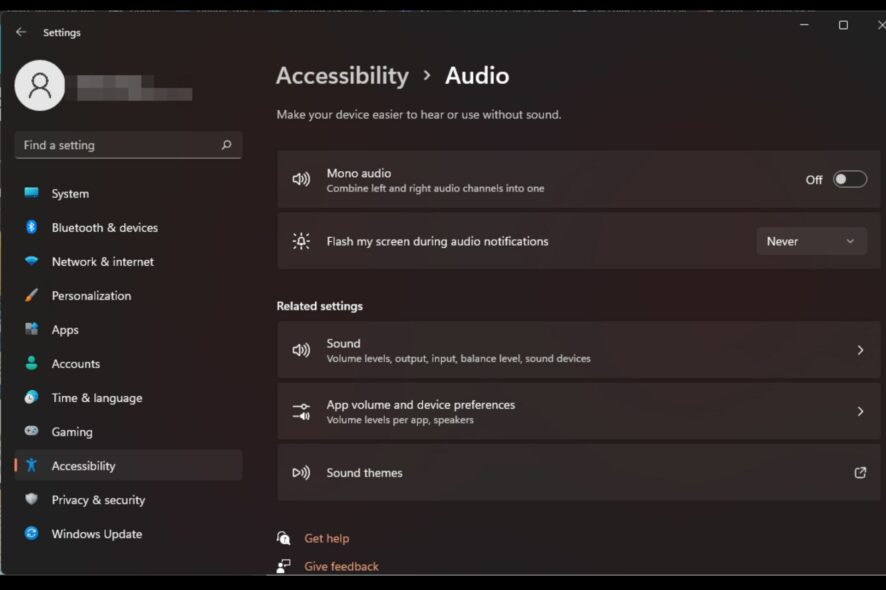
If one of your speakers becomes faulty and no longer works, your sound quality will be affected. Replacing it immediately may not be an option, but you can enable your mono audio settings to get a standardized sound output.
However, it’s disabled by default, so here’s how to combine your left and right channels into one on your Windows computer.
Is it better to have mono audio on or off? It depends on the situation. If you have a lot of background noise or your subject is moving around too much, then mono sound may be the best choice for your project.
However, if you want more control of your sound or an immersive experience where every little sound counts, the stereo mode will be a better option.
What are some benefits of Mono audio?
- Doesn’t require much concentration to listen to audio.
- Sounds more natural and doesn’t require much editing.
- Has better clarity.
- Is compatible with a wide variety of devices.
How do I turn on or off mono audio in Windows 11?
1. By using the Settings app
- Hit the Windows key and click on Settings.
- Click on System, then select Sound.
- Toggle on or off the Mono audio.
2. By using Accessibility settings
- Hit the Windows key and click on Settings.
- Click on Accessibility and click on Audio under Hearing.
- Toggle Mono audio on or off.
If there are no immediate changes, you may have to reset your audio to the default settings before changing to a single channel.
What are some additional tips for enhancing my PC’s sound quality?
- Invest in good PC speakers – It goes without saying that the quality of your speakers affects your sound quality, so consider getting an enhanced bass speaker for an immersive sound experience.
- Utilize stereo mode effectively – Stereo mode is a feature that allows your computer to use two speakers instead of just one and can help improve the sound quality significantly.
- Use headphones or earbuds – Headphones and earbuds have a higher impedance and will provide better sound quality than most built-in computer speakers.
- Find your perfect sound settings – If you have a good set of speakers or even headphones, you can find the best audio settings for your needs.
- Use sound boosters – There’s a wide range of audio enhancers that can take your sound quality to the next level.
That’s pretty much it. Mono can be enabled or disabled in just a few seconds, and with this guide, you can turn it on with ease the next time you’re having trouble with audio from a faulty application.
And if you can’t decide between the two modes, you can always use two output devices simultaneously and enable stereo mix on either. However, keep in mind that if not configured correctly, one of the output devices may not be discoverable.
Hopefully, this post will help you to better decide when to switch your mono audio on or off.
Let us know what situations you enable your mono audio and disable it in the comment section below.
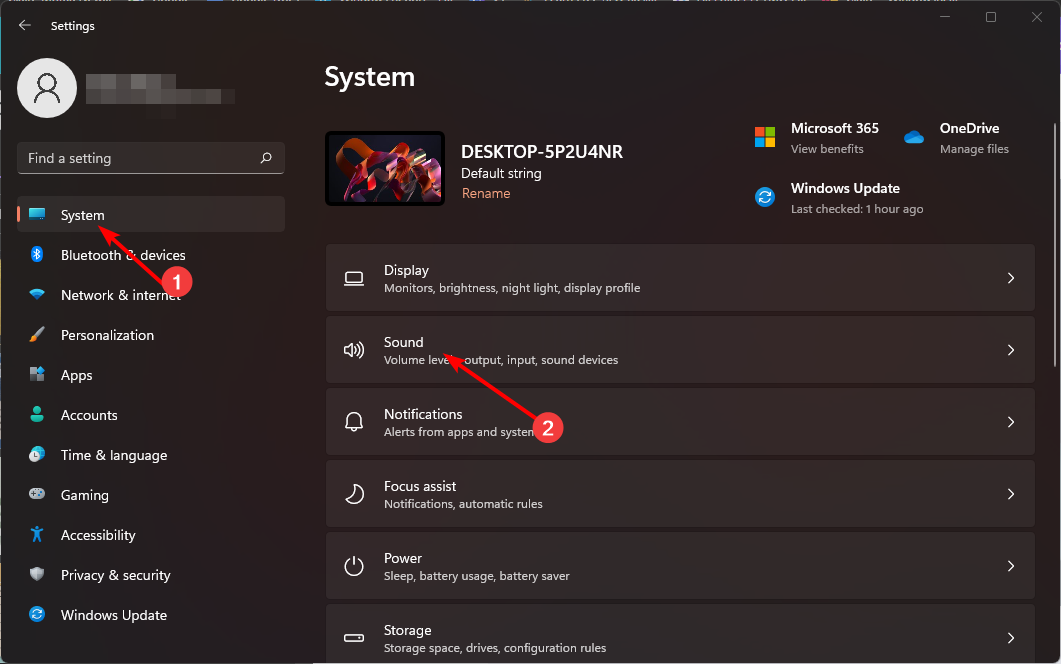
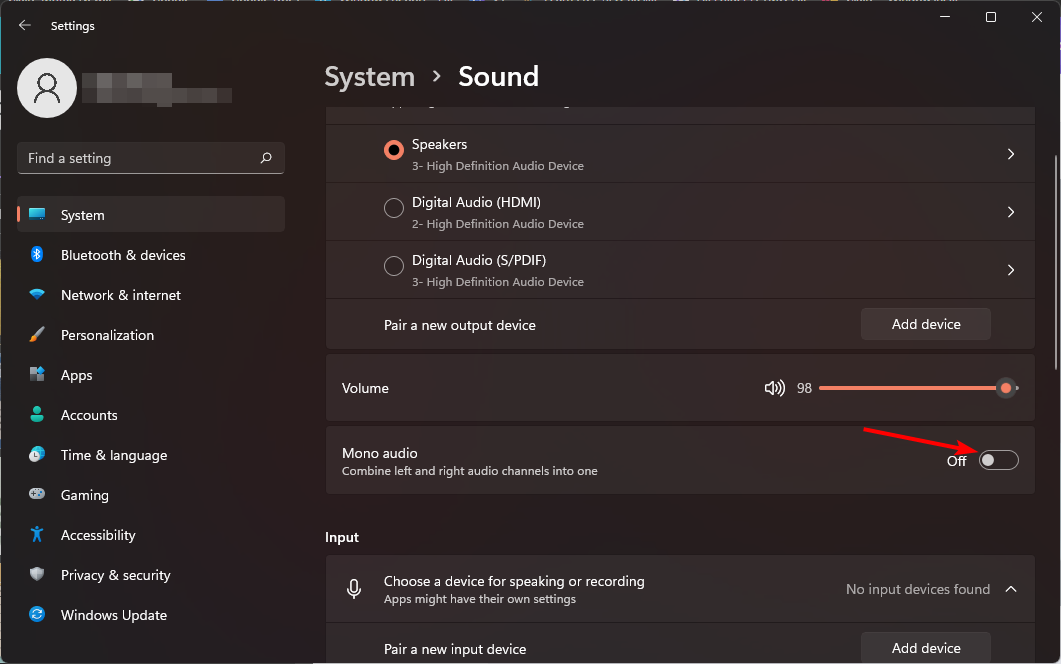
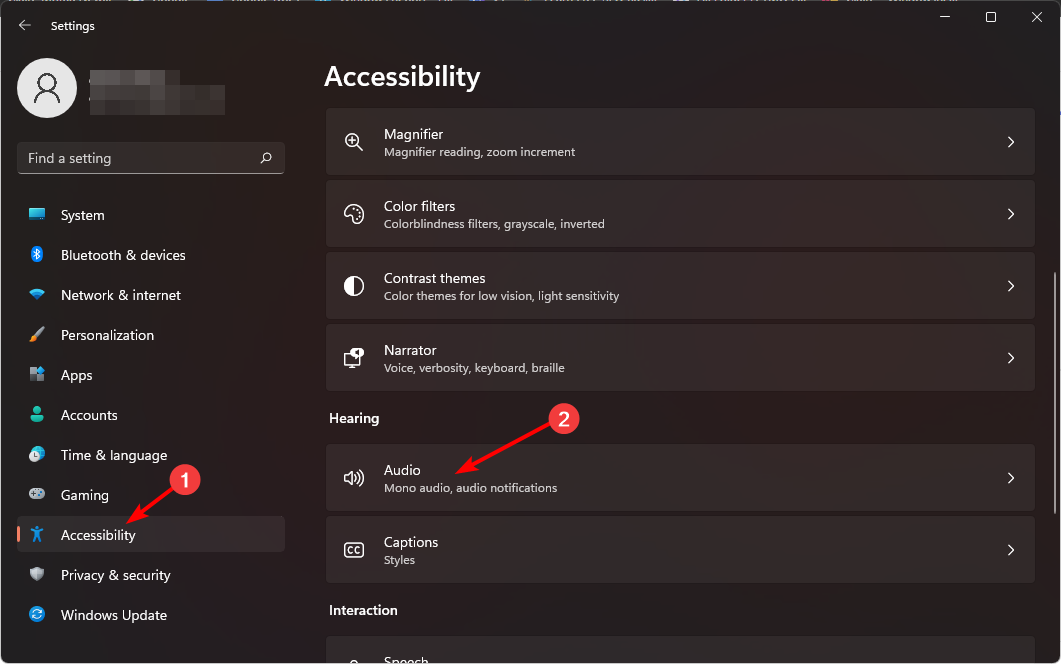
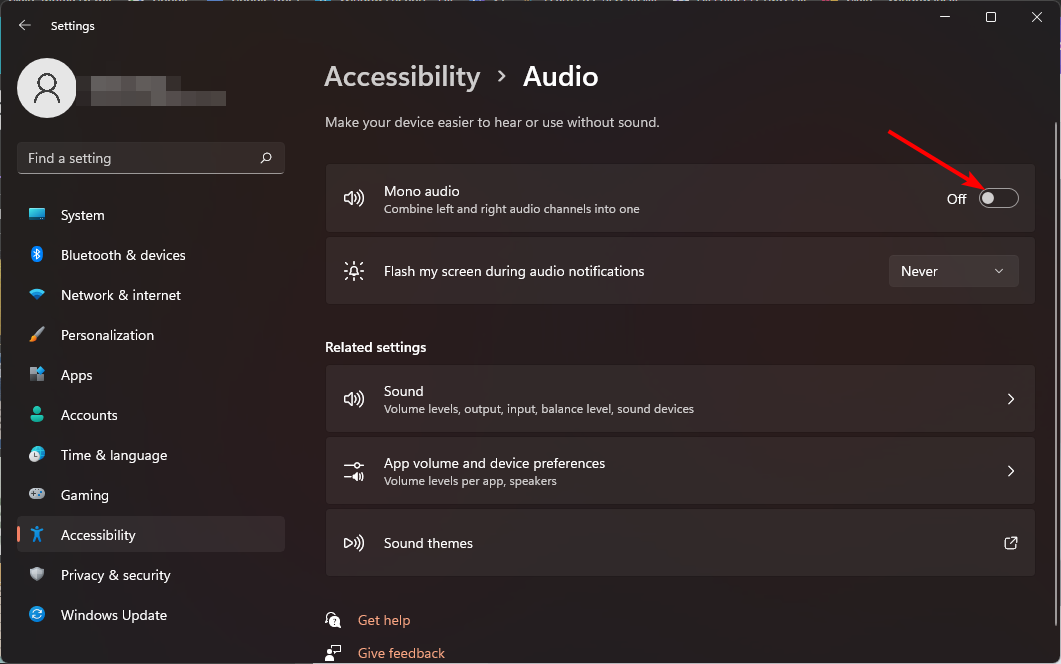








User forum
0 messages