Office: Most of the Features Have Been Disabled - How to Fix
3 min. read
Updated on
Read our disclosure page to find out how can you help Windows Report sustain the editorial team. Read more
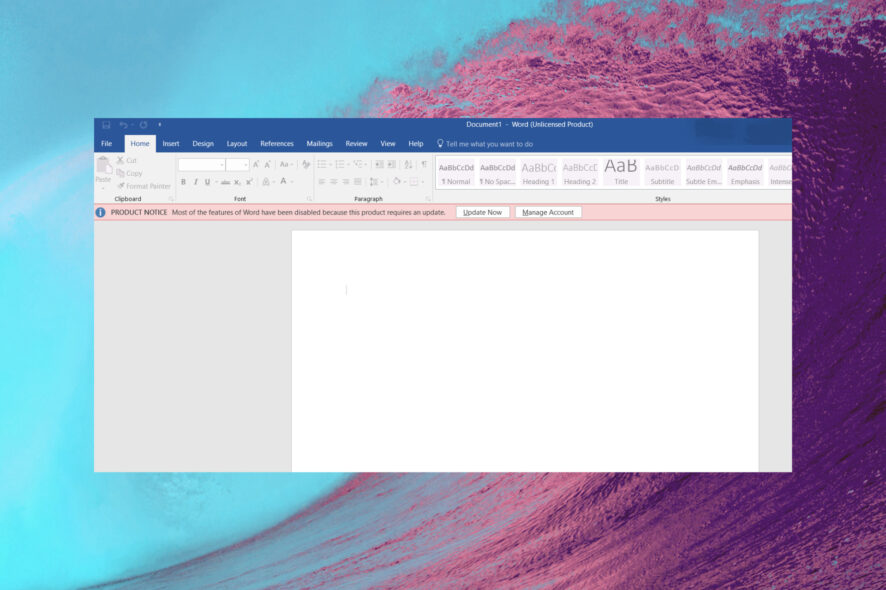
If you’re dealing with a Most of the features have been disabled error when using Microsoft Office apps like Excel or Word, we’ve got you covered.
Keep reading to find sure ways to solve this annoying error message in most Office applications.
How can I fix Most of the features have been disabled error?
1. Activate Office 365
- On the Microsoft Activation Wizard window select that you want to activate the product using the Internet.
- Click on Next, if you have purchased.
- Download the Microsoft product. There is no product key needed.
- Follow the on-screen instructions.
- Click on Next, and press Enter to complete the activation process.
Therefore, you can do this very easily by following the steps above in the Microsoft Activation Wizard.
2. Check the status of your subscription
- Close all Office apps.
- Go to your Services and Subscriptions page.
- Select Sign in, and enter the email address and password of the Microsoft account.
- Check the details under the Subscriptions or Cancelled subscriptions heading. If your subscription has expired, you can renew it.
- After you renew your subscription, you can restart Word or Excel.
As you can see, dealing with activation errors in Office 365 is not that hard. Make sure that you have a valid subscription and that can easily solve your problem.
3. Run the Microsoft Support and Recovery Assistant
- Download Microsoft Support and Recovery Assistant.
- Install the application on your PC and run it.
- Select Office and click Next.
- Follow the on-screen steps to fix your Office activation issue.
4. Reinstall Office
- Delete Office from your PC and then reinstall it. Signing out of Office does not uninstall it automatically.
- Sign out of Office, and completely uninstall Office. To make sure you do that, you can use one of these amazing tools.
- Now sign back in with your Microsoft account.
- Select Install Office from the Office home page.
- Select Run/ Setup/ Save File, depending on your browser.
- You are done start the Office software and see if the problem has been fixed.
Microsoft Office 365 is a great way to access Microsoft’s suite of office tools on a subscription basis, just make sure you’re up to date so everything works normally.
Another security message that users are getting is Microsoft has blocked macros from running because the source of this file is untrusted, but we tackled that issue in another guide.
If you have more questions or suggestions, leave them in the comments section below, and we’ll be sure to check them out.

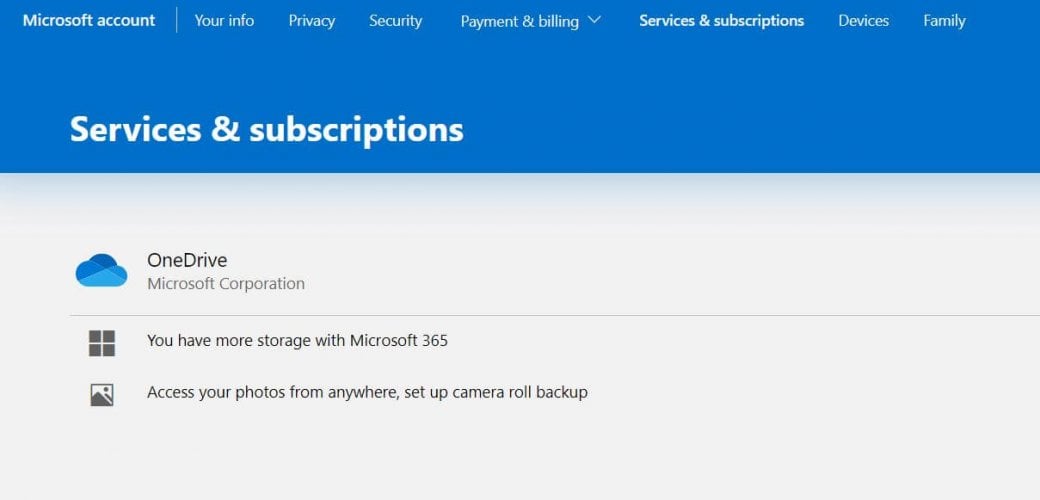
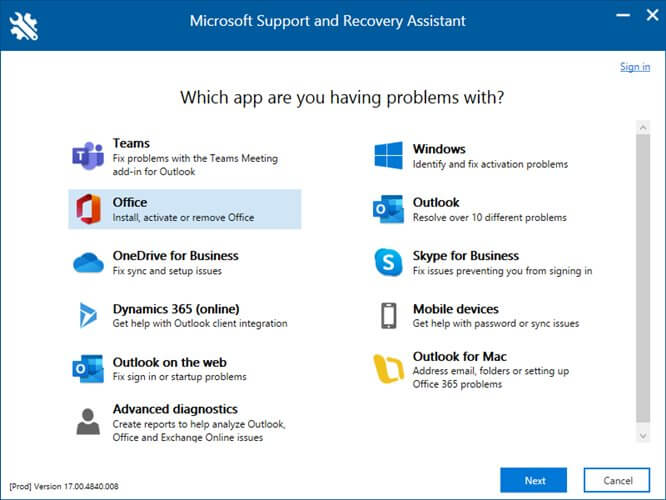
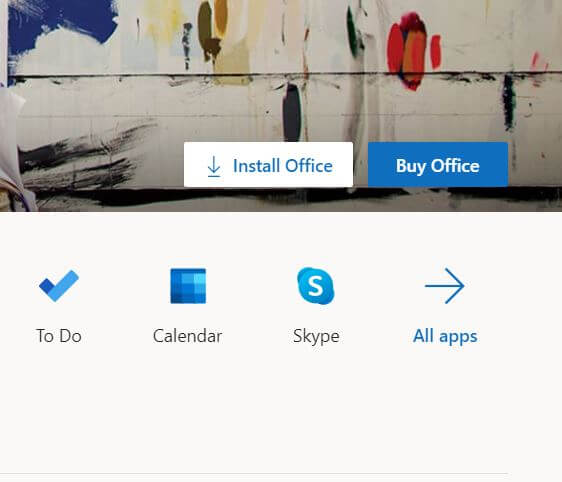
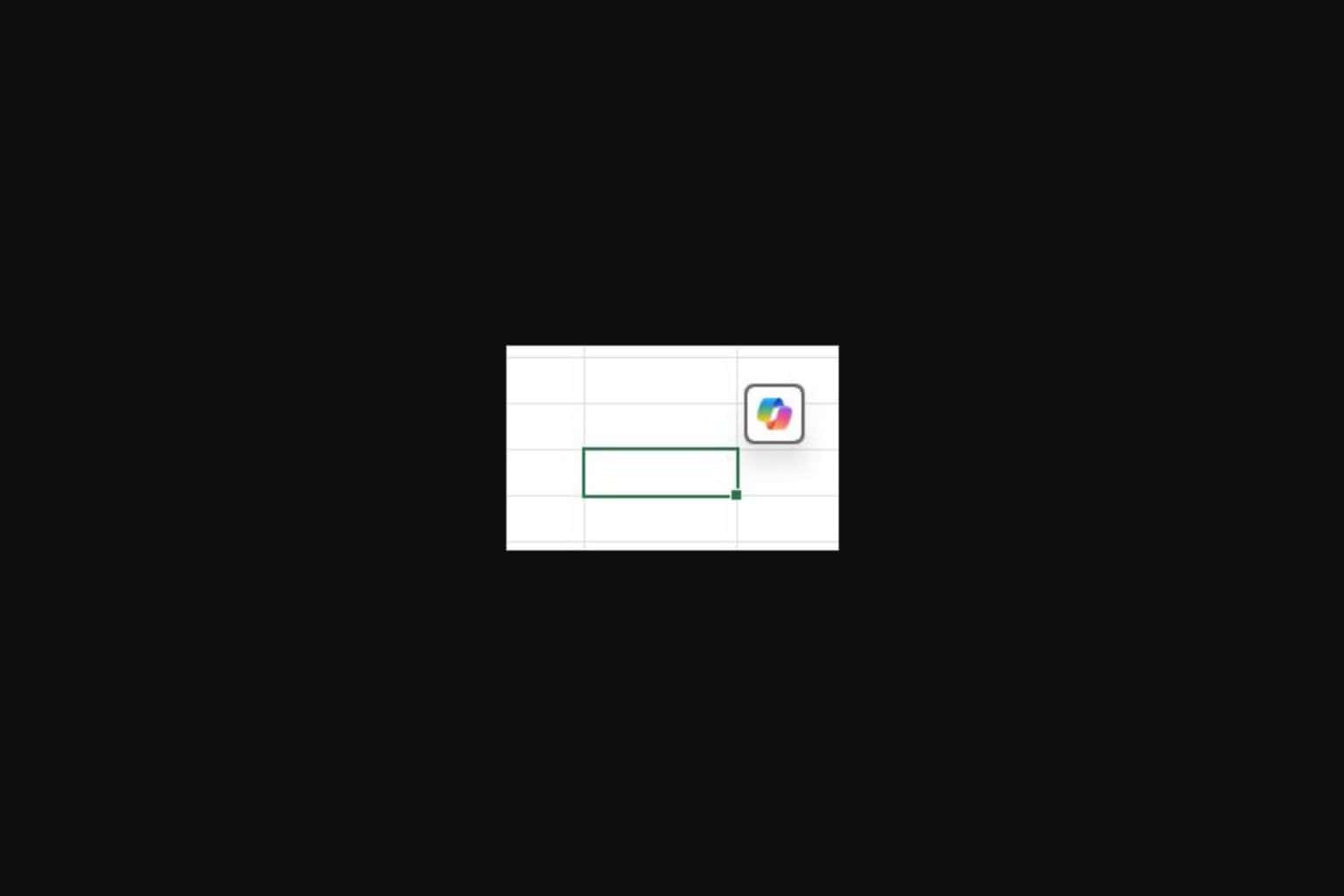



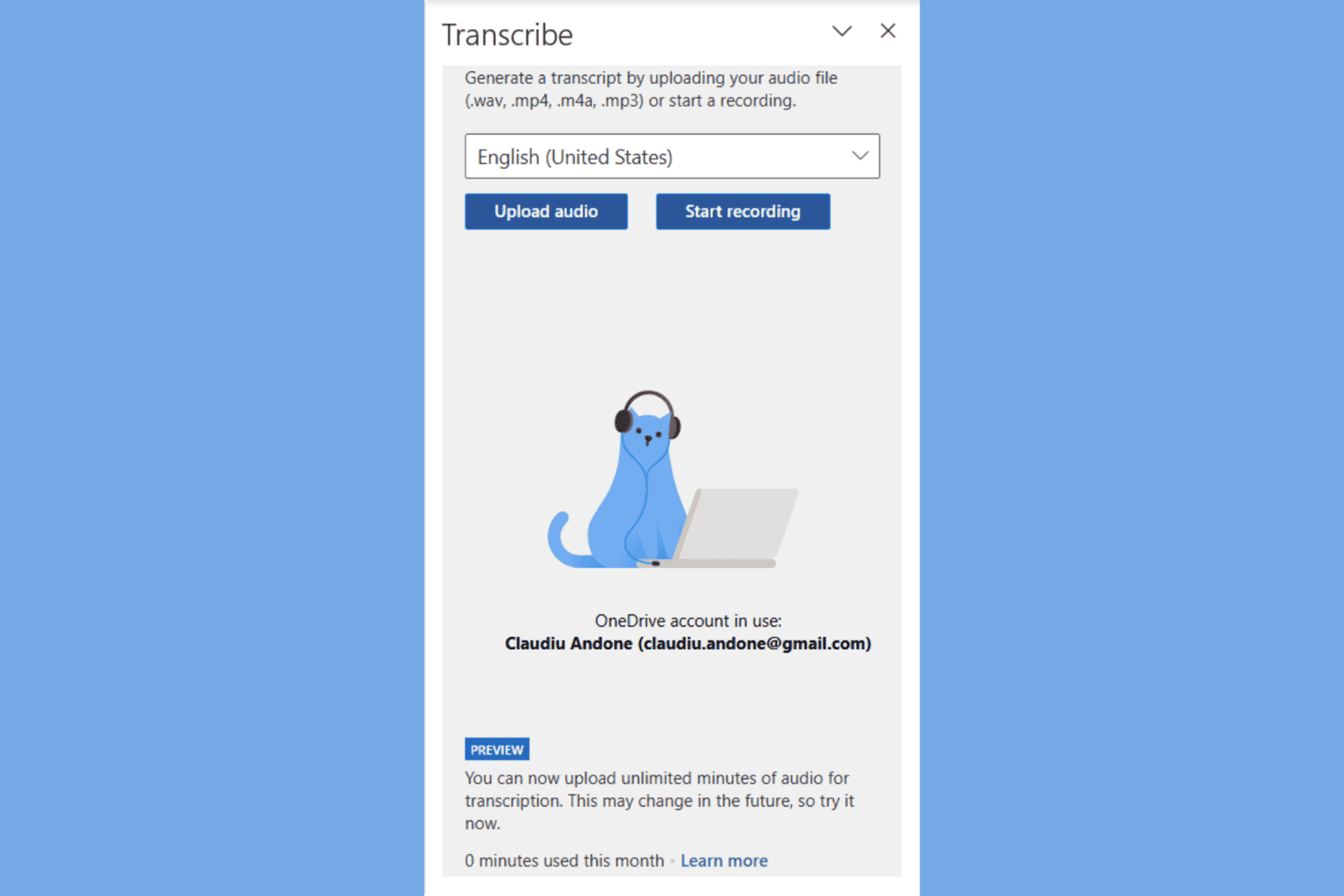
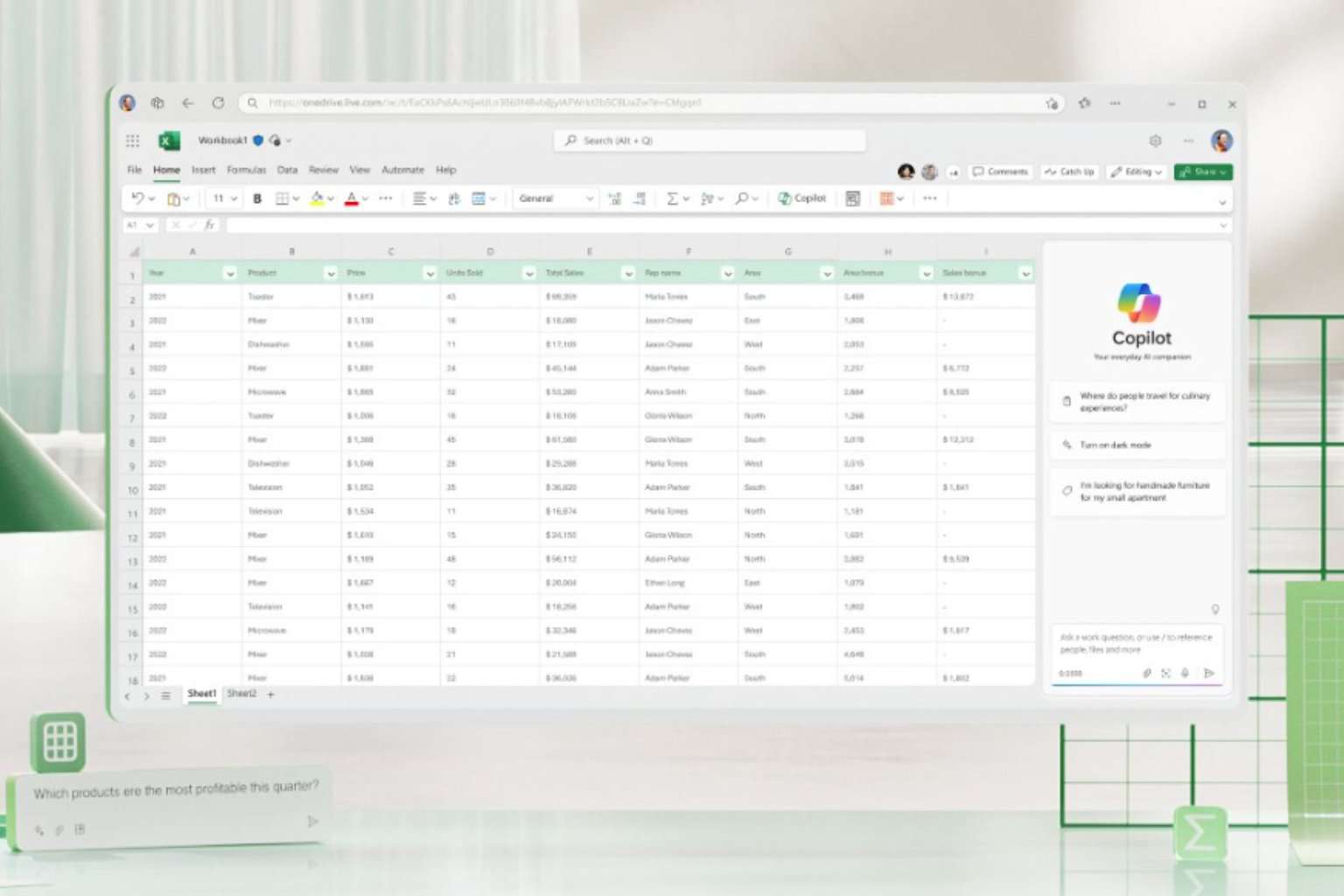



User forum
0 messages