Fix MSVCR120.dll Was not Found in 5 Easy Steps
Check out these fixes to resolve MSVCR120.dll missing
5 min. read
Updated on
Read our disclosure page to find out how can you help Windows Report sustain the editorial team. Read more
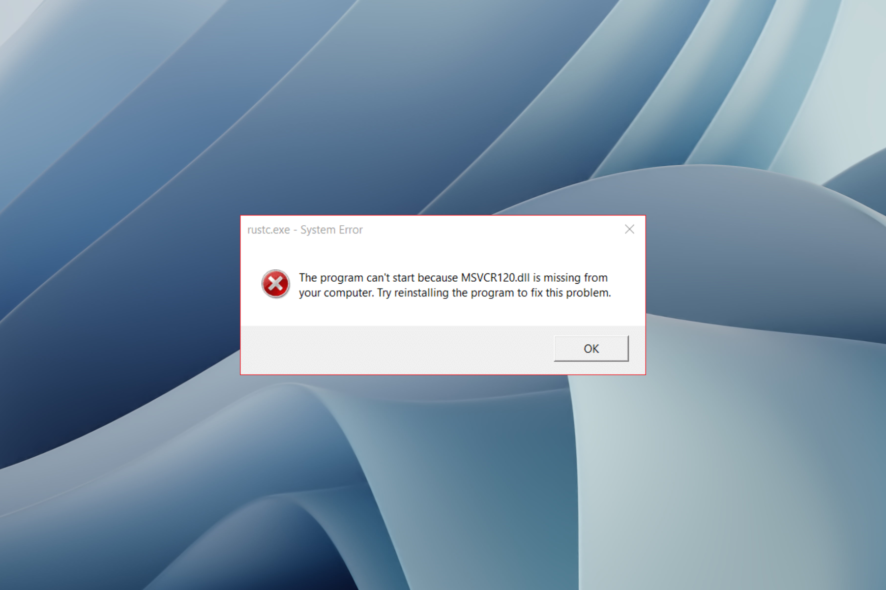
You may encounter the MSVCR120.dll was not found error on Windows 10 when trying to access a program like OBS or installing any other app.
This error indicates that the program is failing to launch due to a missing MSVCR120.dll file. MSVCR120.dll is a part of Microsoft Visual C++ Redistributable Packages.
This article explores a few troubleshooting steps to help you resolve the MSVCR120.dll missing error in Windows 10 or Windows 11 PC.
What is an MSVCR120 DLL?
As mentioned, the MSVCR120 DLL is related to Microsoft Visual C++ Redistributable Packages. It is used to extract necessary information or application resources from third-party programs.
If this file goes missing or is corrupted, then your PC won’t be able to run or handle any programs in the C, C++, or C++/CLI programming languages. This will eventually lead to the crashing of games and dependent programs.
The usual location of MSVCR120 dll is mentioned below:
- Local Disk (C:) > Windows > System32 – 64-bit version
- Local Disk (C:) > Windows > SysWOW64 – 32-bit version
Moreover, here are some error variations that you may encounter, but nonetheless, fix with the solutions below:
- MCVCR120.dll was not found in Windows 11, Windows 10, Windows 7
- MCVCR120.dll was not found SADP (Hikvision)
- MCVCR120.dll was not found Wamp, Battlefield 4, Witcher 3
- The code execution cannot proceed because MCVCR120.dll was not found
- MySQL MCVCR120.dll was not found
- MCVCR120.dll is missing from your computer
Without further ado, let’s just jump right in!
How do you fix error the code execution Cannot proceed because msvcr120 dll was not found?
1. Use third-party repair software
If msvcr120.dll is missing from your computer, you can experience various issues, but you can fix those issues using specialized repair tools.
2. Run System File Checker
- Open the Start menu.
- Type cmd and run it as an administrator.
- Execute the below command and hit Enter.
Sfc /scannow - The verification process may take some time, so wait till it is 100% complete.
- If System File Checker finds but fails to fix any error, then enter the following command and hit Enter:
sfc /verifyonly - Then, let the process run and wait for it to complete.
- If the error persists, run the following command and hit Enter:
DISM /Online /Cleanup-Image /RestoreHealth - Windows will download and replace the corrupt system files to fix the issue.
In most cases, running the System File Checker should help if the MSVCR120.dll was not found on Windows 10.
3. Reinstall Visual C++ Redistributable Packages
- Visit the Visual C++ Redistributable Packages webpage.
- Click the Download button.
- Select vcredist_x64.exe or vcredist_x86.exe according to the Windows edition you are running and click Next.
- Run the installer and restart your computer.
After the restart, try to install or run the program triggering the error to see if it is resolved.
In case msvcr120.dll was not found on Windows 10, you should be able to fix that by downloading and installing the missing Visual C++ Redistributables.
4. Install all VC Redist Packages
- Press the Win + R to open the Run dialogue.
- Type appwiz.cpl and click OK.
- Right-click on Visual C++ Redistributable Package and Uninstall.
5. Install these packages (depending on your Windows architecture)
For x64 (64-bit System)
- Microsoft Visual C++ Redistributable 2005 64-bit + 32-bit
- Microsoft Visual C++ 2008 Redistributable Package (x86)
- Microsoft Visual C++ 2008 Redistributable Package (x64)
- Microsoft Visual C++ 2010 Redistributable Package (x86)
- Microsoft Visual C++ 2010 Redistributable Package (x64)
- Visual C++ Redistributable Packages for Visual Studio 2013 32+64 bit
- Visual C++ Redistributable for Visual Studio 2015
For x86 (32-bit System)
- Microsoft Visual C++ Redistributable 2005 32-bit
- Microsoft Visual C++ 2008 Redistributable Package (x86)
- Visual C++ Redistributable Packages for Visual Studio 2013 32-bit
- Microsoft Visual C++ 2010 Redistributable Package (x86)
Note: Once installed, restart your computer and check if the issue is resolved.
Reinstalling the redistributable packages can help you if msvcr120.dll is missing from your computer, so we encourage you to try it.
If the issue persists, check for pending Windows updates and install them.
How can I fix MSVCR120.dll was not found on Windows 11?
Here are some quick solutions you can apply to resolve the MSVCR120.dll that was not found on Windows 11 error.
- Run the System File Checker.
- Scan your PC for viruses.
- Install both 32-bit and 64-bit VC Redist packages.
- Install the latest available Windows update.
- If you are facing a problem with a specific program, reinstall it.
- Copy the file from a trusted PC to your PC:
- Local Disk (C:) > Windows > System32 – 64-bit version
- Local Disk (C:) > Windows > SysWOW64 – 32-bit version
How can I install MSVCR120 dll?
There is no straightforward way to download MSVCR120.dll Windows 10 64 bit. Though there are a few websites offering the DLL file, it’s risky downloading it from an unreliable source.
However, if you are getting the MSVCR120 DLL missing error, then you need to install the Microsoft Visual C++ Redistributable on your PC.
This will automatically replace the corrupt MSVCR120 DLL file or add the file back to its original position. The same concept will help download MSVCR120.dll in Windows 11.
Now, if you are copying the DLL file from a trusted computer, then all you need to do is paste the MSVCR120 DLL file into the correct folder as mentioned above, and that’s it. After that, you can restart your PC for the changes to take effect.
The MSVCR120.dll missing error usually occurs due to the MSVCR120.dll file being missing. You can reinstall the file by reinstalling the Visual C++ Redistributable package or by running System File Checker.
The solutions here will also work if msvcr120.dll is missing in Windows 7. Before you leave, don’t miss our latest guide on how to fix the missing Msvcp120d.dll file.
Tell us which fix worked for you in the comments section below.














User forum
0 messages