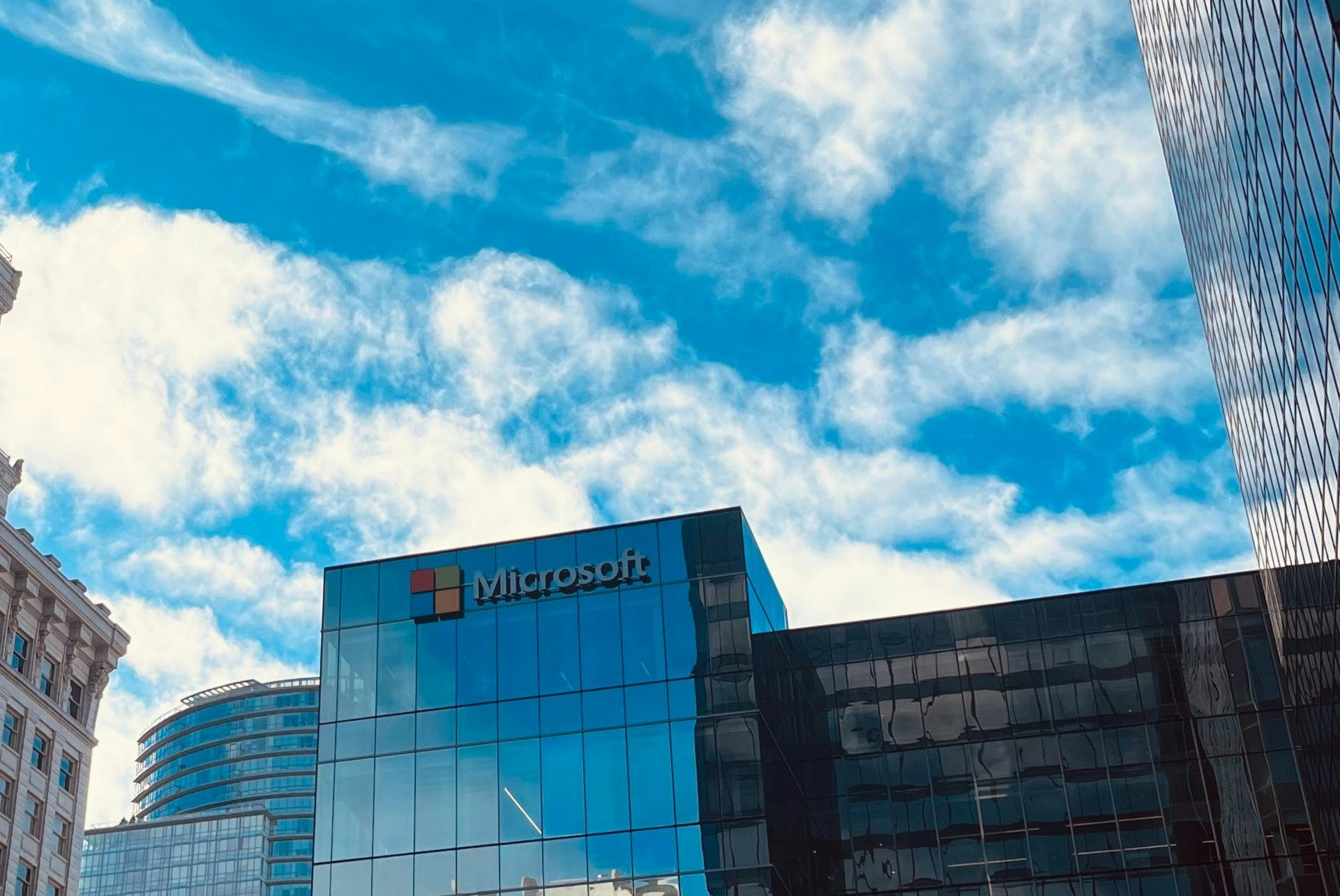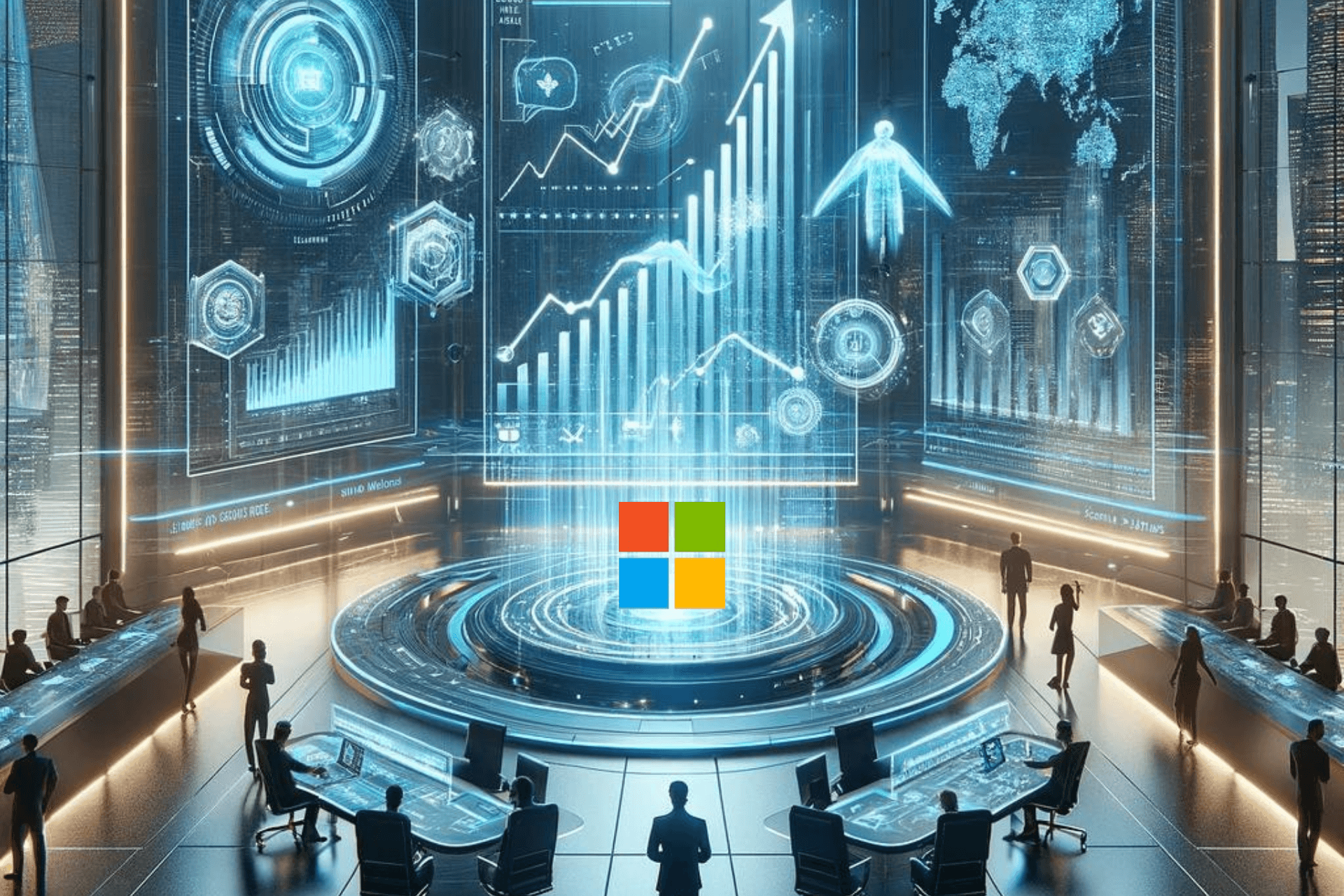Fix: Call of Duty MW3 Error Code 14515
Reset your console for a refresh
3 min. read
Updated on
Read our disclosure page to find out how can you help Windows Report sustain the editorial team Read more
Key notes
- The Call of Duty Modern Warfare error code 14515 is a server issue so ensure the server status is up and running before troubleshooting.
- If it’s all systems go, check for any system updates and get rid of unnecessary cache.
- Keep reading for more ways to bypass this error.
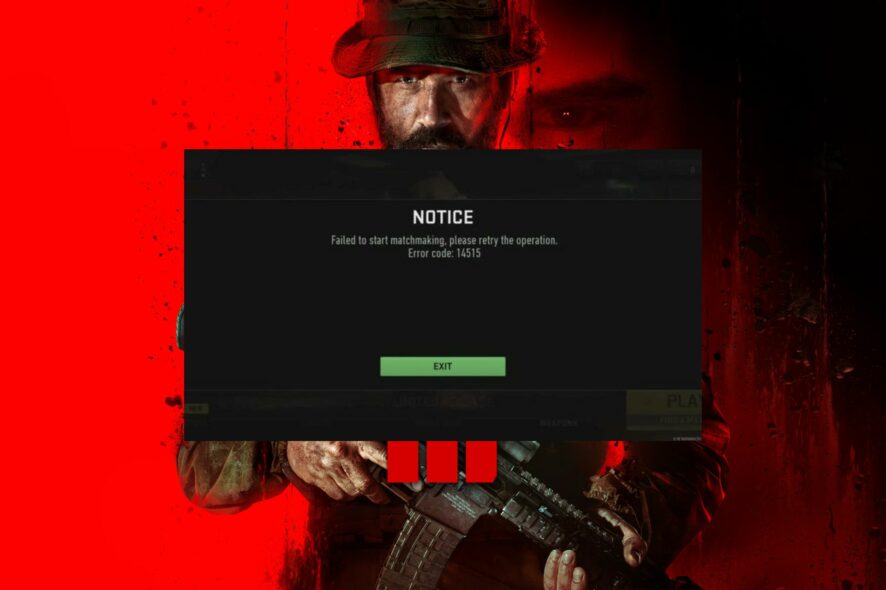
You are in the middle of a match, and the most awkward mw3 error code 14515 pops up. This is just a normal situation, right? Wrong! We have got you covered with many fixes to resolve this issue.
What is error code 14515 on Modern Warfare?
The error code 14515 is a problem with the game’s network subsystem. This means that you are unable to connect to the server, or there is a problem with your connection speed. You cannot play since the game cannot connect to online servers due to overloading or maintenance, you cannot play.
How can I fix MW3 error code 14515?
A few basic workarounds to perform before the slightly complex solutions include:
- Verify that the server status is active.
- Check for connection issues like slow speeds or the Internet randomly disconnecting, then switch to an Ethernet cable and restart your router or modem.
- Restart your computer and Xbox, then relaunch the game.
1. Update your Xbox console
- Press the Xbox button on your console and click on your account icon to open Settings.
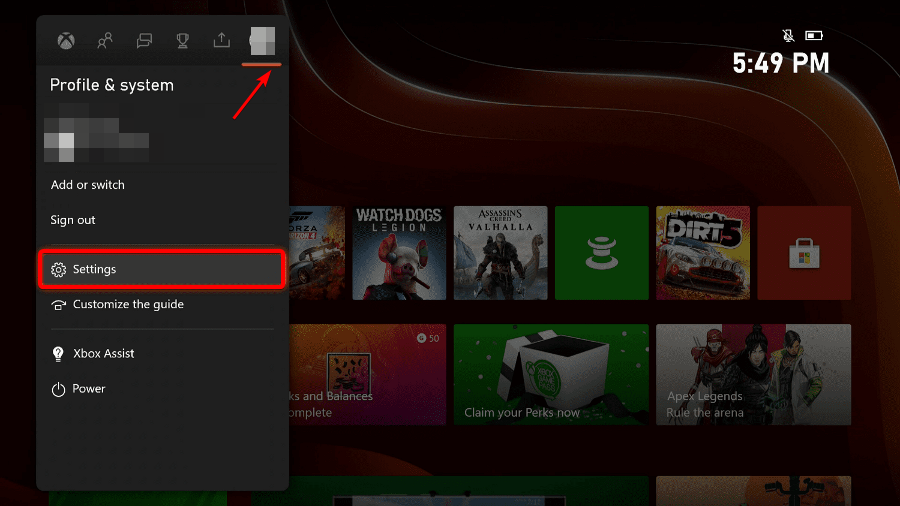
- Click on Devices and connections.
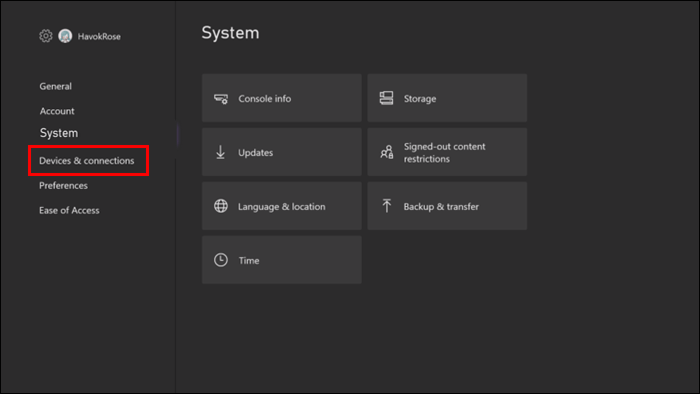
- Select Accessories.
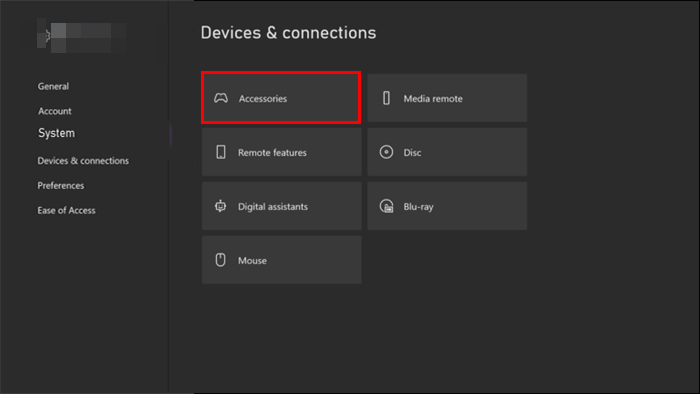
- Click on your Xbox controller and select Update now and restart once it is finished.
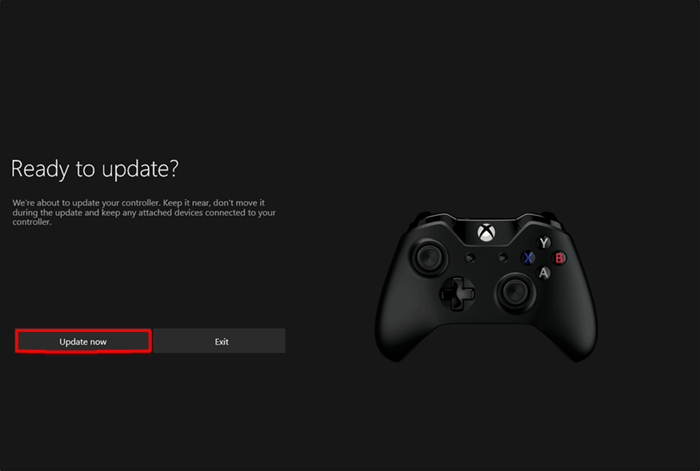
2. Clear system cache
- Press the Guide button on your controller.
- Navigate to Settings and select System Settings.
- Click on Storage.
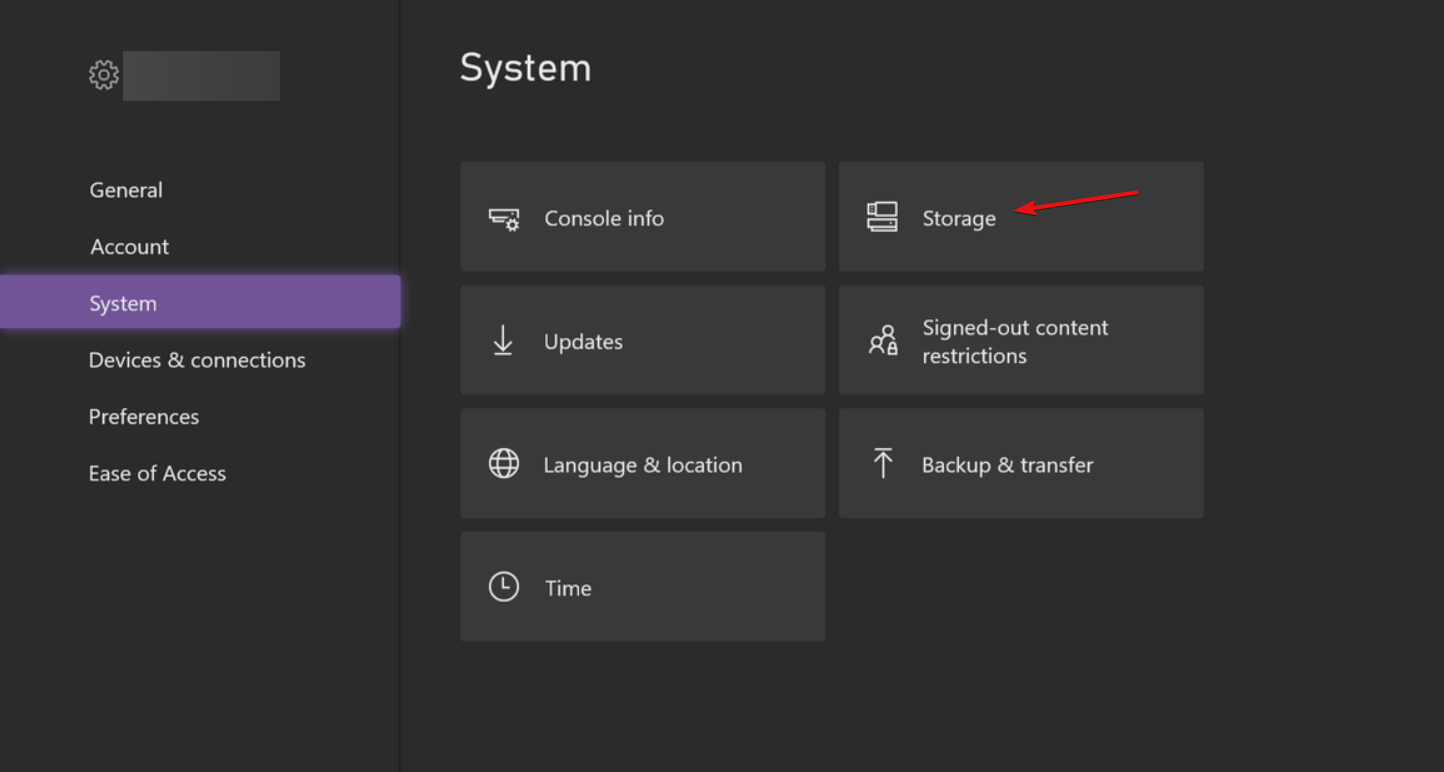
- Highlight a storage device then press the Y button on your controller to open Device Options.
- Click on Clear System Cache under Device Options screen.
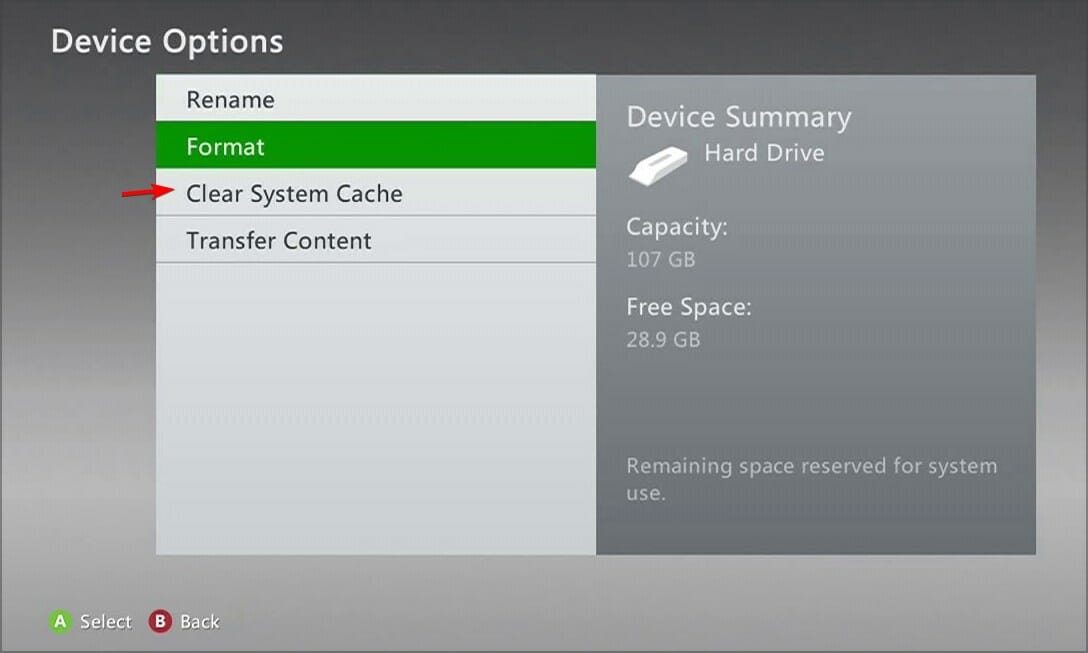
- Click Yes when the confirm storage device maintenance prompt pops up.
If you have been playing Modern Warfare for a while, the game may have cached some old files that no longer work with the current version hence throwing the mw3 error code 14515.
Clearing the built-up cache will not only help with other Modern Warfare memory issues but also streamline your gameplay and help you avoid the Dev error 12744 on MW3. Proceed to also clear your Windows cache files or any other supported device you use to play Modern Warfare 3.
3. Reset Xbox console
- On your controller, press the Xbox button, and on the menu, click the System tab to open Settings.
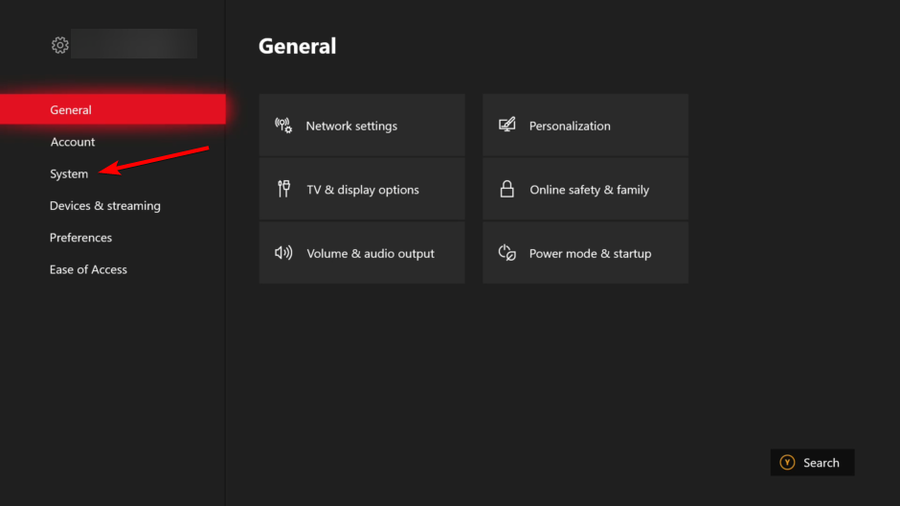
- Select System, then click on Console info and hit Reset console.
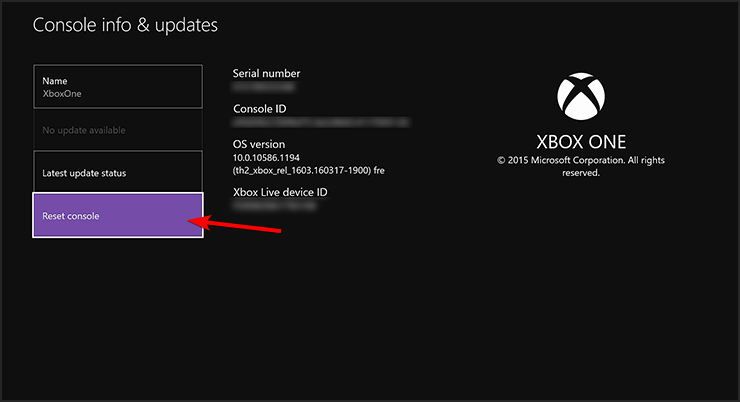
- Choose Reset and keep my games & apps.
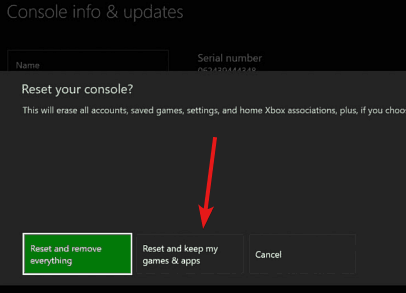
4. Reset your Network
- Hit the Windows key and click on Settings.

- Navigate to Network & internet.
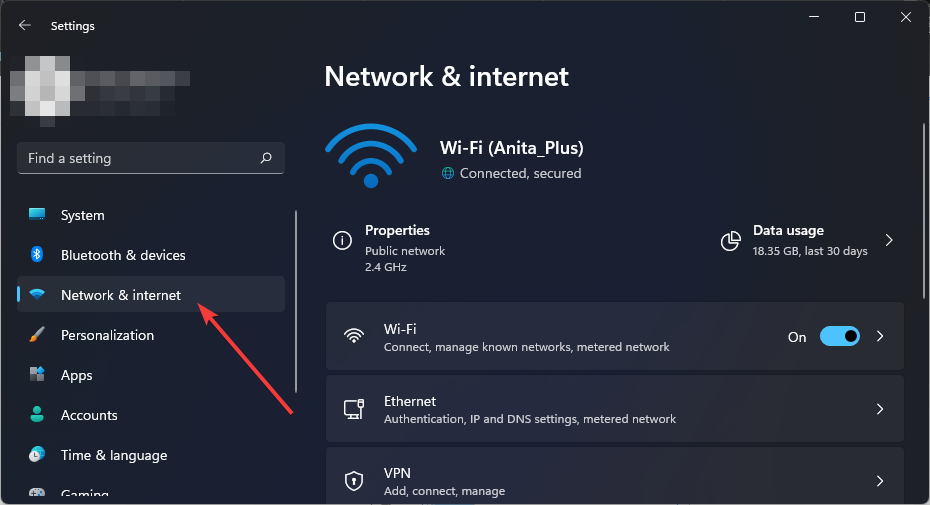
- Select Advanced network settings.
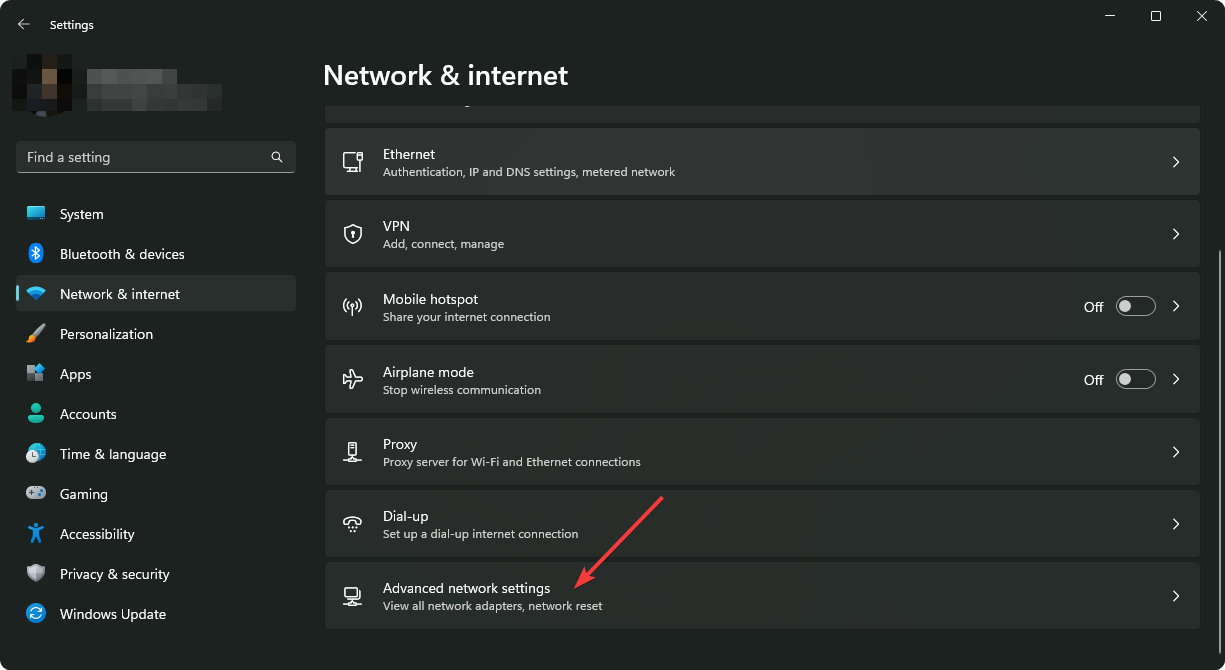
- Click on Network reset.
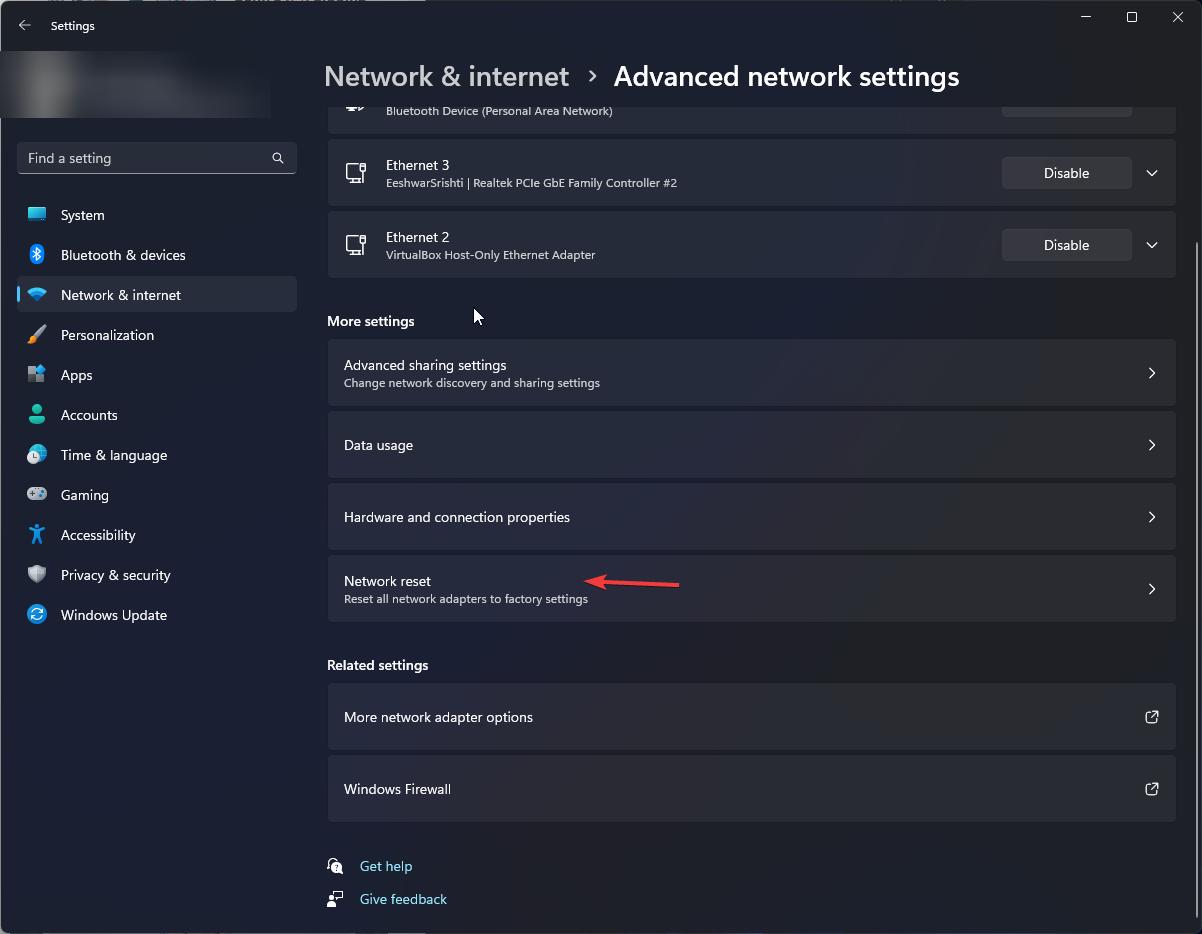
- Next, hit the Reset now button.
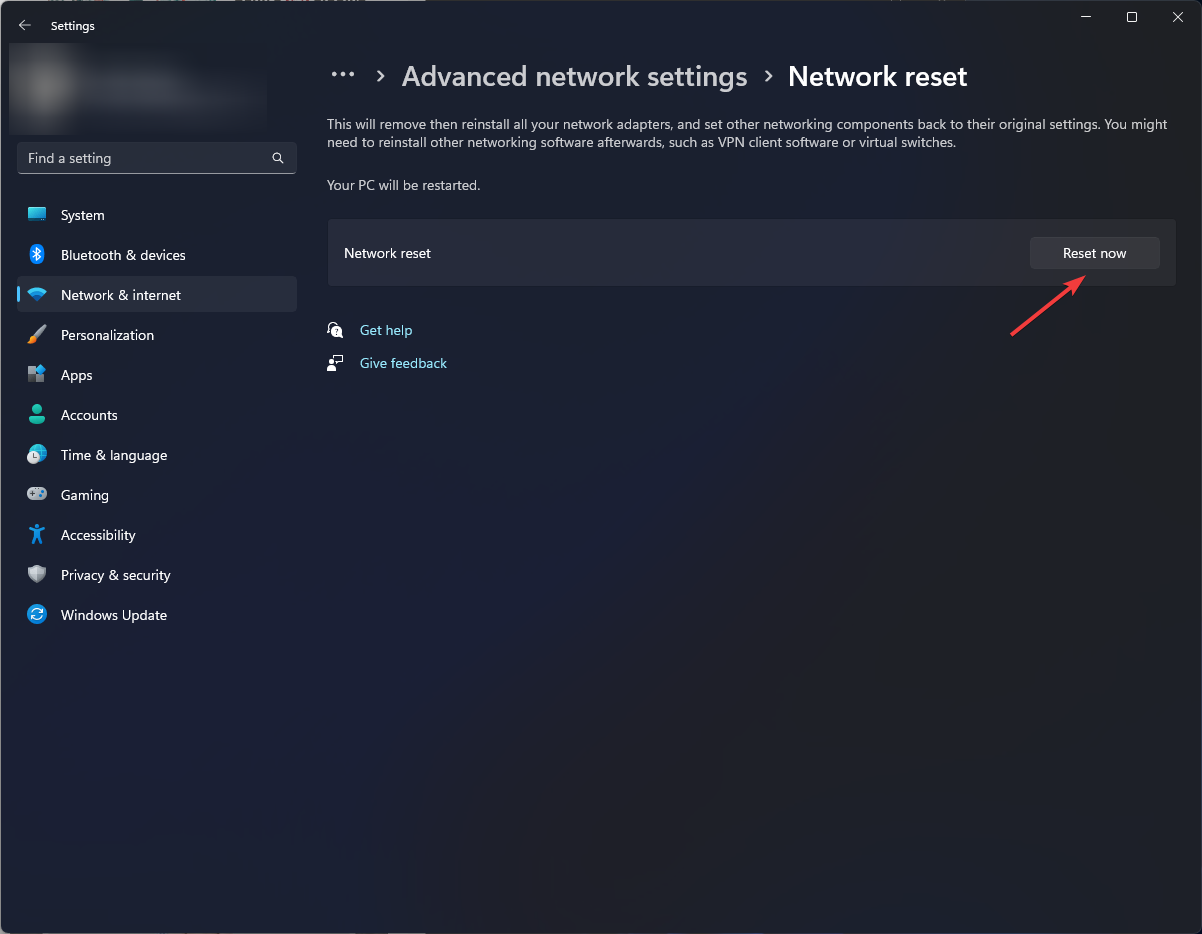
Resetting your console can also help address other issues, such as Modern Warfare constantly crashing on your PC.
The mw3 error code 14515 is still a relatively new error, so the Call of Duty team might still be working on other solid fixes.
The best you can do is wait since it appears to be more of a server-related error, but ensure you keep an eye out on community forums where other players are constantly sharing new insights. We’ll update this article as soon as we get any new information, so bookmark this guide and check later.
In the meantime, you can explore other first-person shooter games that guarantee you the same or even better experience than Modern Warfare 3.
With such new errors, we like to keep it interactive, so share with us in the comment section below what you’ve tried so far and what worked for you.