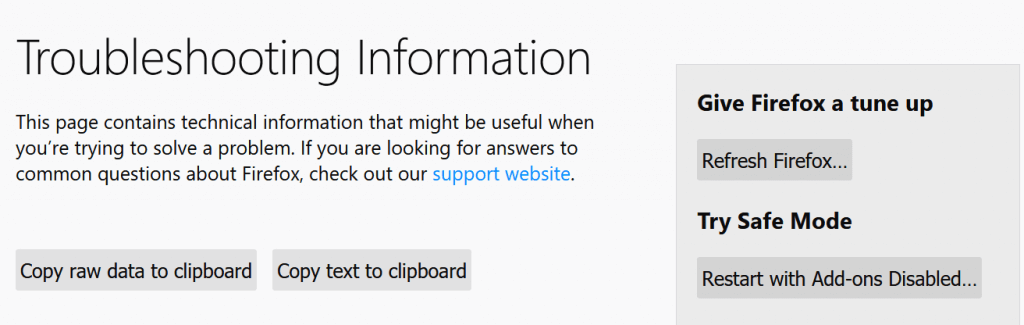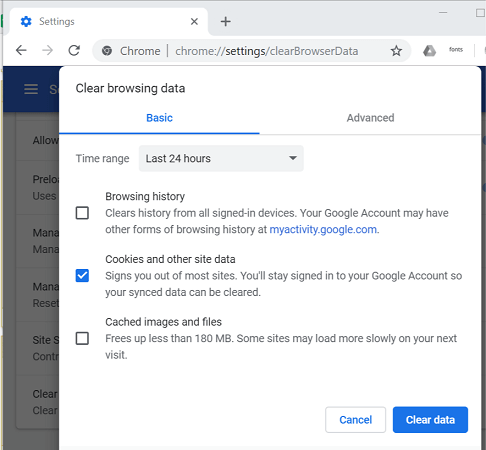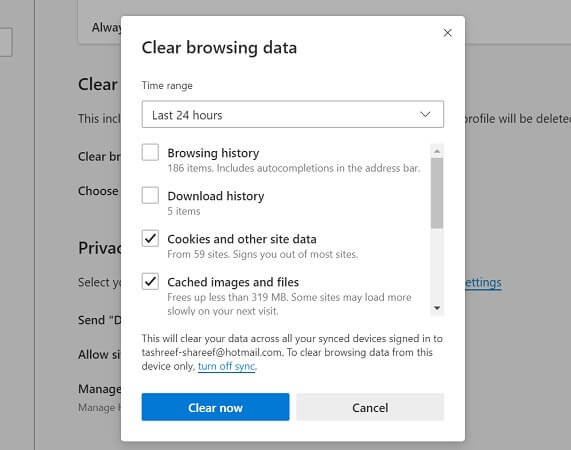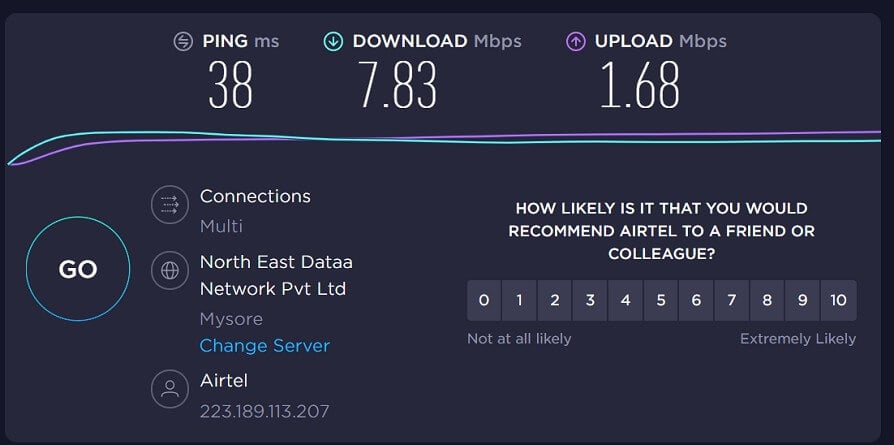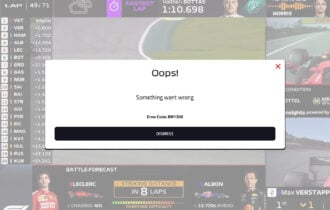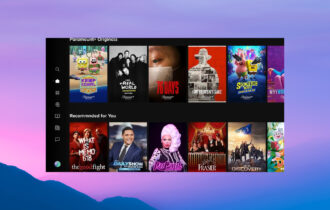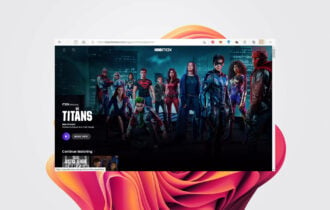Fix: Netflix Has Encountered an Error and Unexpected Error
4 min. read
Updated on
Read our disclosure page to find out how can you help Windows Report sustain the editorial team Read more
Key notes
- Encountering error messages on Netflix can affect you, especially if you are planning for a relaxing night in.
- To start resolving these problems, clear the browser cache and check for network connectivity issues.

When watching a movie or TV show on Netflix, you may encounter the Whoops, something went wrong – unexpected error. In other cases, the error may read Netflix has encountered an error, attempting to determine the problem.
The first error message indicates there’s an issue with your web browser cache data. The second error is usually triggered due to connectivity issues.
If you are also troubled by these errors, here are a couple of troubleshooting tips to help you resolve the Netflix has encountered an error & unexpected error on your device.
How do I fix the unexpected error in Netflix?
1. Clear browser cache to fix Netflix unexpected error
1. 1. Firefox
- Launch the Firefox web browser.
- Click the menu icon from the upper right corner.
- Select Help.
- Select Troubleshooting information.
- In the new tab, click on Refresh Firefox.
- Click Refresh Firefox button again and then click on Finish.
- Firefox will restart. Open Netflix and check if the error is resolved.
1.2. Google Chrome
- Click the menu icon and select Settings.
- Expand the Advanced section.
- Under the Privacy section, select ClearBrowsing Data.
- Select the Advanced tab.
- Select All time, in the Time Range.
- Check Cached images and file option.
- Click on the Clear Data button.
- Relaunch the browser and check for any improvements.
1.3. Microsoft Edge (Chromium)
- Click the menu icon (…) and select Settings.
- Open the Privacy and services tab from the left pane.
- Scroll down to Clear browsing data and click on Choose what to clear.
- Select a Time range and check the browser data you want to clear.
- Click on Clear Now.
- Relaunch Microsoft Edge and check for any improvements.
After clearing the Netflix cookies, check if the issue is gone.
2. Check your network connectivity
2.1. For Amazon Fire TV
- Make sure your network supports streaming.
- If you are using public Wi-Fi or private WiFi, make sure the services like Netflix are not blocked.
- Check your WIFI network for bandwidth limitations. This is most common with public Wi-Fi networks.
- If you are using a cellular network, try putting your device into flight mode and then back to normal to see if that helps.
2.2. Check your internet speed
- If the error occurs on a Smart TV, check if you have a stable internet connection.
- Use any Internet speed testing tool to check if you have enough speed to stream Netflix.
- Try disabling VPN or Proxy servers to restore the Internet speed.
3. Restart your home network
- Turn off your Smart TV.
- Unplug your modem or WiFi router.
- Leave the devices idle for a few minutes.
- Plugin your modem and the router and wait for the network to restore completely.
- Turn on your Smart TV and check if the error is resolved.
Additionally, you may have to restore the connection setting if you have modified it on your streaming device. If you have changed your streaming device default DNS to a custom DNS setting, try resetting the device to acquire DNS settings automatically.
Try a different network connection
- If you can create a Mobile hotspot, try connecting your TV to your mobile hotspot.
- Try connecting to a different WiFi network in your range.
- Try any other device to stream Netflix to check if it is a device-specific issue.
- Update the Netflix app on your TV and see if that helps you resolve the problem.
Netflix has encountered an error & unexpected error can be resolved by clearing your browser cache and diagnosing the Internet network for connectivity issues.
We also have a dedicated guide for troubleshooting Netflix Error aip-703 with Chromecast and TV, so don’t miss it.
Follow the steps in the article and let us know which method helped you resolve the issue in the comments.