New World High CPU Usage: 5 Ways to Lower It Down
Explore these expert-recommended fixes to resolve it
3 min. read
Updated on
Read our disclosure page to find out how can you help Windows Report sustain the editorial team. Read more
Key notes
- 100% CPU usage due to the New World game can be due to incorrect game settings or outdated drivers.
- This guide will discuss the fixes available and the reasons that could have caused it, including allowing high graphics performance for the game.
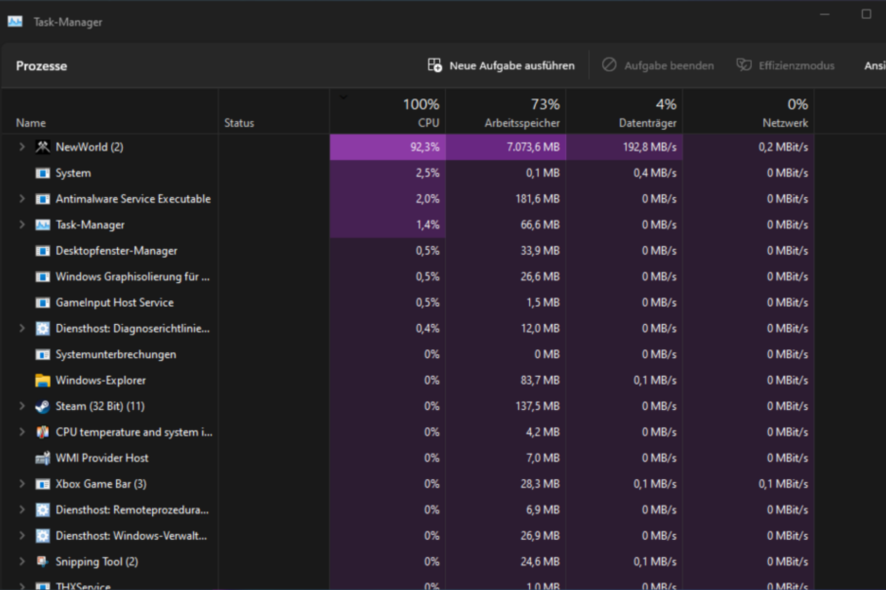
Many gamers have complained about high CPU and disk usage while playing the New World game. This affects the game performance and PC functionality as well.
In this guide, we will walk you through the troubleshooting steps to fix the issue. Let’s get started!
What causes high CPU usage while playing New World?
- Windows is outdated – If your Windows shows pending updates, it could show high CPU usage. To fix, download and install the updates.
- Your system doesn’t meet the minimum requirements – If your computer doesn’t meet the minimum requirements, your computer might show high CPU usage.
- A lot of background processes running – If you see a lot of background processes in the list, close the unnecessary processes to retrieve space.
What can I do to fix high CPU usage while playing New World?
Before diving into the troubleshooting steps, try these quick fixes to resolve the issue:
- Close unnecessary background processes.
- Check for Windows Update.
- Check the minimum requirements for the game.
If you still see high CPU usage due to New world, try these advanced fixes.
1. Update your drivers
- Press Windows + R to open the Run box.
- Type devmgmt.msc and hit Enter to press Device Manager.
- Go through the list of drivers, expand the list, and click Update driver.
- Follow the on-screen instructions to complete.
Keeping drivers up to date is important for your PC’s smooth functioning. Doing it manually can be a cumbersome task. Therefore, using a third-party driver updater utility such as Outbyte Driver Updater is recommended.
The driver updater tool scans your computer for outdated or missing drivers and downloads the latest versions with just a few clicks.

Outbyte Driver Updater
Give Outbyte Driver Updater a try to install the latest drivers for your device without any effort.2. Change Power Plan
- Press Windows + I to get the Settings window.
- Go to System, then click Power.
- Now select the Best performance option from the drop-down menu for Power mode.
3. Allow high graphics performance for the game
- Press Windows + I to open Settings.
- Go to System, and click Display.
- Under Related settings, click Graphics.
- Click the Browse option.
- Follow this path to find the NewWorld.exe file:
C:\Program Files (x86)\Steam\steamapps\common - Once you have added the file, click on it and select Options.
- Click on the radio button beside High performance and click Save.
4. Run the System File Checker command
- Press the Windows key, type CMD, and click the Run as administrator option.
- Type the following command and press Enter:
sfc/scannow - Once the process is completed successfully, restart your PC.
5. Modify in-game settings
5.1 Adjust settings
- Launch the game.
- Go to V-sync and change the in-game graphics settings to Off.
- Do the same for Video quality settings, Anti-aliasing, and Shadow quality.
5.2 Verify the integrity of game files
- Launch Steam and go to Library.
- Scroll through the games list, select and right-click New World.
- Choose the Properties option.
- Go to Local Files, and click on Verify Integrity of games files button.
- The process might take a while to complete. Once done, relaunch the game to see if the issue persists.
So, these are the simple steps you need to follow to resolve high CPU usage due to New World. Try these methods one by one, and don’t hesitate to let us know which worked for you in the comments section below.
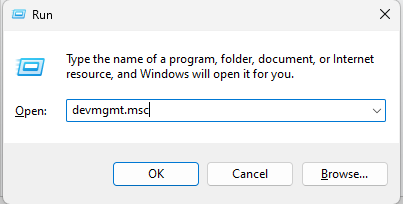
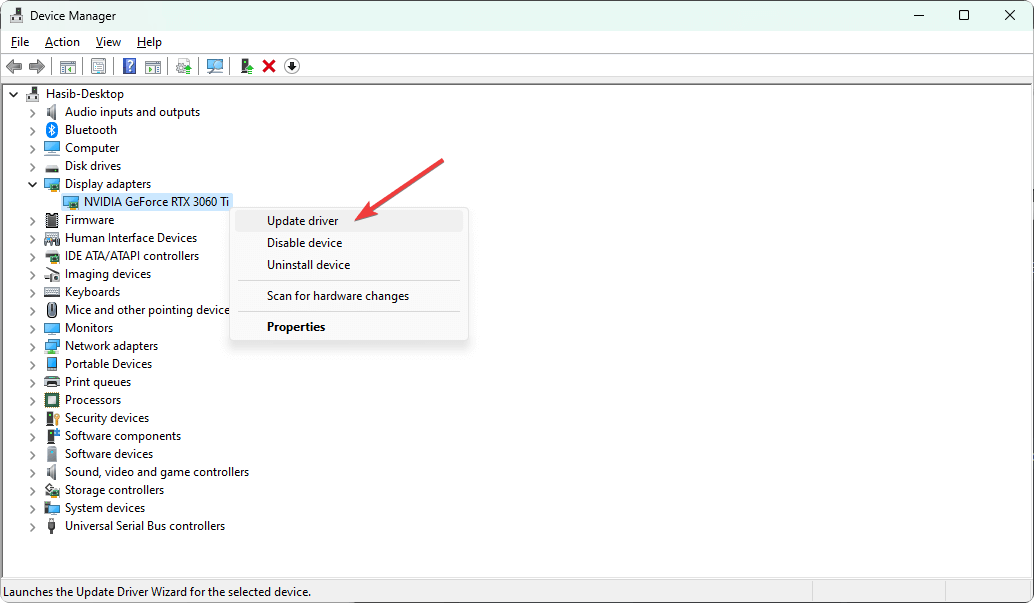
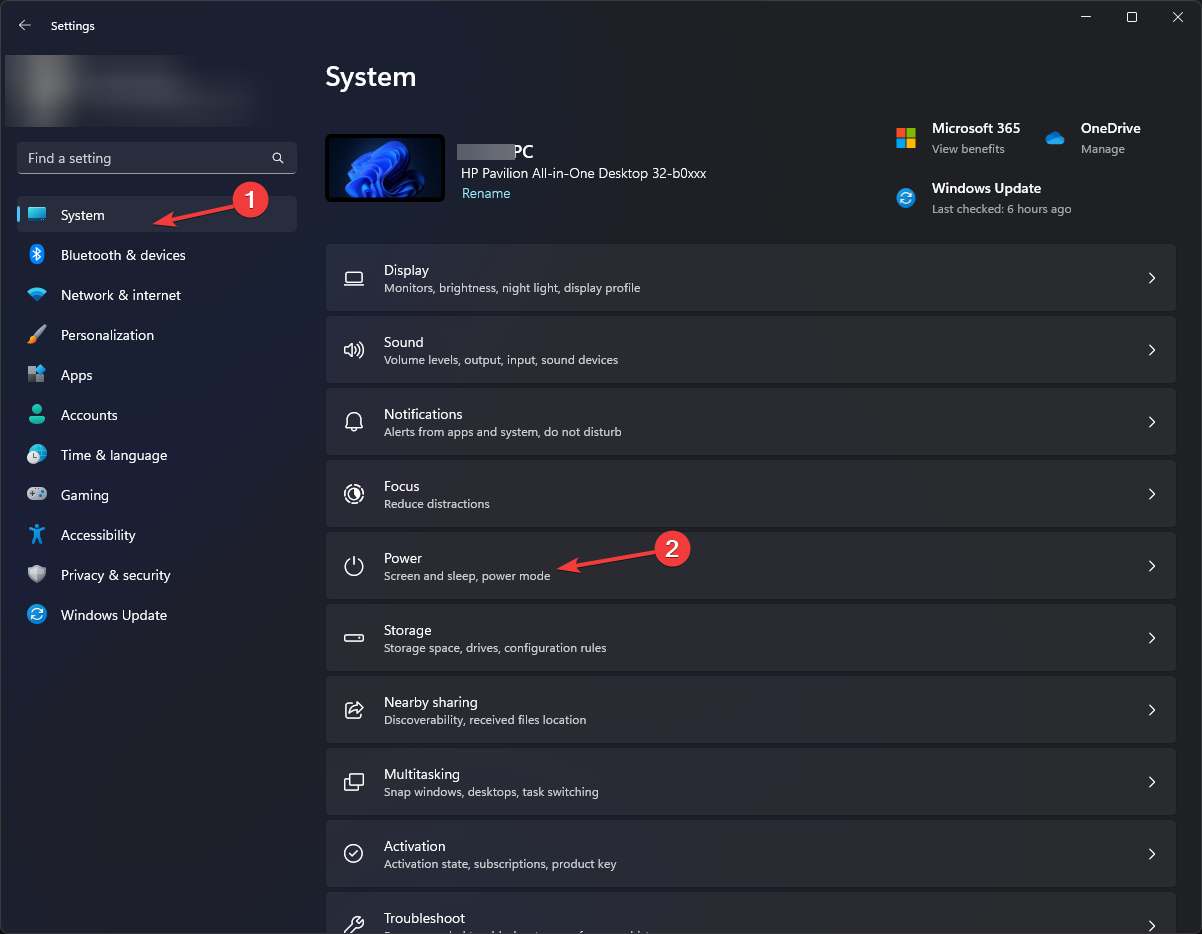
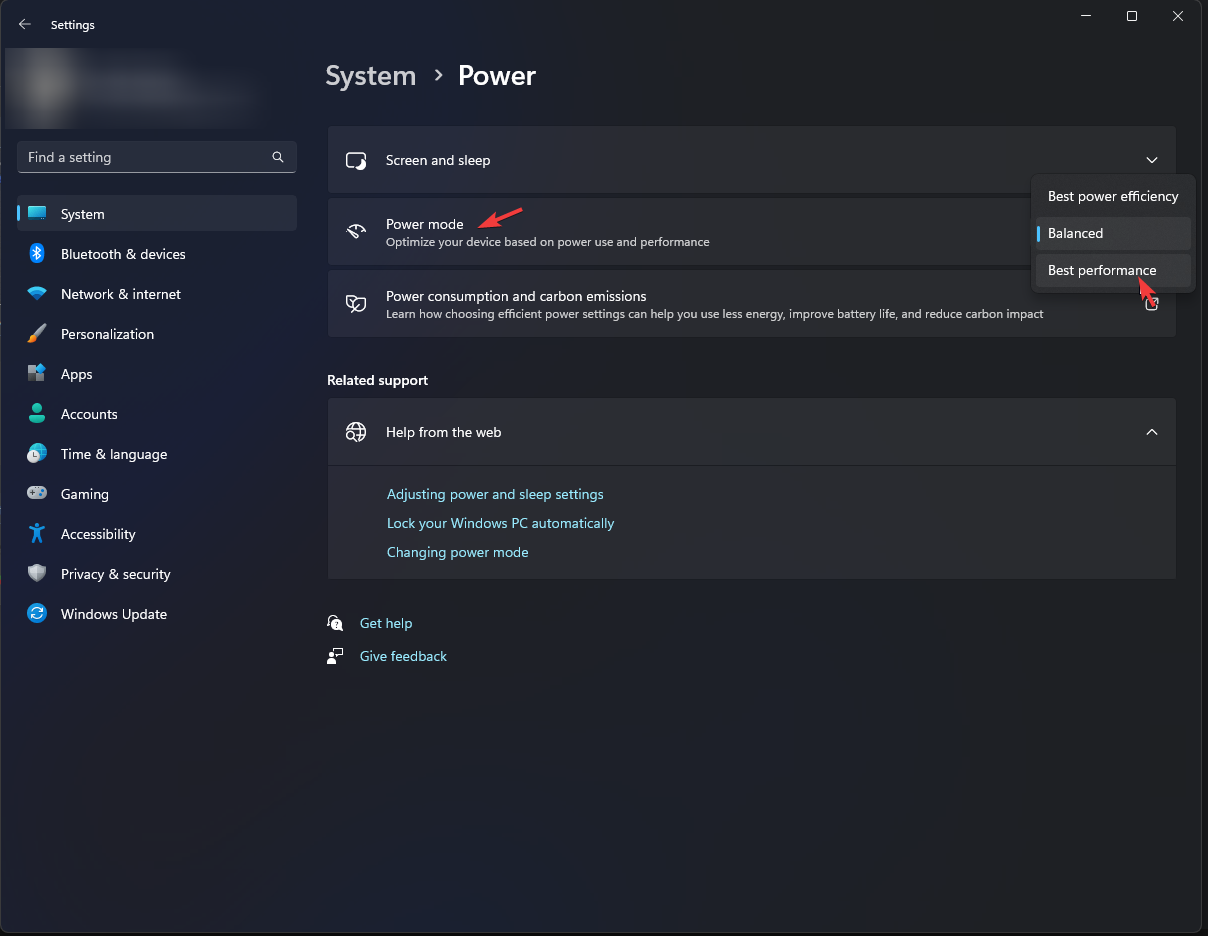
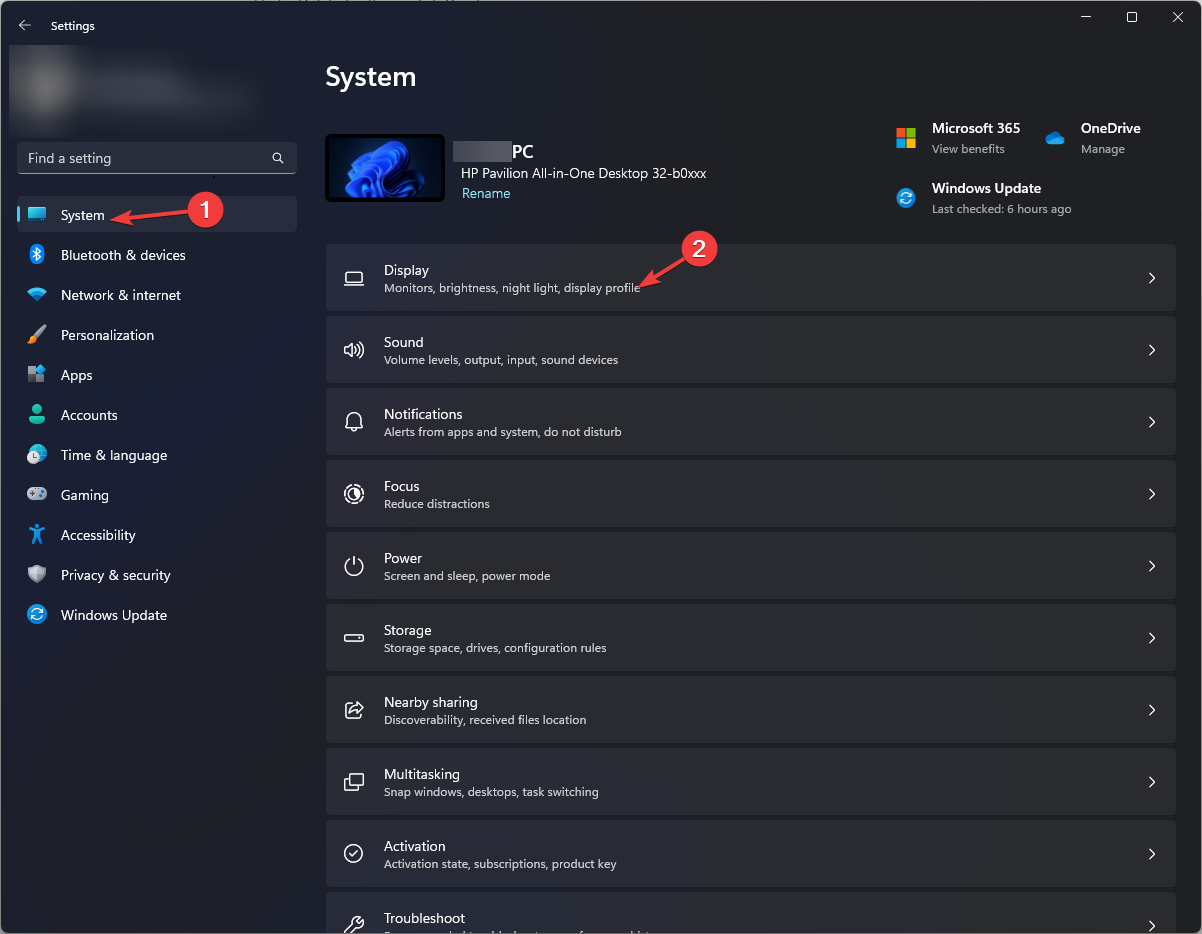
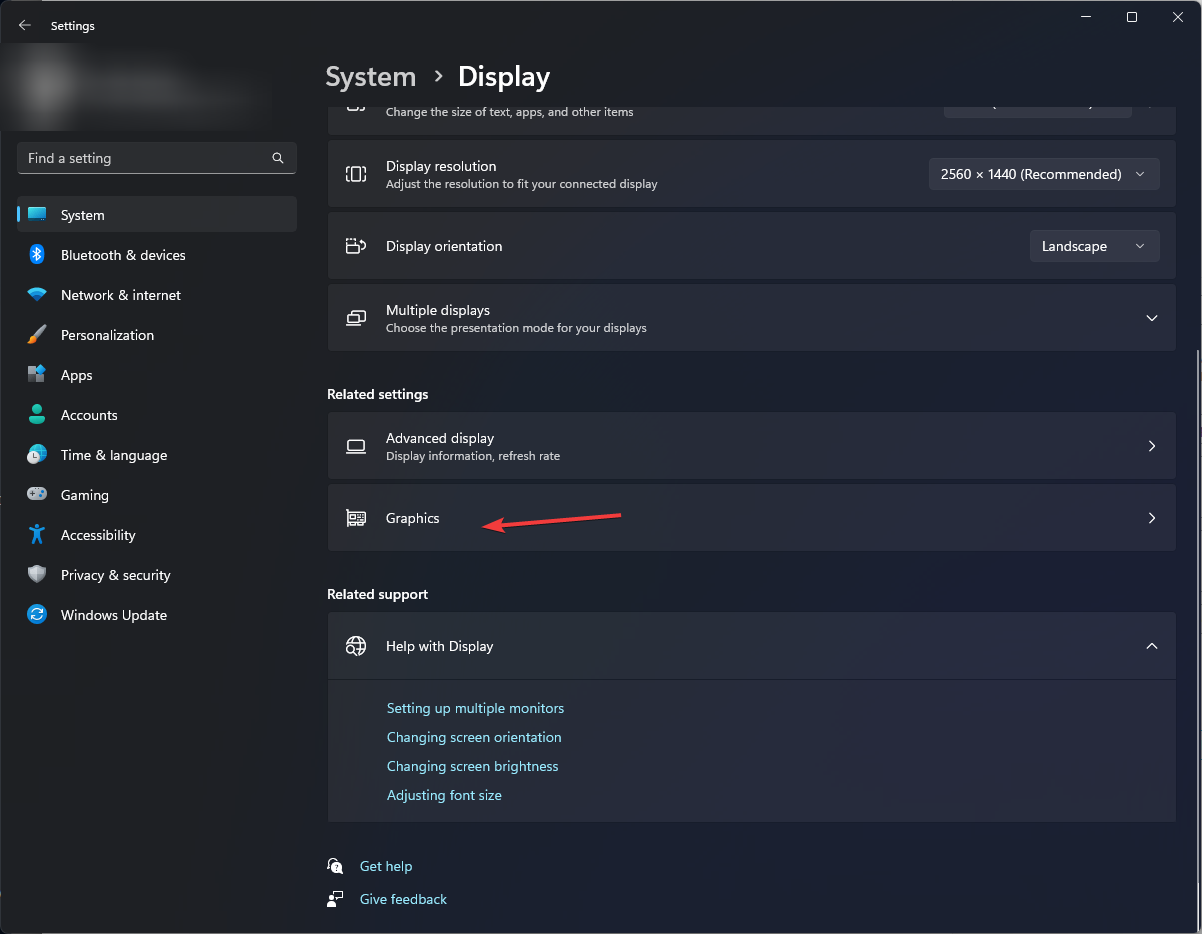
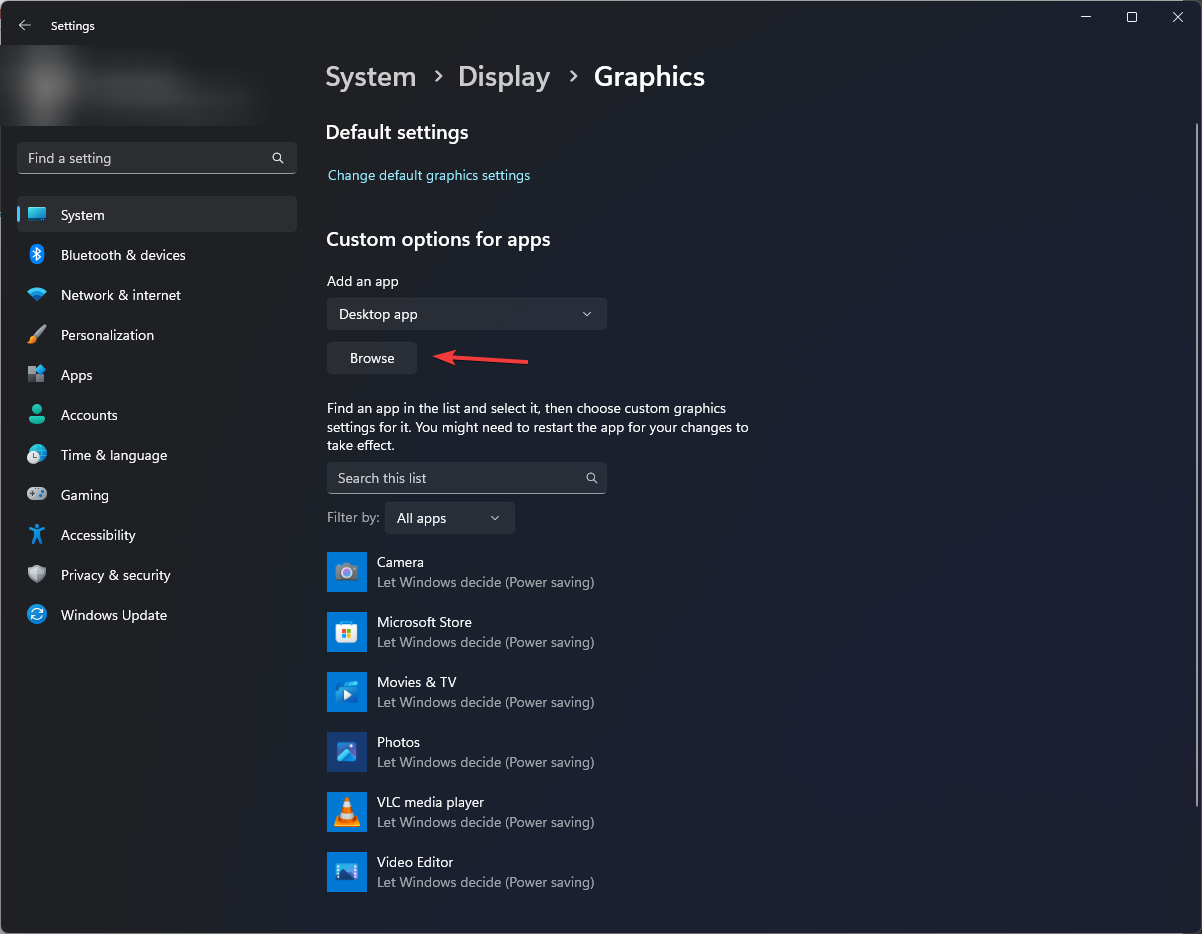
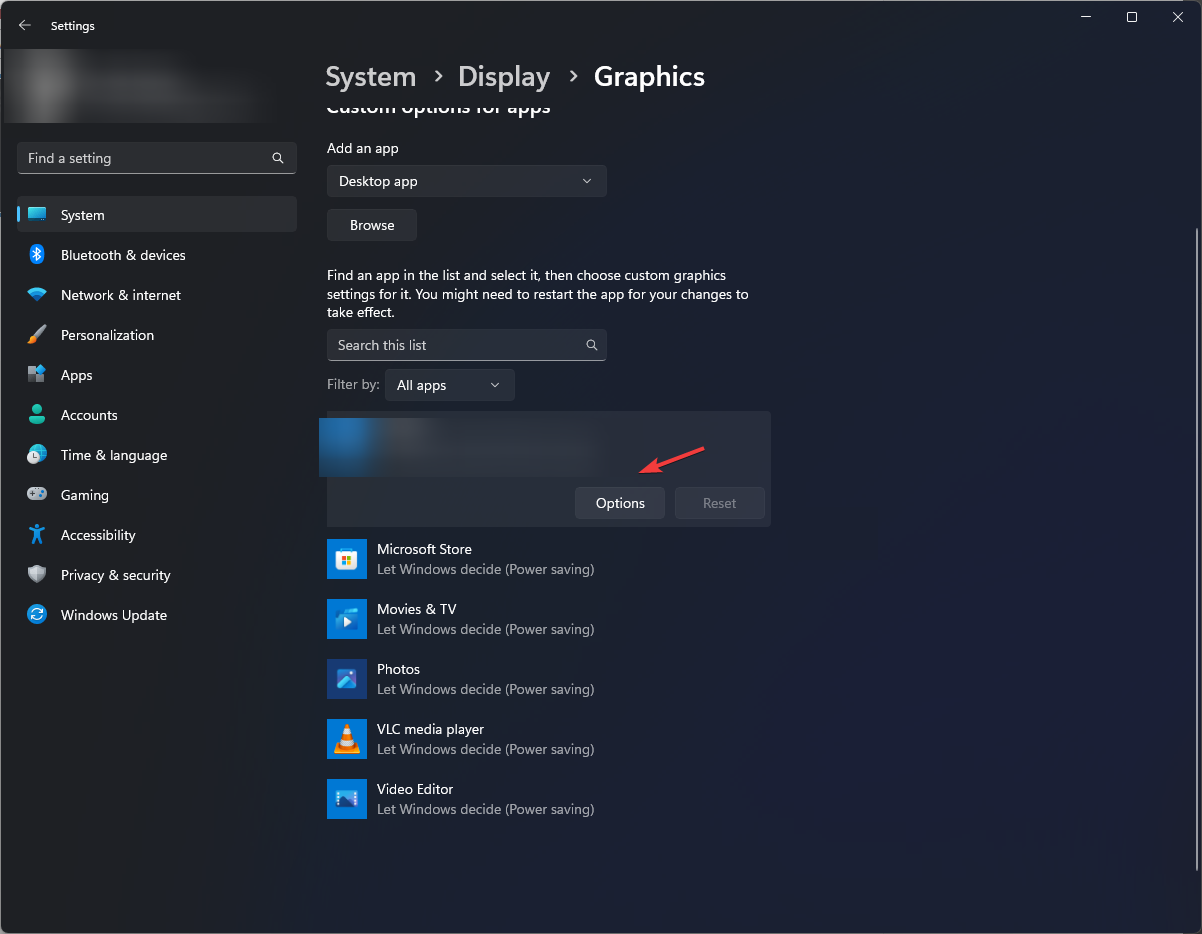
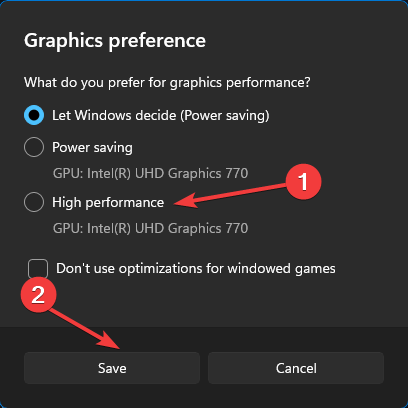

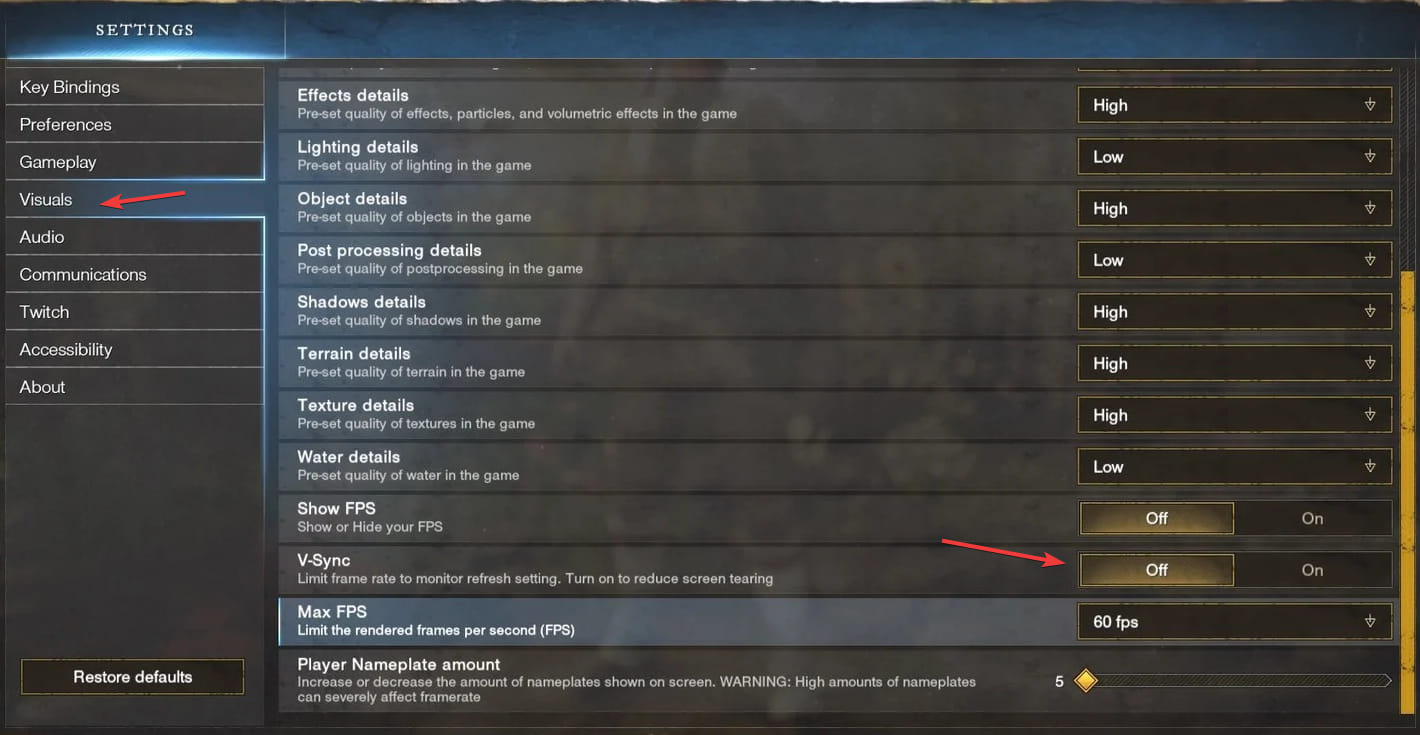
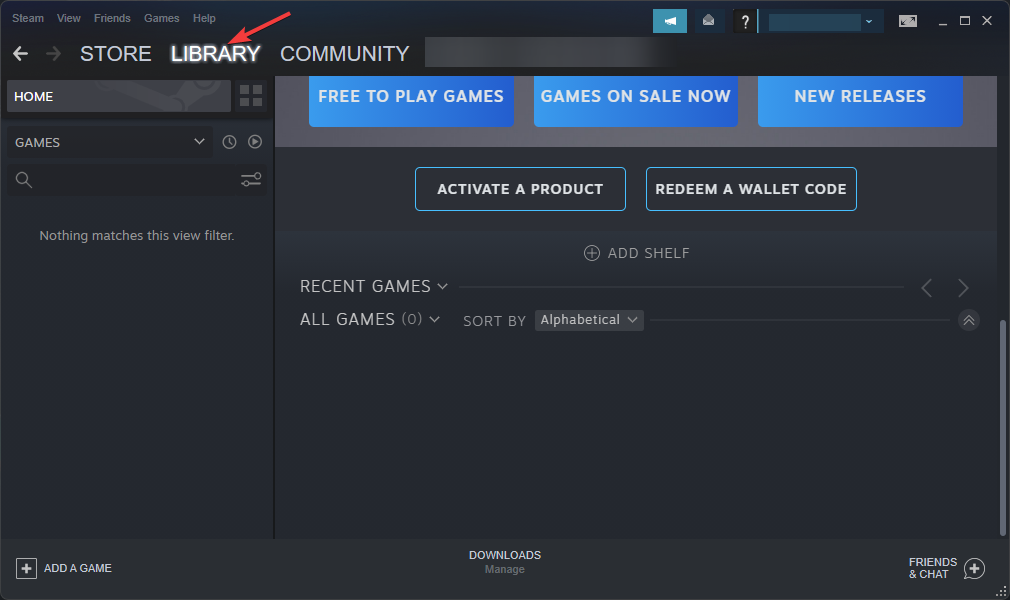
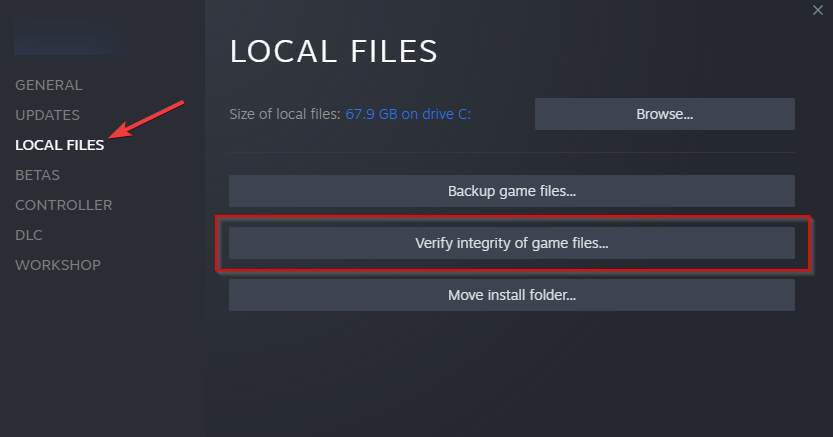

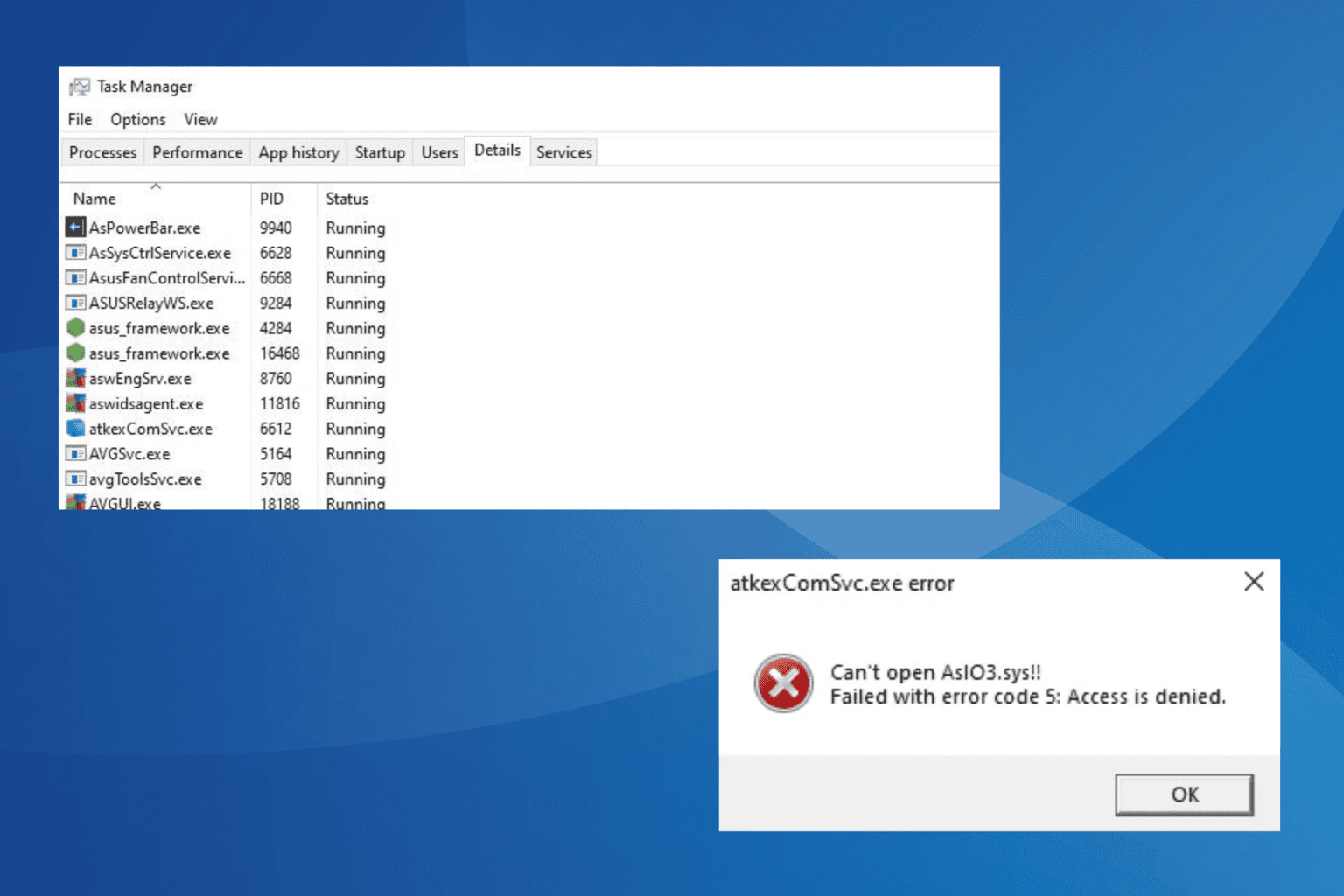

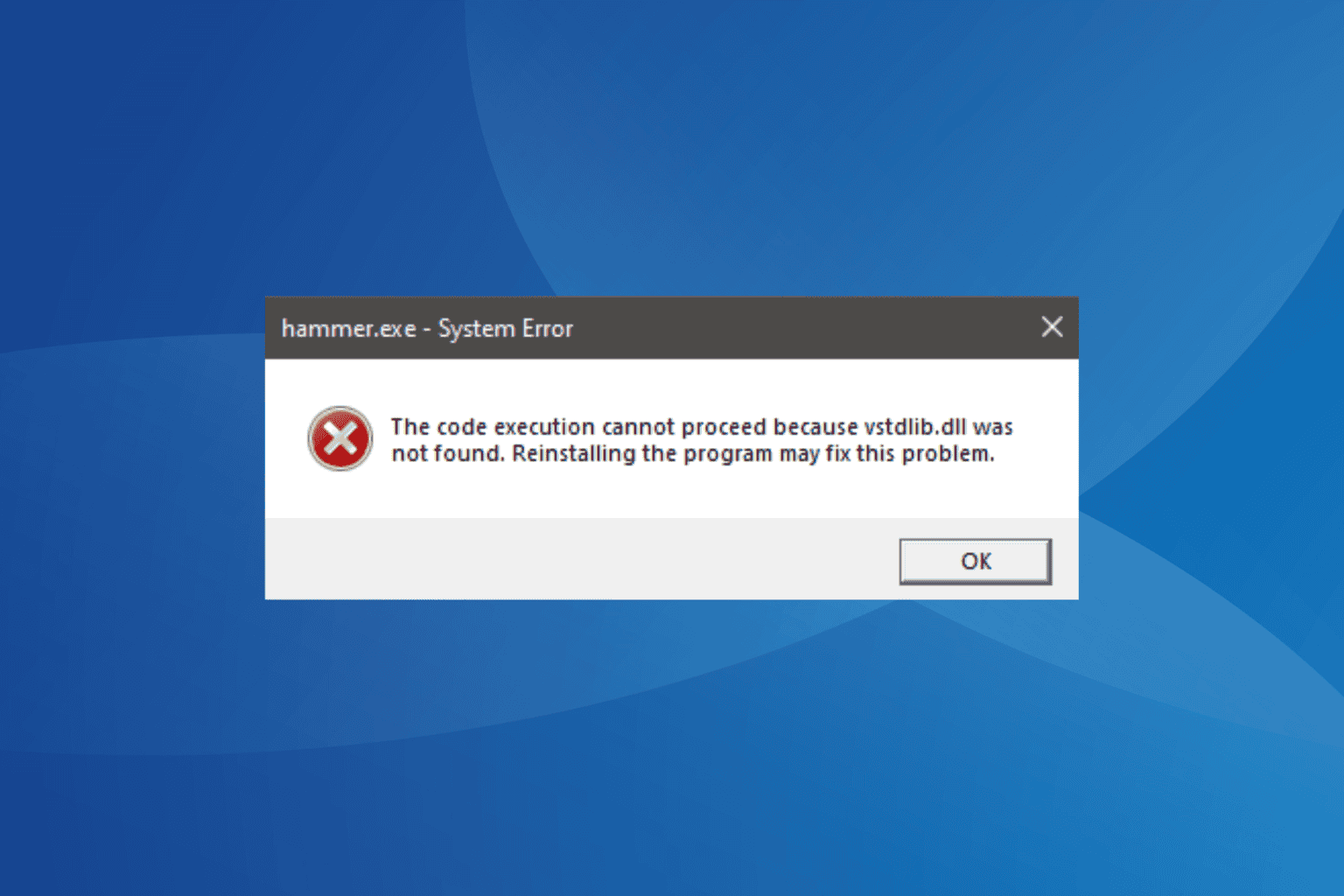


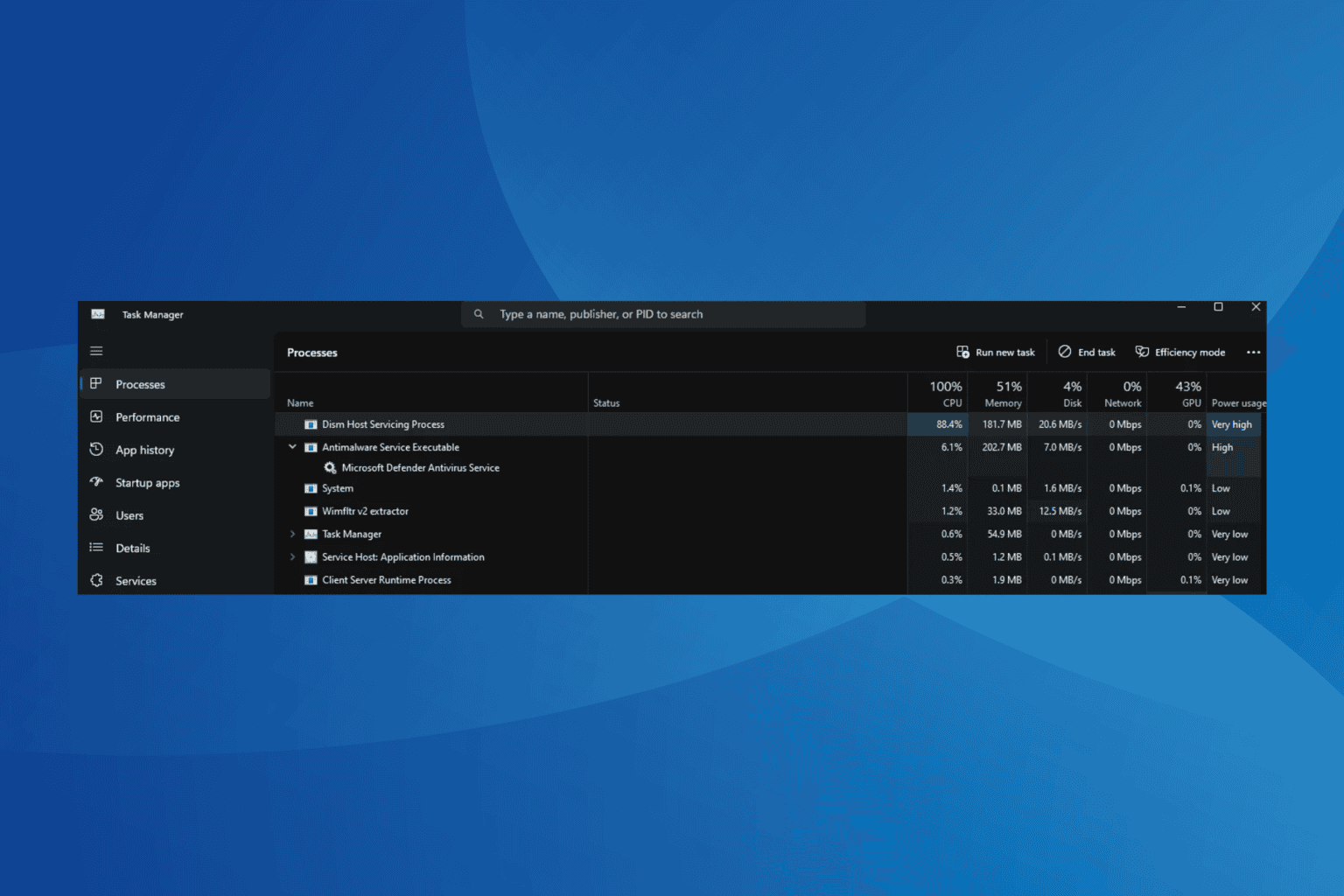

User forum
0 messages