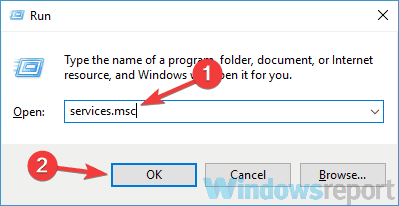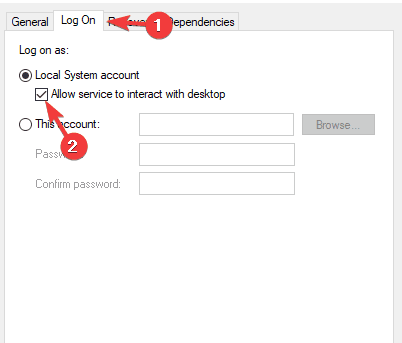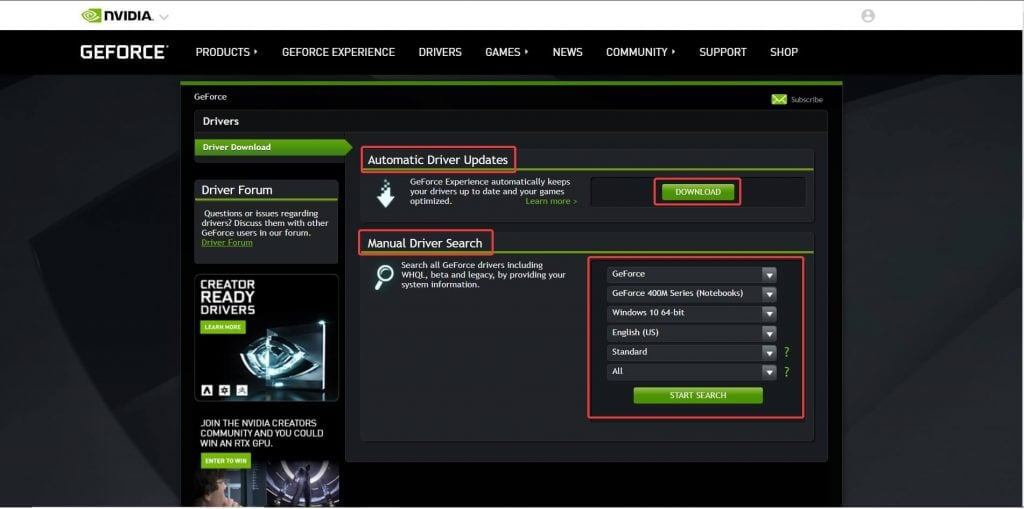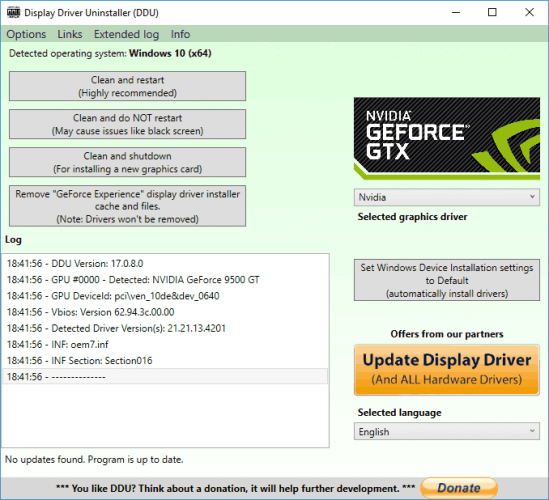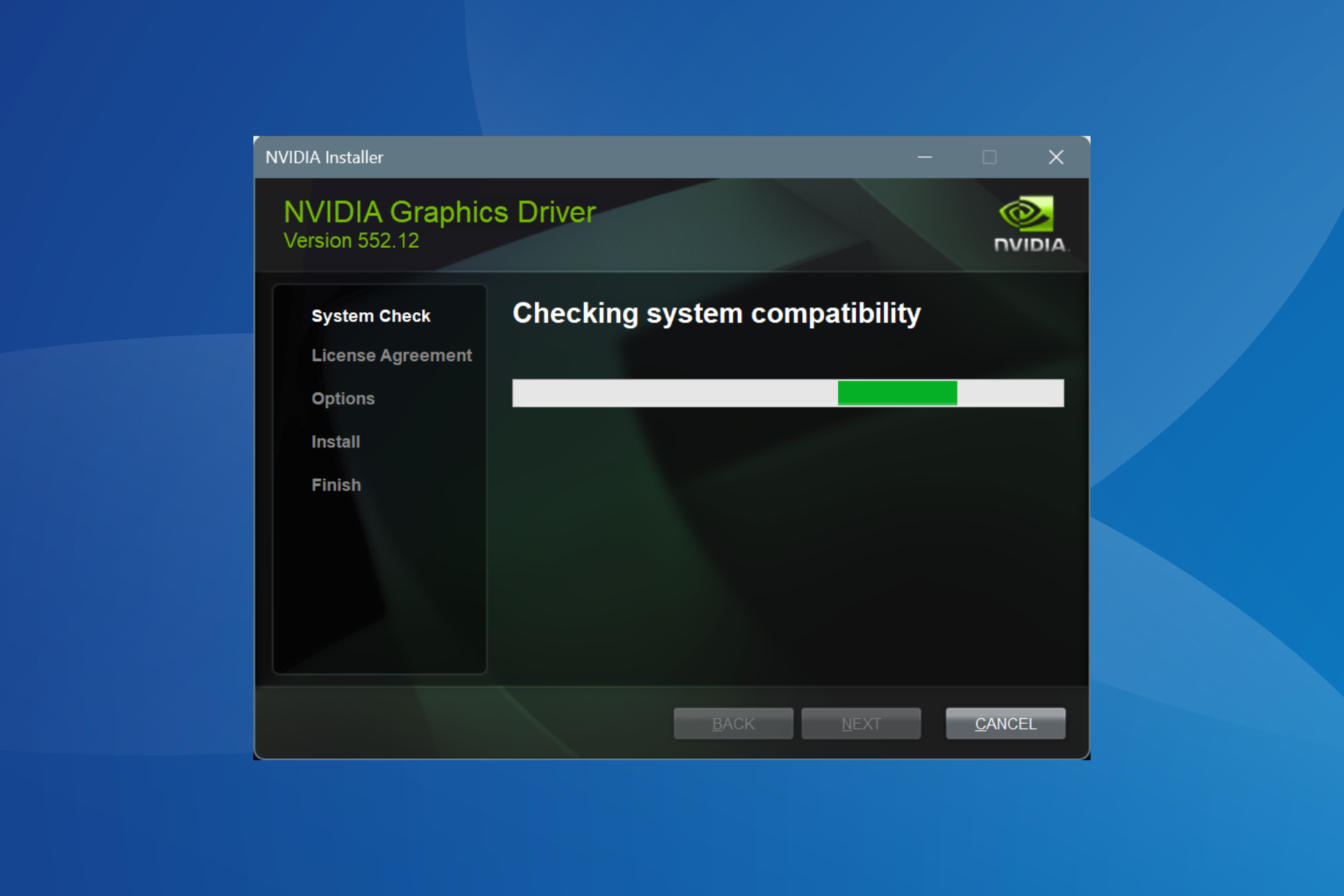NVIDIA GeForce Experience error code 0x0001 [SIMPLE FIXES]
3 min. read
Updated on
Read our disclosure page to find out how can you help Windows Report sustain the editorial team Read more
Key notes
- GeForce Experience is NVIDIA's proprietary software which allows you to optimise games and update your drivers.
- If you're seeing a 0x0001 error when trying to start GeForce Experience, try changing the container services or reinstalling the app.
- For more guides and tips on GeForce Experience and how to improve game performance, check our in-depth NVIDIA Page.
- When you have problems with your Windows PC, remember that our Troubleshooting Section has hundreds of guides on fixing hardware and software issues.

Nvidia GeForce Experience is a useful application, but many users reported error code 0x0001 while using Nvidia GeForce Experience. Today we’ll take a look at how to get rid of this error.
One user described the issue on Geforce Forums as follows:
I’m having an issue where when I open geforce experience it gives me a notification stating “Something went wrong, try rebooting your pc and then launch geforce experience; Error code 0x0001”
How to fix error code 0x0001 in Nvidia GeForce Experience?
1. Change all NVIDIA Container services to Local system account
- Press Windows key + R to open Run, type services.msc and hit Enter.
- A Services window will appear. Scroll through the list until you find the Container services used by Nvidia (usually 3 or 4).
- When you find them, right-click on each of them and select Proprieties.
- In the Proprieties window, go to the Log on tab.
- Under Log on as: make sure that Local System account is checked and check the Allow service to interact with desktop option.
- Hit Apply and OK.
- After doing this, the next time you open GeForce Experience the error should be gone.
2. Update the NVIDIA Display driver or migrate to the Beta release
- Head over to their driver page for the latest driver associated with your card.
- Here, you will find 2 options: Automatic Driver Updates and Manual Driver Search. With the first option, you just click the Download button and Nvidia will automatically detect your GPU and the latest driver available and download it.
- With the second option, you’ll have to select your exact GPU and operating system and then hit the Start Search button. A list of drivers will appear with the version and release date under them.
- Download and install the latest driver. For more information on how to update your graphics card driver, be sure to check our guide on how to update graphics card drivers.
Try Beta drivers:
- If this has no effect, you can also try to migrate to the Beta release. Go to the Nvidia GeForce Beta download page and download it.
- In the Windows search box, type Control Panel and hit Enter.
- In Control Panel, under Programs, click on Uninstall a program. Find Nvidia GeForce Experience, uninstall it and restart. Then install the Beta driver and the problem should be gone.
Don’t want to manually update drivers? Use a specialized driver updater tool and update all your drivers with just a few clicks.
You will update your drivers automatically without provoking other issues, and optimize your system to get the best results from your PC.
3. Use Display Driver Uninstaller
- Download and install the latest DDU version from the official link. Not familiar with DDU? Check our in-depth guide on Display Driver Uninstaller.
- Open DDU and in the right section, under Select device, choose GPU and Nvidia.
- Then click on the Clean and restart button.
- Now install the latest driver and latest GeForce Experience release from Nvidia’s official site.
Hope that one of these confirmed solutions helped you solve the NVIDIA GeForce Experience error code 0x0001 and you can now enjoy your games without any interruptions.
If you have any more questions or don’t understand a certain step, feel free to reach for the comments section below.