How to Fix the Nw-31291-6 PS4 Network Error
A power cycle could restore the connection
3 min. read
Updated on
Read our disclosure page to find out how can you help Windows Report sustain the editorial team. Read more
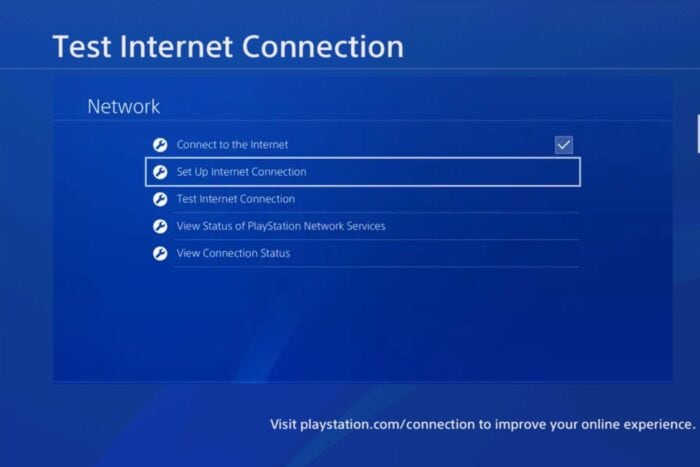
The nw-31291-6 is a network error on your PS4 where you may get a message that says Cannot find the Wi-Fi network.
Strange enough, other devices may not have this issue so it implies that this is explicitly a PS4 error. Most PS4 network errors could be due to network interference, network congestion, SSID is undetectable or the signal is too weak.
How do I fix the nw-31292-6 error on my PS4?
2. Test the console’s Internet connection
- Select Settings from the console’s Home Menu.
- Click on Network from the drop-down window.
- Select Test Internet Connection and wait till the test completes.
- Follow the on-screen instructions and check if the PlayStation 4 nw-31292-6 error persists.
3. Power cycle your router and re-enable the SSID broadcast
- Switch off your router and disconnect it from its power source. This includes removing batteries if it uses any.
- Wait a minute before hooking it up on power and switching it on again.
- Right-click the network icon in your Taskbar and choose Network & Internet settings.
- When the new window appears, click on Network and Sharing Center.
- Network and Sharing Center window will now appear. Click on Set up a new connection or network.
- Now select Manually connect to a wireless network and click Next.
- Enter the required information such as Network name, Security type, and Security Key. Keep in mind that you need to enter the correct information or else you won’t be able to find and access your network.
- Also, be sure to enable Connect even if the network is not broadcasting and Start this connection automatically options. Once you’re done, click Next to proceed.
- Try connecting your PS4 with an ethernet cable this time around and see if it works.
4. Change your router’s channel
- Click on the Network icon on your taskbar, select your Wi-Fi connection, and click on Properties.
- Now, scroll down and you should see the Network channel for your Wi-Fi connection.
- Navigate to your browser and log into your router with the correct credentials. You can find that info on the router itself or on the manual of the router.
- Go to the Wireless settings of your router and change the router channel to a different one from the default.
And to take away from all the guesswork of trying to figure out the best Wi-Fi channel, consider using a Wi-Fi scanner as it can automatically detect and connect to the best channel and avoid disruptions.
5. Update your console firmware
- Power on your PS4 console.
- Connect your PS4 to a stable and fast internet connection.
- Press the PlayStation button on your controller.
- Click on Settings and select System Software Update.
- Select the Update Using Internet option and follow the on-screen guide to update the console.
Network errors on your PS4 can prevent sign-in so it’s crucial to address them promptly. Some errors like the ws-116386-5 may be internal so verify the PSN status. All in all, always ensure your PS4 is close to your router and you’ve switched off any unnecessary devices.
If all else fails, contact PlayStation support for additional assistance. That’s a wrap from us but for any additional thoughts and comments, drop us a comment down below.
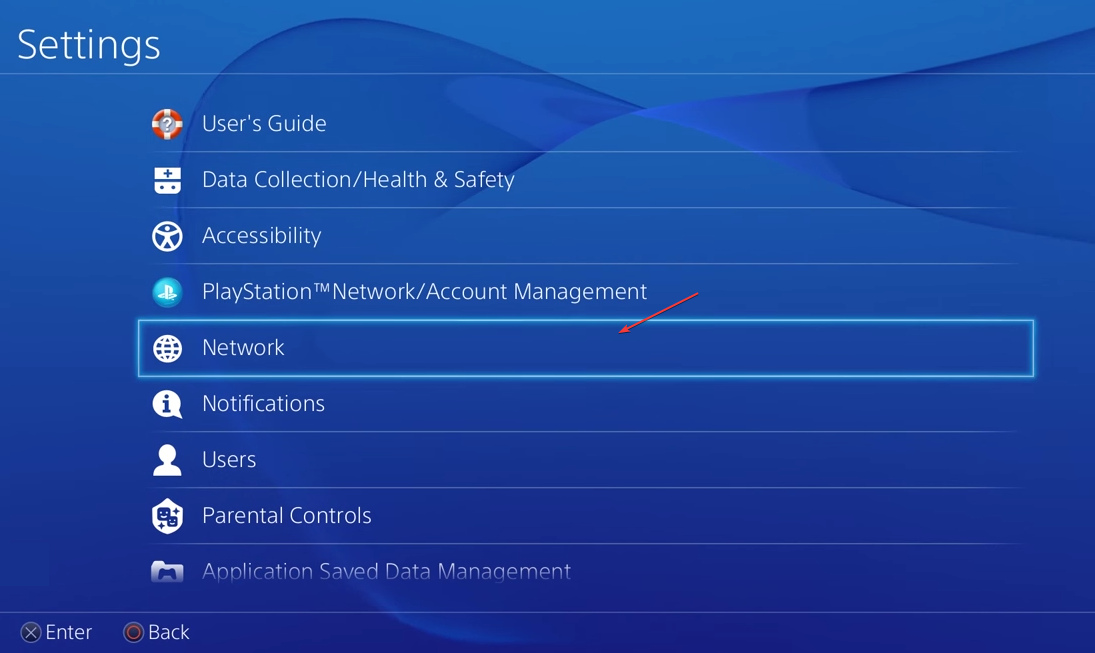
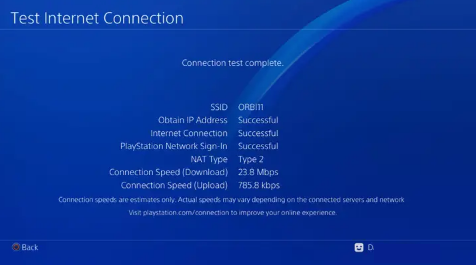
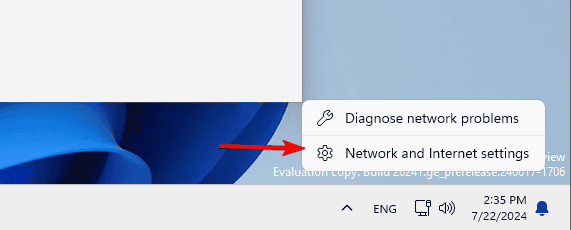

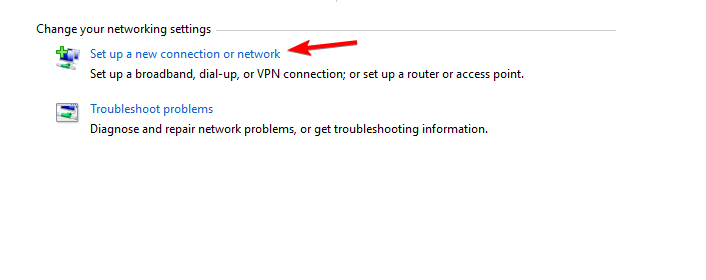
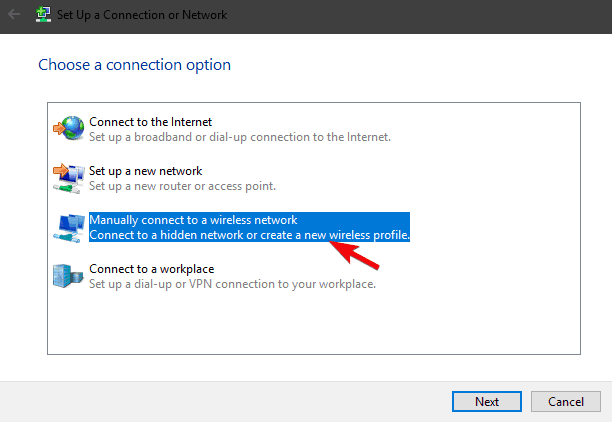
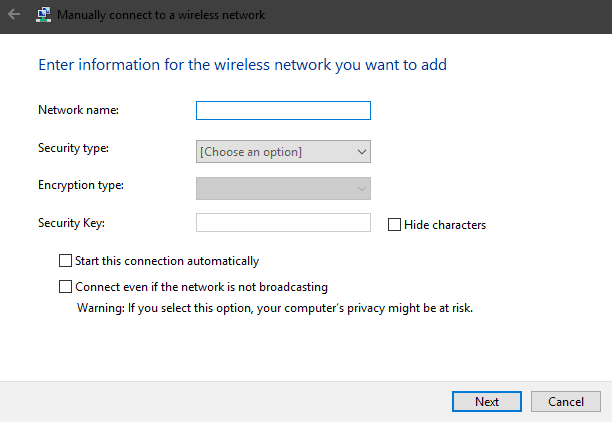
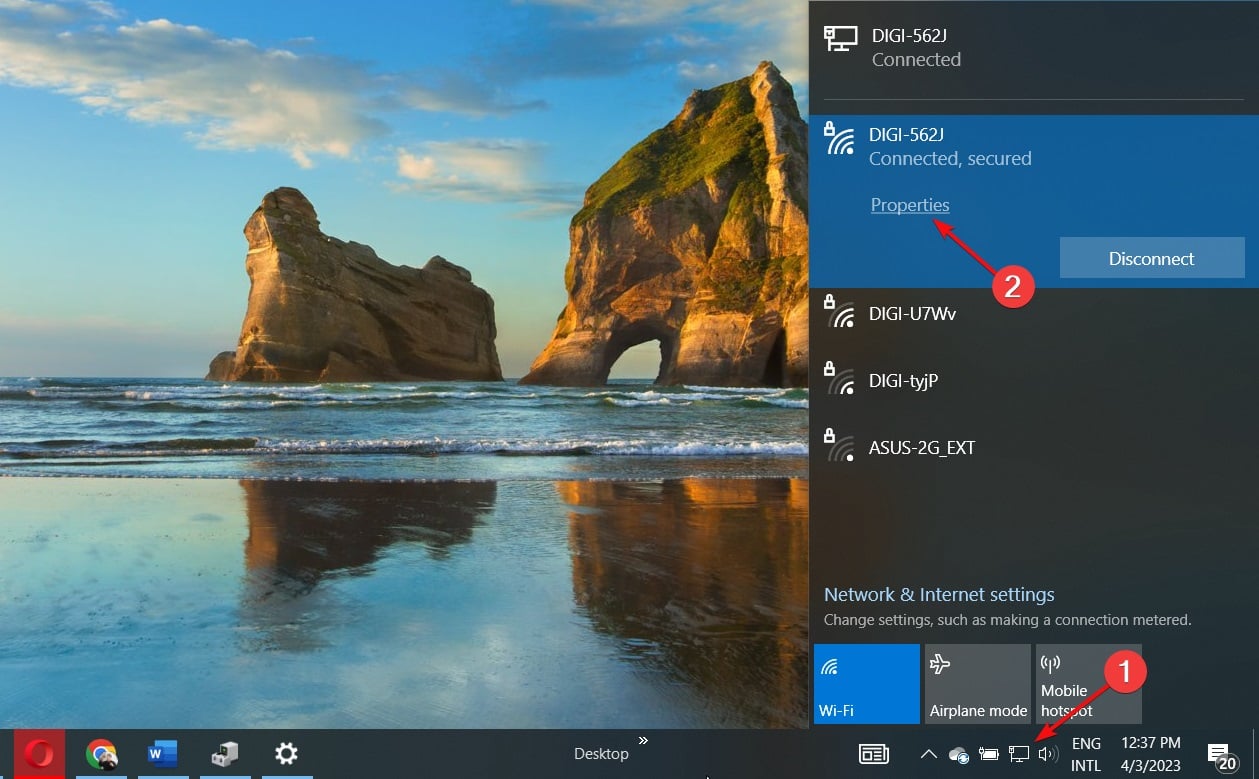
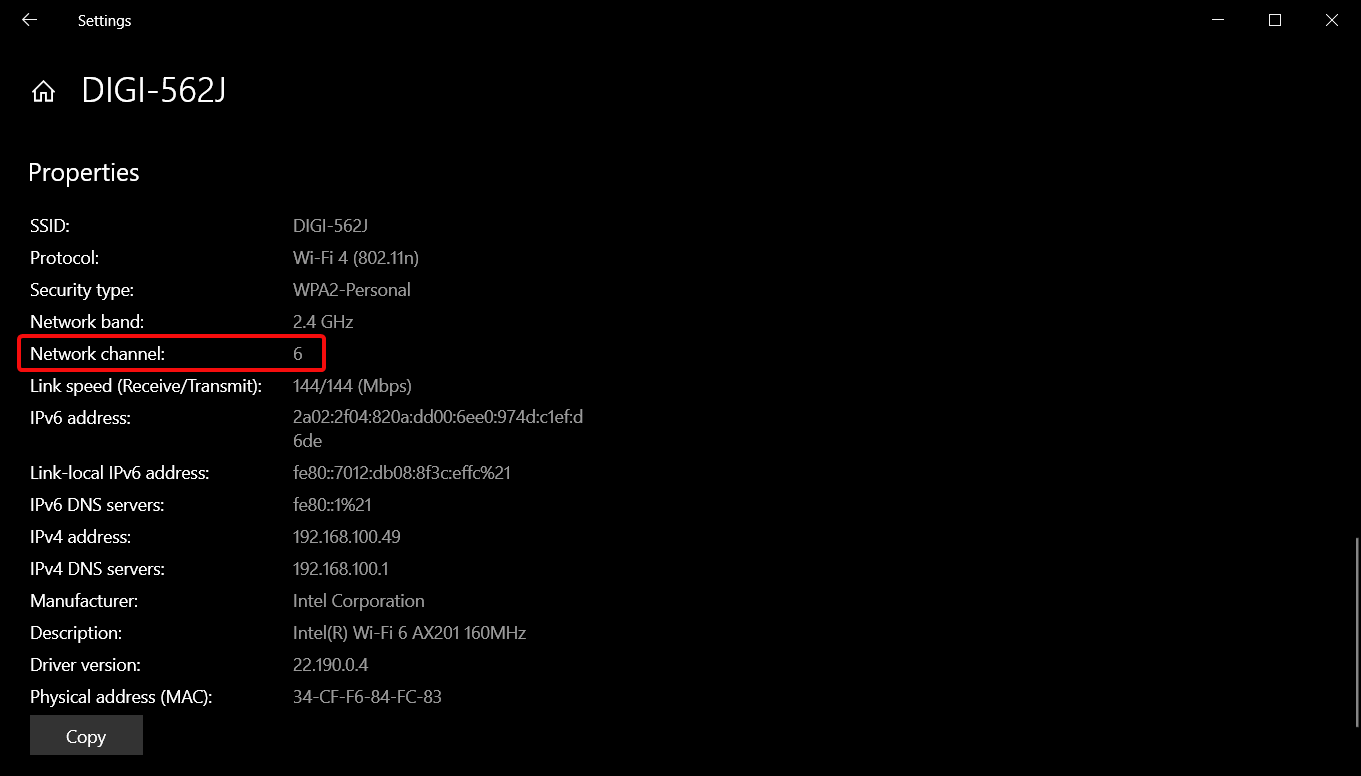
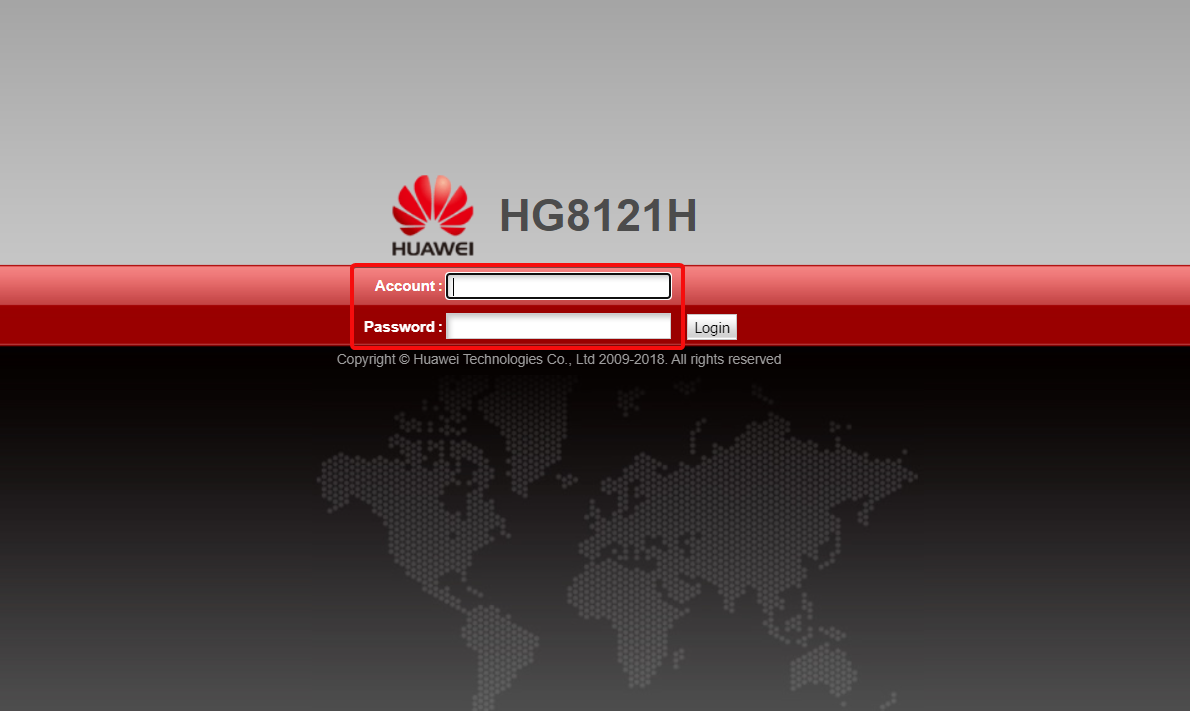
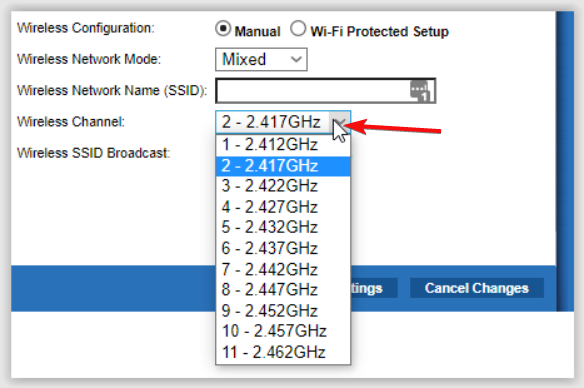
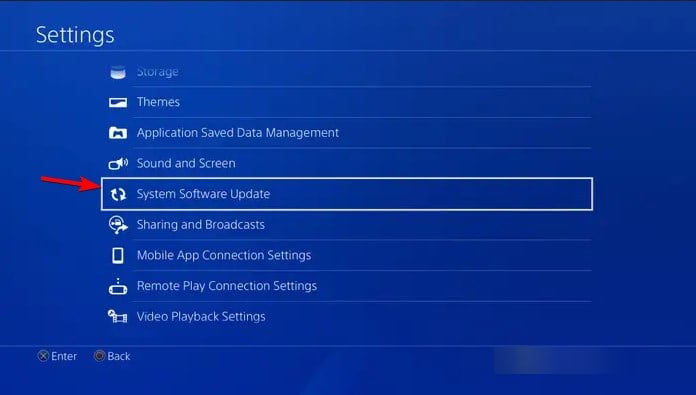
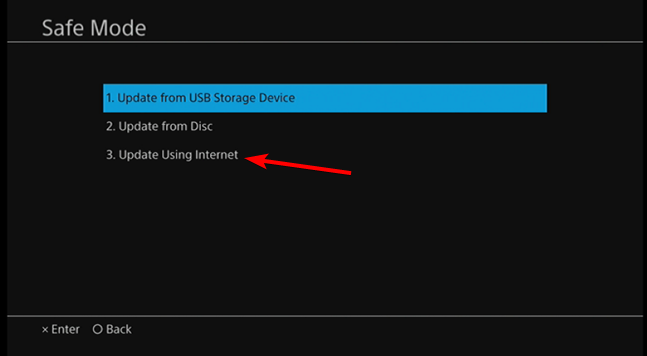


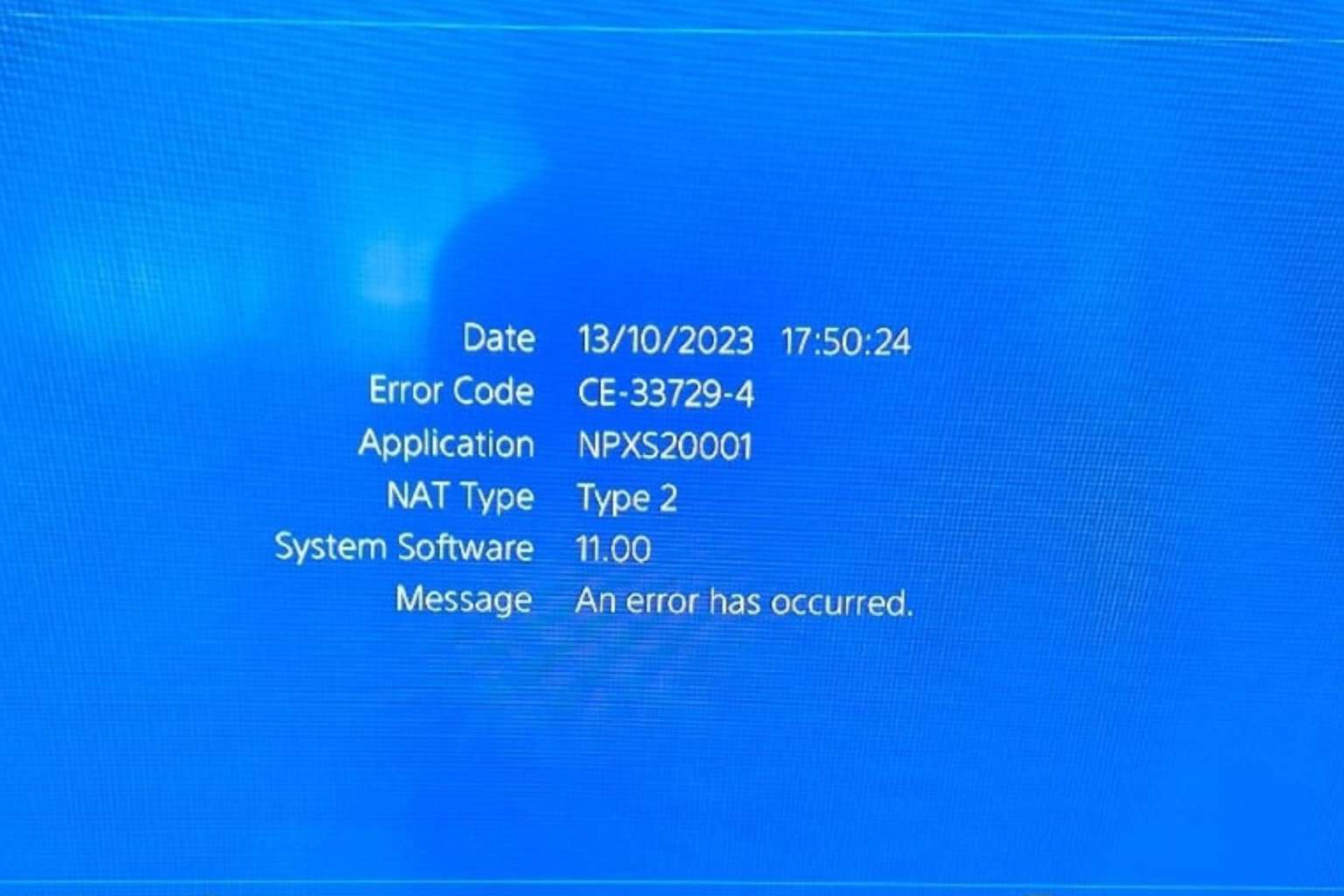

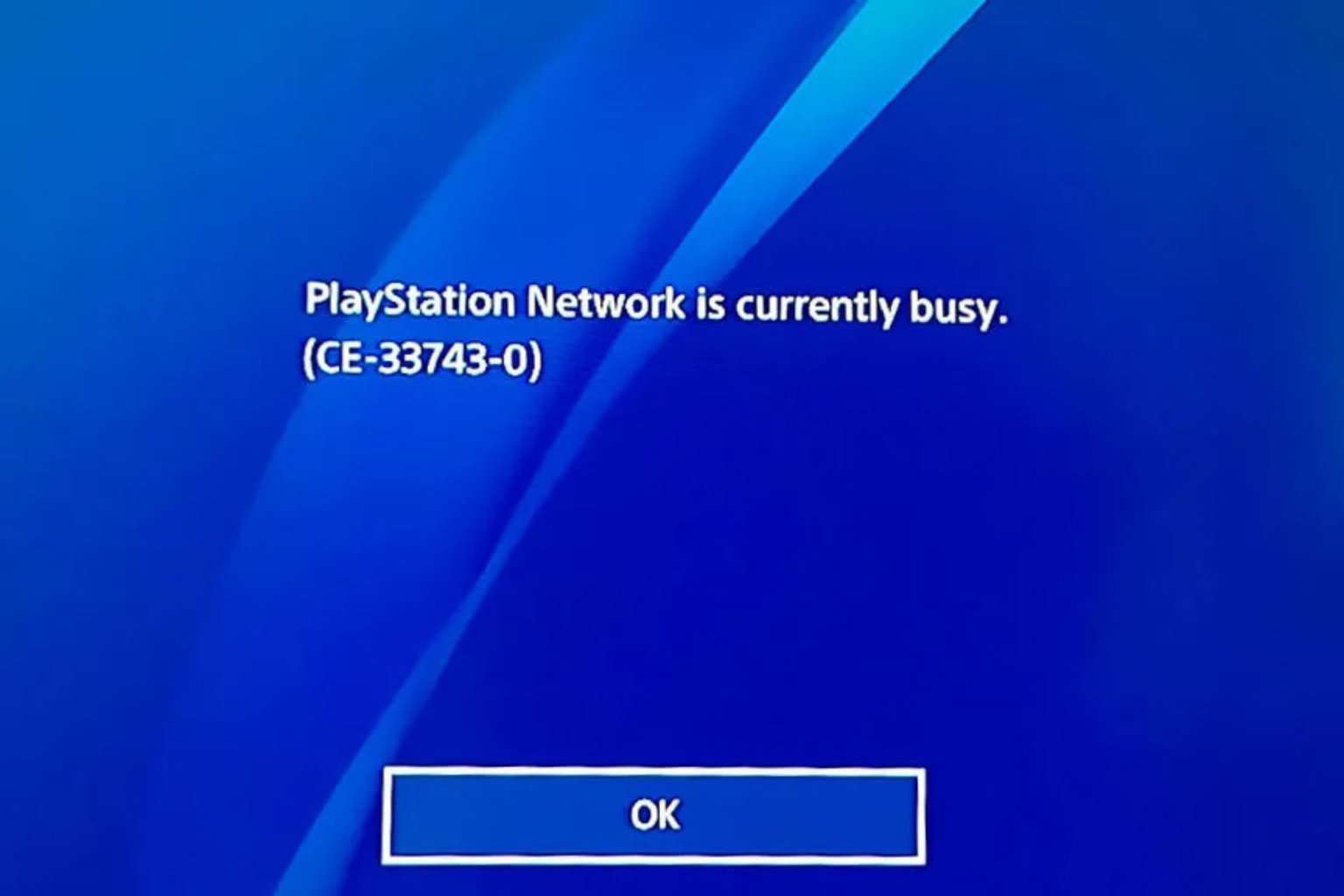
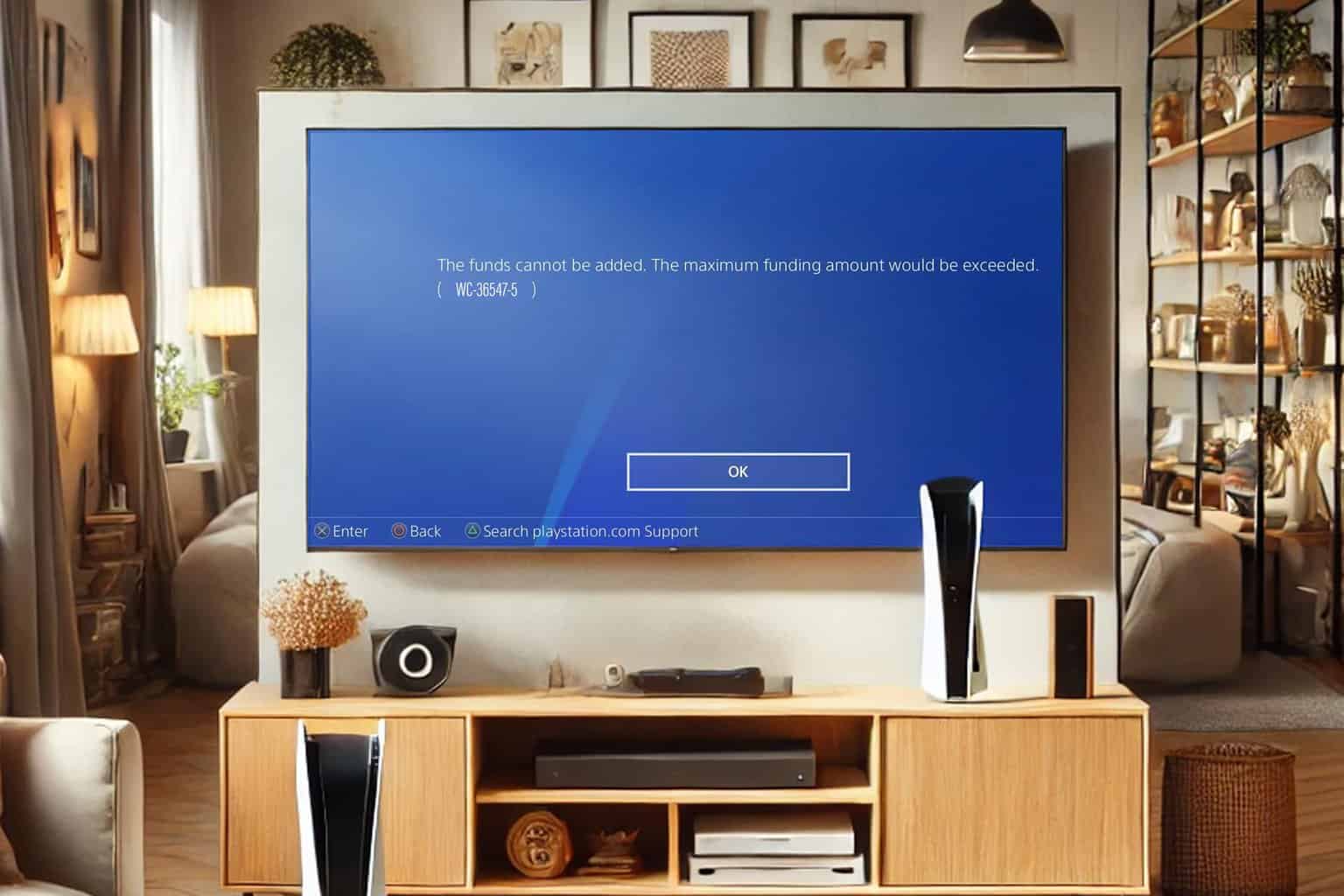


User forum
0 messages