Download ABBYY FineReader for Windows
2 min. read
Updated on
Read our disclosure page to find out how can you help Windows Report sustain the editorial team. Read more
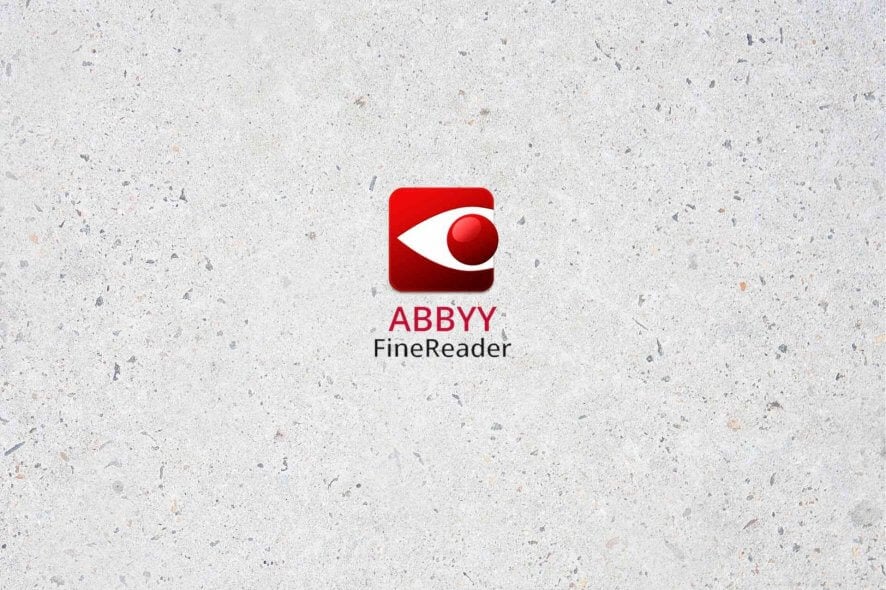
ABBYY FineReader is a tool that can help you handle PDFs on your PC in a broad variety of ways. From converting and editing PDFs to sharing or collaborating with others, this program can handle it all.
The latest version of ABBYY FineReader includes an AI-powered OCR feature, which can come in pretty handy. For instance, you can turn physical documents (hard copies) into digital versions of themselves in just a few moments. The Corporate edition is one of the best scanner software tools for Windows 10.
ABBYY FineReader system requirements
As we’re sure you know by now, every software solution has a list of system requirements. Your PC needs to meet these prerequisites to run ABBYY FineReader as intended. Let’s just take a look to see what these are:
- Operating system: Windows 10, 8.1, 8, 7
- Note: if you want to work with localized interfaces, you must install the appropriate language pack
- CPU: any processor with at least 1 GHz (or faster) (x86 and x64) with SSE2 instruction set
- Memory: 1 GB of RAM minimum, 4 GBs of RAM recommended
- Note: for multiprocessor systems, the app needs an extra 512 MB of RAM for each processor
- Space: 1.2 GBs for installing the program and an extra 1.2 GBs for optimal program runtime
- Graphics card: any card with a 1024 x 768 resolution or higher
- Internet: required to activate your license
- Miscellaneous: a keyboard, a mouse, or any other pointing device (trackpad, touchpad)
As you can see, ABBYY FineReader is by no means a lightweight PDF tool. However, that doesn’t mean it only runs on super-machines. Given that some of its key-features are AI-driven, it makes sense to have higher demands from your PC than, say, Notepad.
Overview of ABBYY FineReader features
-
Standard edition - priced at $199
- Edit, protect and collaborate on PDFs
- Create and convert PDFs
- Digitize paper documents and scans with OCR
-
Corporate edition - priced at $299
- Edit, protect and collaborate on PDFs
- Create and convert PDFs
- Digitize paper documents and scans with OCR
- Automate digitization and conversion routines
- 5,000 pages/month, 2 cores
- Compare documents in different formats
Screenshots
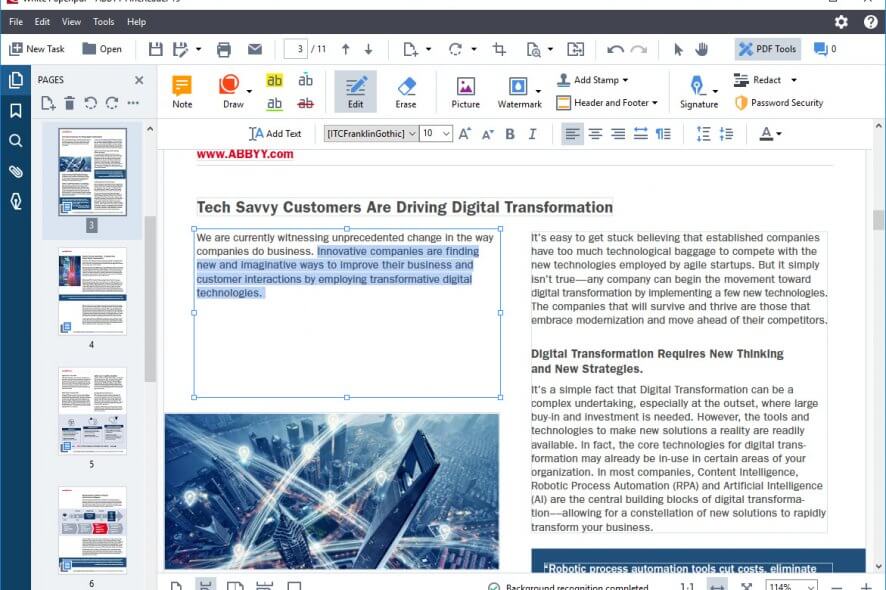
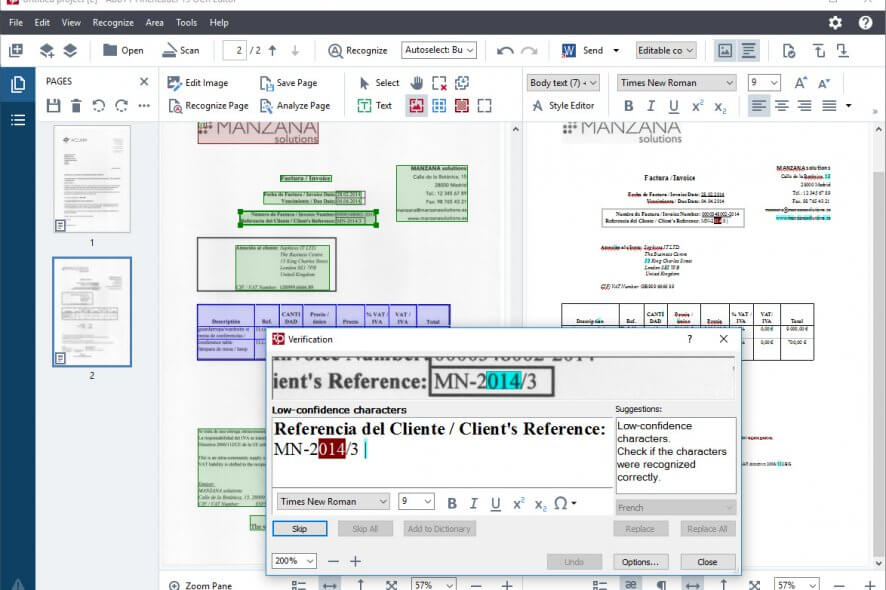
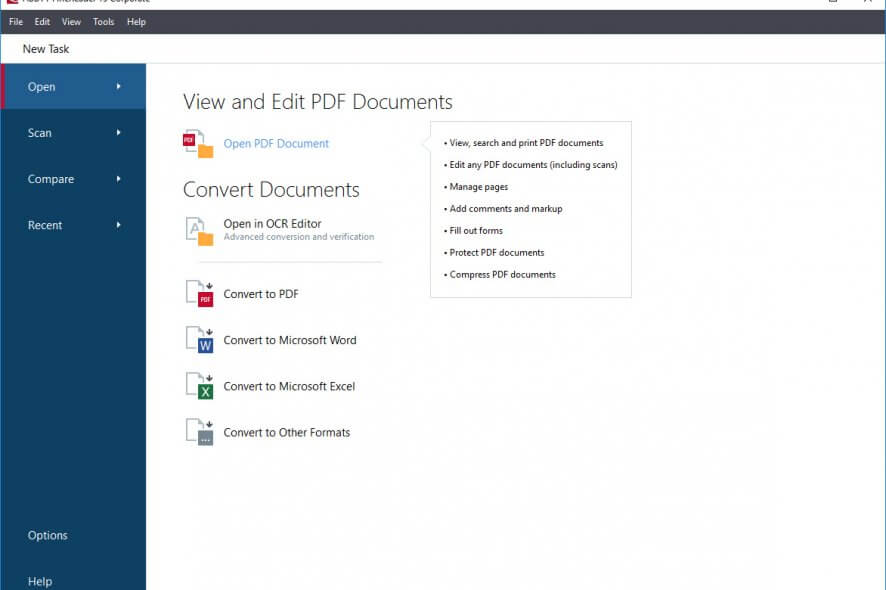
Our Review
- Pros
- All-in-one PDF software solution
- AI-powered OCR technology
- Lets you automate PDF conversion tasks
- Cons
- A bit pricey
How to install ABBYY FineReader free trial
Deploying ABBYY FineReader on your PC is not difficult. Once you get hold of the installer, launch it, and follow the on-screen instructions in the wizard. You only need to configure simple options, such as choosing the destination folder or toggling shortcut creation.
It’s worth mentioning that this tool also offers you a trial. That way, you can get to know its capabilities and even try them before purchasing a license. However, in order to access the trial, you need to submit a form. The form should include your salutation, full name, email address, country, and industry.
ABBYY FineReader has plenty of features in store
As opposed to other PDF tools on the market, ABBYY FineReader is more of a Swiss Army Knife. Meaning that you can’t only use it to view PDF files, which is something any modern web browser can do.
In reality, ABBYY FineReader is an all-in-one, complex tool for all your PDF needs. You can use it to modify existing PDFs, create PDFs from hard copies, protect documents, you name it. As a matter of fact, let’s take a closer look at ABBYY FineReader’s key features:
- View, organize and navigate PDF files
- Retrieve information from PDFs by using AI-powered OCR
- Add watermarks, bookmarks, headers, footers, and page numbers to your documents
- Extract text fragments and/or tables from any PDFs while keeping the formatting
- Modify and update PDFs, or create entirely new ones
- Fill out fields on PDFs or scanned forms
- Annotate any part of PDFs by using the Text Box, Notes, as well as other drawing features
- Comment and discuss documents
- Search by keywords, filter, sort, and assign statuses to comments
- Send PDFs to others for approval
- Collect multiple digital signatures on documents
- Secure PDF documents against disclosure of sensitive information
- Remove hidden data and objects from PDFs with one click
- Add password protection to documents
- Sign PDFs with digital signature certificates
- Create PDFs from over 25 different file formats, using a PDF printer or directly from physical documents
- Merge multiple documents into a single PDF file
- Convert PDFs into various formats that support editing natively (TXT, XLS, DOC, etc)
- Compare PDF content between multiple documents quickly
- Detect relevant changes between multiple versions of the same document
- Filter out insignificant differences between documents such as breaks or formatting
- Export PDFs with differences marked up as comments for debating
- Perform text comparison analysis in 38 languages
- Generate searchable PDF content
- Compress documents by using MRC compression
- Automate document conversion tasks by using a Hot Folder feature
- Create fully-customizable automated tasks
As you can see, you can perform a lot of operations with just one tool. Long story short, ABBYY FineReader can probably handle everything PDF-related. But there are differences between the ABBYY FineReader Standard and ABBYY FineReader Corporate editions, which we described below.
ABBYY FineReader FAQ
- How do you change fonts in ABBYY FineReader?
In order to customize a text fragment by changing its font, select the text, right-click your selection, and click Properties. Select the desired font from the Font dropdown menu. You can also change the Windows font packs.
- Can I clone an operating system that has ABBYY FineReader 15 installed?
Yes, you can transfer ABBYY FineReader when you clone your Windows PC. However, after performing the OS cloning operation, you need to activate ABBYY FineReader.
- How do I repair ABBYY FineReader in interactive mode?
On the target PC, open the Control Panel and navigate to the Programs and Features section. Once you’re there, right-click ABBYY FineReader and select Change in the context menu. In the newly-opened dialog box select Repair and press the Next button. Follow the on-screen instructions. Here are more details on how to fix the ABBYY FineReader activation failed error.
Full Specifications
- License
- Free trial
- Keywords
- OCR software, PDF reader,



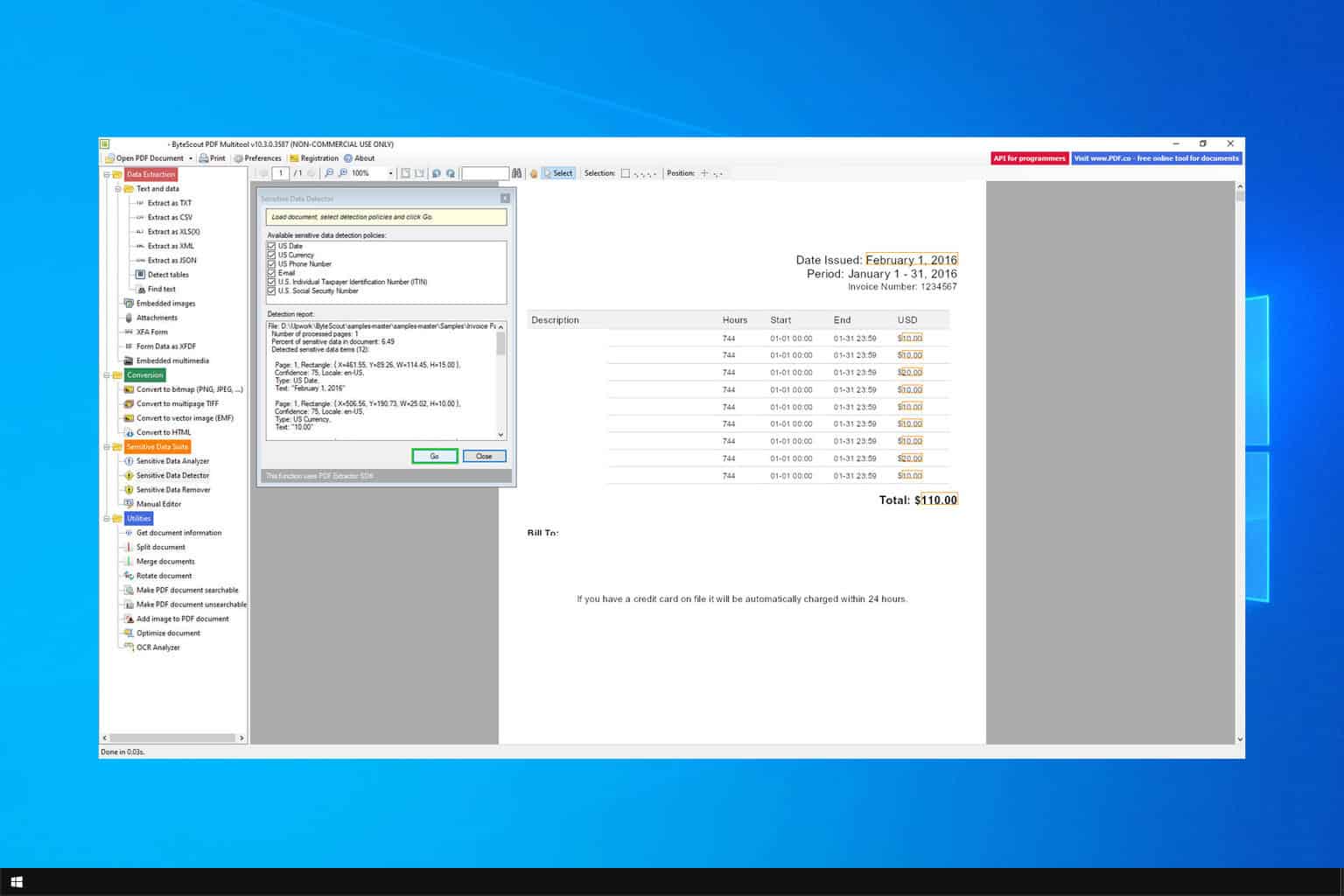

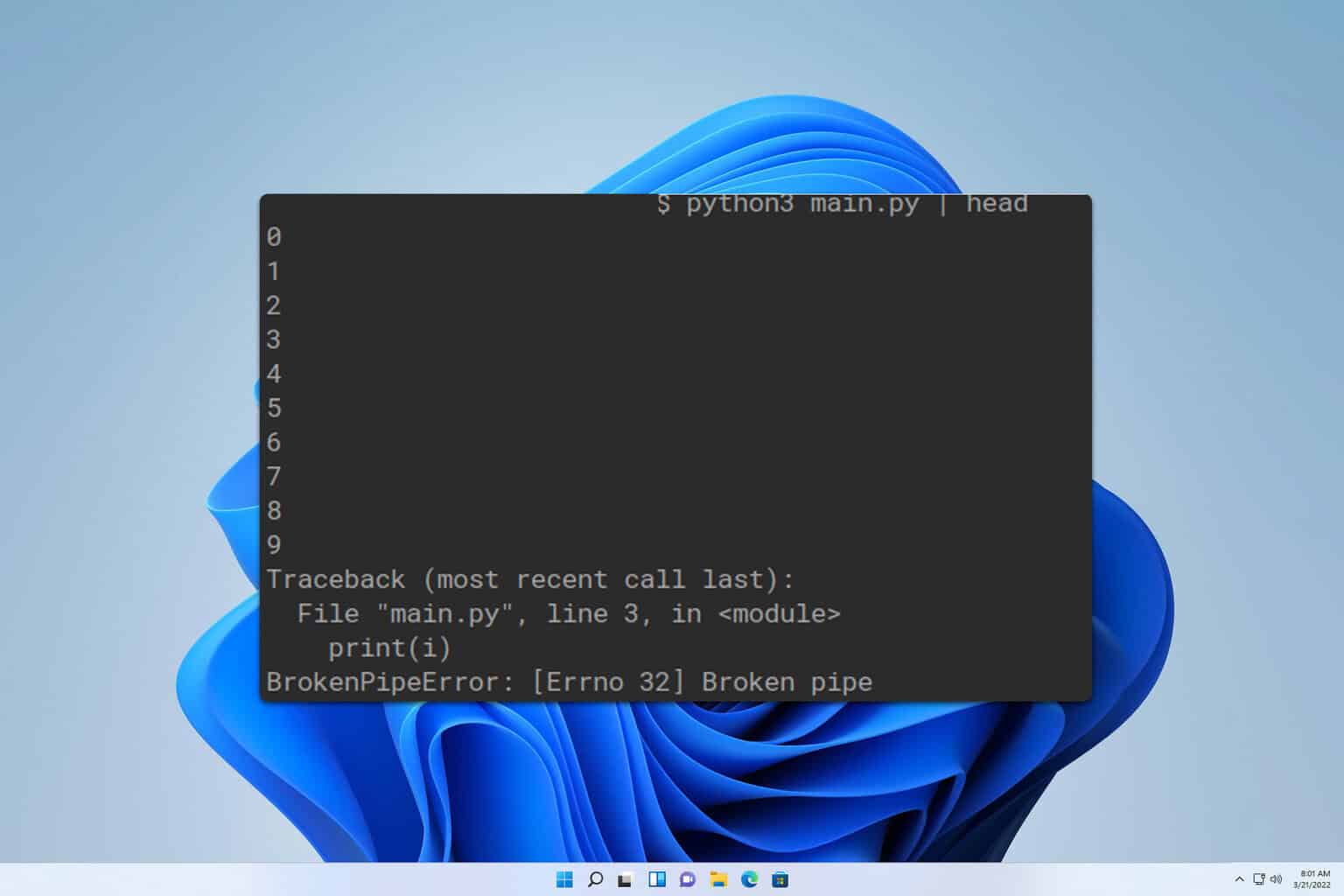
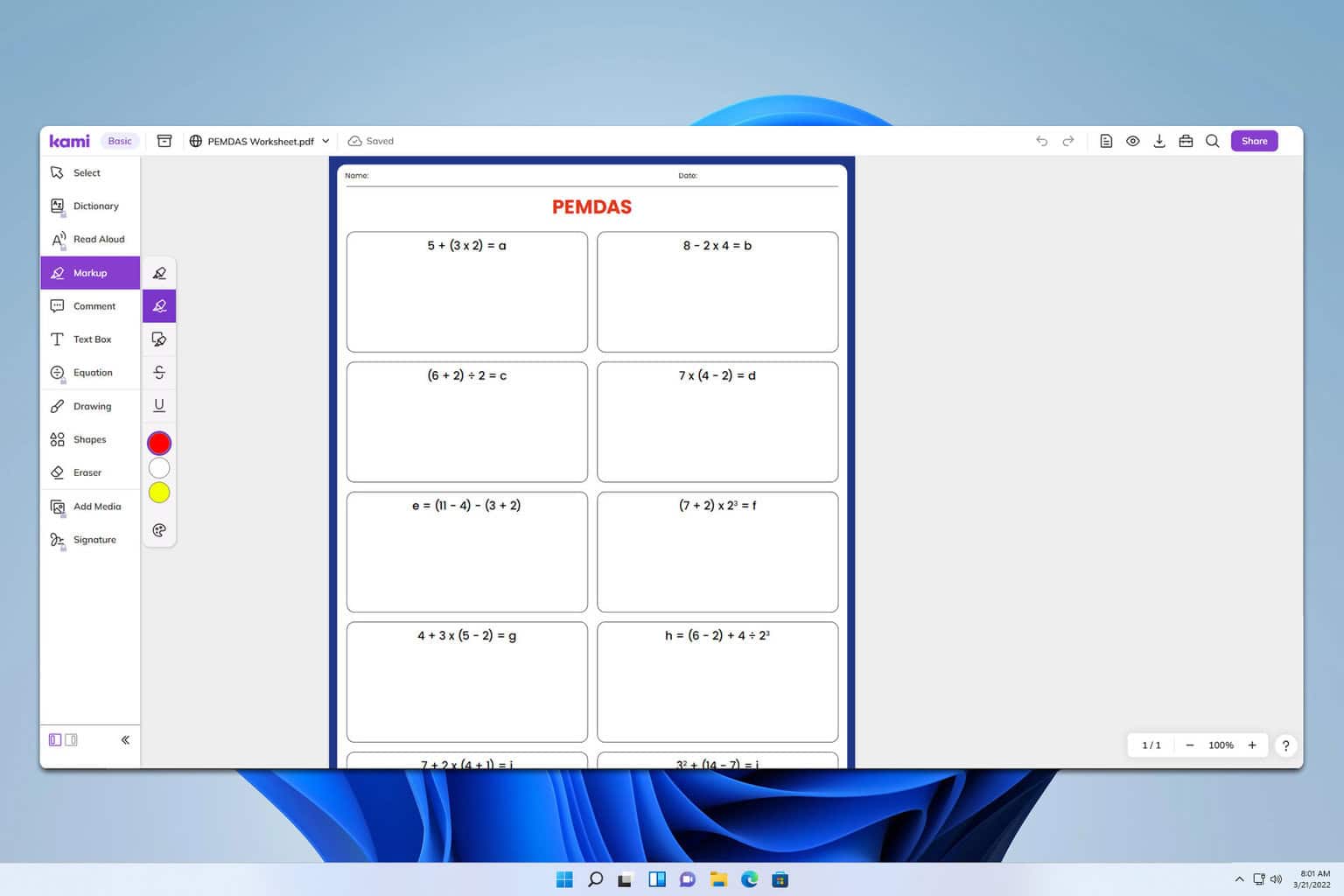
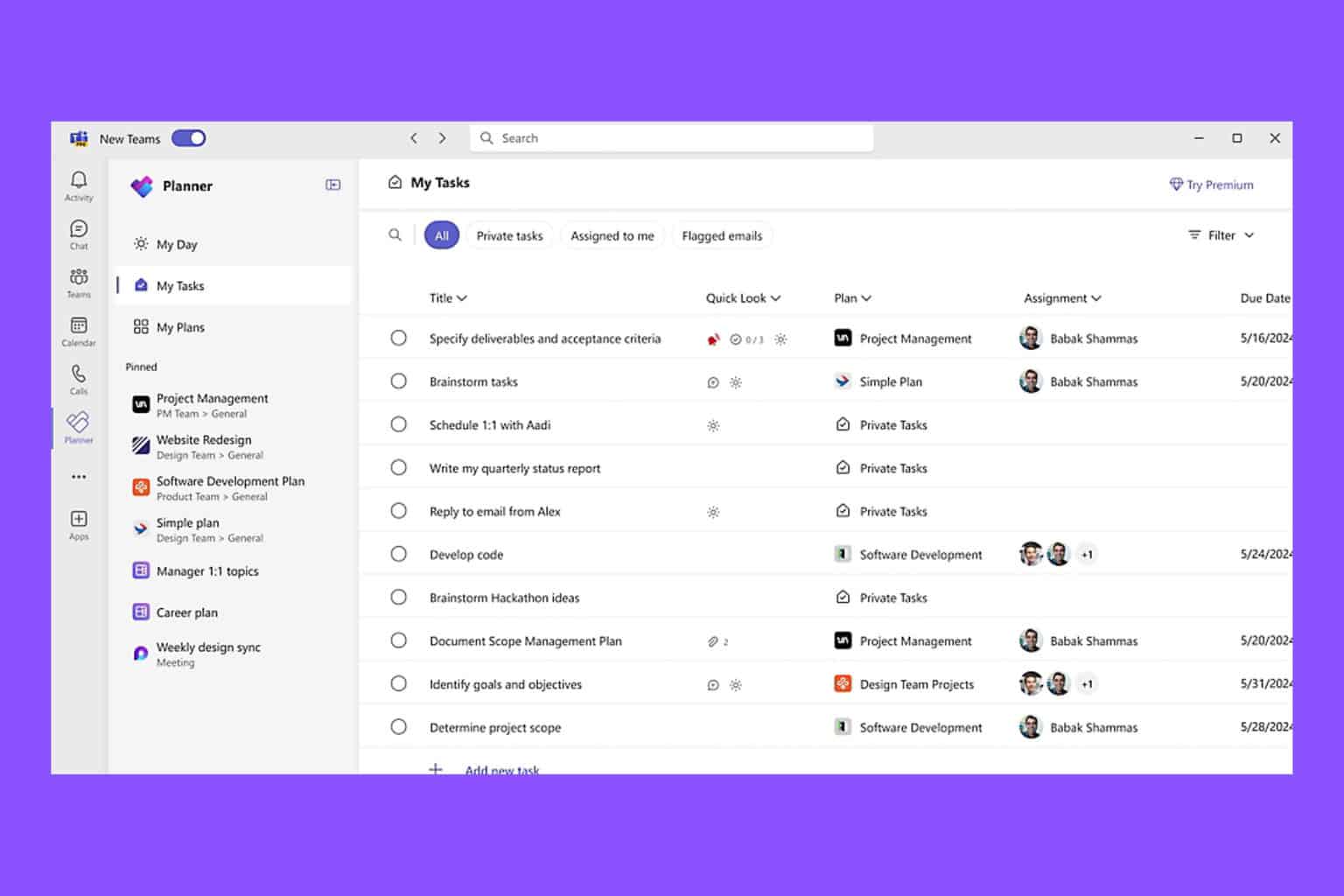
User forum
0 messages