oleacc.dll Not Found: How to Fix or Download It Again
Find out how to get the missing DLL in minutes
5 min. read
Updated on
Read our disclosure page to find out how can you help Windows Report sustain the editorial team. Read more
Key notes
- The oleacc.dll file is published by Microsoft and is a part of the default Windows installation package.
- When the DLL is missing, it’s most likely the corrupt system files or issues with the affected app to blame.
- To fix things, terminate processes using the DLL, repair the system files, or perform an in-place upgrade.
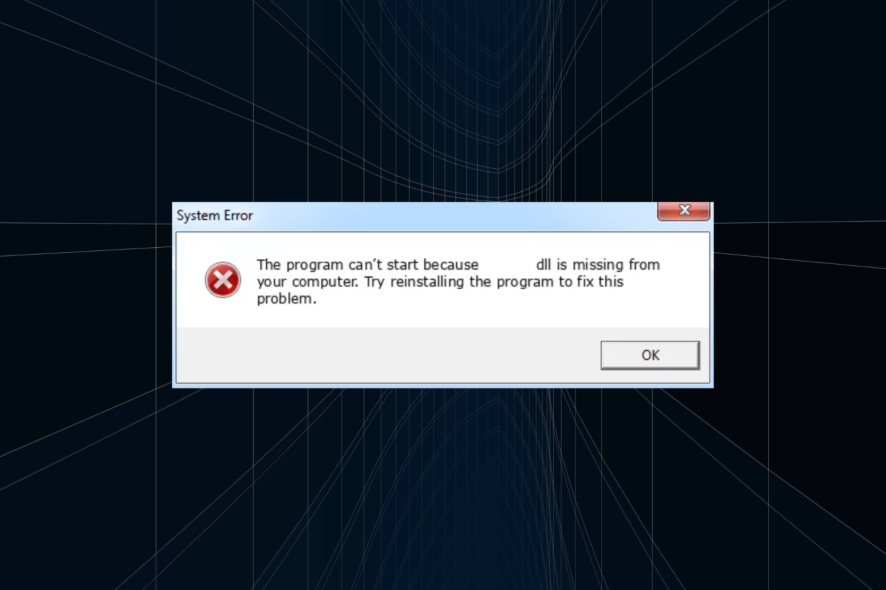
Any healthy Windows PC has hundreds of DLLs or sometimes even more if there are far too many programs installed. A DLL or Dynamic Link Library is a file shared by several applications simultaneously, thus increasing the likelihood of error. And oleacc.dll is often affected.
When there are issues, users come across a DLL not found error, and the application relying on it fails to launch. Problems like these are common and always easily fixable, whether it’s a DLL published by Microsoft or a third party. So, let’s find out!
What is the Oleacc dll?
The oleacc.dll, published by Microsoft, is a system file and part of the Microsoft Active Accessibility components in the Control Panel. It performs a wide range of functions and is sometimes called upon by programs.
Here are a few reasons oleacc.dll is missing on your PC:
- System files are corrupt: In most cases, the problem appears when Windows has corrupt system files, and this also affects the functioning of the PC in general.
- The DLL file was deleted: A few users realized the DLL was accidentally deleted, either due to an inadvertent fault of theirs or by a third-party program accessing it.
- Program is unable to access the DLL: Some programs require the DLLs to be stored in specific directories for easy accessibility, and when that’s not the case, it throws a missing DLL error.
How do I fix a missing oleacc.dll error?
Before we move forward, try these quick solutions:
- Restart the computer to terminate any non-critical program actively using the DLL and rendering it inaccessible to others.
- Check for the missing DLL in the Recycle Bin and restore the file.
- Download the pending Windows updates.
- Disable any third-party antivirus installed on the computer.
If none work, head to the fixes listed next.
1. Re-register the DLL
- Press Windows + R to open Run, paste the following command, and hit Enter:
regsvr32 oleacc.dll - If you come across a confirmation, run the affected program again and check whether the error is fixed.
2. Manually replace the DLL
A quick solution for the oleacc.dll Outlook crash is to manually replace the DLL with a healthy one from another PC. The DLL’s storage location is:C:\Windows\System32
So, open the System32 folder on another Windows PC, copy the DLL file to a USB drive, and then move it to the same location on the affected computer. Just make sure to remove the corrupt/unreadable oleacc.dll that existed beforehand.
If the error persists, paste a copy of the DLL into the program’s directory, then restart the computer to verify whether things work out.
As an alternative, it’s much easier to go for specialized DLL solutions that can repair DLL file issues and replace corrupted ones automatically.
3. Repair the corrupt system files
- Press Windows + S to open Search, type Command Prompt in the text field, and click on Run as administrator.
- Click Yes in the UAC prompt.
- Paste the following three commands individually and hit Enter after each to run DISM:
DISM /Online /Cleanup-Image /CheckHealthDISM /Online /Cleanup-Image /ScanHealthDISM /Online /Cleanup-Image /RestoreHealth - Now, run this command for the SFC scan:
sfc /scannow - Once done, restart the computer for the changes to come into effect.
In case it’s the corrupt system files responsible for the oleacc.dll is either not designed error message, running the DISM tool and SFC scan should fix things. These two identify any corrupt files and replace them with their cached copy stored on the PC.
4. Reinstall the app throwing the error
- Press Windows + R to open Run, type appwiz.cpl in the text field, and hit Enter.
- Select the affected application from the list, and click on Uninstall.
- Follow the on-screen instructions to complete the process.
If the problem is limited to a particular application and it wasn’t fixed even after you put the DLL in its directory, chances are that the app wasn’t installed properly.
The best option here is to uninstall the application and download it from scratch. This worked when oleacc.dll was missing in Chrome and Citrix.
5. Perform an in-place upgrade
- Go to Microsoft’s official website, select the required edition and product language, then download the Windows 11 ISO.
- Open the contents of the ISO and launch the setup.exe file.
- Click Yes in the prompt.
- Click on Next to proceed.
- Now, click Accept to agree to Microsoft’s notices and license terms.
- Finally, verify that the setup reads Keep personal files and apps, and click on Install to start the in-place upgrade.
As a last resort, you can always perform an in-place upgrade to replace all system files, basically, reinstall Windows. But this doesn’t affect the stored files or apps, so all your data is safe.
Once done with the repair upgrade, the missing oleacc.dll in PowerBuilder and other applications will be fixed.
Before you leave, check the best DLL repair tools and get one today to prevent such errors in the future.
For any queries or to share more solutions with us, drop a comment below.
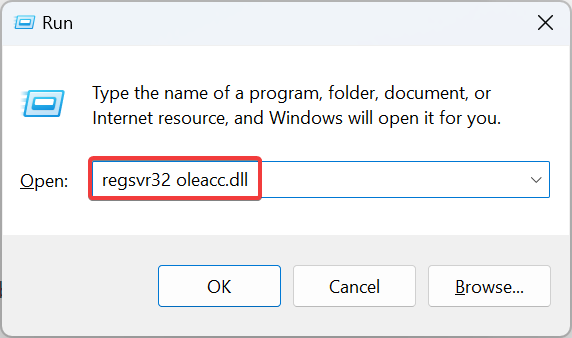
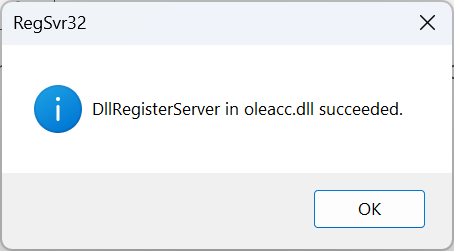
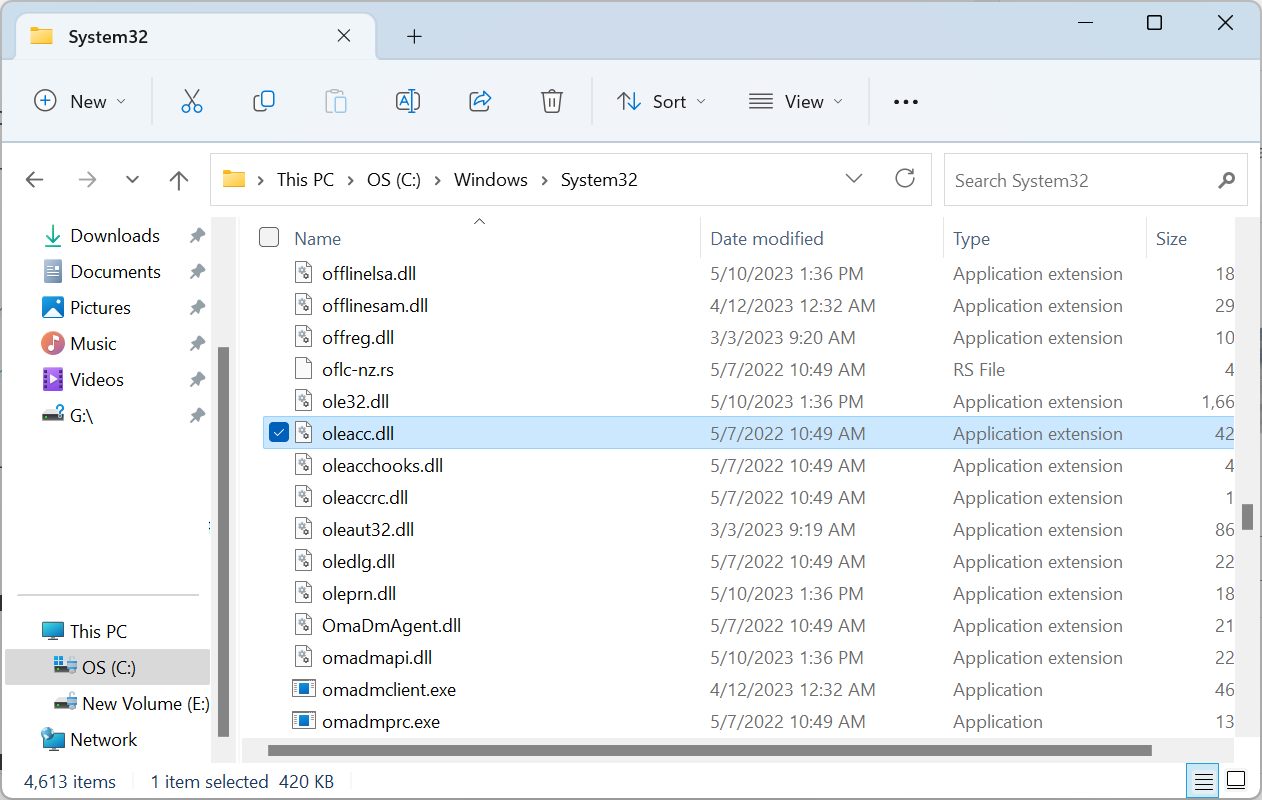
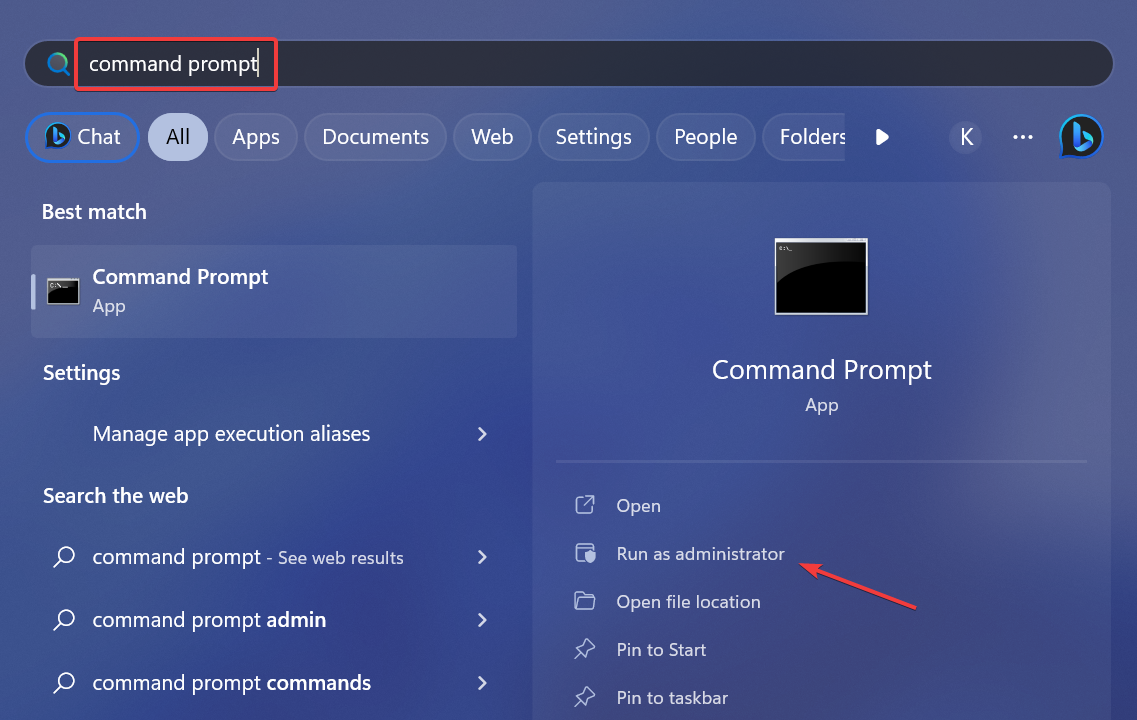
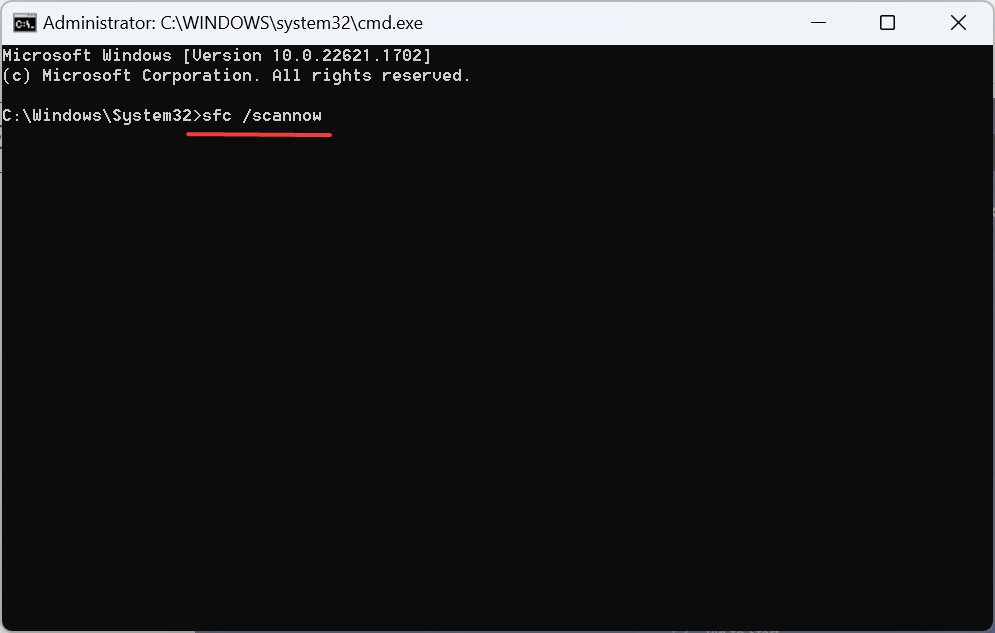
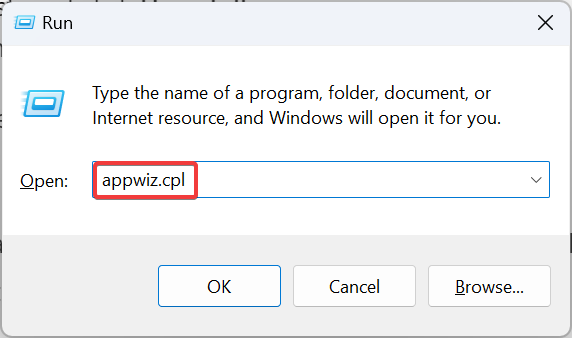
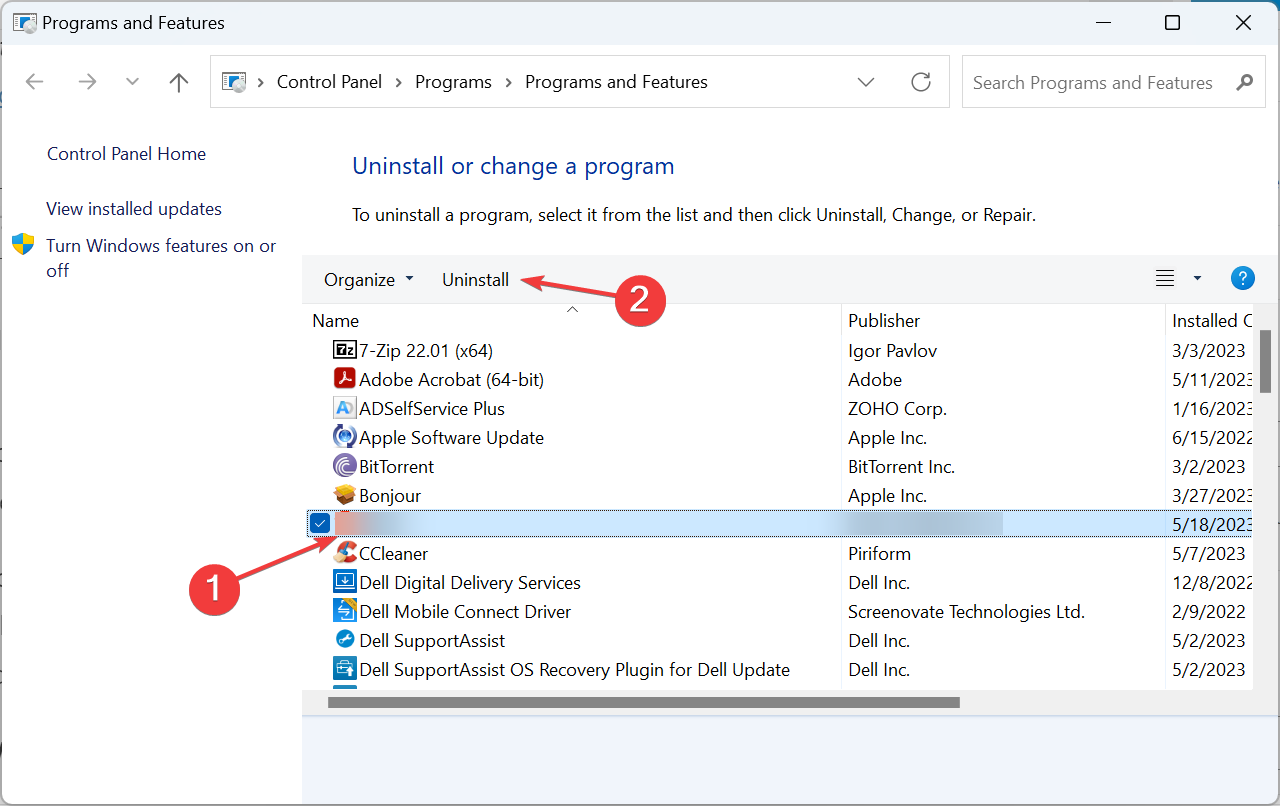
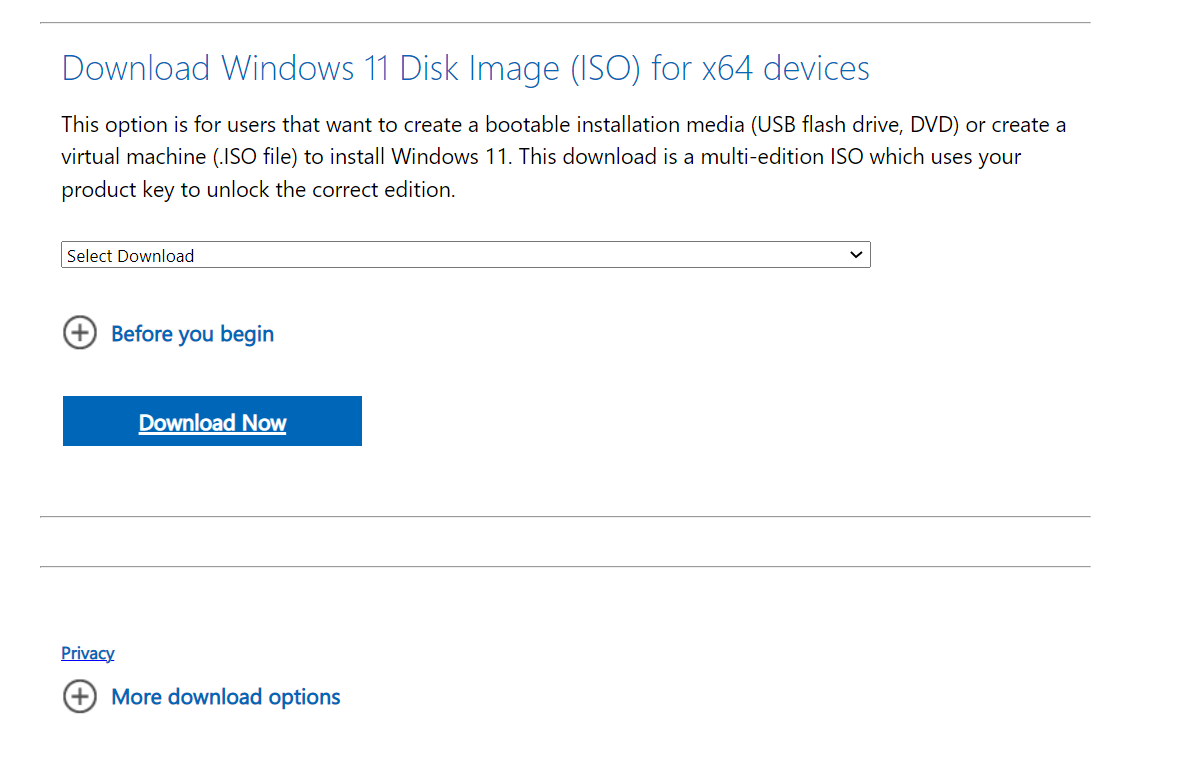
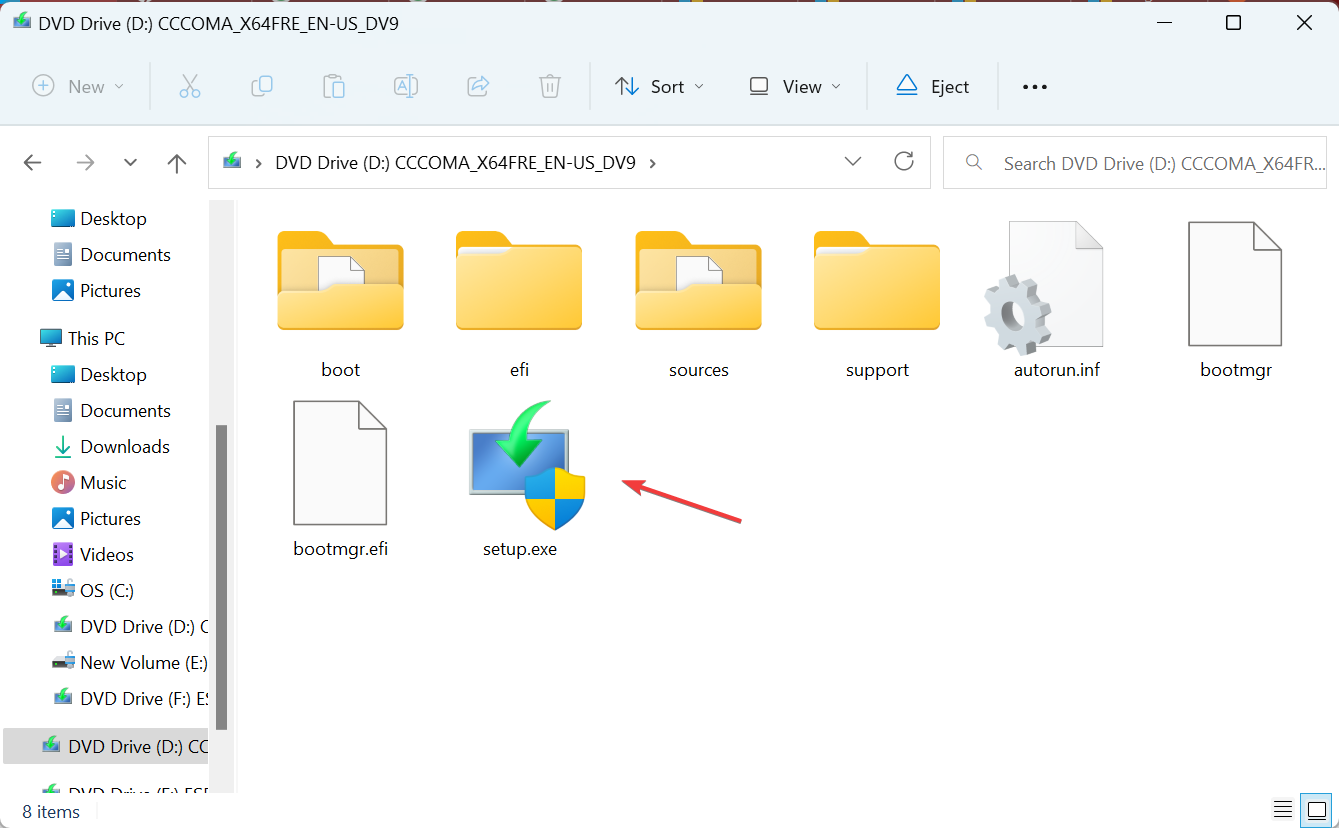
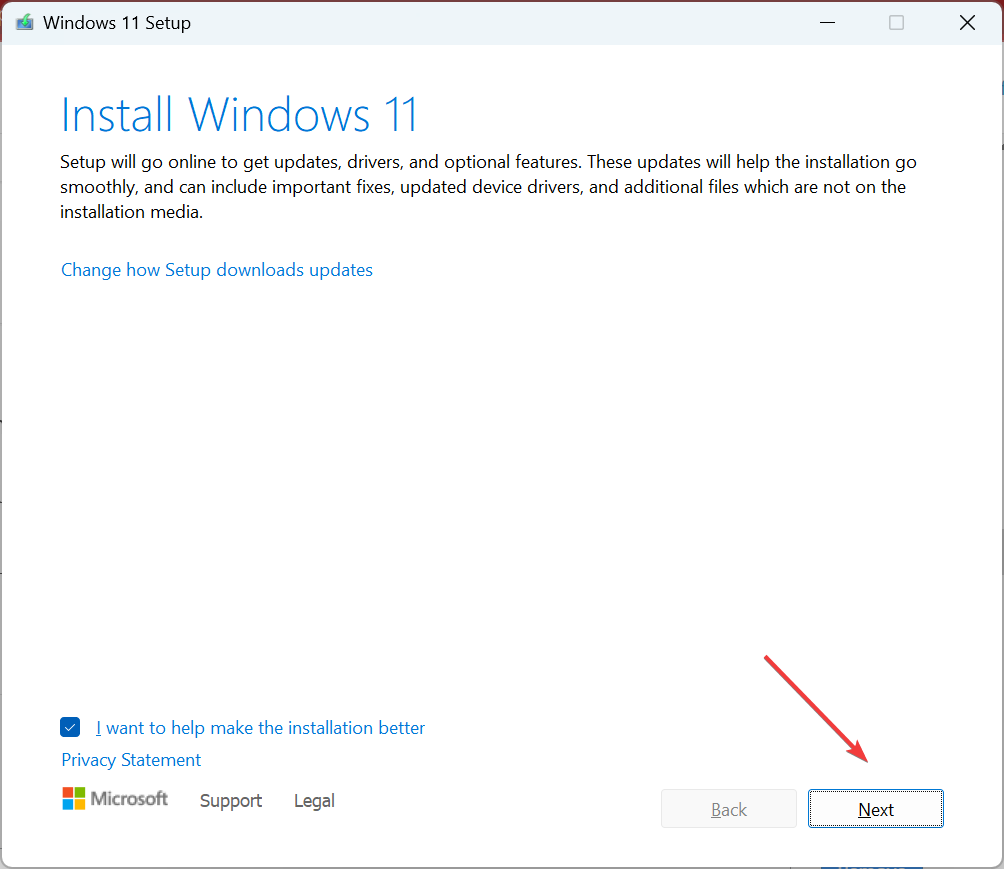
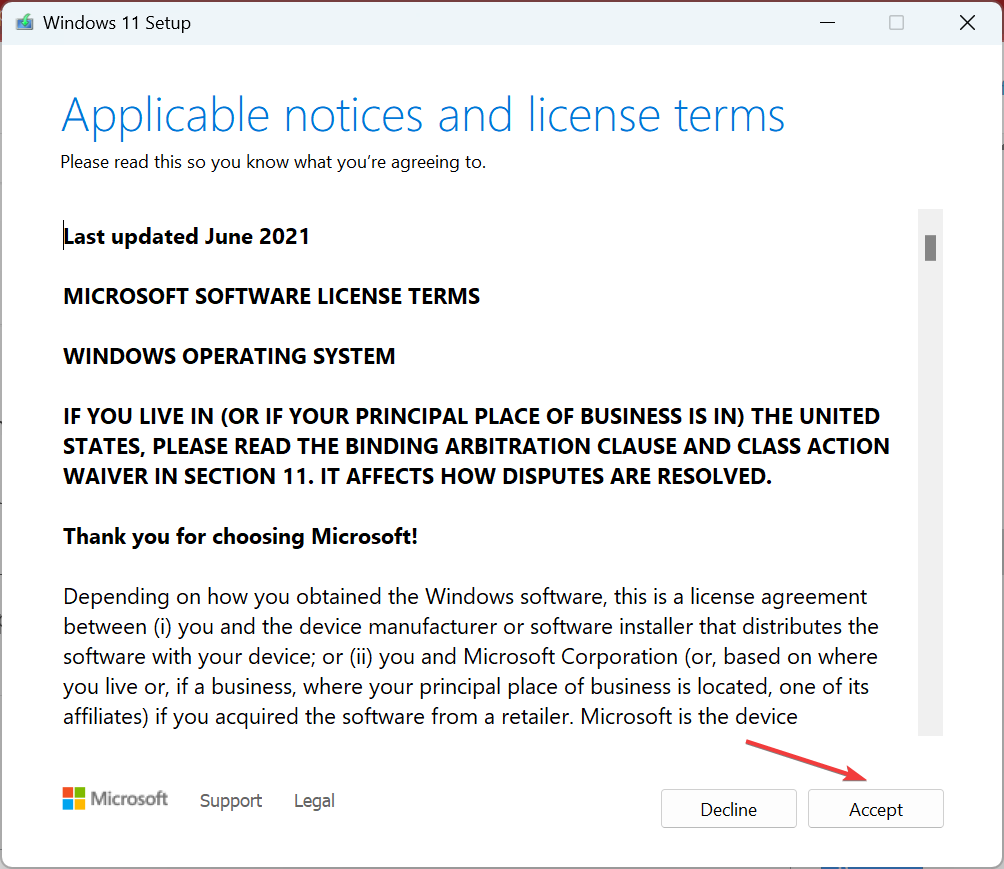
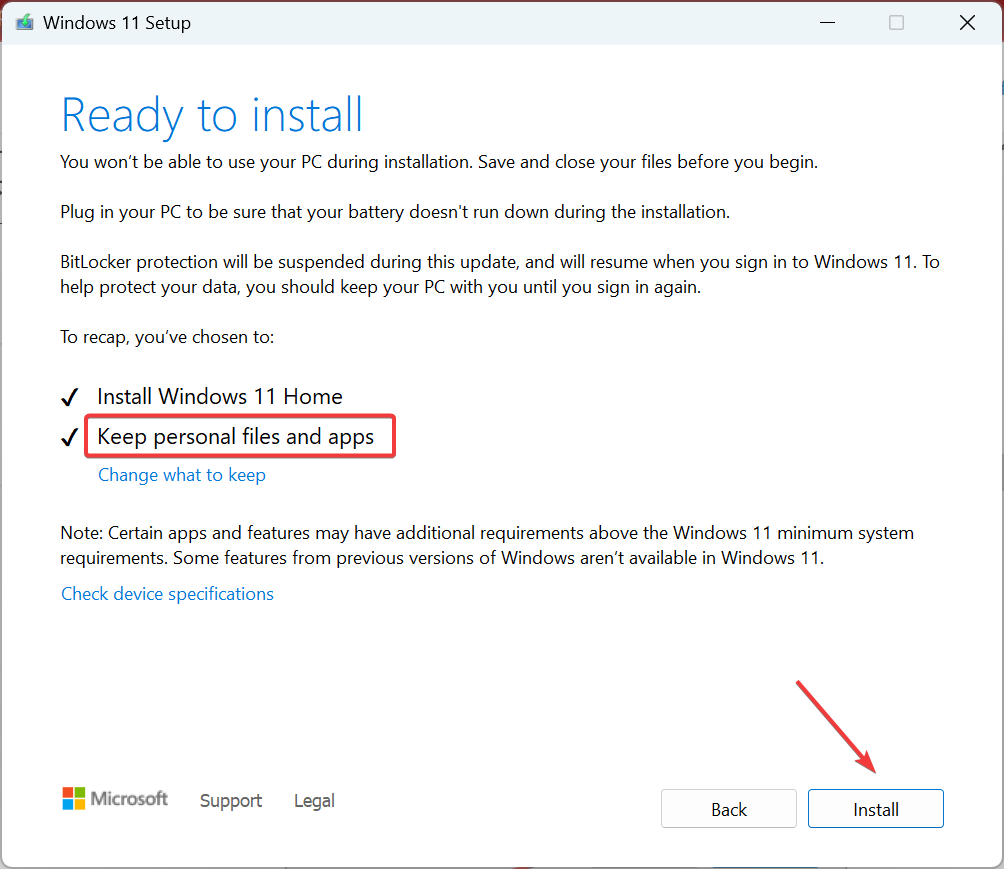








User forum
0 messages