How to Increase OneDrive Storage from 5GB to 15GB
2 min. read
Updated on
Read our disclosure page to find out how can you help Windows Report sustain the editorial team. Read more

Microsoft is eliminating the free 15GB OneDrive storage plan in favor of a 5GB plan. Many users do not agree with this move, but some are not bothered because they have been grandfathered in for quite some time now.
The big question remains: How does a person regain the 15GB storage option? The process is easy to implement, but the outcome could be very difficult. OneDrive supports referrals similar to Dropbox and other competing cloud services.
A referral means the user must convince others to sign up for OneDrive in order to get additional storage. In this case, each person the user gets to sign up for OneDrive equates to 500MB of extra storage for the referrer’s account. To regain 15GB of storage, users must refer 20 people to the Microsoft cloud storage platform.
While that won’t be easy, it is not impossible. The referral program allows users to gain a maximum of 10GB, so if you’re planning to get your entire school or colleagues at work to sign up, forget it.
If you’re not interested in going down the referral route, users can also sign up for a year of Office 365. The service gives 1TB of space for the duration of the subscription, full access to Office 2016, and 60 minutes worth of Skype minutes for $99.
Overall, the referral program is not bad — just be prepared to work hard and wait a long time to fill your coffers with free storage.
For more OneDrive tips and tricks, check out our basic cheat sheet.
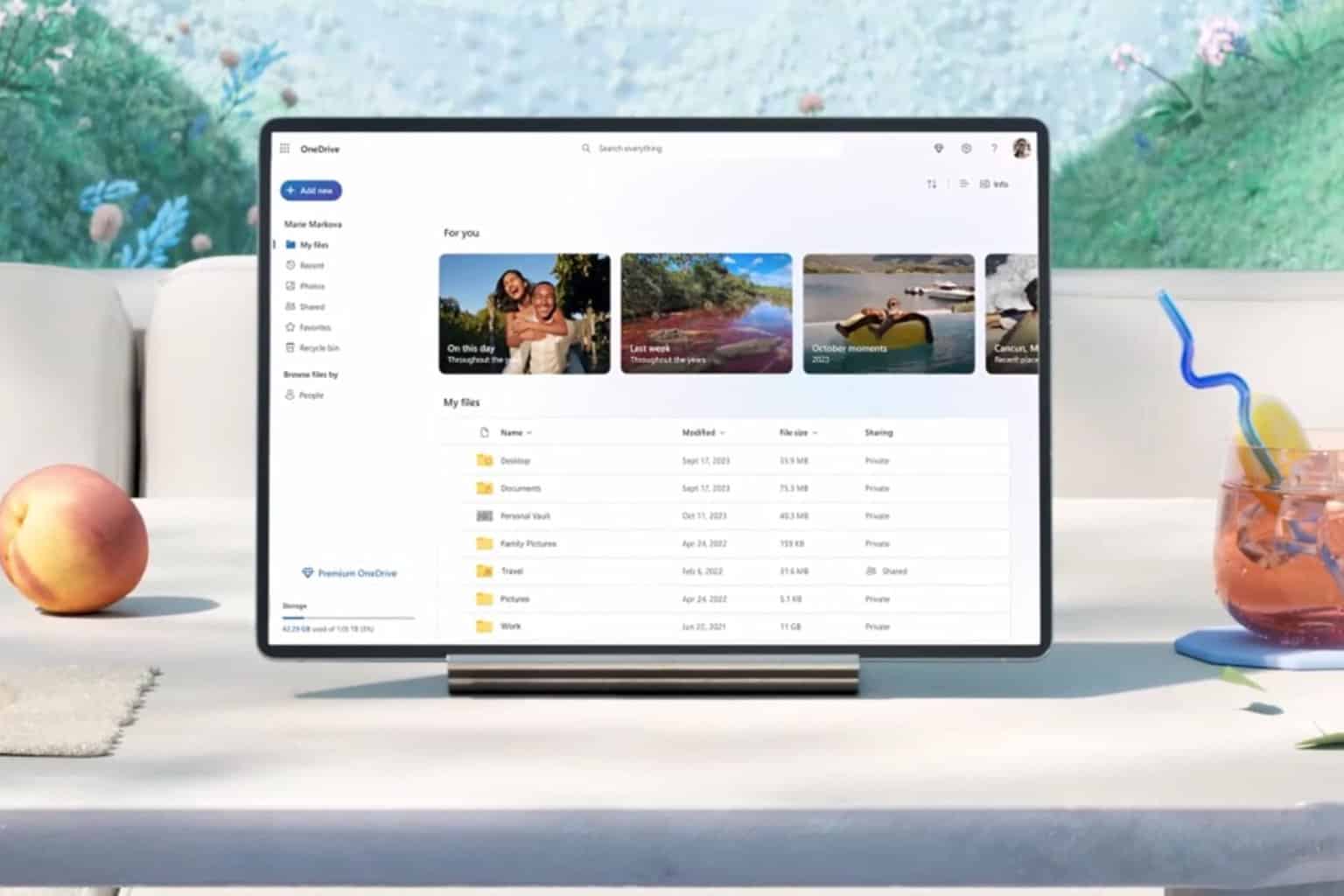
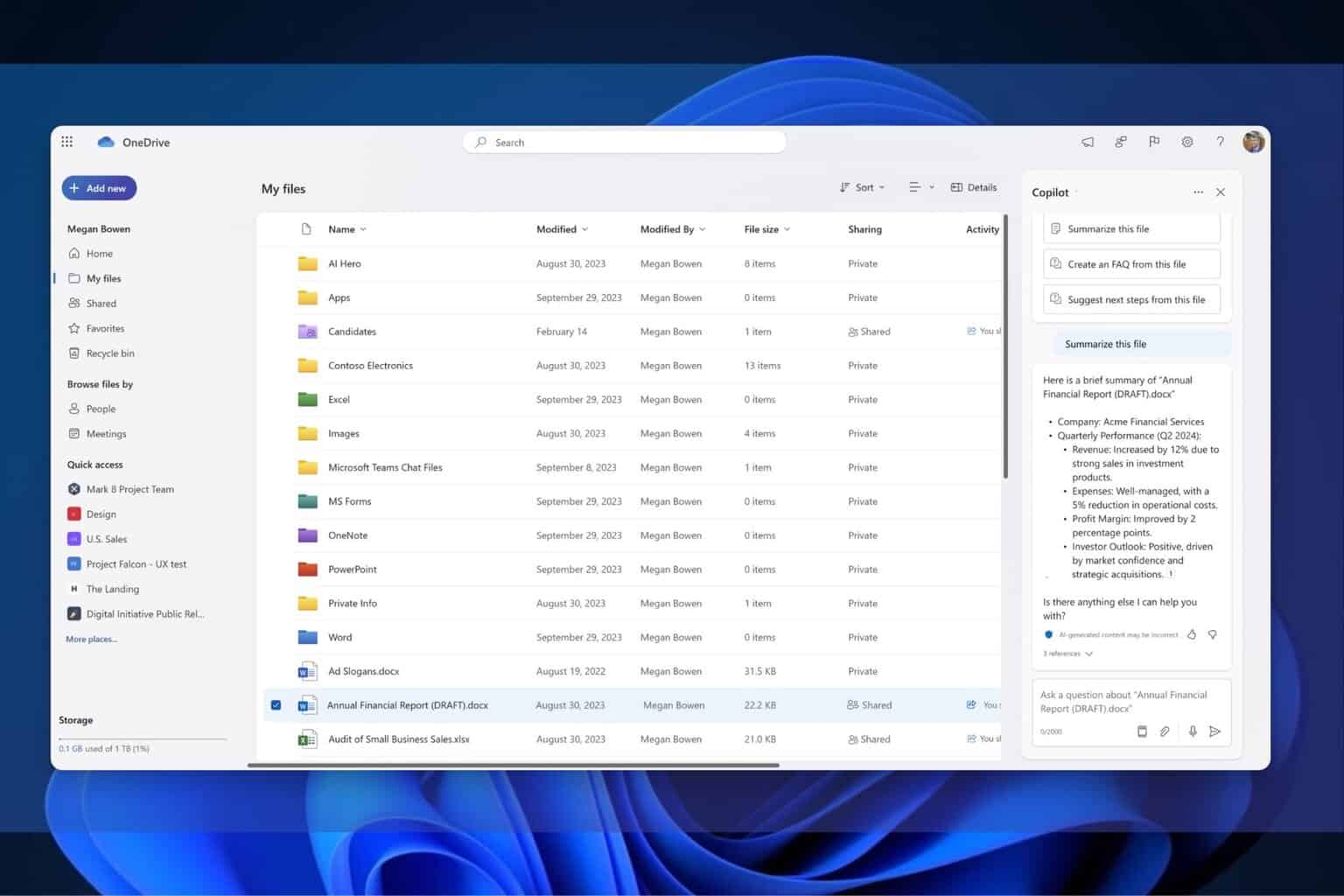

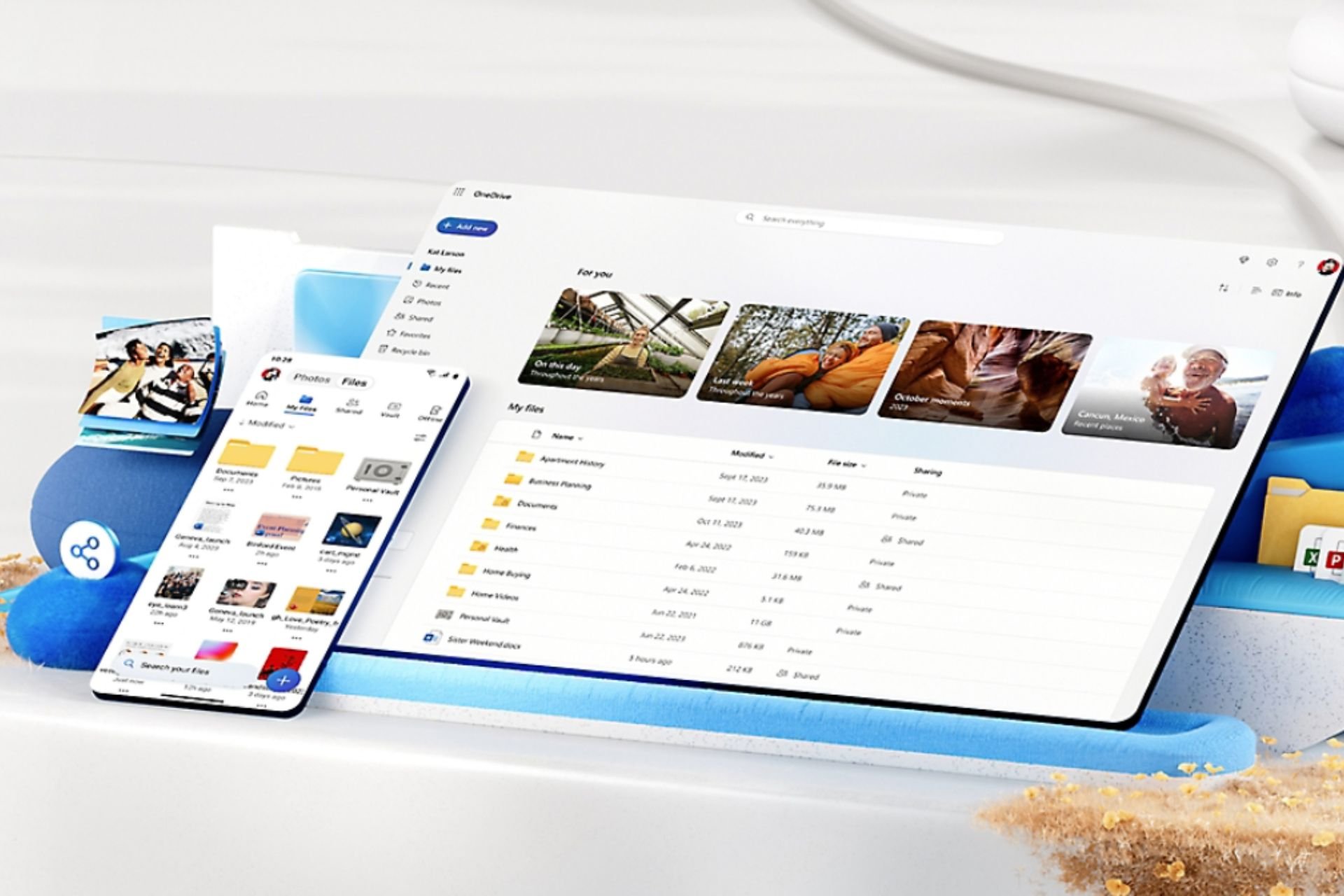
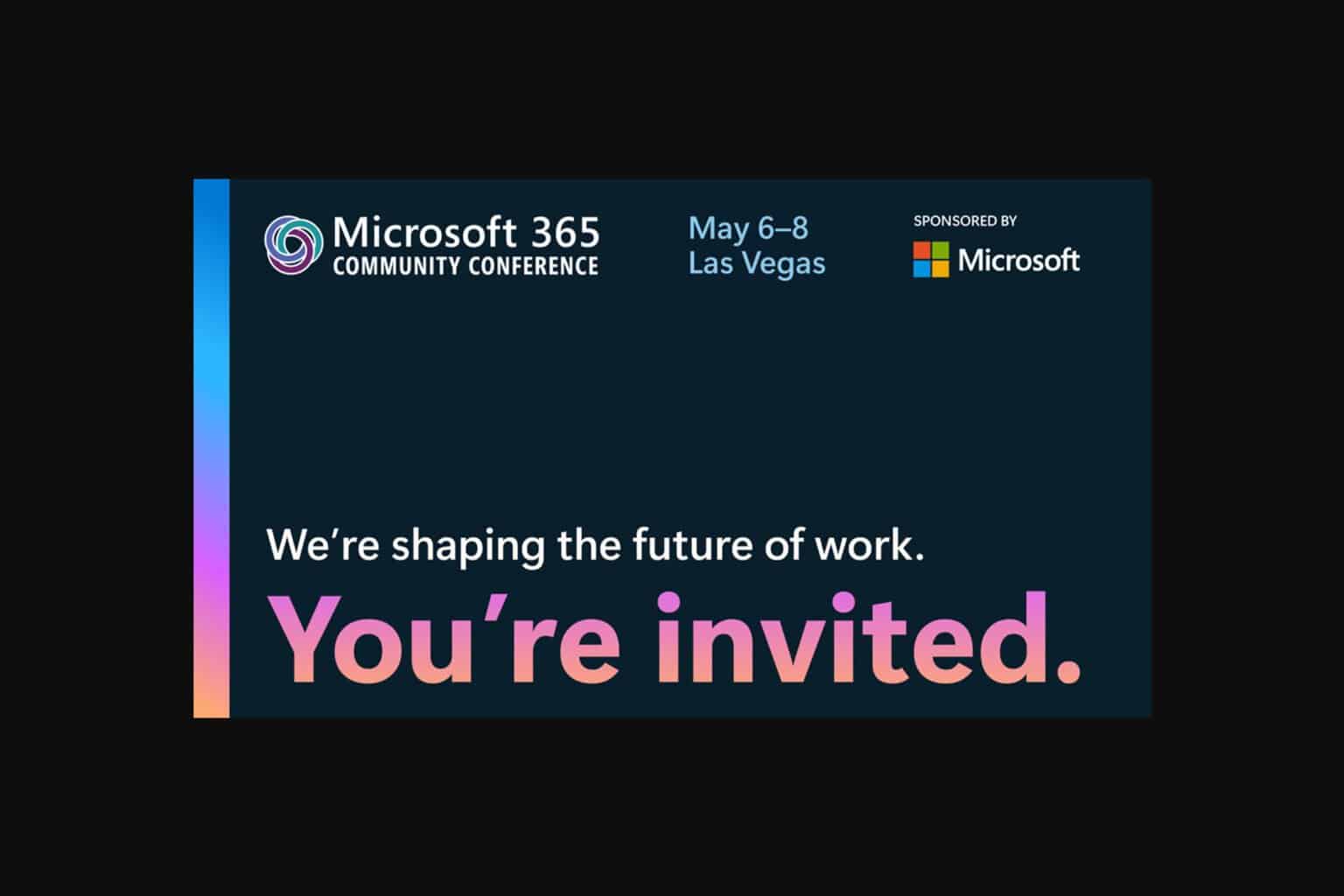
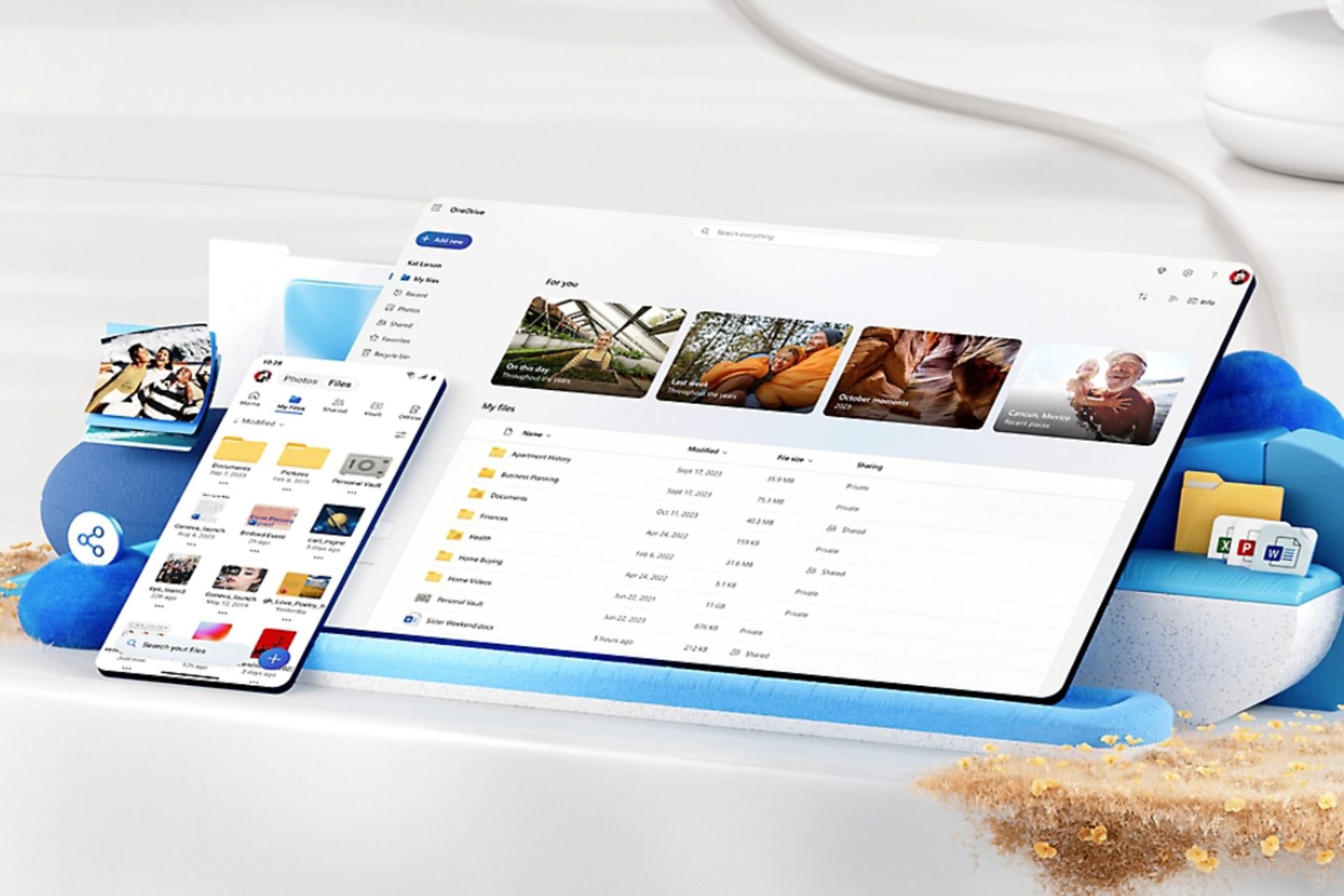
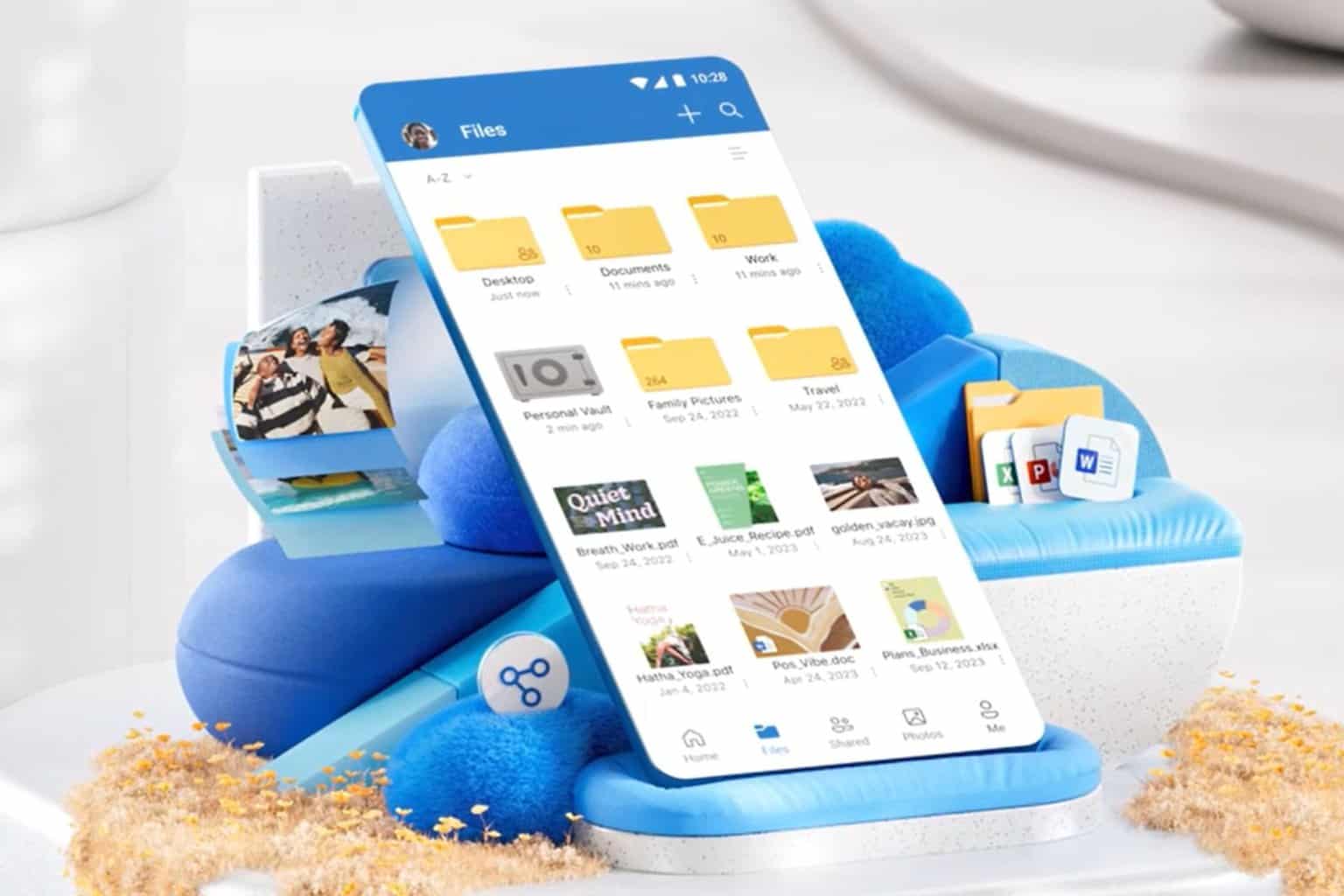
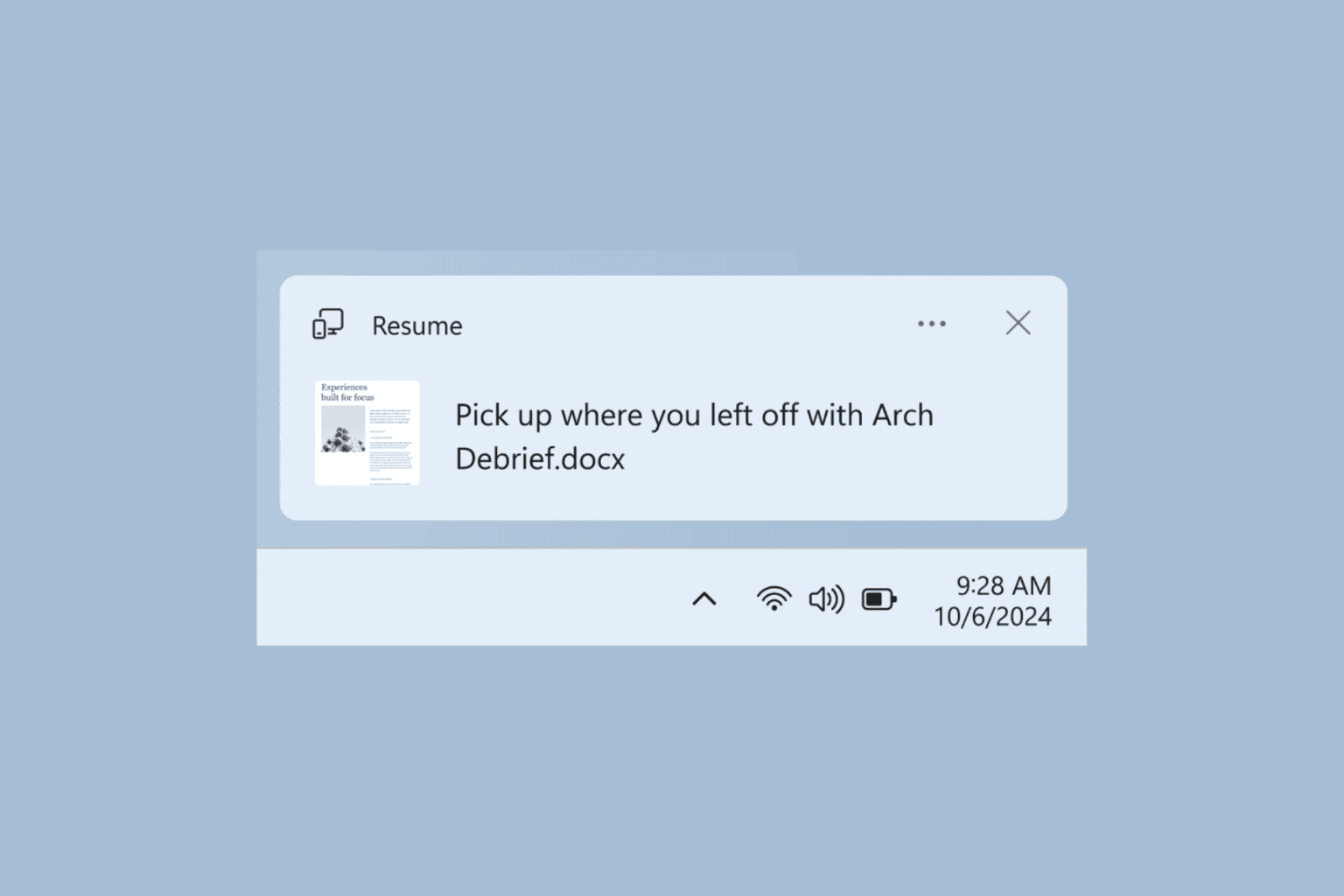

User forum
0 messages