Fix Onedrive error code 0x8004de34 with these steps
4 min. read
Updated on
Read our disclosure page to find out how can you help Windows Report sustain the editorial team. Read more
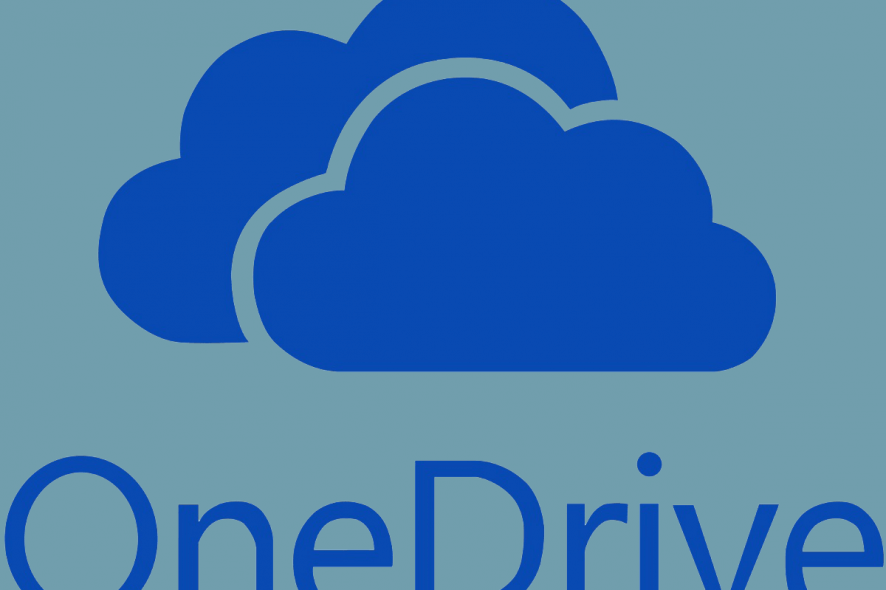
Microsoft OneDrive client for PC can throw some errors every now and then. One such error is the Onedrive error code 0x8004de34. It occurs when OneDrive fails to recognize the Microsoft account used to set up the client.
Several users have reported a similar error in the Microsoft Community forum:
I have a pop up which keeps demanding I sign into one drive on my pc butg the e-mail it asks for is one I deleted and there is no account under that e-mail so when I type in the current e-mail account for Microsoft it just circularly directs me back to sign in with the ole defunct e-mail account it gives an error message;error code 0x8004de34.
If you are also troubled by this, here are a couple of troubleshooting tips to help you resolve the OneDirve sign in error.
How can I fix OneDrive error code 0x8004de34 in Windows 10?
1. Unlink and relink the OneDrive account
- Launch Microsoft OneDrive if not already running.
- Click the small arrow icon on the Taskbar to show the hidden icons.
- Right-click on Microsoft OneDrive icon.
- Select Settings from the options.
- On the Microsoft OneDrive setting window, open the Account tab.
- Click on Unlink this PC link.
- When a pop-up dialogue box appears, click on Unlink Account.
- Next, you will see the setup OneDrive screen.
- Enter your email address associated with the OneDrive account and click on Sign in.
- Enter your password when prompted.
- Complete the setup process and check if the error is resolved.
2. Reset the OneDrive client
- Click on Start and select Settings.
- Go to Apps > Apps and Features.
- Search the OneDrive app using the search bar.
- Click on the OneDrive app from the list.
- Click on Advanced Options.
- Scroll down and click on the Terminate button. This will kill any OneDrive process that is still running.
- Scroll down and click on Reset. When asked to confirm click on Reset again.
- Restart your computer and check for any improvements.
If you’re having trouble opening the Setting app, take a look at this article to solve the issue.
You can also reset the OneDrive app using the following command.
- Press Windows Key + R to open Run.
- In the Run dialogue box type the following command and click OK to execute it:
%localappdata%MicrosoftOneDriveonedrive.exe /reset. - Press Windows Key + R again and type the following command:
%localappdata%MicrosoftOneDriveonedrive.exe /reset. - Click OK to run it.
Resetting the OneDrive client has helped several users resolve connectivity issues related to Microsoft OneDrive.
3. Uninstall and reinstall OneDrive
- Click on Start and select Settings.
- Go to Apps > Apps and Features.
- Search for OneDrive using the search box.
- Click on the OneDrive app.
- Click on the Uninstall button.
- Click on Uninstall when asked to confirm.
Reinstall OneDrive
You can either install OneDrive directly using a OneDrive installer copy saved in the Windows folder or you can download it from the Microsoft Store. Here is how to do it.
Install from the Windows folder
- Open the File Explorer and navigate to the following location:
C:WINDOWS - Next, search for OneDrivesetup.
- Double-click on OneDriveSetup installer from the search result and proceed with the installation.
- You can also install the latest version of the Microsoft OneDrive client from the Microsoft Store.
Not being able to sync the OneDrive client can be counterproductive for many people. By following the steps in this article, you can resolve the Onedrive error code 0x8004de34 in no time. Let us know which solution helped you resolve the error in the comments.
RELATED STORIES YOU MAY LIKE:
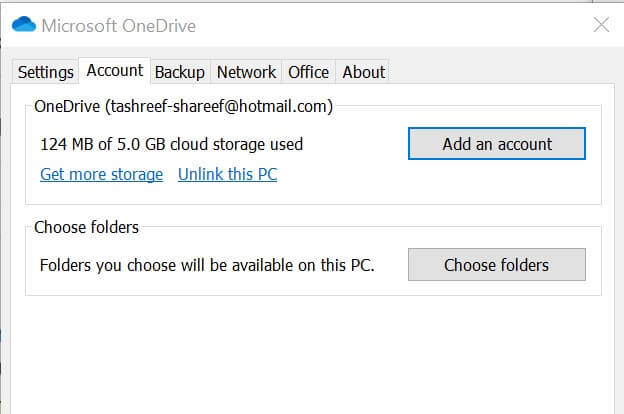
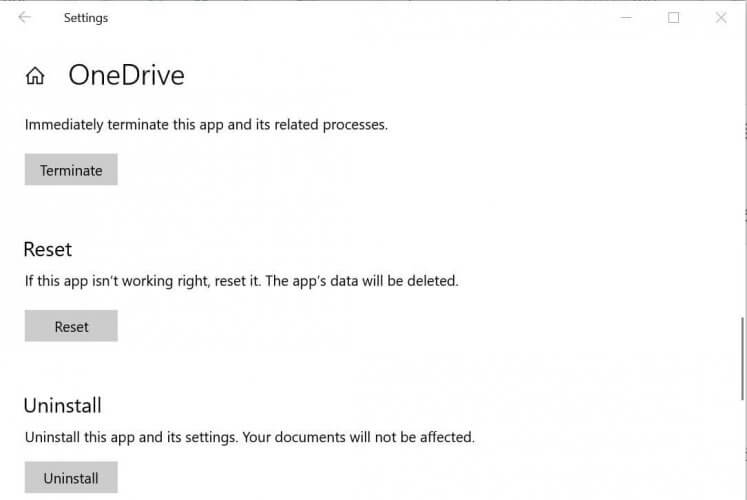
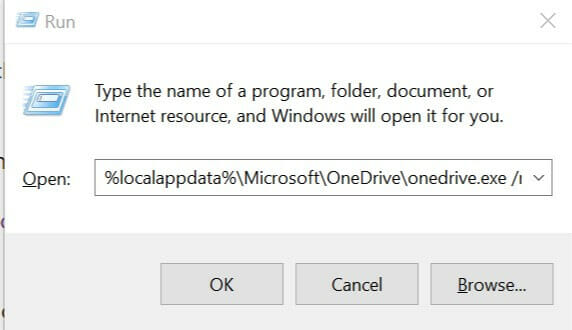
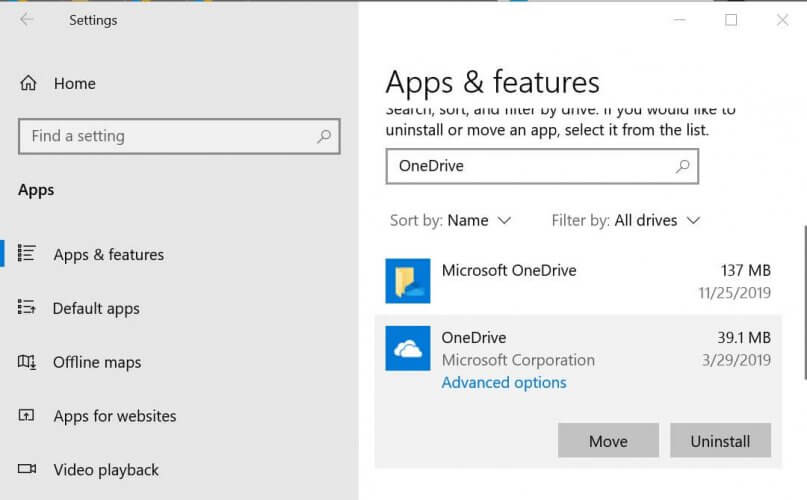



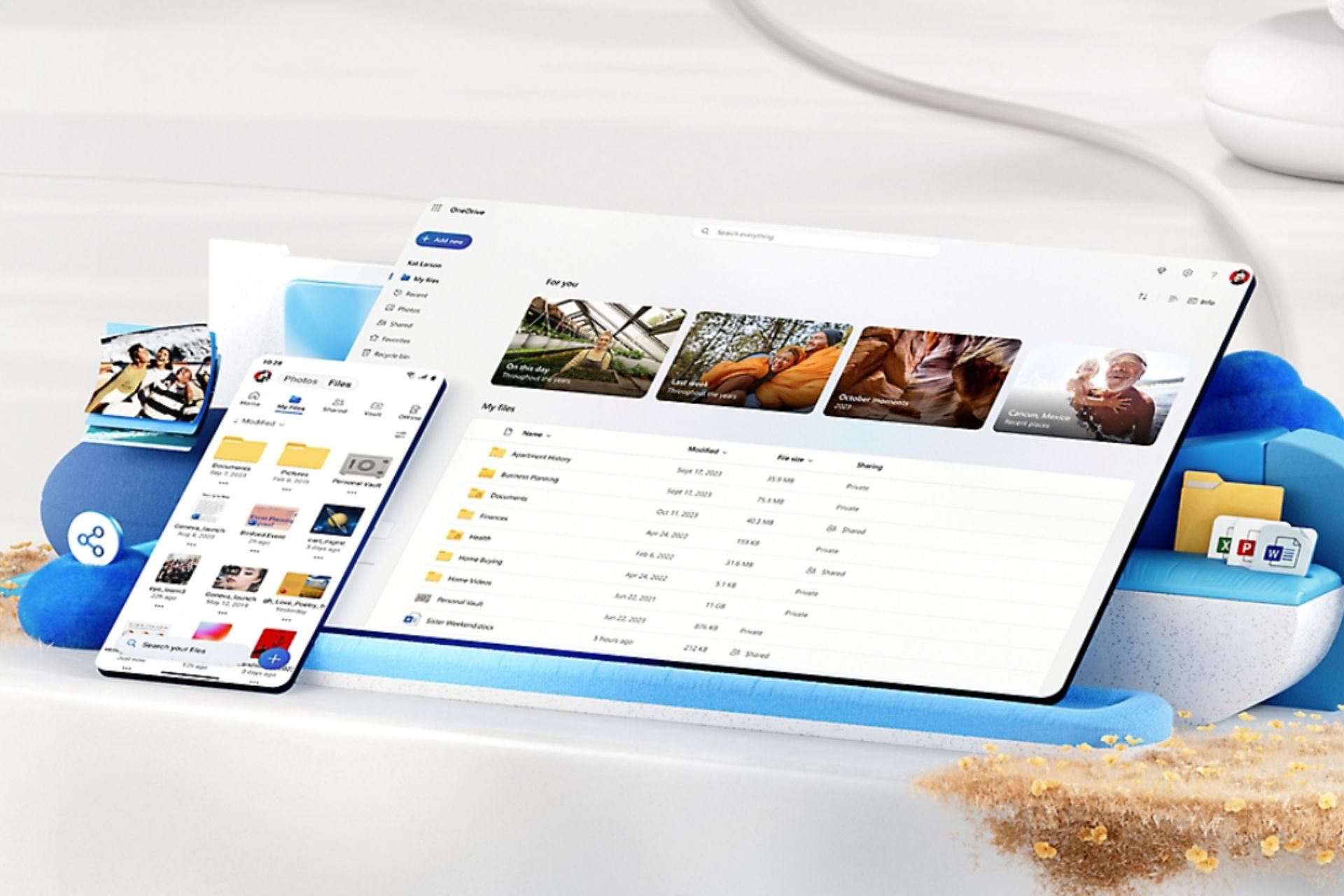





User forum
0 messages