Fix: No QT Drive Platforms Plugins Initialized in One Drive
OneDrive QT platform error occurs when Update.xml is not present
4 min. read
Updated on
Read our disclosure page to find out how can you help Windows Report sustain the editorial team Read more
Key notes
- OneDrive is an online storage platform from Google, but sometimes users experience the QT platform error.
- QT platform error sometimes occurs due to corrupted files, or maybe window updates hinder QT drive plugins.
- It can be easily fixed by resetting the OneDrive application or redoing the latest Window update, as described below.
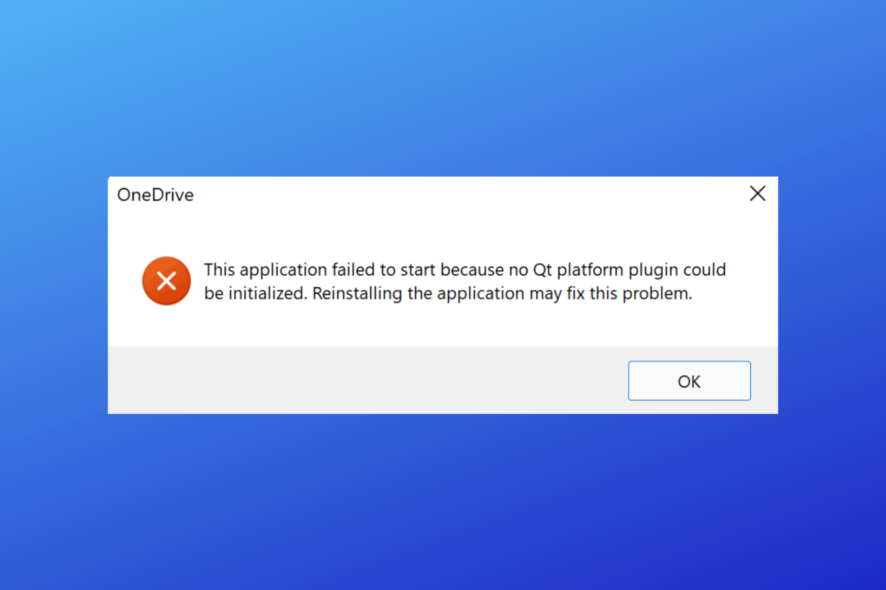
OneDrive is undeniably great; however, at times, users encounter the Application failed to start because no QT platform plugins could be initialized. Reinstalling the application may fix this problem trying to launch certain apps.
Why does the OneDrive QT platform error occur?
OneDrive QT platform error is a frequent concern of the users who stores the data online. There are multiple reasons and factors for this issue; let’s know the most repeated one.
- Corrupted system files – One of the reasons for the QT platform error is damaged or corrupted system files. These files are necessary for proper functioning.
- Certain apps need reinstallation – There might be some apps that you recently installed and uninstalled that are conflicting with the working of other apps or causing issues with the registry.
- Absence of Update.xml file – This file is very important for the functioning of OneDrive. If this file is not in your system, you are bound to experience various errors, including QT platform errors.
Some of our readers also experienced syncing problems, but we have a guide on fixing OneDrive syncing issues in Windows 11.
Now that you are well aware of the reasons behind this error let’s move on to possible fixes that can help resolve them!
How do I fix the OneDrive QT error?
Before moving to the detailed solutions, let’s have some quick preliminary checks to resolve the OneDrive qt error:
- Check your account status and ensure a stable Internet connection.
- Temporarily disable any security software like antivirus or firewall, which could be blocking OneDrive sync.
- Restart OneDrive if you have just made some changes to your account.
If you disabled your firewall and it blocks the apps again, then do check our complete guide to fix disabled firewall blocking apps.
After the above checks, let’s move toward the actual solutions to fix this problem.
1. Examine system file corruption
- Press the Search icon in the taskbar, type cmd, and click on Run as administrator to start Command Prompt with full privileges.
- Copy and paste the following command next to the last command present in the window, and then hit Enter.
chkdsk /f /r
- Once you have added the command, restart your PC, and your system files corruption will be examined automatically.
Repairing corrupted system files will most probably help you clear the error. Try more solutions if the error is still present on the screen.
As you can see, there is a manual method, but some third-party tools do that automatically.
These tools are an excellent option in this case because they can scan your device thoroughly and fix or replace each broken element of your operating system.
2. Try a clean boot
- Click on the Search icon and type msconfig, then click on System Configuration.
- Click on the Services tab, check the Hide all Microsoft Services option and click on Disable all.
- After that, click on Apply.
- A popup appears; click on Restart, and you are done.
3. Undo the last Windows update
- Inside the Control Panel, click on Programs.
- Then, click on Programs and Features.
- Next up, click on View installed updates present in the sidebar.
Recent windows updates might result in this error; hence, undoing the recent changes made in windows is likely to solve this issue.
You may also check our guide on how to fix the Windows update if some files are missing.
4. Reset the OneDrive application
- Copy and paste the following command in the dialogue box that will appear on the screen, and then press OK:
%localappdata%\Microsoft\OneDrive\onedrive.exe /reset
Resetting the Onedrive application is likely to resolve most OneDrive related errors.
5. Uninstall and reinstall the OneDrive
- Click on the Search icon, type apps and features, and click on it.
- Then, click on the Apps on the sidebar of the window.
- Scroll down to find the Microsoft OneDrive.
- Click the three dots button and click on Uninstall option.
- Once the uninstallation process is completed, reinstall the drive, and hopefully, the error will be resolved now.
Sometimes users also get stuck with the problem of OneDrive syncing problems. If so, then you must check this guide to solve OneDrive sync issues.
We hope this guide helped you significantly troubleshoot the no QT drive platforms plugins that could be initialized error!
Let us know if you have any other questions or suggestions for solutions, we might include in the comments below.
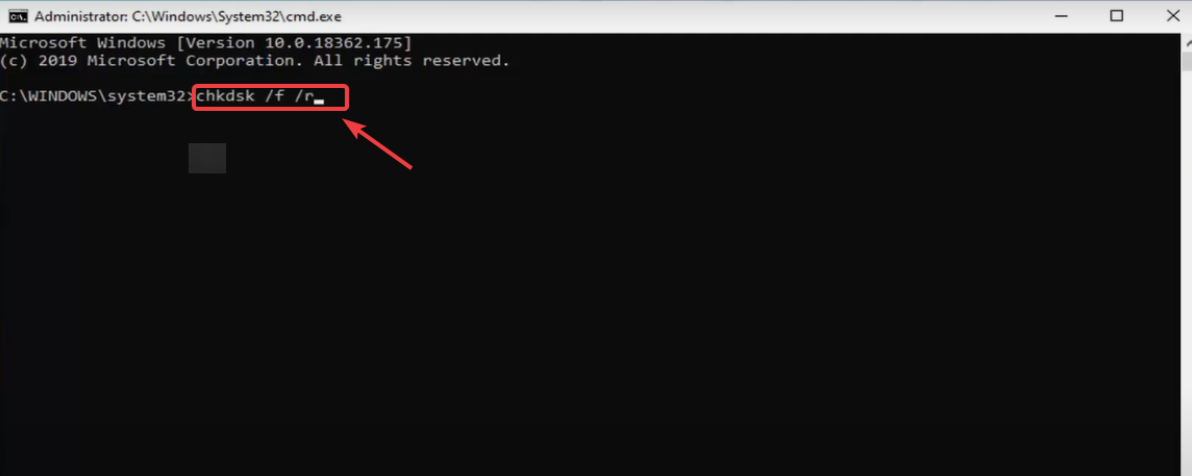
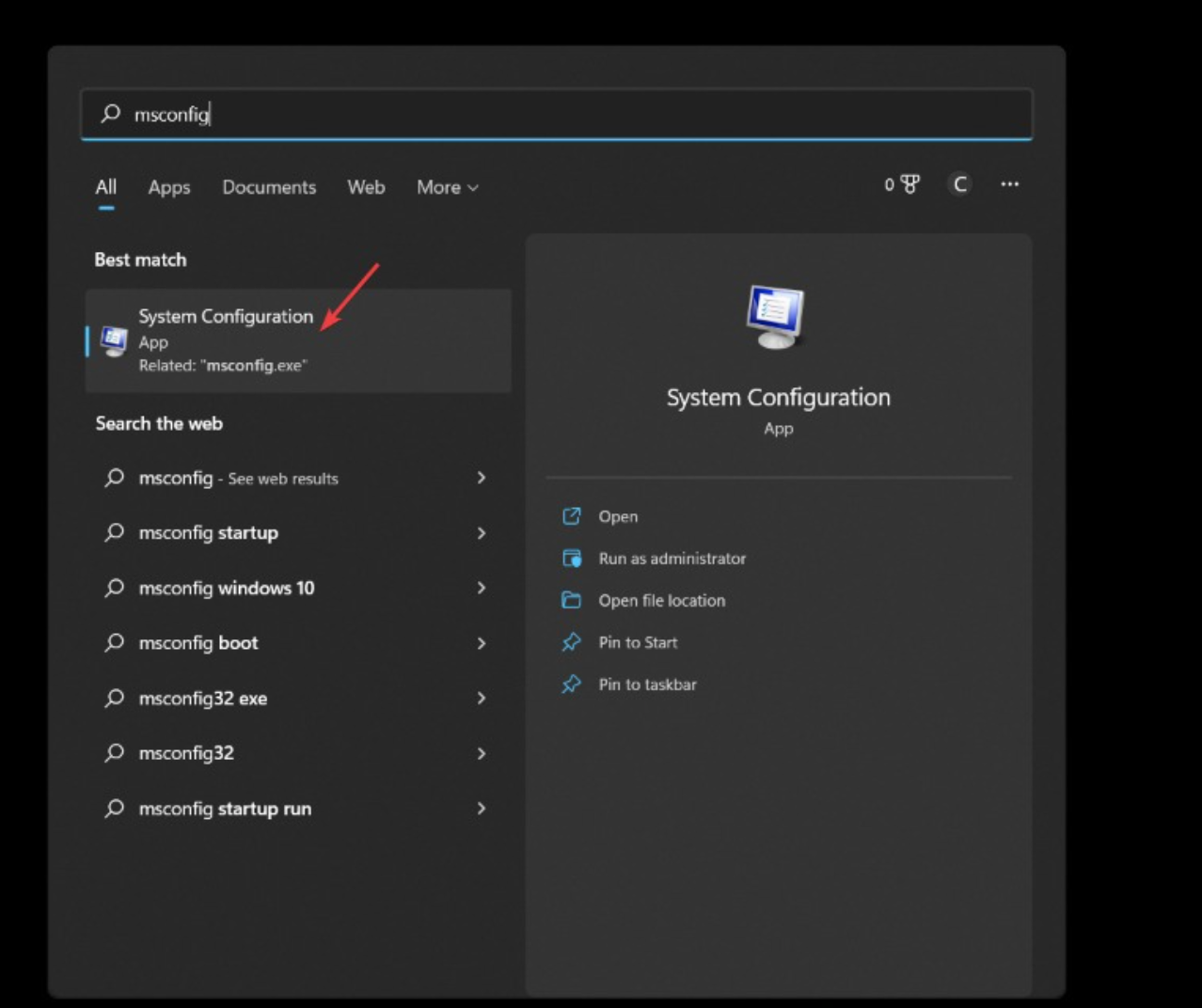

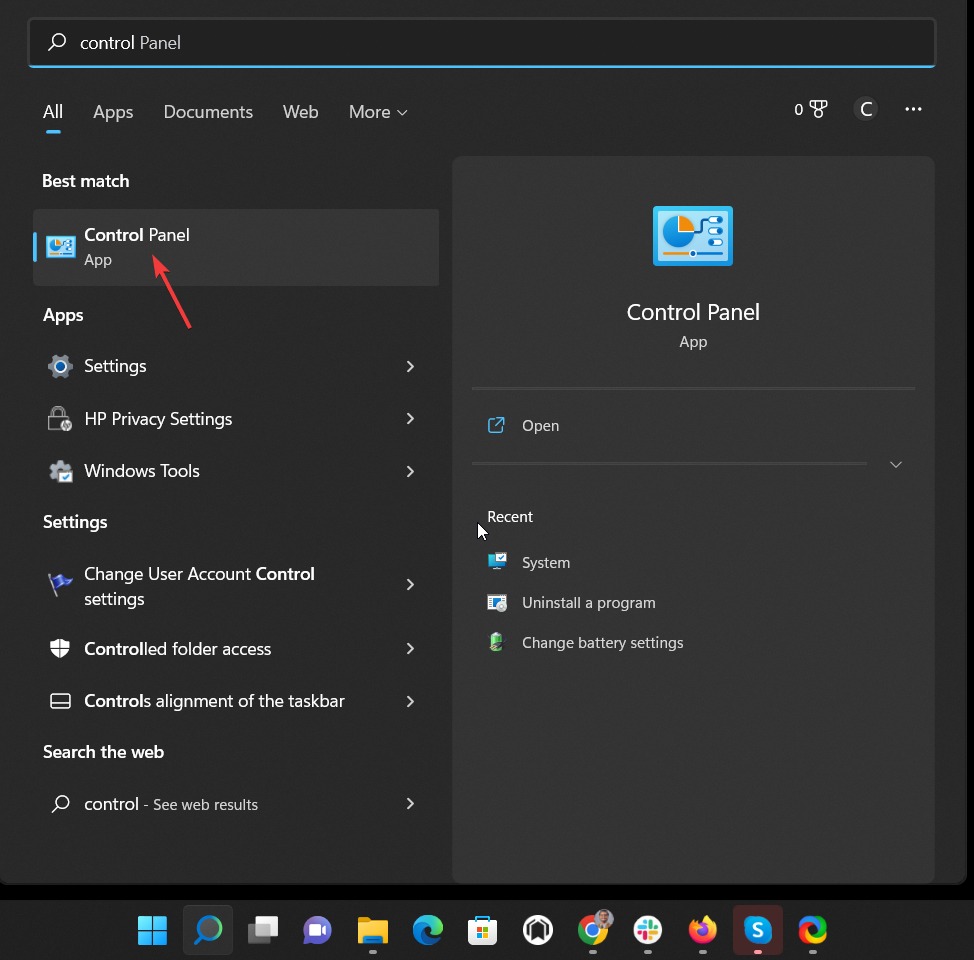
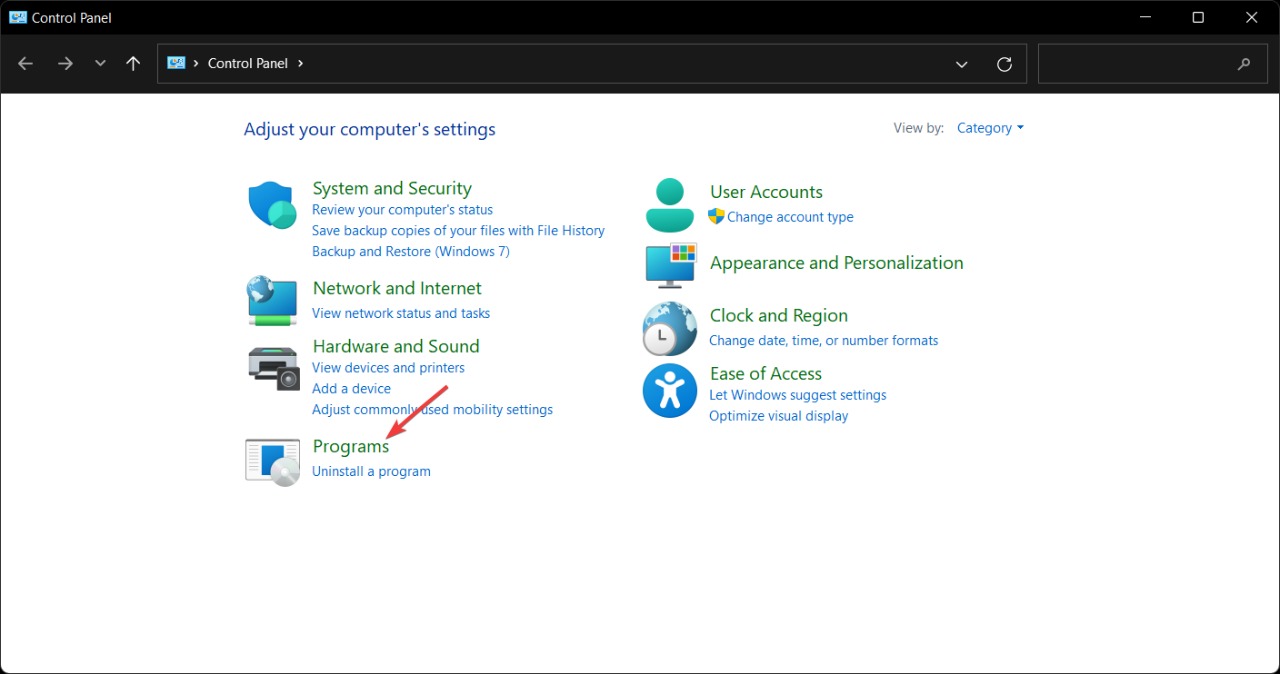
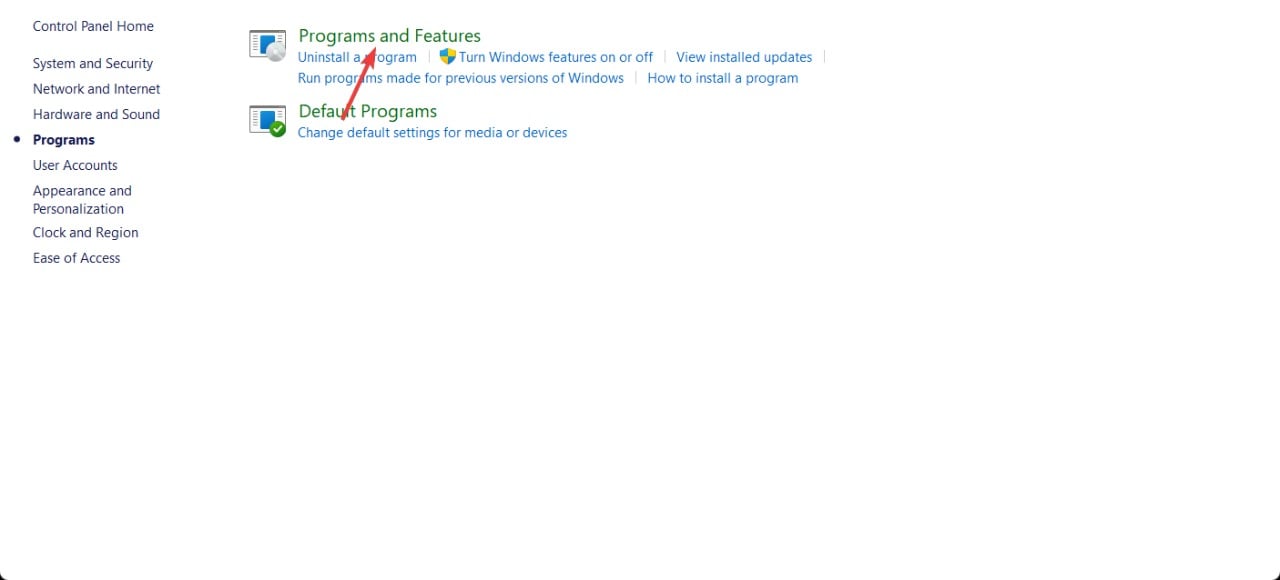
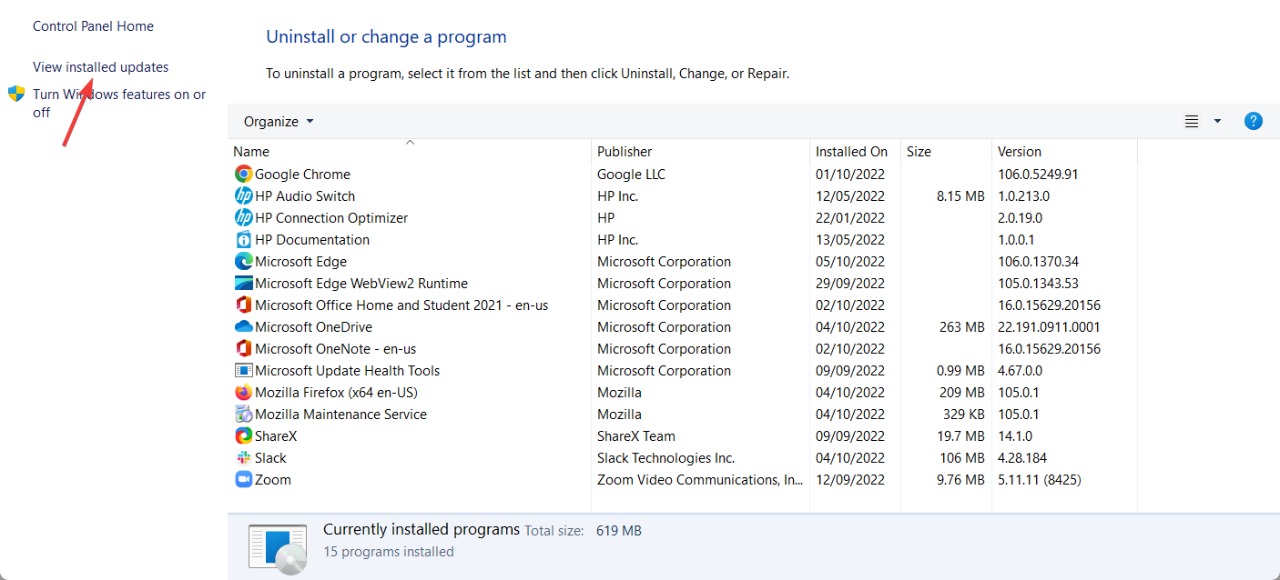
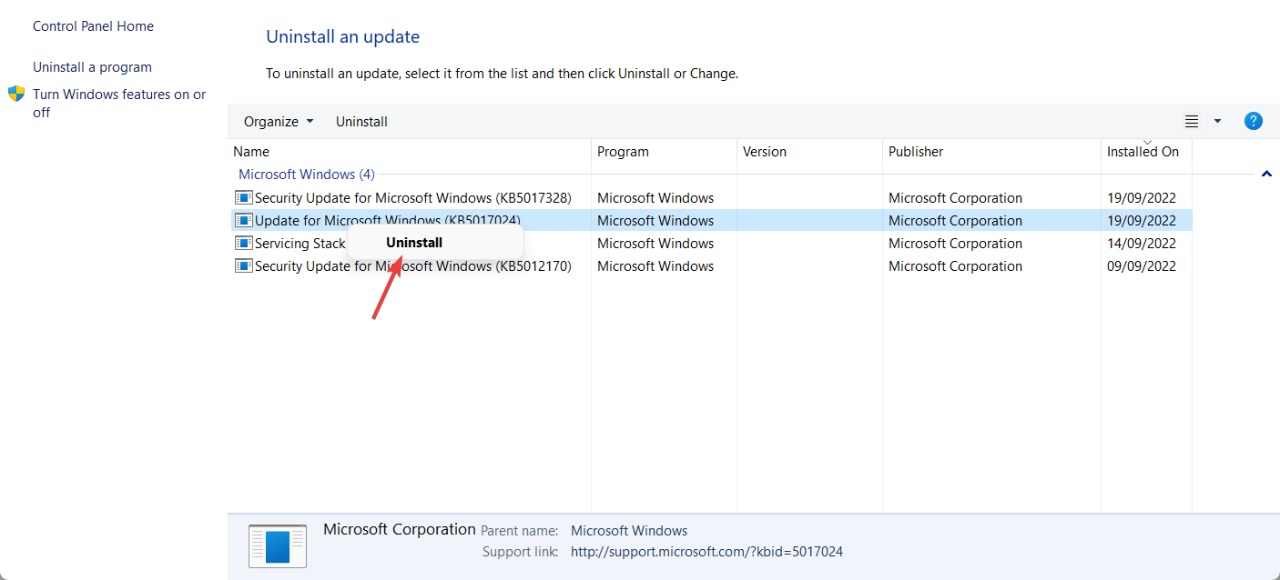
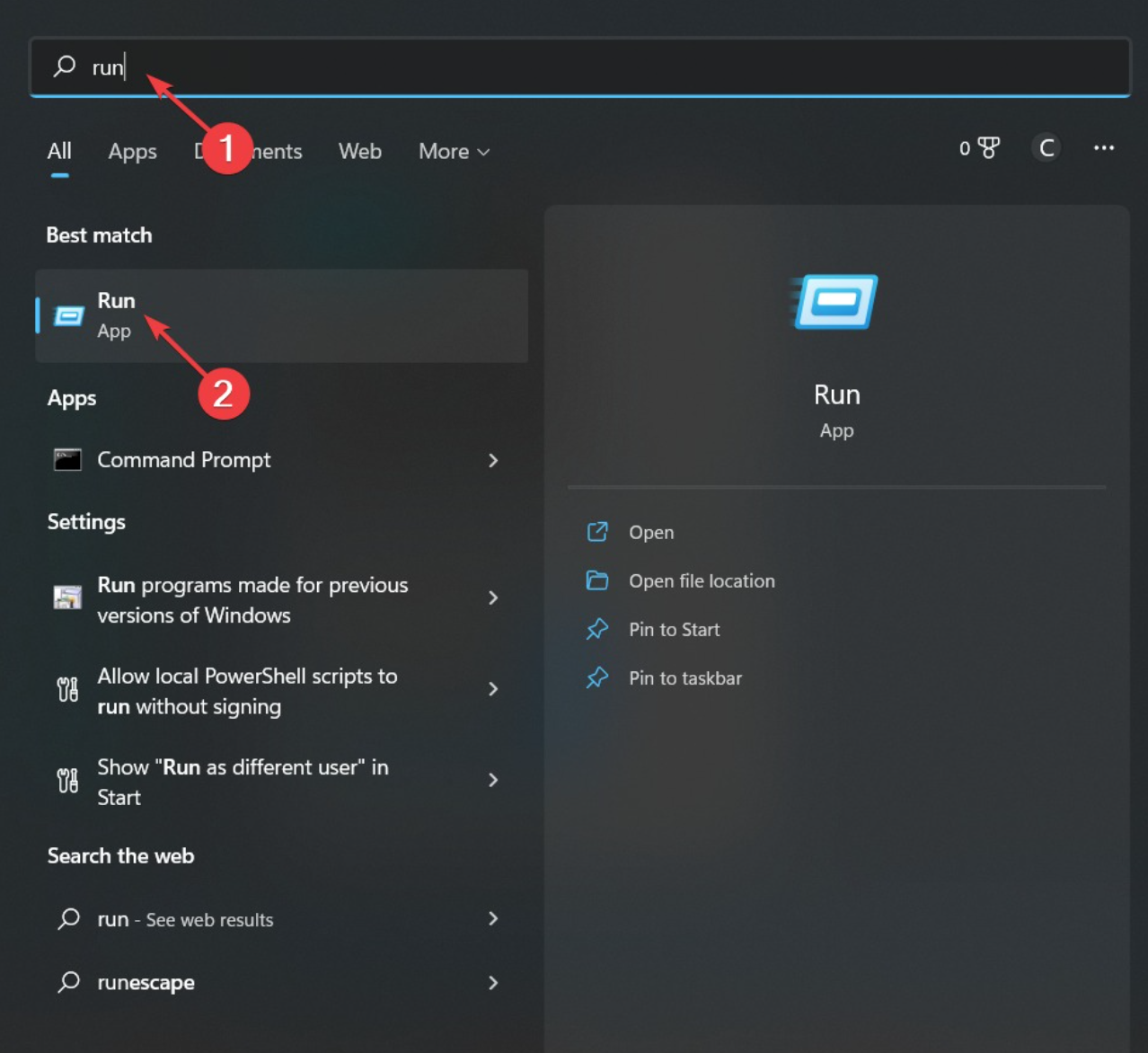

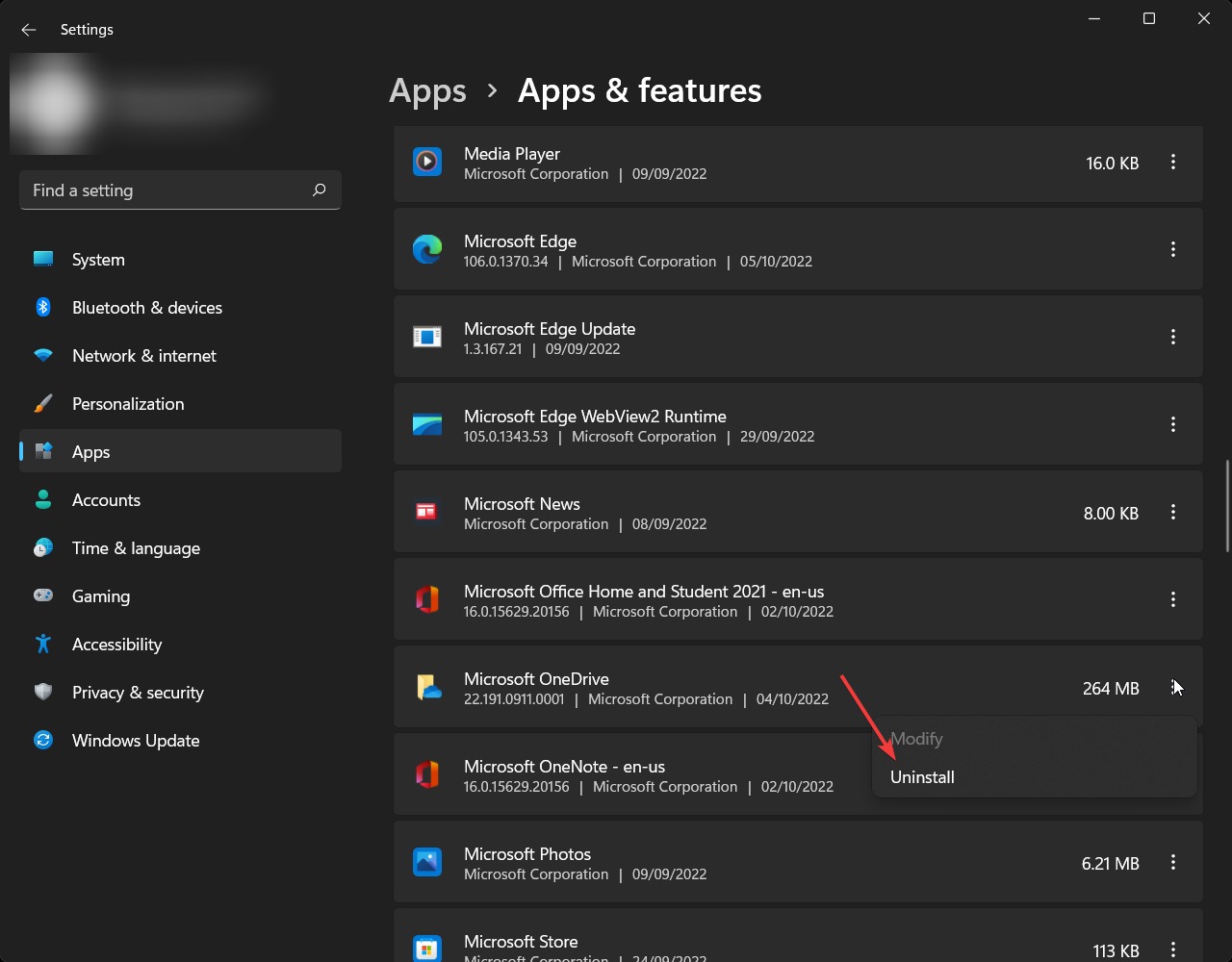
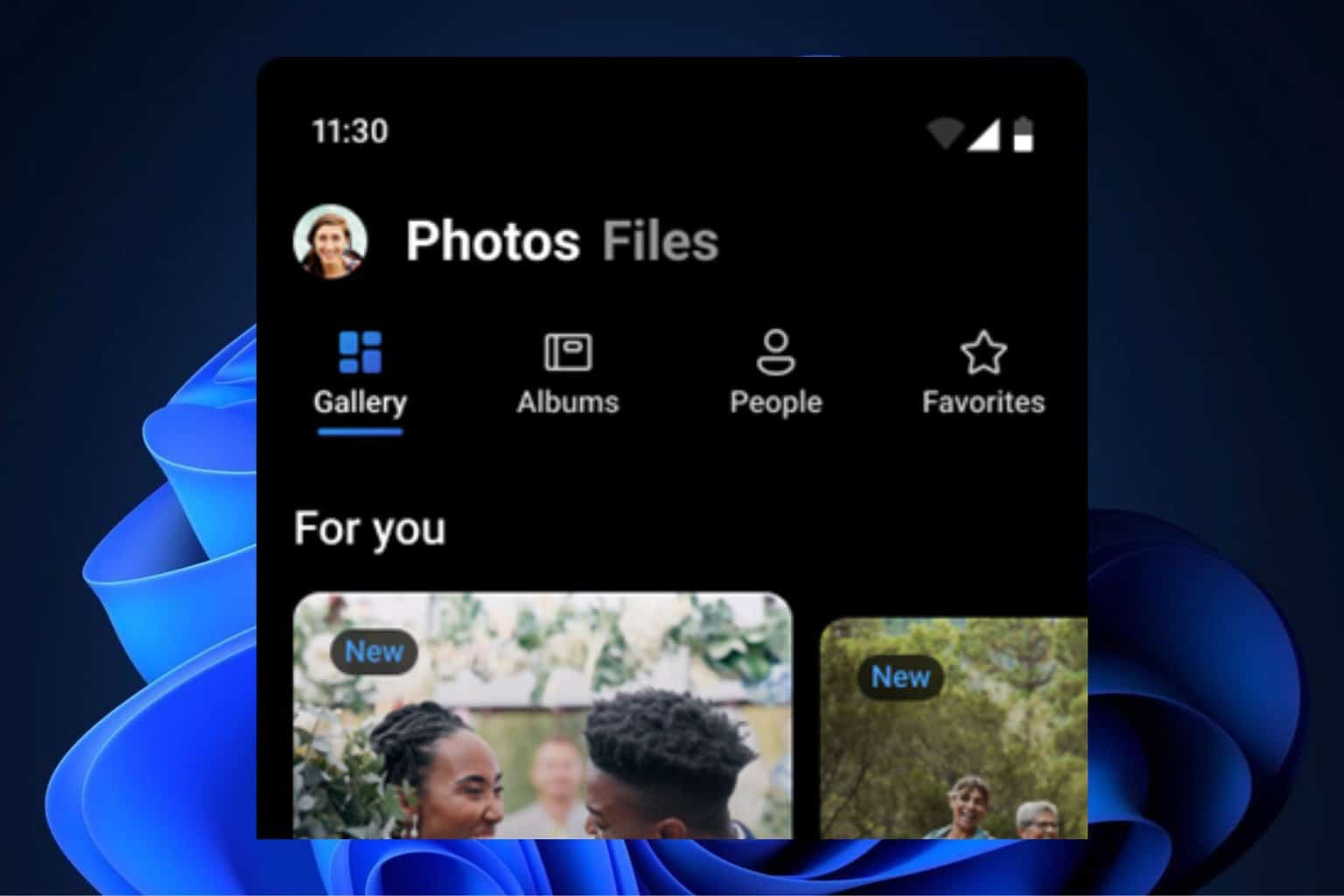
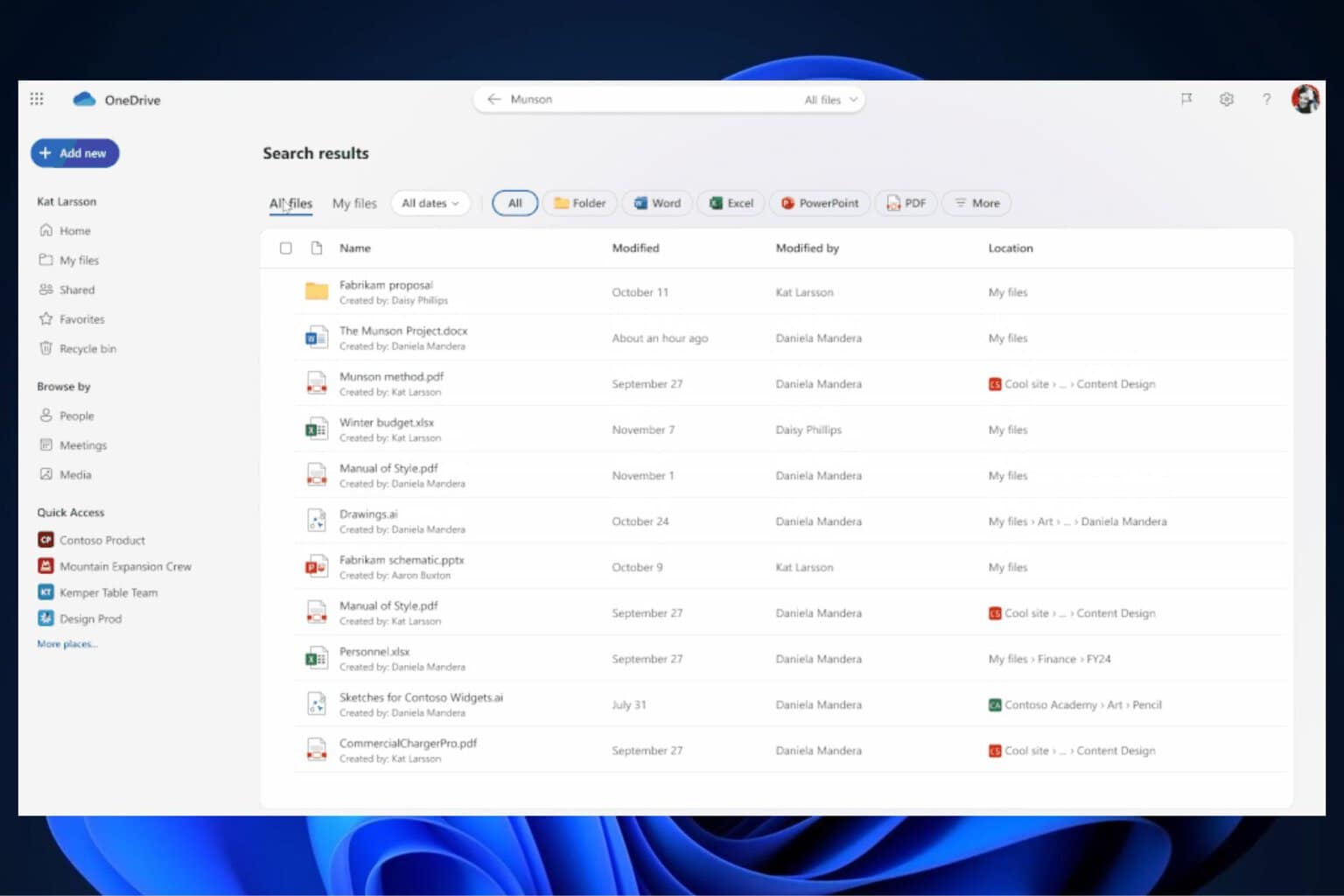
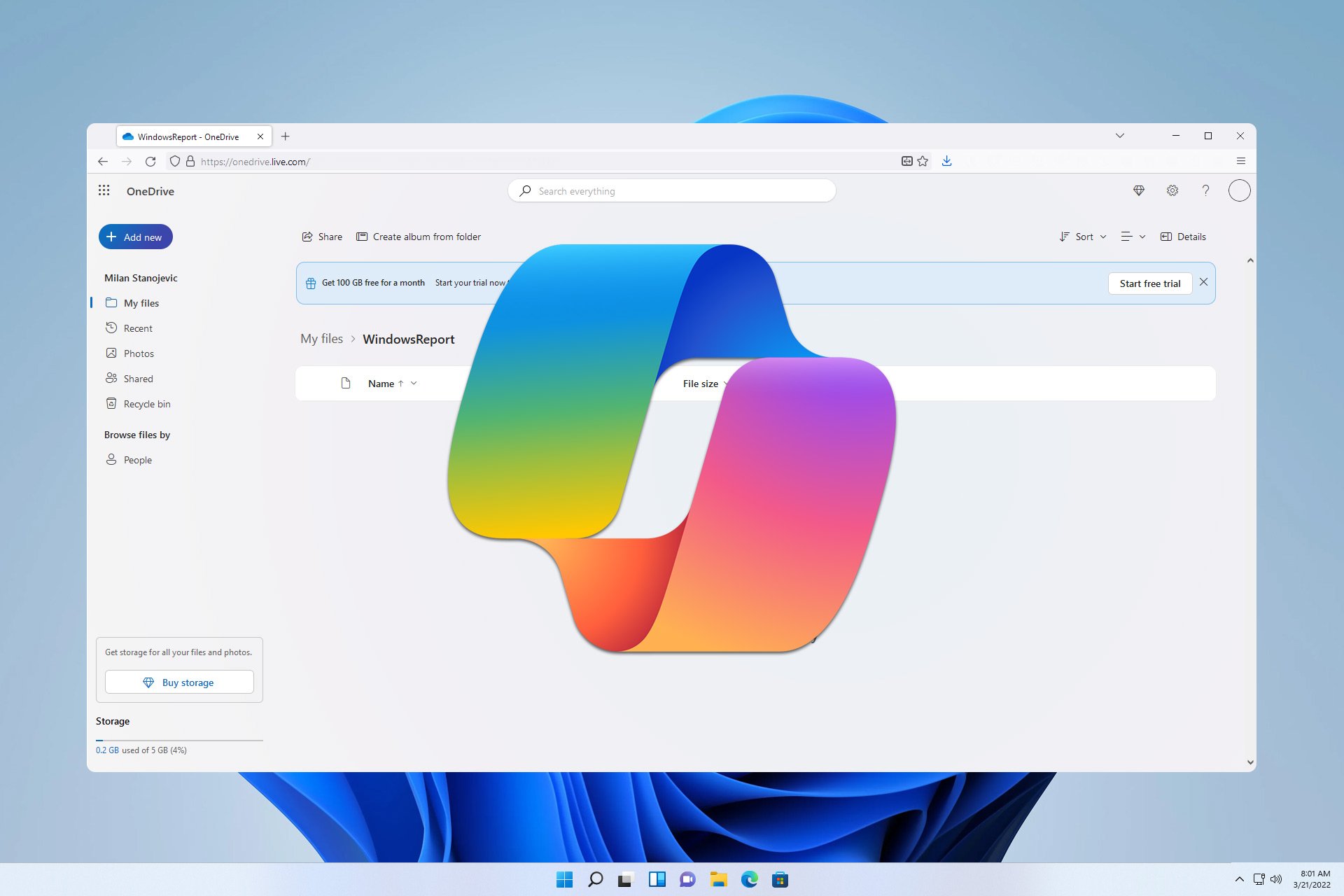

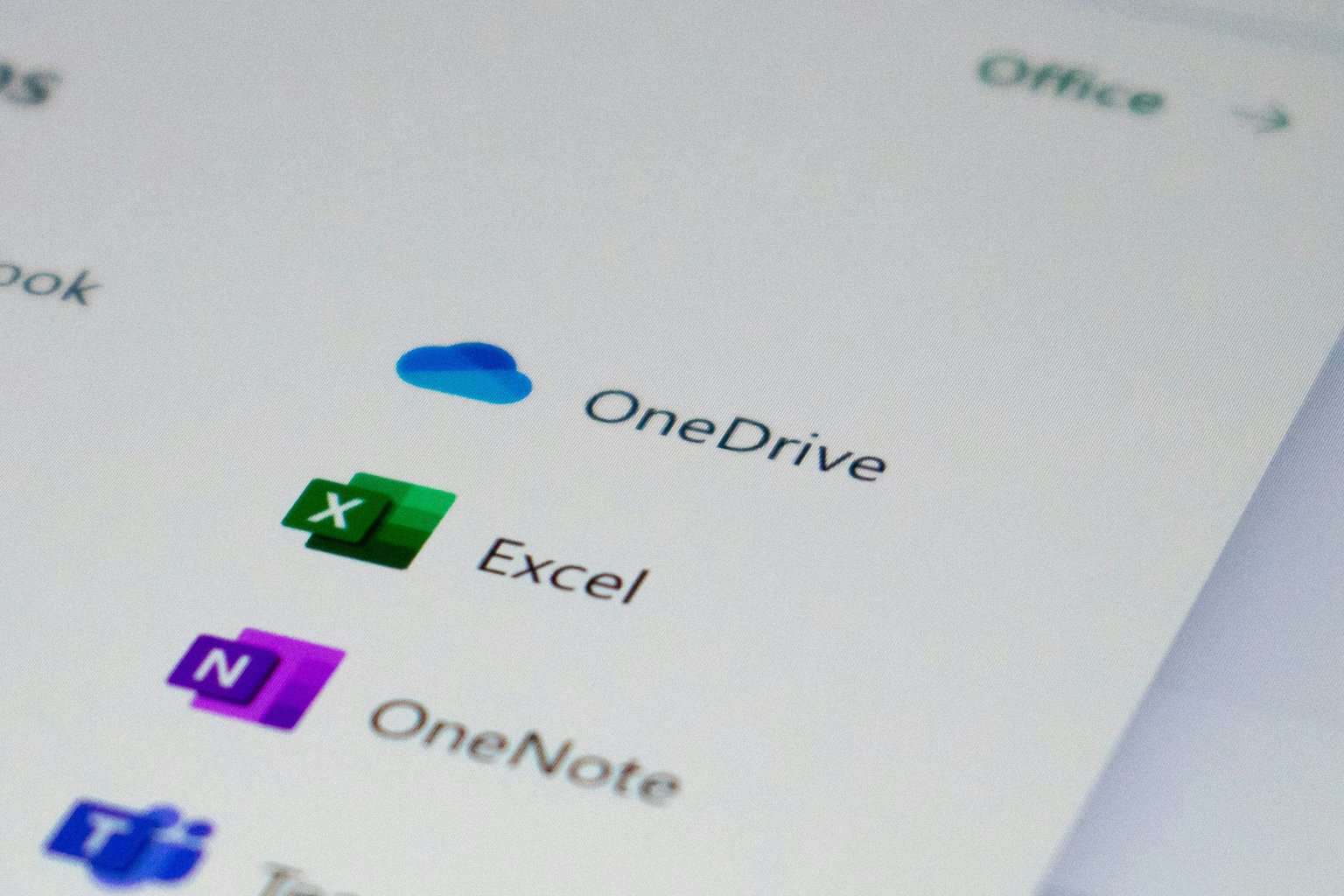
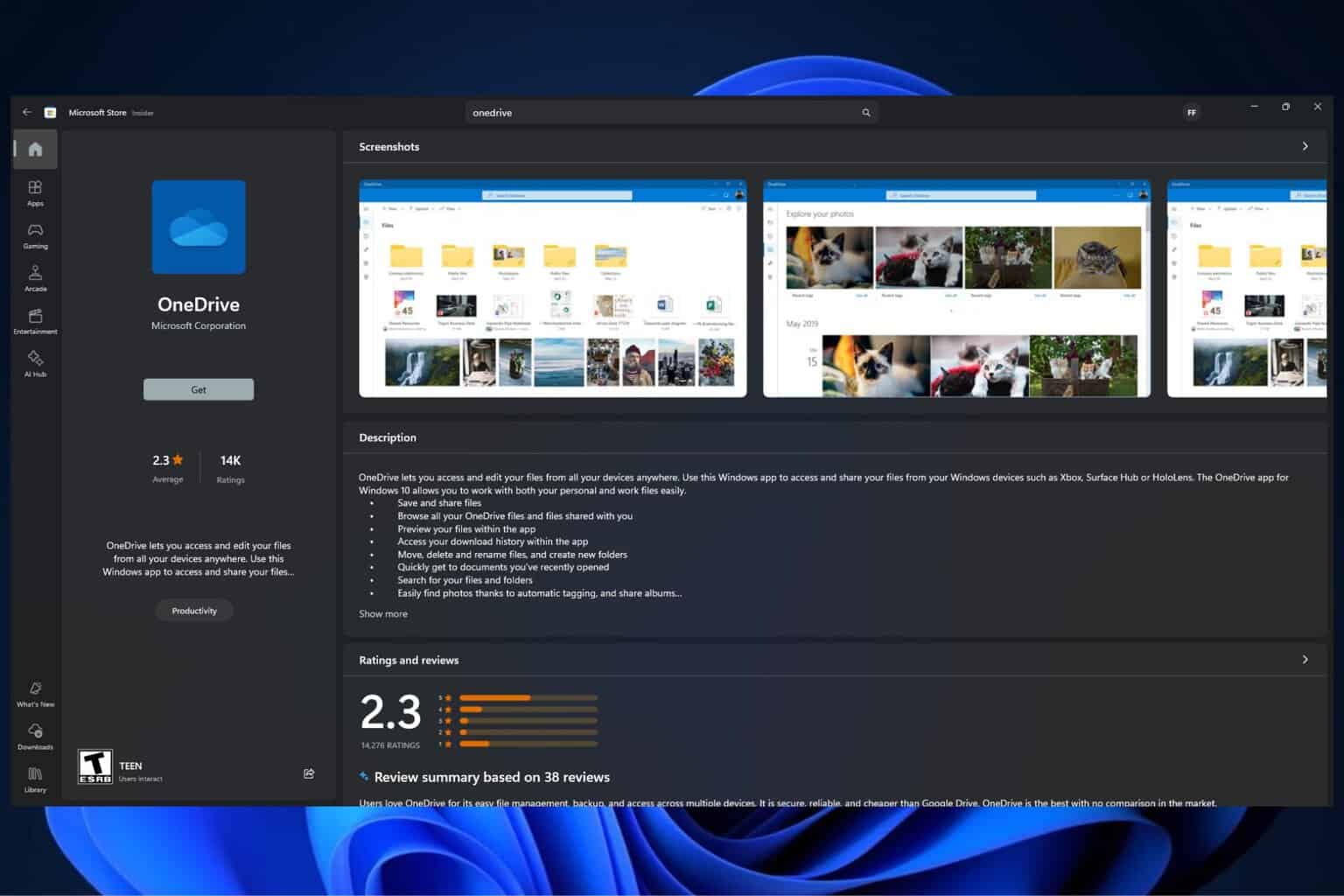
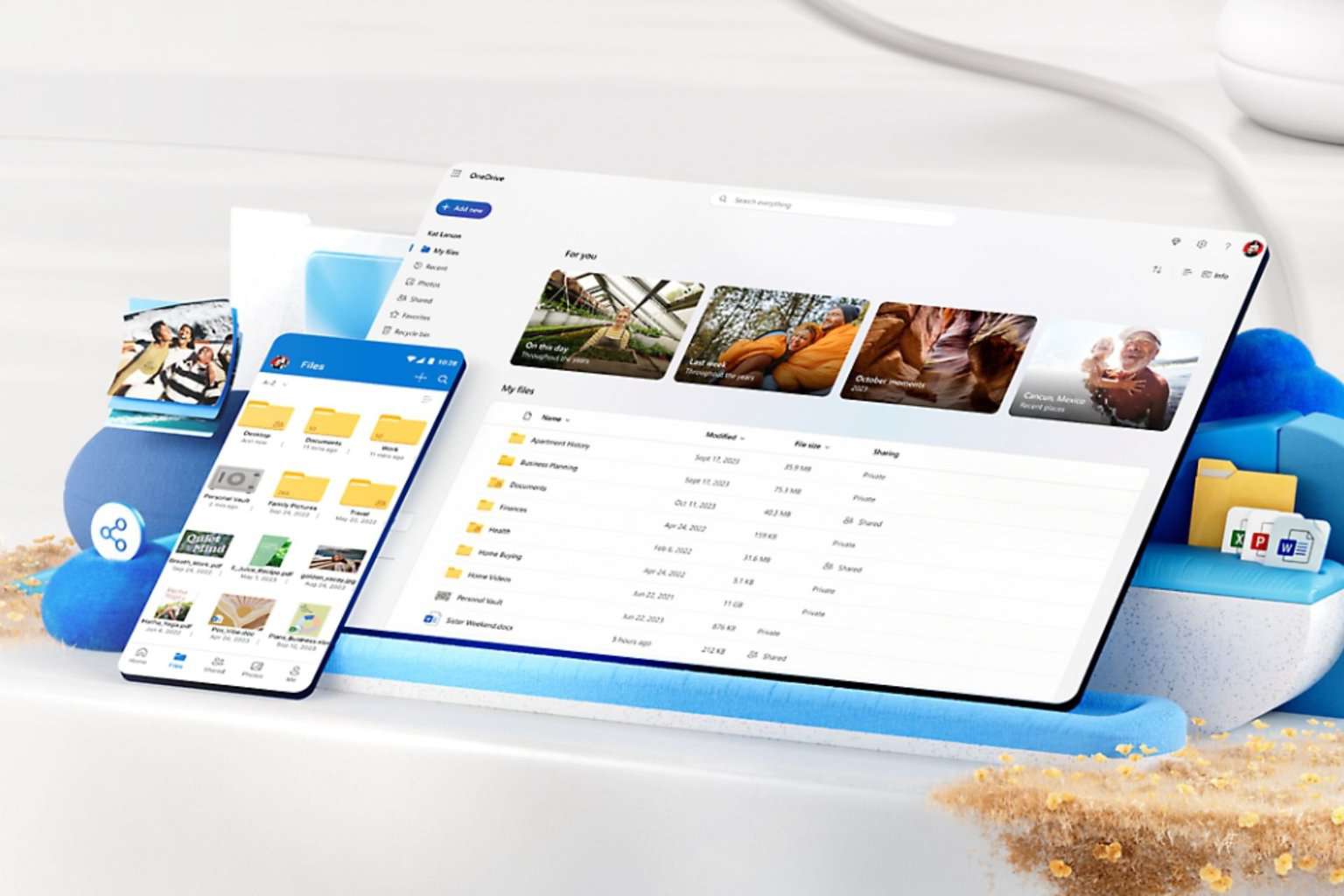

User forum
0 messages