How to store and share files securely using Sync cloud storage
5 min. read
Updated on
Read our disclosure page to find out how can you help Windows Report sustain the editorial team. Read more
Key notes
- Sharing your business files and folders online can be risky. To protect your data from unauthorized access, you need to use a secure cloud storage service like Sync.
- Sync provides businesses with storage options from 2,000 GB to unlimited cloud storage, with enterprise-grade data privacy protection and compliance built-in. Perfect for keeping your data safe.
- No data will be lost because Sync includes up to 365 days of file version history and deleted file recovery.
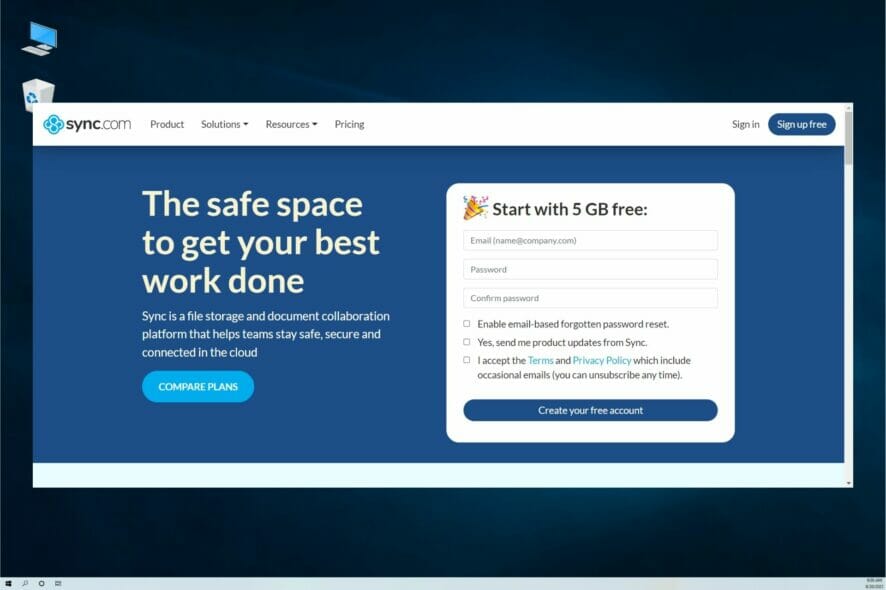
When you need to share sensitive files securely with your clients or coworkers, things get a little bit complicated.
The small ones will fit in your corporate email which hopefully is protected but what do you do with the bigger ones that you can’t attach?
Using a cloud storage platform like OneDrive, Google Drive, or Dropbox will help but those are not quite great for enterprise usage and are riddled with issues.
That’s why here we’re going to show you how to use Sync, a cloud-sharing solution that is fast, secure, and delivers great features for corporate usage.
How can Sync help you avoid common cloud storage issues?
Sync is used by over 1.7 million businesses and that proves its popularity among users all over the world.
But the more important aspect is that this solution is a lot more stable and reliable and that’s why it’s preferred by businesses.
Using Sync can help you avoid the following issues and errors:
- OneDrive 0x8004ded7 and 0x8004de40 errors – There are sign-in issues that can be caused by many possible cloud storage problems
- Google Drive can’t connect – This cloud storage solution is pretty sensitive for connection issues
- You can’t view or download this file at this time – The Google Drive error effectively blocks users from downloading the shared file
- There was an error loading the file – It’s a Dropbox error that prevents users from downloading a shared file.
By installing Sync, you won’t have to deal with any of these disruptive issues when you share your sensitive data.
How can I share files securely using Sync?
- Go to the Sync website and download the desktop app.
- You will get an installer file and running it will start the process. Check the terms of service box and click Next.
- If you don’t have an account, you need to create one so make sute the Create a new Sync account is checked and hit Next.
- Complete the account information boxes and select Next again.
- New indicate the folder that Sync is going to use for sharing and hit Next.
- Now start Sync from the Start menu in Windows. You should find it in the Recently added section if you do this right after the installation.
- The action will trigger the start of a File Manager window with the contents of the Sync folder you indicated in the installation process. Feel free to add here the files or folders you want to share.
- Now go to the Sync main page and click on the Sign in option.
- Complete the form with the credentials you set up during the installation and click the Sign in button.
- You will discover that the same files and folders you have copied in the Sync folder from your PC magically appeared in your cloud account.
- If the user doesn’t have a Sync account, you can click the three points corresponding the file or folder and select Share as link from the drop-down menu.
- The link was generated automatically. Now, all you need to do is to enter the email address where you want to send it and hit the Send email button.
- If you already have a team set up with your coworkers, you can click the three dots and select Manage team share.
- Also, you don’t need to be in your account to make any modifications. You will notice that when you are in your Sync folder on your PC, right-clicking on any file will give you access to the Sync options right there.
That’s it! This is how to share a file or a folder with Sync. The number of steps doesn’t make it justice because after you set up the folder and users you frequently send files to, all is going to be a lot faster.
Other Sync important features
1. Office integration
Sync Pro includes document previews, which makes viewing your documents directly from your web browser easy, without downloading.
And for Microsoft Office 365 subscribers, Sync includes full integration with Office for the desktop, mobile, and web-based Microsoft document editor.
This makes secure collaboration easy because all edits will save automatically back to Sync!
2. Change rights and permissions

With Sync, it’s also possible to manage the users and permissions right from your PC, without the need for file servers or email.
You will also access the activity logs for all users and file actions on shares, to keep track of any modifications.
And if someone deletes one of the documents, there’s absolutely no problem because you benefit from centralized, real-time backups that help you recover and restore them quickly.
3. Unlimited storage and administrative controls
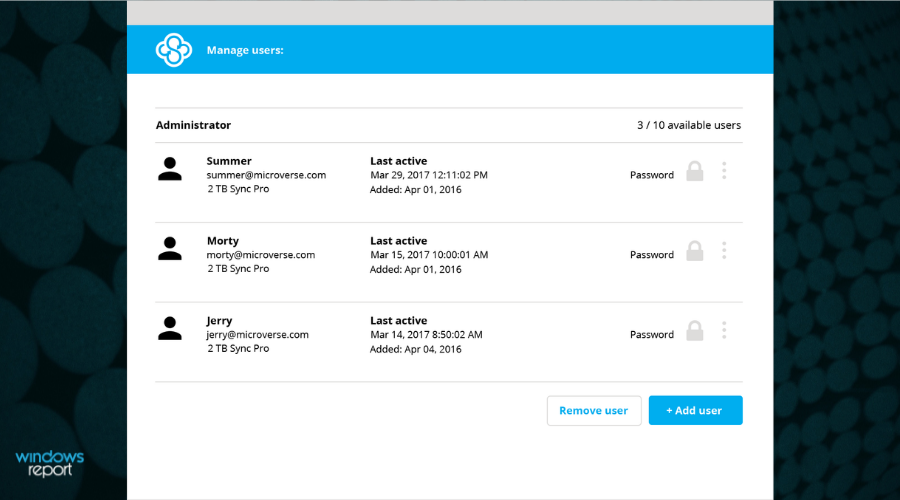
If you create a free account, you get 5 GB of storage that can handle personal usage. Sync Pro plans for business include up to unlimited cloud storage.
Also, you can have multiple administrative accounts that can handle all the activity, reset passwords, add users, and more.
And if you were wondering, there’s a centralized billing system with invoicing when you add new users to the account.
We also need to mention that you will also benefit from Slack integration and phone support with a great customer assistance team.
You won’t need to worry about security either. The end-to-end encryption permanently protects your data in the cloud from unauthorized access.
We hope that our guide helped you find a better way to share your data safely with this great solution. If you are already using Sync, tell us about your experience in the comments section below.
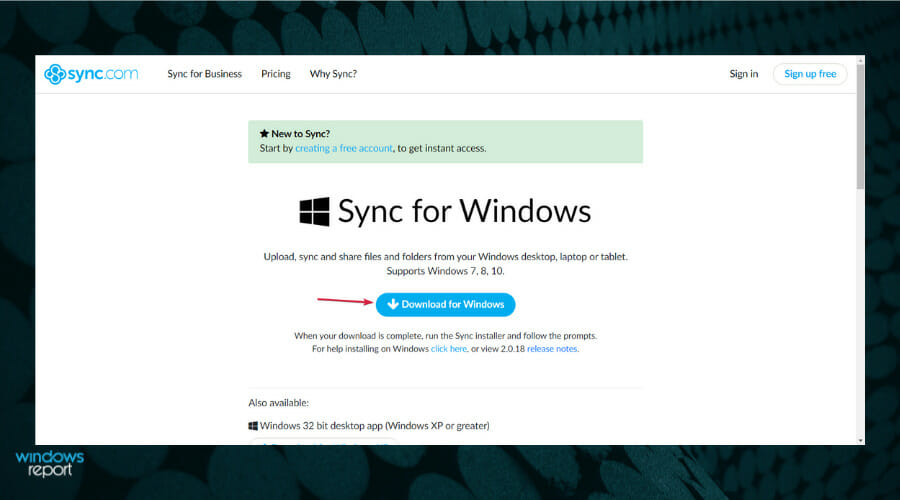
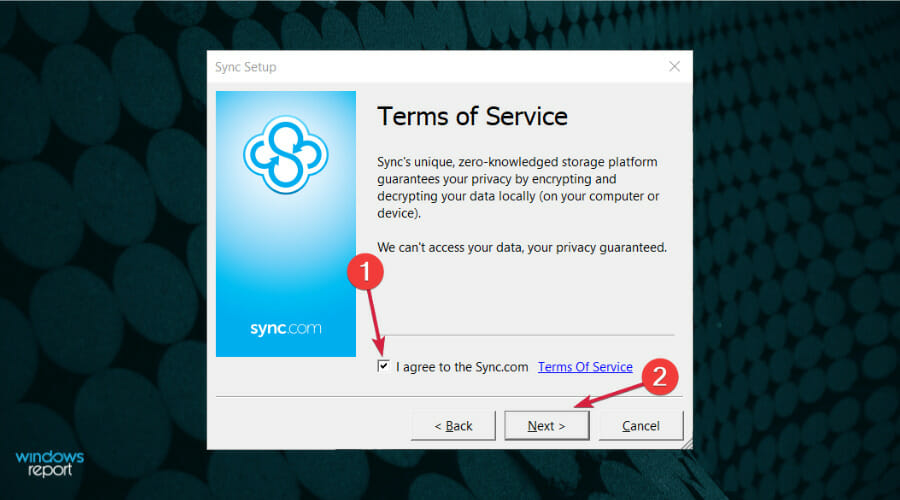
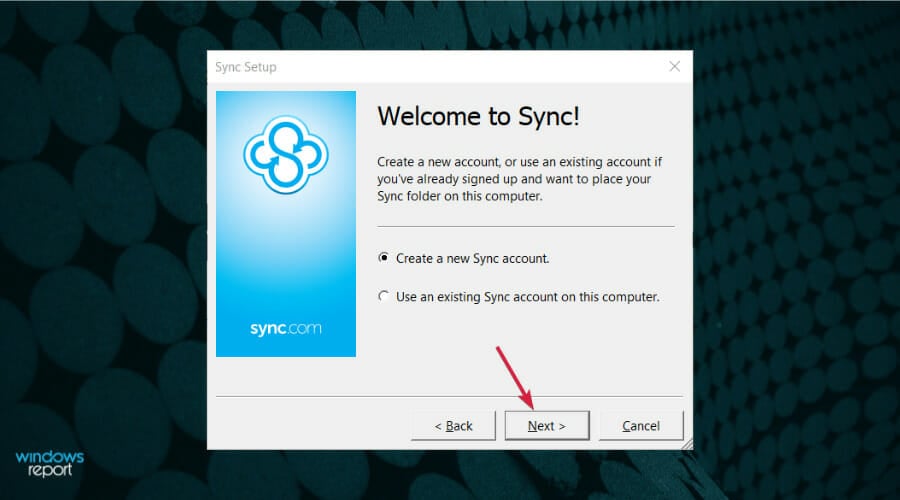
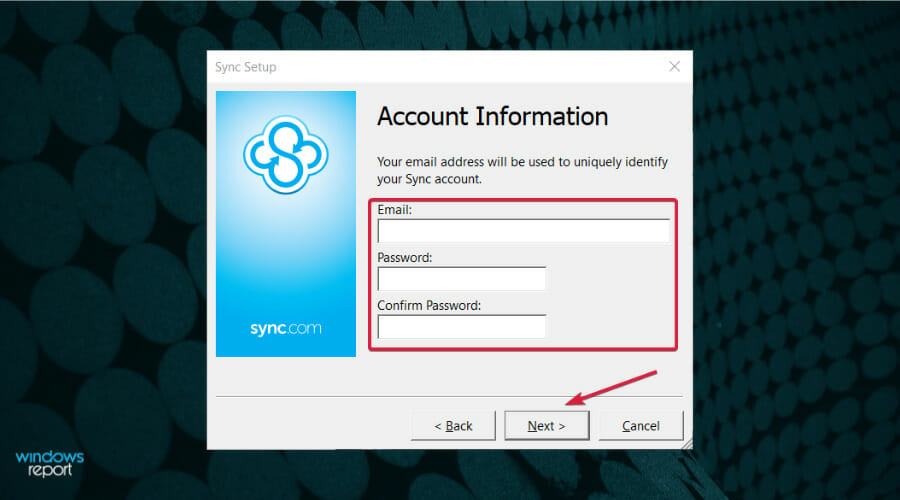
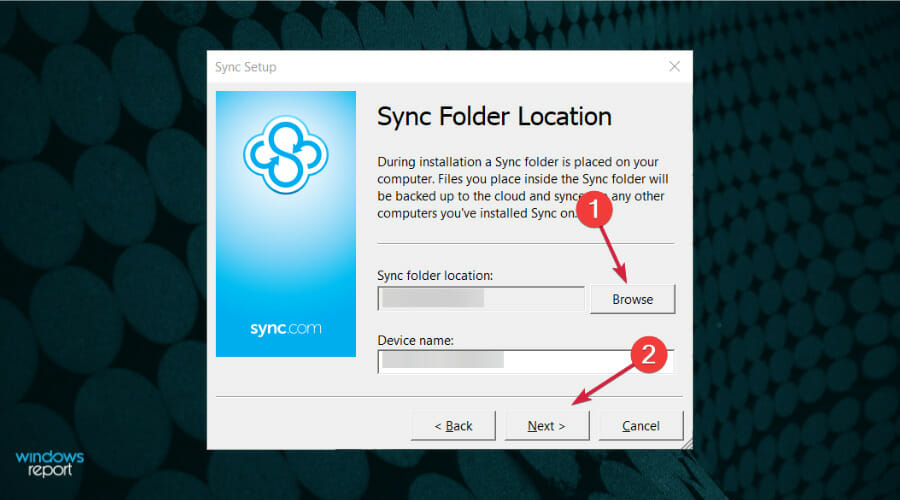
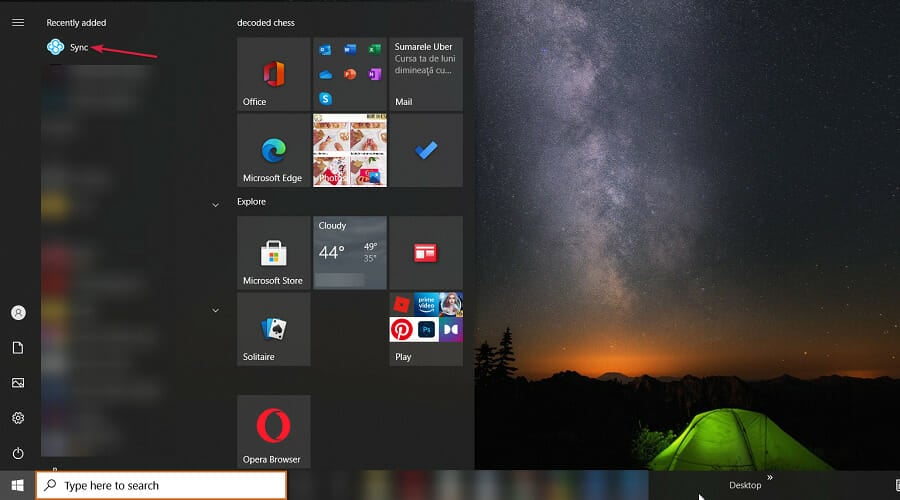

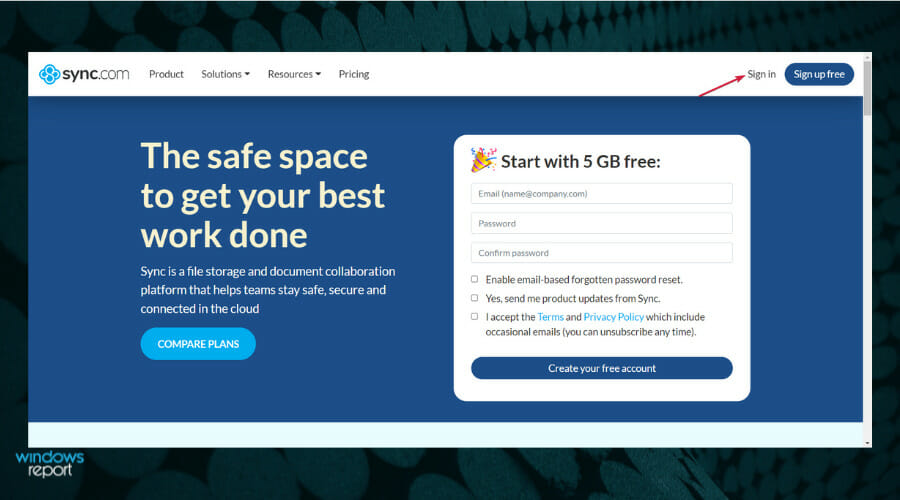
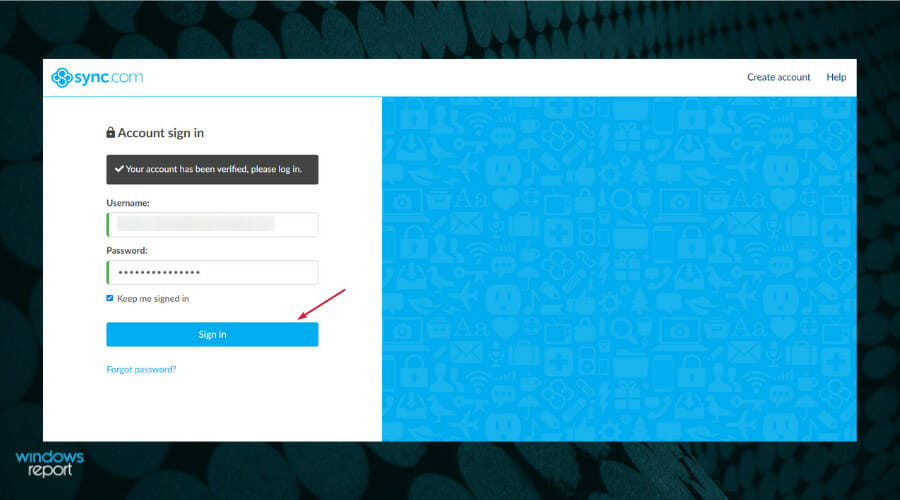
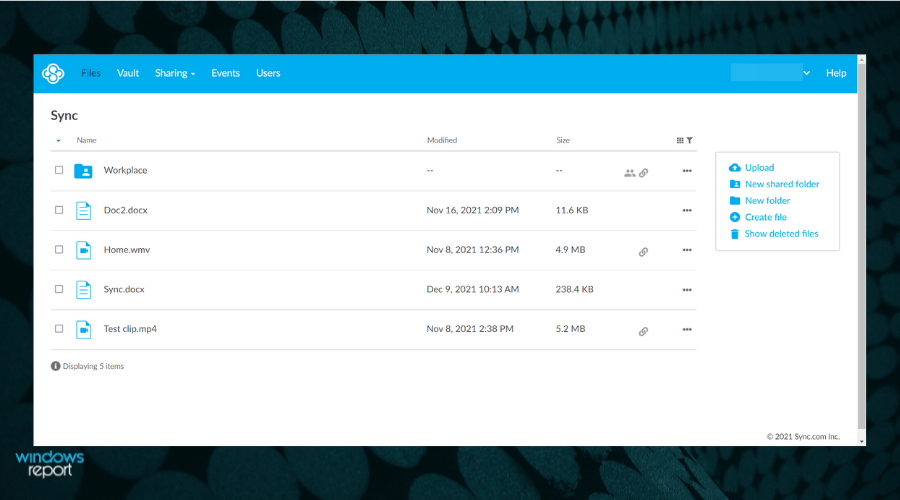
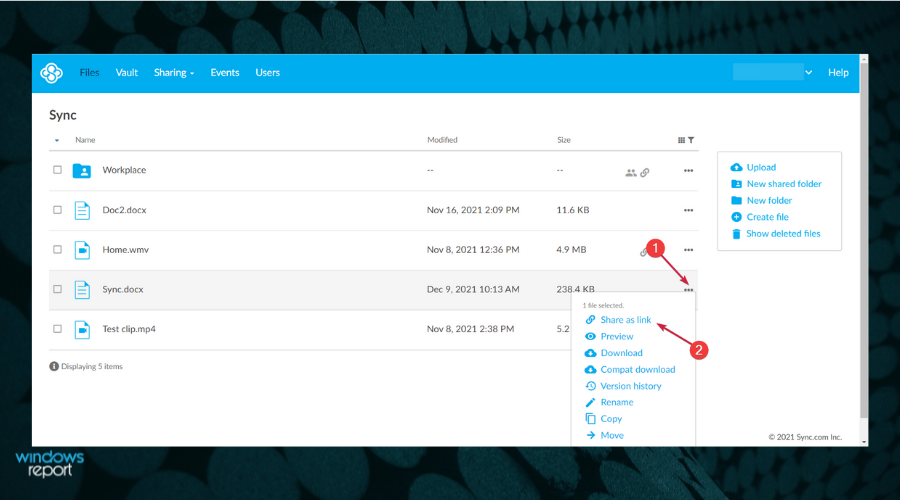
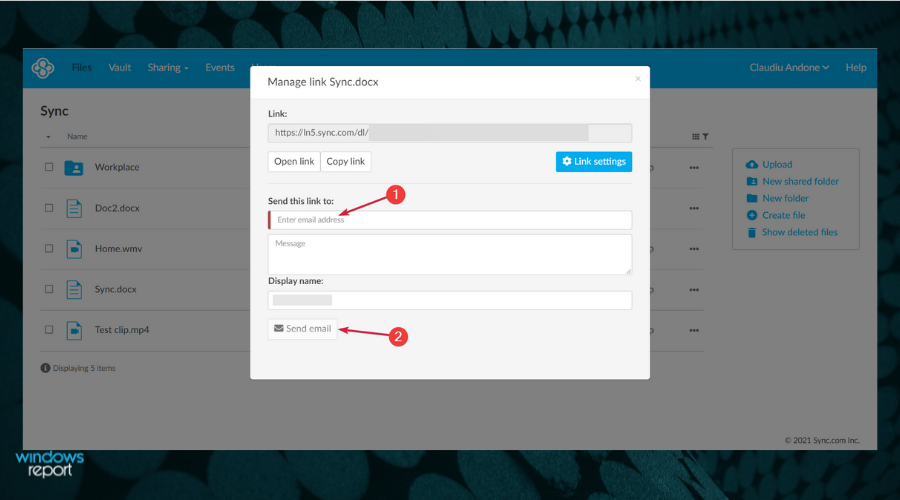
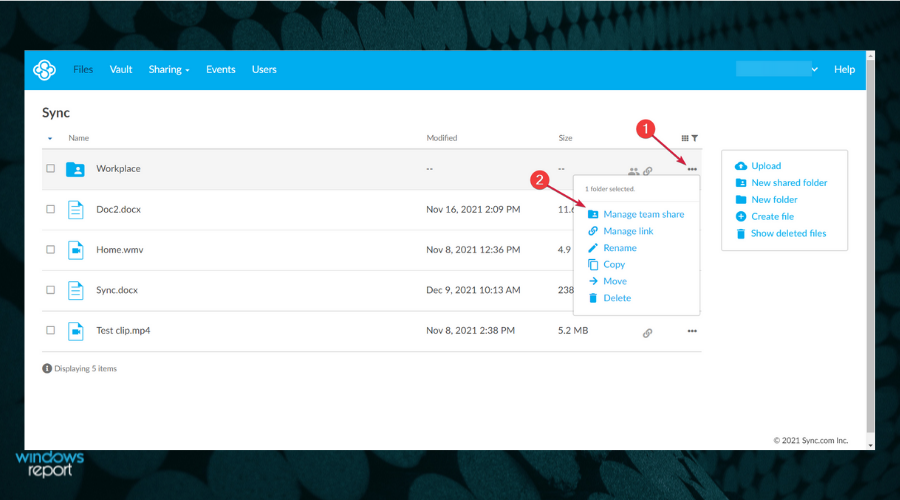
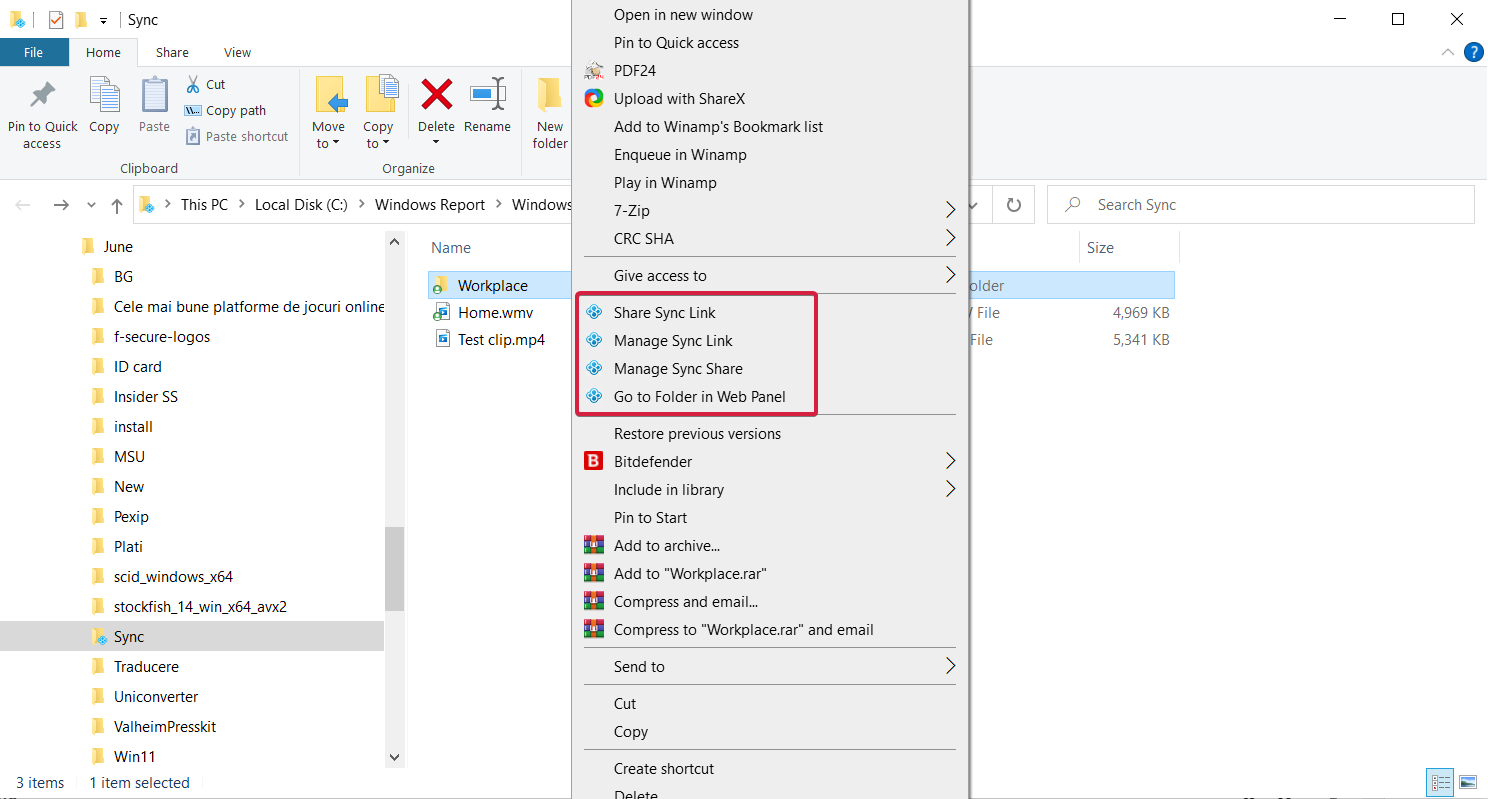
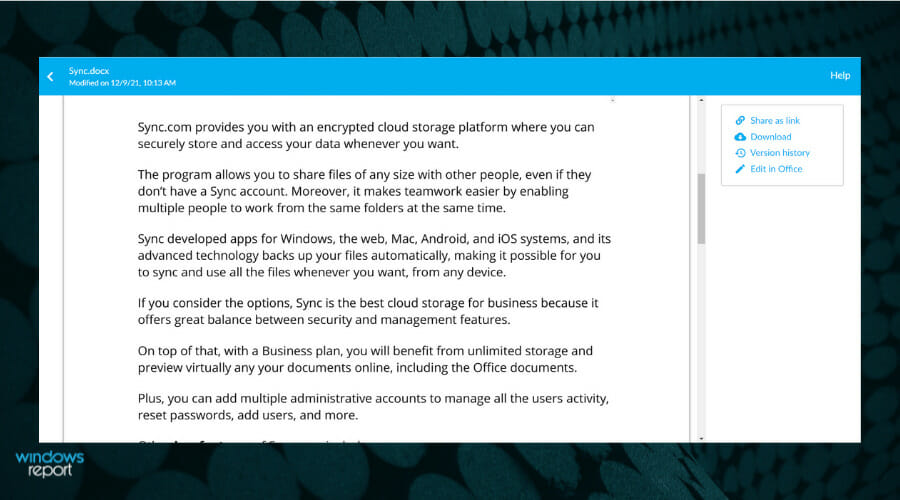








User forum
0 messages