How to open VFS files on Windows 10 [COMPLETE GUIDE]
Try dedicated programs to open VFS files easily
3 min. read
Updated on
Read our disclosure page to find out how can you help Windows Report sustain the editorial team. Read more
Key notes
- A VFS is a file that keeps resources that assemble a slide, such as graphics, audio, and textures.
- VFS files are created for promotional videos, product reviews, and more.
- The VFS format is comparable to the Microsoft PowerPoint format.

VFS is a somewhat obscure file format that few programs support. Those are files that contain an index of directories from HDD or media storage. The file type is associated with some HP all-in-one-printers and games that utilize the VFS extension for file archives.
A VFS file is an animated slide saved in an archive format and keeps assets that assemble a slide, such as graphics, audio, and textures.
VFS files are usually used for presentations, promotional videos, and product reviews, and are similar to the .PPTX format.
If you want to learn how to open VFS files, then follow the recommendations mentioned below in our article.
How can I open VFS Files?
1. Open Game Archive VFS Files With Explaindio
- Download and install the Explaindio software, then run the app.
- Open the folder where the files are located.
- Search for the preferred .VFS files.
- Unzip it and import the files into the Explaindio app.
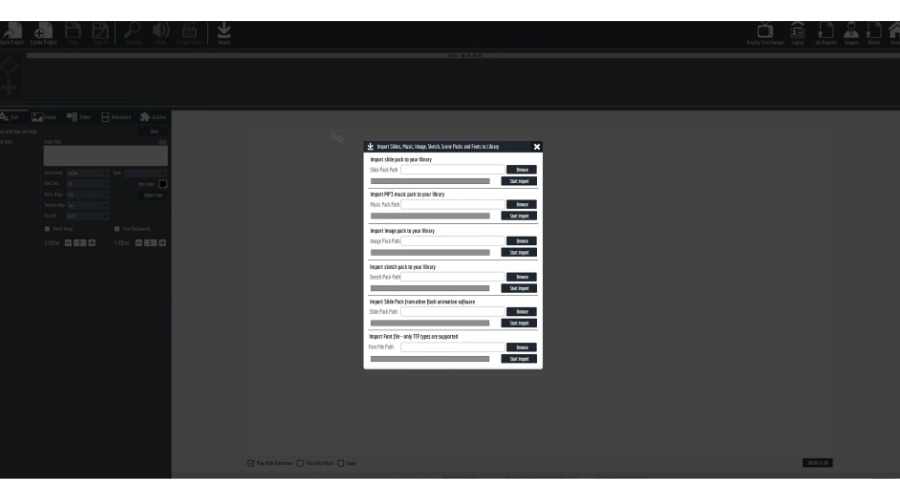
- Now you should be able to see every individual slide.
2. Open Game Archive VFS Files With Dragon UnPACKer 5
- As mentioned, a few games have VFS archives that contain images, audio, maps, and other data. Users can open VFS archive files with Dragon UnPACKer 5 by clicking the Get the recommended version button on the program’s website.
- Click dup570beta-setup.exe to open the setup wizard for Dragon UnPACKer 5. Then install the software with the setup wizard.
- Next, open the Dragon UnPACKer 5 window shown directly below.
- Thereafter, click File > Open.
- Select the VFS, and press the Open button. That will open the VFS as shown directly below.
- Thereafter, users can browse through the VFS subfolders on the left of the window. The right side of the window displays the files within each subfolder.
If you’re looking for the best clouds to back up your files and put some peace in your mind, then you can check here the best options.
3. Convert HP VFS Files to Alternative Formats
- Users can convert the HPIMAGE.VFS file to various alternative file formats, such as JPG, PDF, and ABM, at Conversion Ai. Open the HP All In One Thumbnail File (.VFS) page on that website in a browser.
- Then select HP All In One Thumbnail File (.VFS) on the top VFS Converter drop-down menu.
- Select an alternative format to convert it to on the second drop-down menu, and click the Convert button. Thereafter, open the converted file with software that supports the format.
- Note that users can also eliminate HP VFS files by turning off the Enable Faster Browsing setting. To do that, select Setup on the printer’s control panel.
- Select the Preferences option with the arrow keys.
- Press OK to confirm.
- Then select the Enable Faster Browsing setting, and press OK.
- Select the Off option, and press OK to confirm the new setting. That will stop the printer from adding VFS files to flashcards.
Read more about this topic
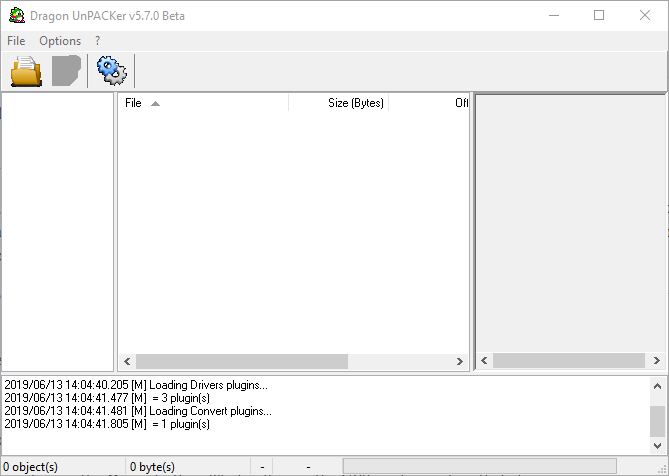
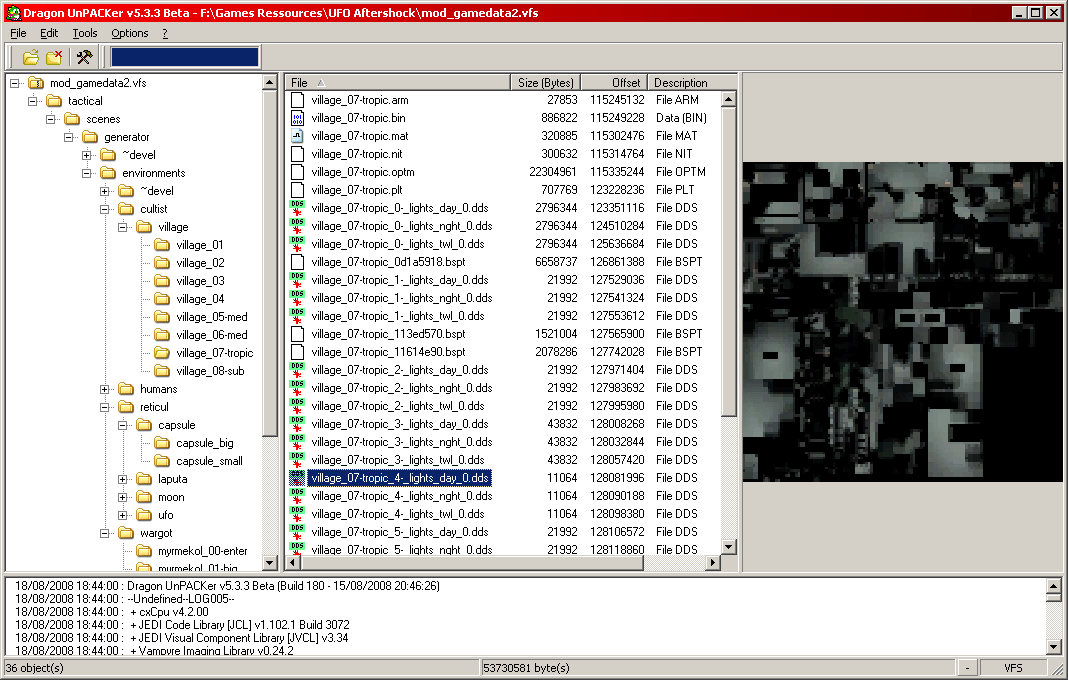
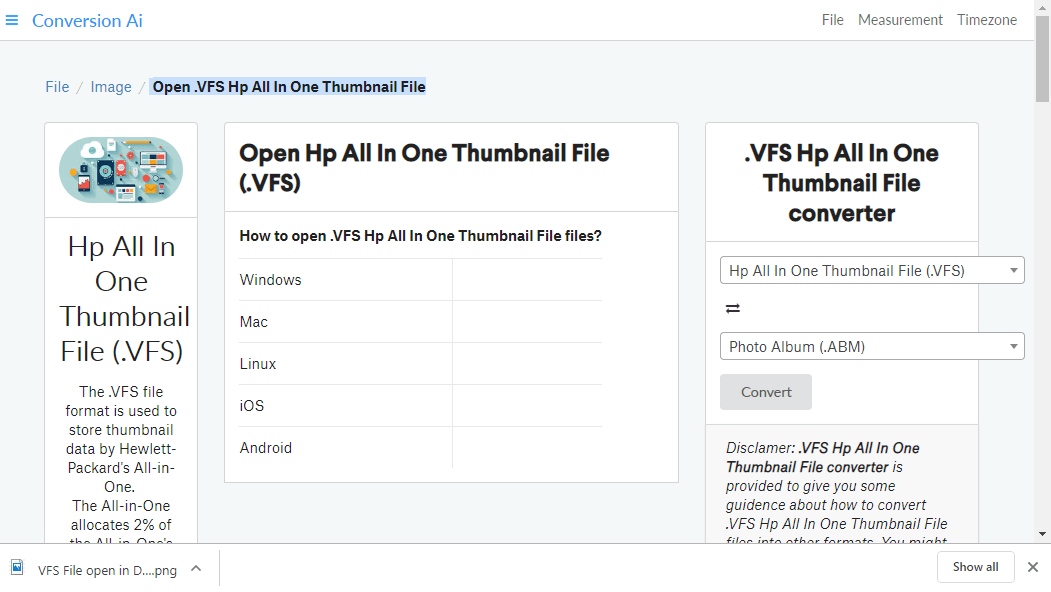
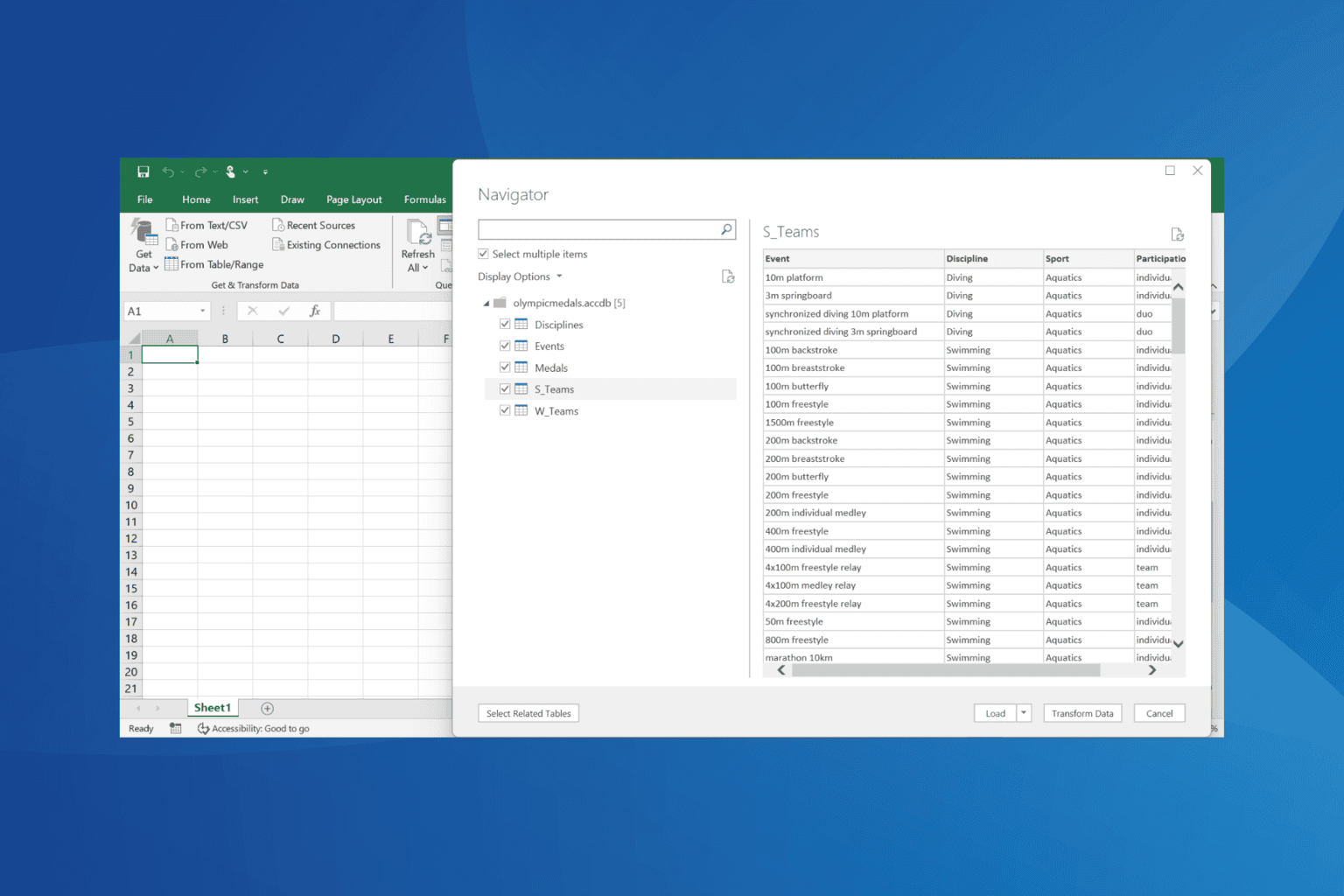
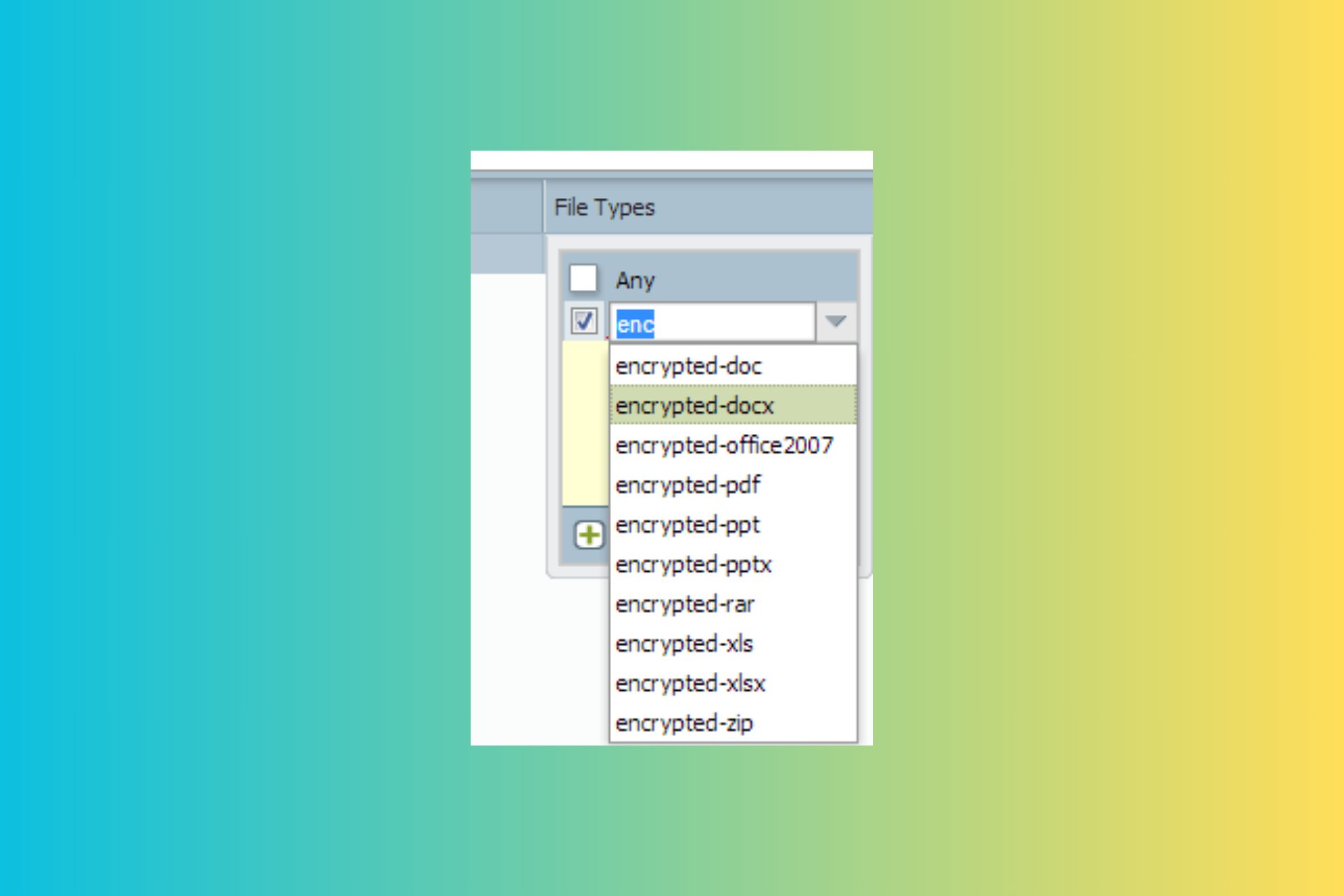
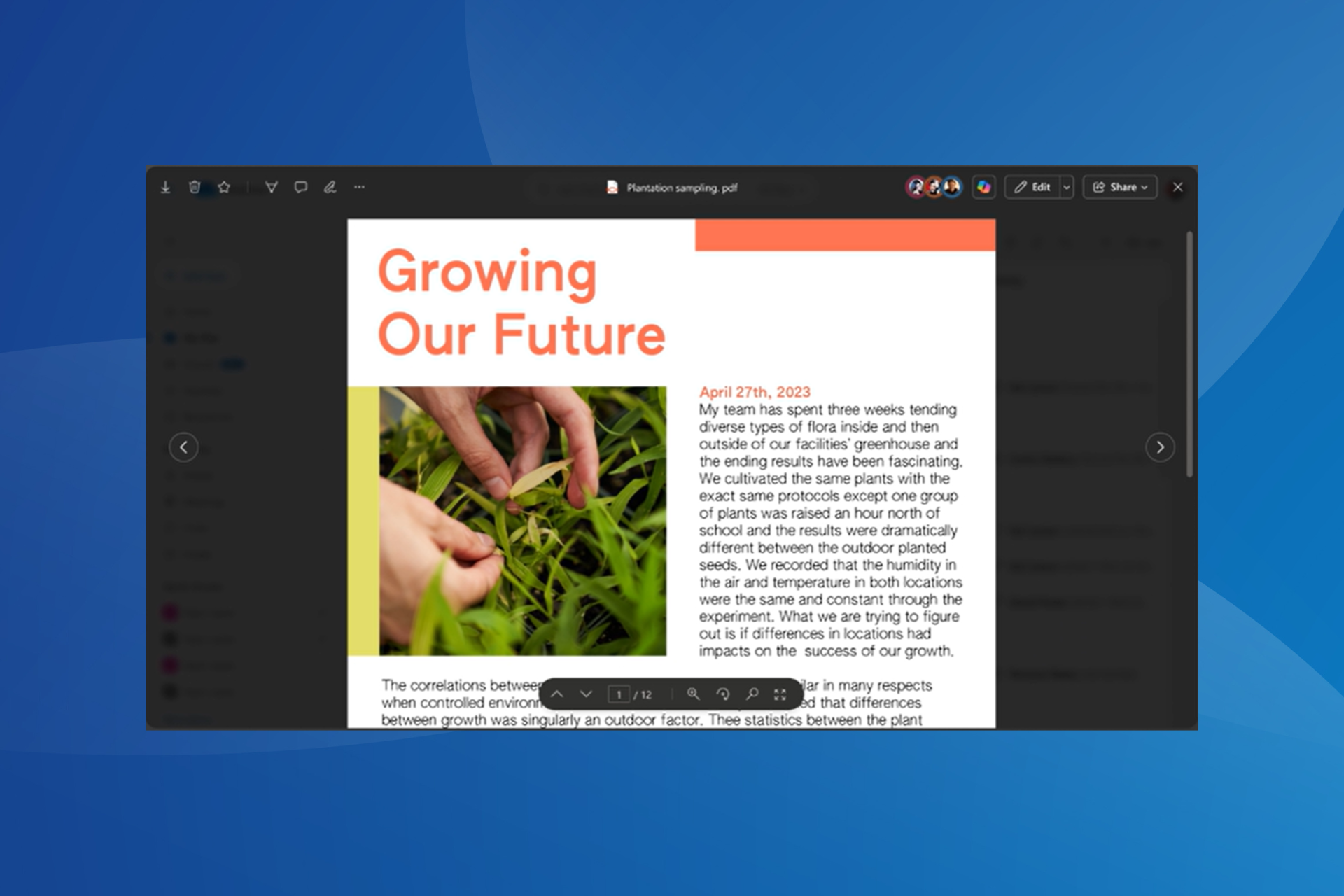
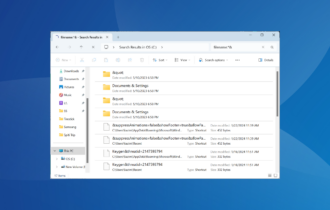
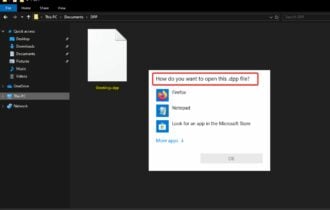
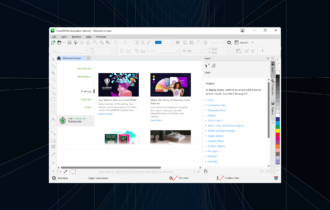
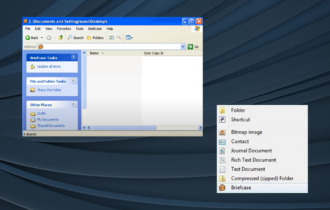
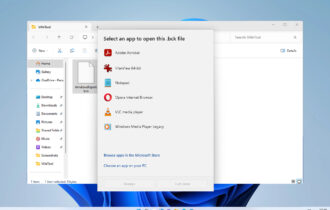
User forum
0 messages