Opera GX: How Good is the Integrated Adblocker?
Find if the Opera GX Adblocker is any good, what it offers and how it compares with competitors
5 min. read
Updated on
Read our disclosure page to find out how can you help Windows Report sustain the editorial team. Read more

Is the Opera GX adblocker good? Let’s find out!
Today we take a closer look at how the integrated feature works, how to use it, and how efficient it is.
How can I enable the built-in ad blocker in Opera GX?
- Open Opera GX and click the Settings icon in the sidebar.
- Click the Basic option on the left pane.
- Toggle the switch for Block ads and surf the web up to three times faster forward under the Privacy protection section.
What about websites that don’t allow ad blockers? If you trust the site, you can whitelist is an exception and allow ads on it:
How can I whitelist a website on Opera GX Adblock?
- Open Opera and click the Settings icon in the sidebar.
- Select the Basic option.
- Click the Manage exceptions option under Block ads and surf the web up to three times faster.
- Click the Add button.
- Finally, enter the URL of the website you want to whitelist and click the Add button.
The Opera GX Adblock will not work on the website you added whenever you visit the page. You can add as many sites as you like.
What can I do if Opera GX is not blocking ads?
1. Update the browser
- Launch Opera GX and click the Opera icon in the top left corner.
- Select the Update & Recovery option.
- Opera GX will automatically check download available updates.
An outdated browser, just like any other app, can cause all sorts of problems. The reason Opera GX Adblock is not working might be the presence of bugs in your current browser version.
In this case, simply updating your browser should be enough. Remember to restart Opera GX when the update is complete.
2. Clear browsing data
- Click the Settings icon in the sidebar.
- Select Clear browsing data under the Security and Privacy section.
- Click the dropdown next Time range and select All time.
- Check the checkboxes for Browsing history, Cookies and other site data, and Cached images and files.
- Click the Clear data button.
The importance of browser data on the ease of use of GX cannot be stated enough. They are instrumental when visiting a website you have used in the past.
However, this data can get corrupted with time. It can also save some site data counter-programs to the Opera GX Adblock.
Such a program will affect its performance, preventing it from blocking ads on some or all websites. In this case, you must clear your browser data and restart Opera GX to restore normal service.
3. Uninstall and reinstall Opera GX
- Press the Windows key + I to open the Settings app.
- Select the Apps option.
- Locate the Opera GX app and right-click on it.
- Select the Uninstall option and follow the simple onscreen instructions to complete the process.
- Go to Opera GX’s official page.
- Click the Download Opera GX button.
- Open the downloaded installer and follow the onscreen instructions to complete the process
If you have tried the fixes above and Opera GX is still not blocking ads on all websites, your browser might have encountered a bug.
The best fix is to uninstall and reinstall it. This is because when you remove the browser, all the bugs troubling it will go with it too.
4. Install an Adblock extension
- Open Opera GX and go to the Opera addons store.
- Search for uBlock Origin and select the extension.
- Click the Add to Opera button.
- Press the Ctrl + Shift + E keys to open the Extension Manager.
- Toggle the switch for Opera Ad Blocker backward to disable it.
- Toggle the uBlock Origin switch forward to enable it.
This fix is specifically for cases where Opera GX is not working for specific websites like YouTube and Twitch.
YouTube’s case is incredibly well-known, with users complaining that Opera and Opera GX Adblock are not working on YouTube ads anymore.
This should not be surprising, with ads being a significant part of YouTube and its parent company, Google. So, it develops new ways to bypass ad blockers time and again.
But with a dedicated adblocker extension like uBlock Origin, you should be able to block YouTube ads and other websites.
Can you get an Adblock extension on Opera GX?
Yes. Besides the built-in adblocker, you can install third-party options like uBlock Origin from the Chrome Web Store.
What is the best AdBlock app for Opera GX?
There are several effective Adblockers for Opera Gx in the Opera add-ons store. Below are three of the best you can use:
- Opera Adblock: free, requires no installs, works on most sites & resource friendly
- uBlock Origin: easy to use and does not use much of your PC resources; customizable with blocking filters
- Adblock Plus: fast, has a simple interface, with a counter that shows the ads that have been blocked on a website
Do you need an Opera GX in-depth review of Opera GX that shows you the features you have not yet been maximizing? Check our detailed guide to take advantage of your gaming browser.
Keep in mind that there are users who reported that Opera GX adblock is not working on YouTube, so don’t miss that guide for more information.
To learn more, we have a great guide on how to block ads in Opera, so don’t miss it.
Feel free to share your experience with the Opera GX adblocker in the comments below.










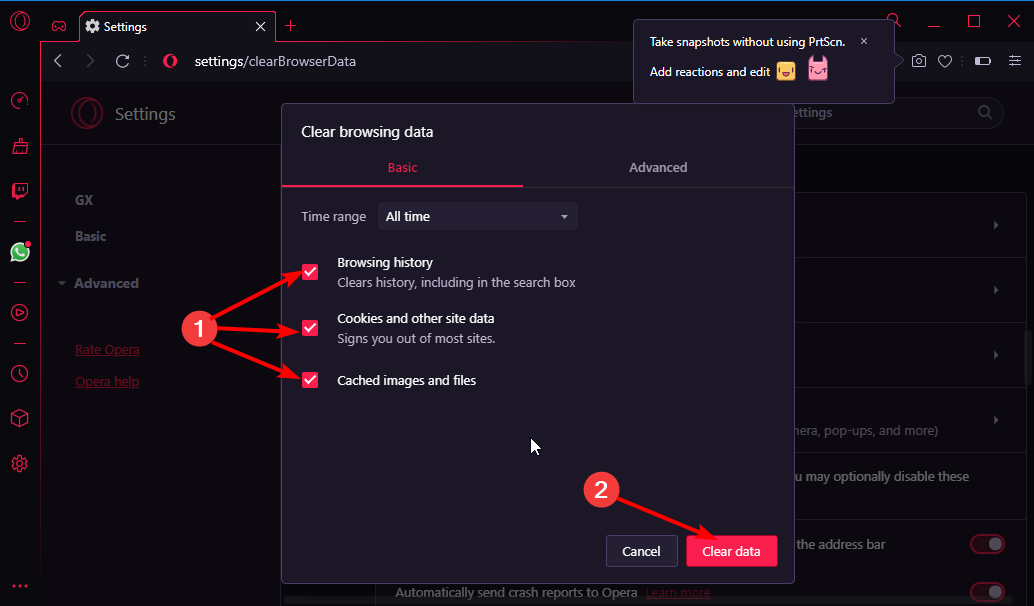






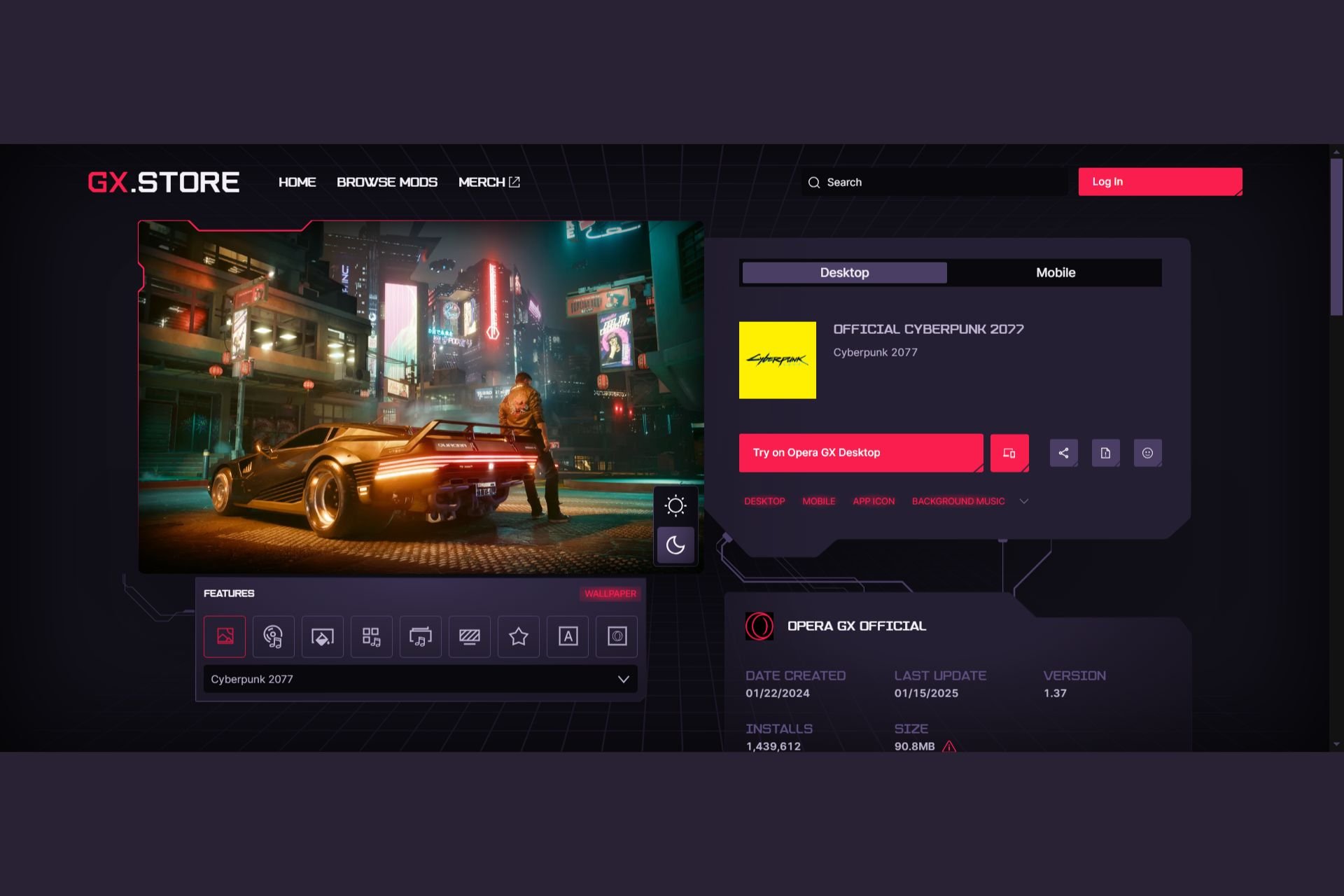
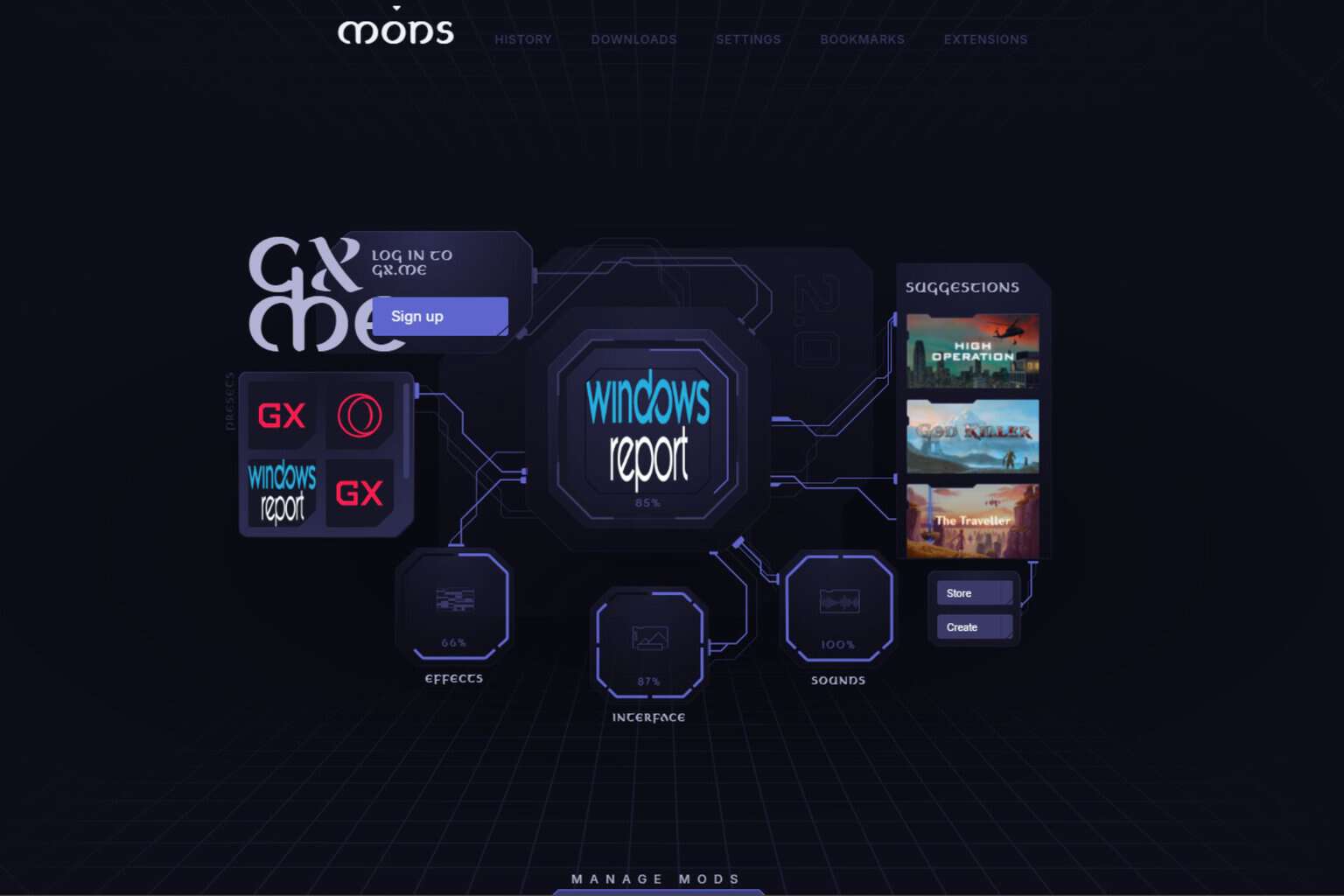

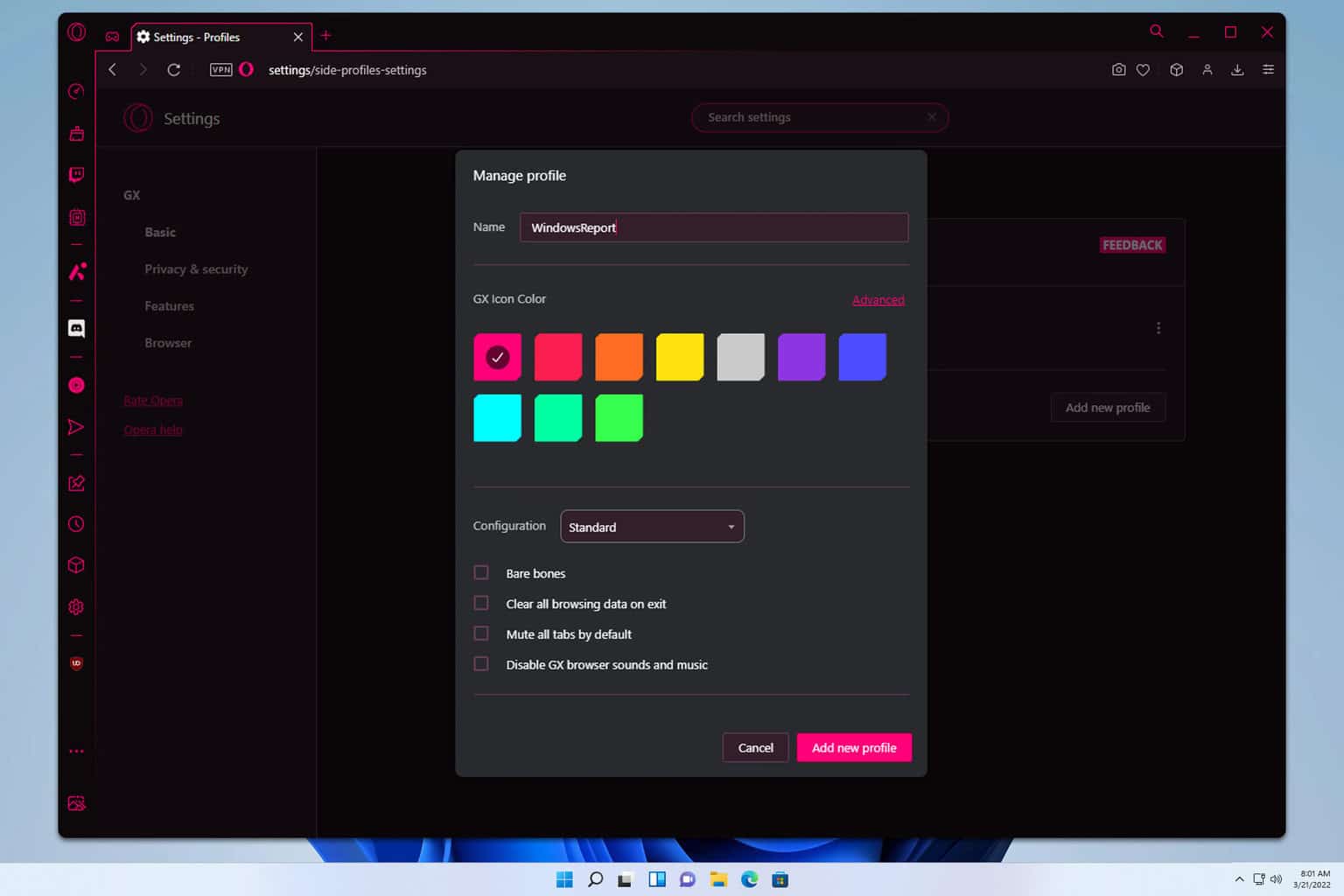
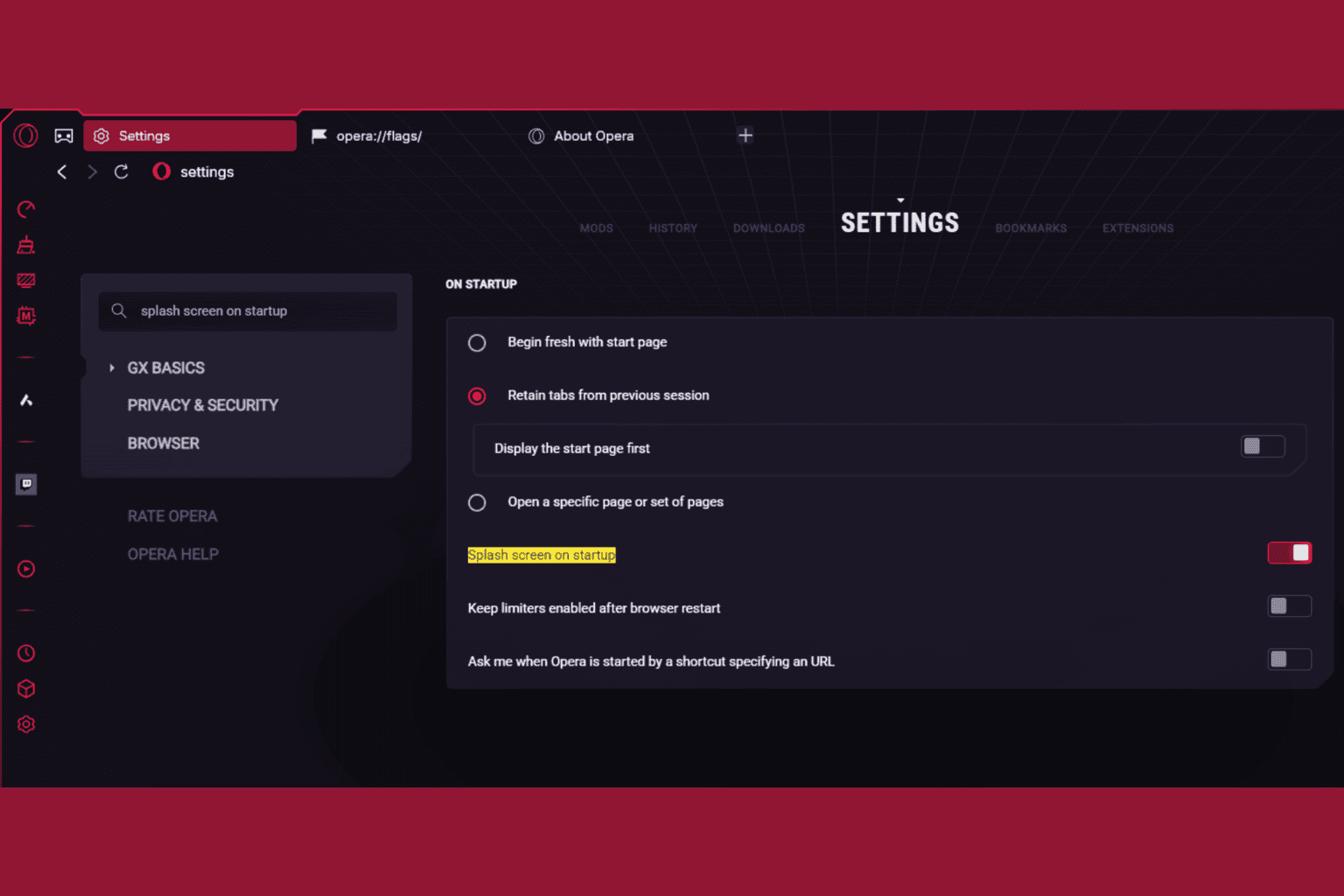
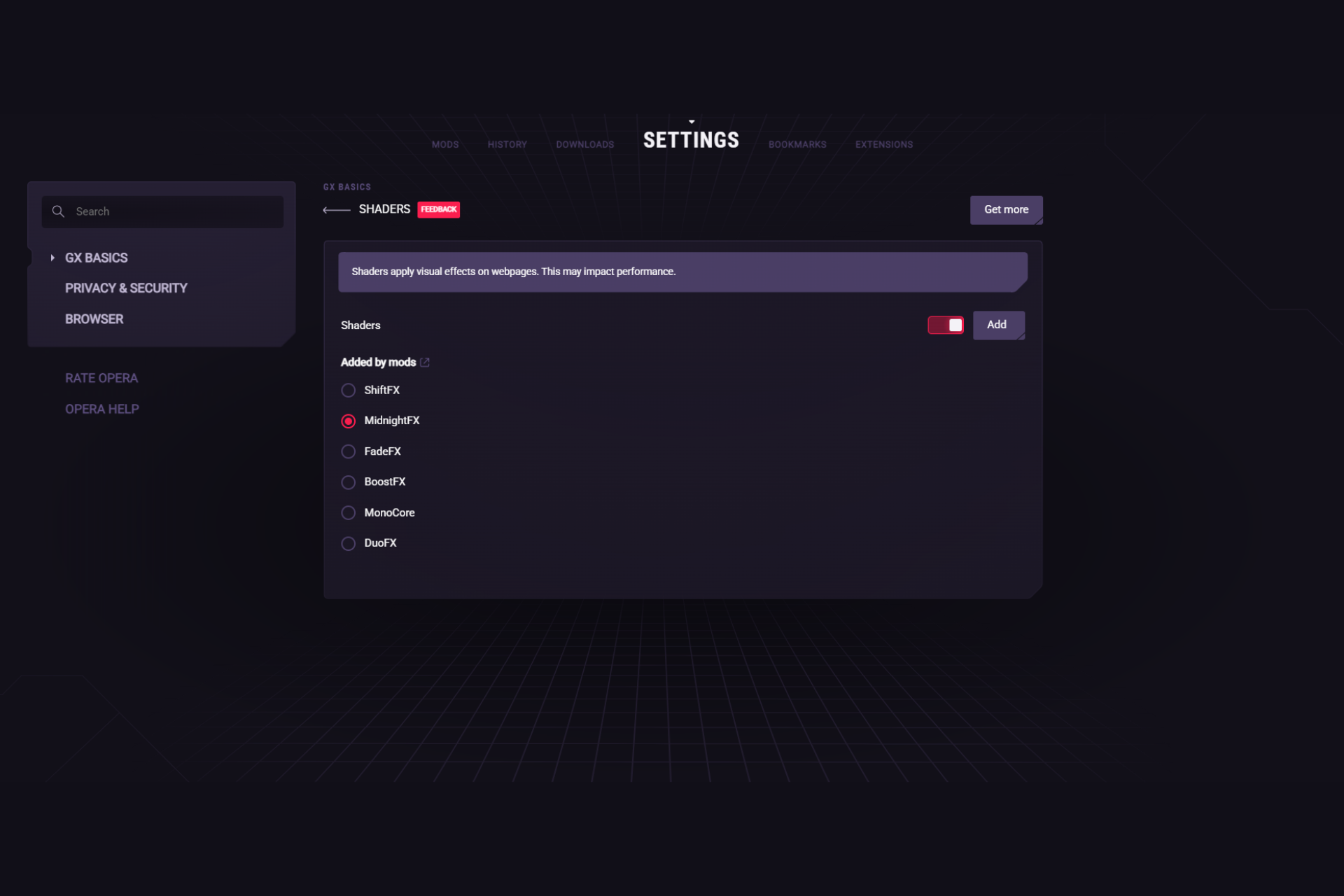
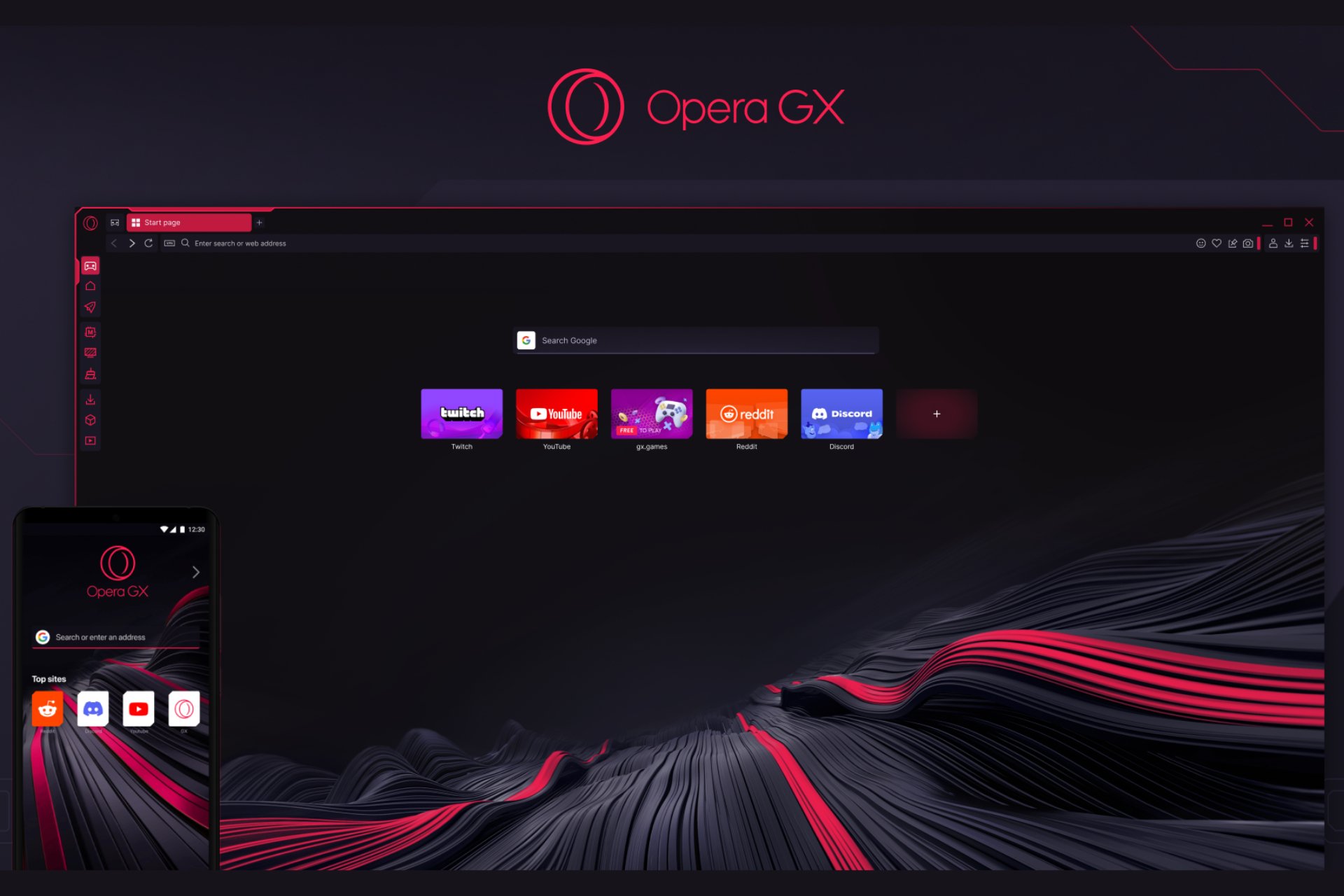
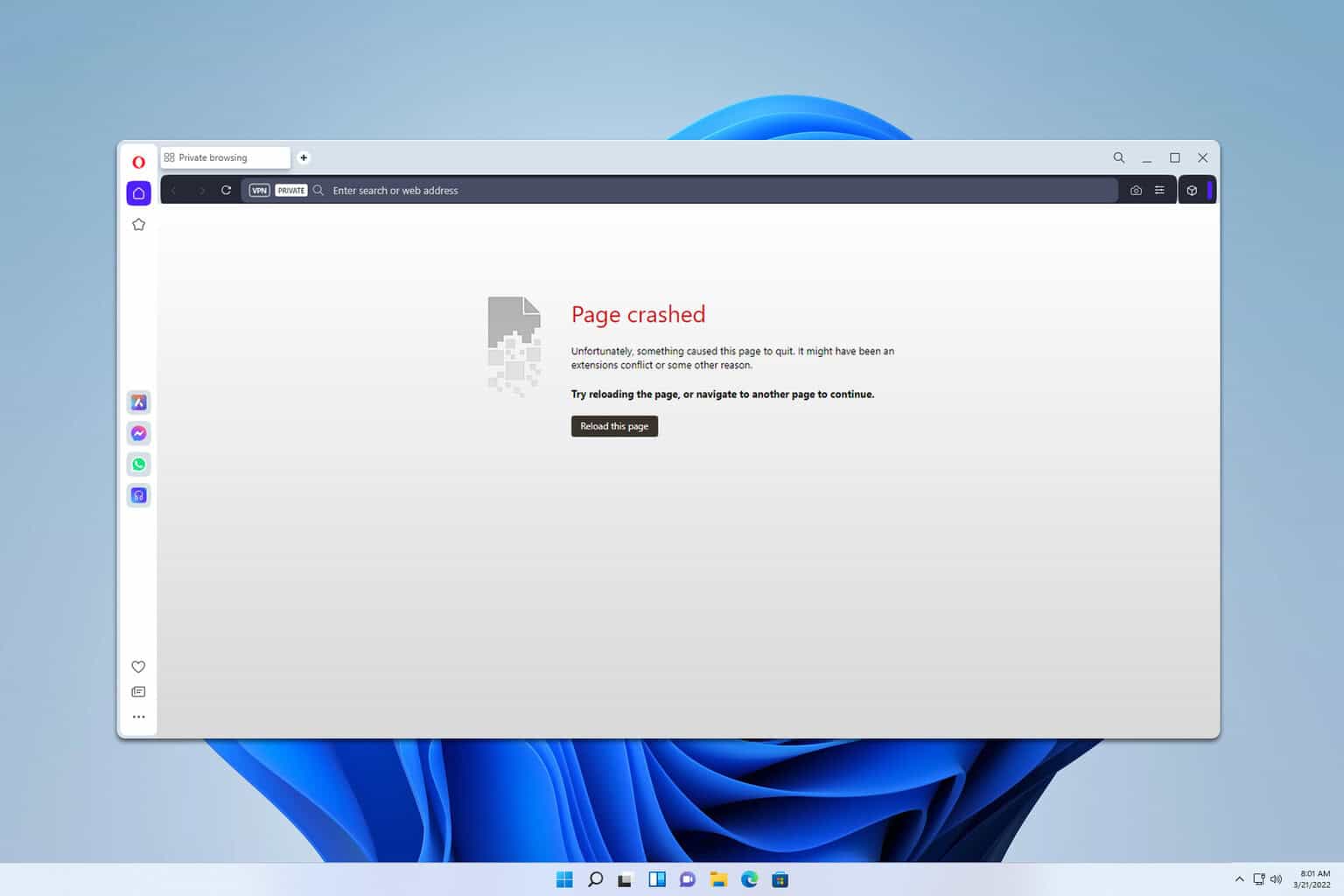
User forum
0 messages