How to Fix the OR-RWE-03 Payment Error on Google Play
Make sure that your payment information is correct
4 min. read
Updated on
Read our disclosure page to find out how can you help Windows Report sustain the editorial team. Read more
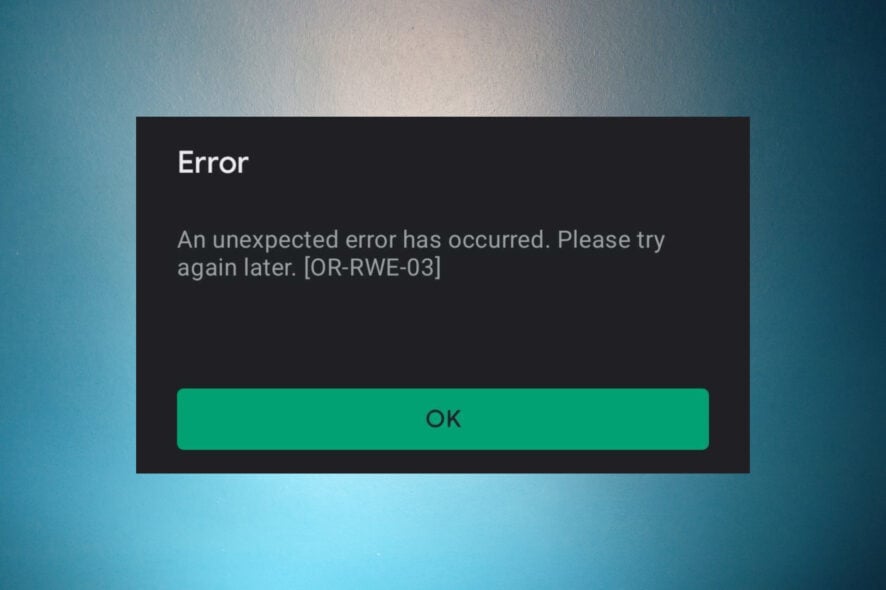
You’re trying to make a purchase in Google Play, and you get the An unexpected error has occurred. Please try again later. [OR-RWE-03] error. To fix the OR-RWE-O3 error, restart the Google Play Store app and clear its data, check the payment method, and check your account balance with the bank.
The error may stem from Google Play, connectivity issues, payment method problems, or bank account issues. Here’s how to fix it.
How do I fix the OR-RWE-O3 payment error on Google Play?
1. Check the Google Play server status
The first thing to do is to check the Google Play Status Dashboard and see if there are any disruptions. If so, try the purchase again later.
One of the most common causes of the OR-RWE-O3 payment error is a server outage or service disruption. They usually don’t last long, but they can happen just when you’re trying to make a purchase.
2. Force restart the Google Play Store app
- Go to Settings on your phone, then tap the Apps menu.
- Tap on Google Play Store from the list.
- Here, tap on Force stop.
- Exit the menu, try to open Google Play Store again, and make the purchase.
Sometimes, an app may get stuck without the proper information loaded, and closing the app as usual may not make any difference. However, if you Force stop Google Play Store when you open a fresh instance, the purchase will work.
3. Clear the Google Play Store cache and data
- Go to Settings on your Android phone, then tap on the Apps menu.
- Tap on Google Play Store and next on Storage & cache.
- Tap on Clear cache, then try to make the purchase.
- If it still doesn’t work, return to the same menu and tap on Clear data this time.
4. Check for Alerts on Google Pay
- Log into your Google Pay account on the mobile app or any browser on your PC.
- Check if you have any alerts in the top-right corner and check them.
- If you have any related payment issues, make sure you fix them to avoid getting the error OR-RWE-O3.
5. Try using another payment method
Until you check any problems with your bank account, you should also try using a different payment method like a virtual credit card in the Google Play Store.
After you click on the price, click on the down arrow next to the payment method and select another one if available. If not, you will need to add another payment method.
Other things you can try to fix the OR-RWE-O3 payment error
- Change the internet connection from Wi-Fi to mobile data or from mobile data to Wi-Fi.
- Disable VPN connections or proxies as they may interfere with Play Store’s security
- Ensure you install all the updates on your phone, including Google Services and Google Play.
- Reenter the payment details and information. Maybe there was a slight mistake.
- Contact Google Support to figure out what the problem is.
Hopefully, now you have fixed the issue and no longer get the An unexpected error has occurred. Please try again later. [OR-RWE-03] message on your phone.
You might also be interested in what to do if Google Play is continuously checking for updates, or how to fix OR-CCSEH-26 error.
Many also reported Your administrator has not given you access to this item in the Play Store, but we have a guide that addresses that.
Did you know that you may also install Google Play Store on your Windows 11 PC? This guide will help you with that.
If you purchase often from Play Store, you might’ve noticed Google Chrome temp charge, and we have a new guide that explains what it is, so don’t miss it.
Please let us know in the comments section below if you have any questions about the OR-RWE-03 Google Play error.
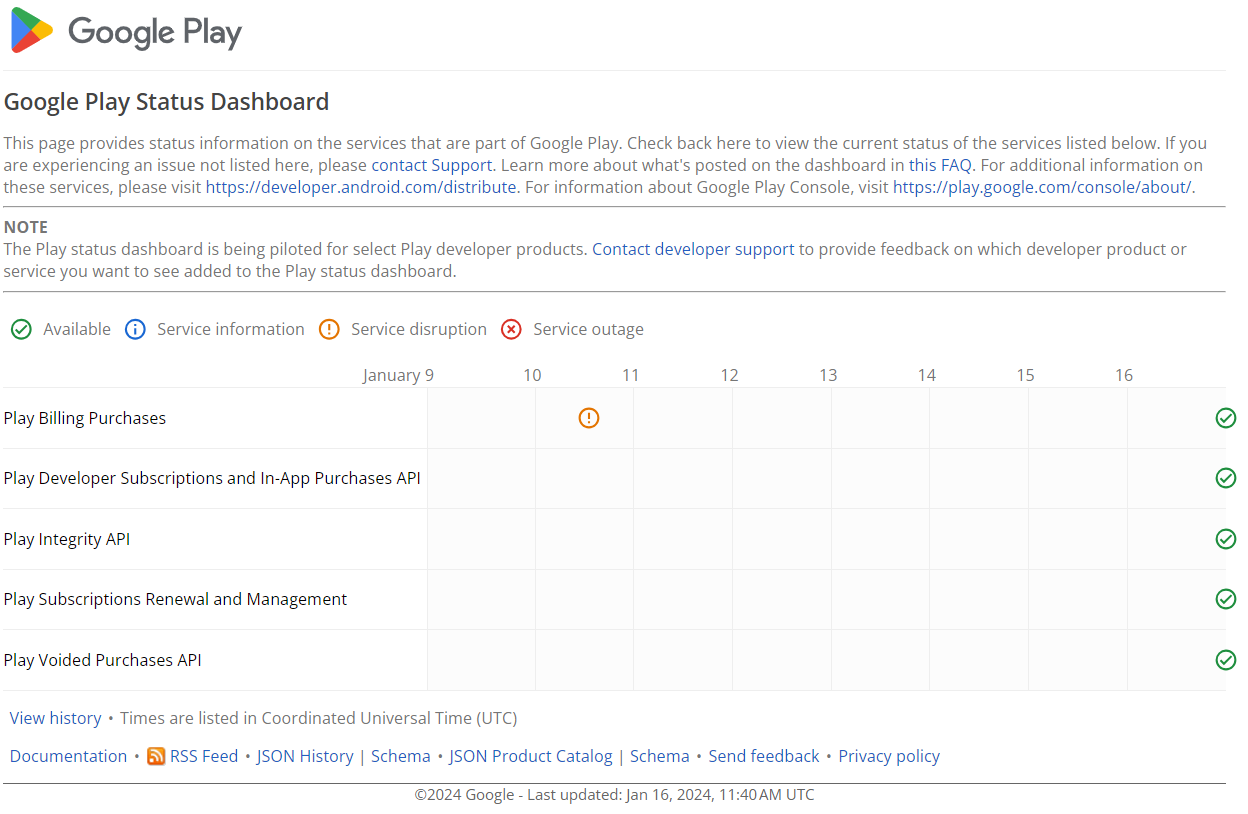
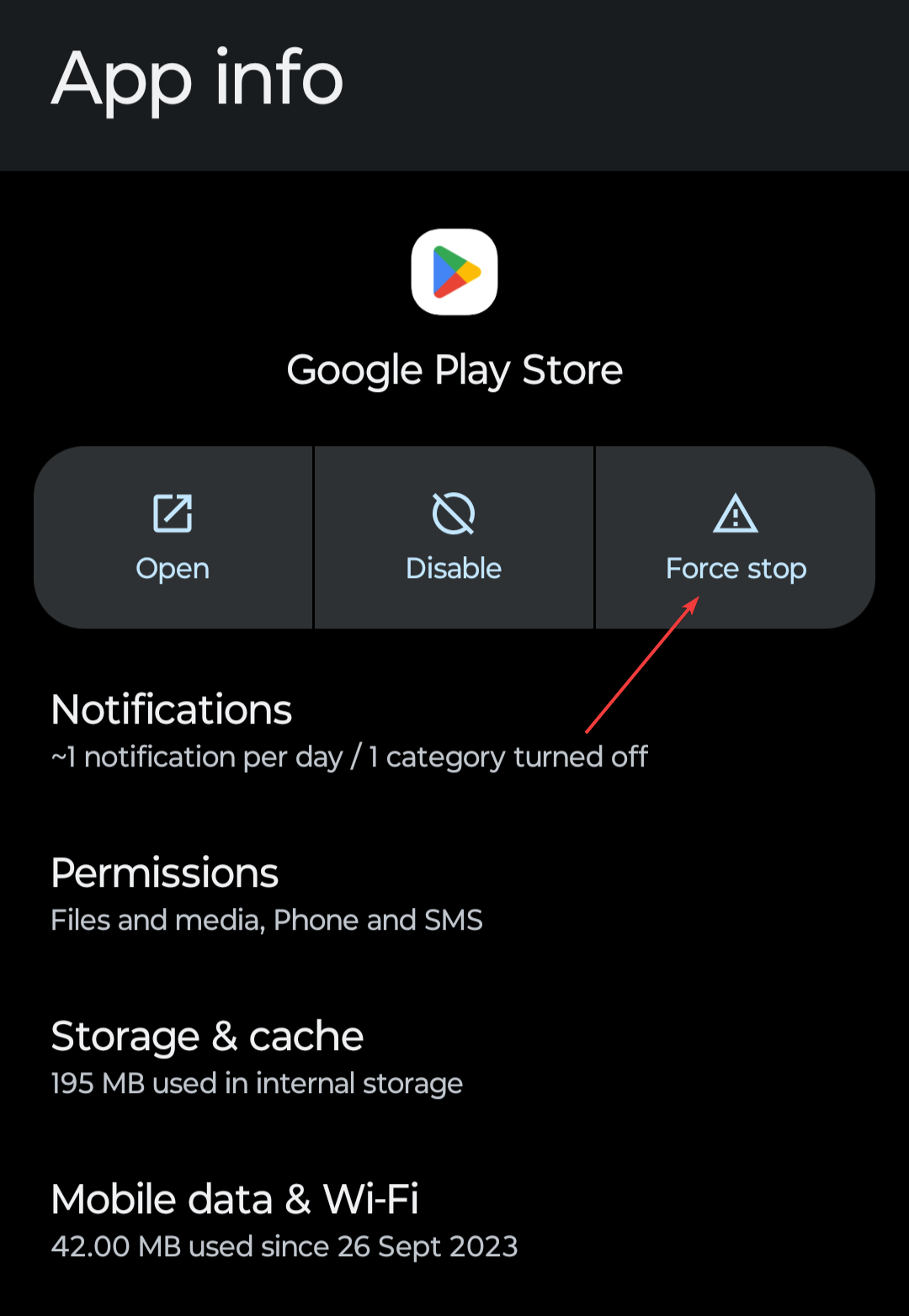
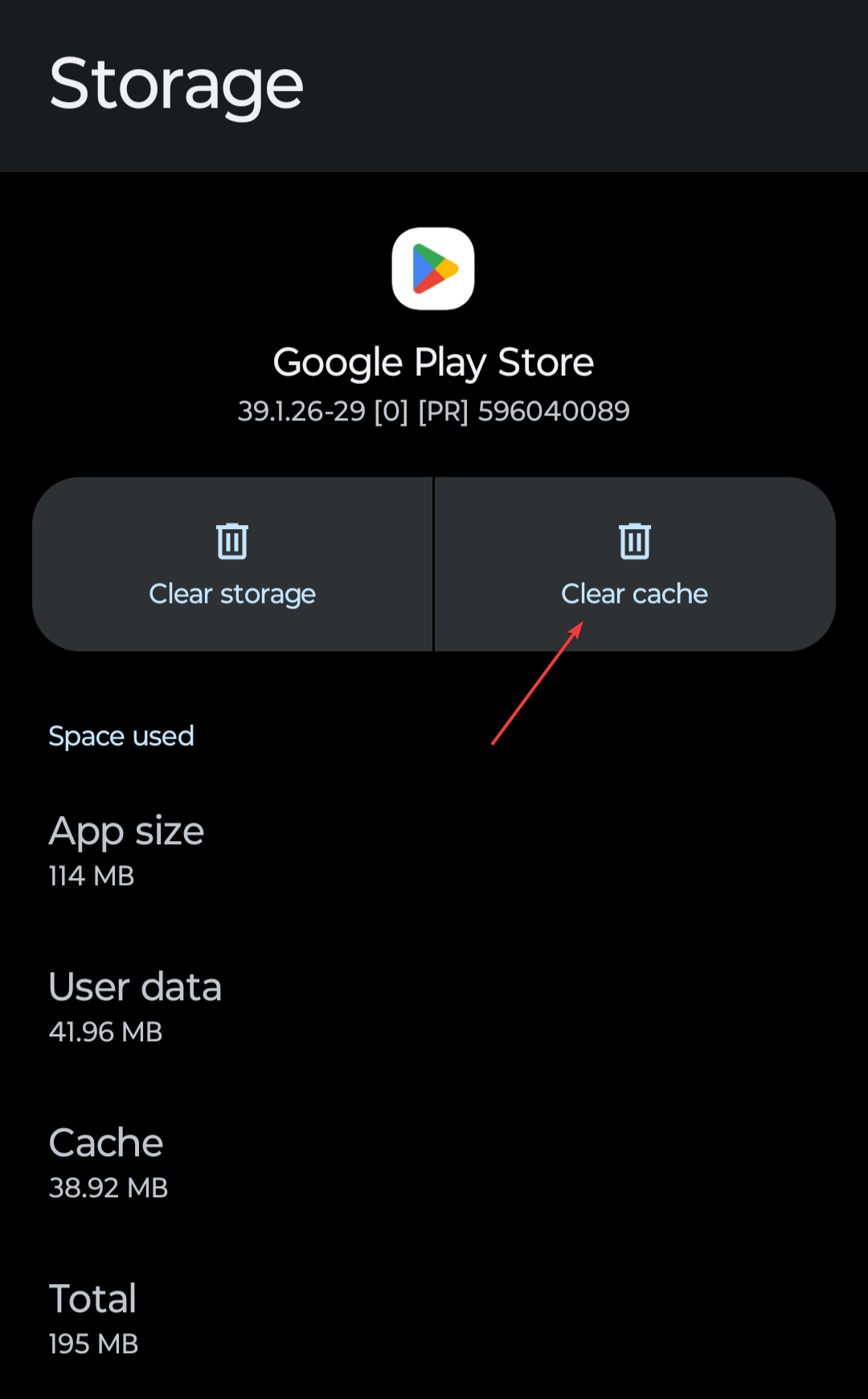
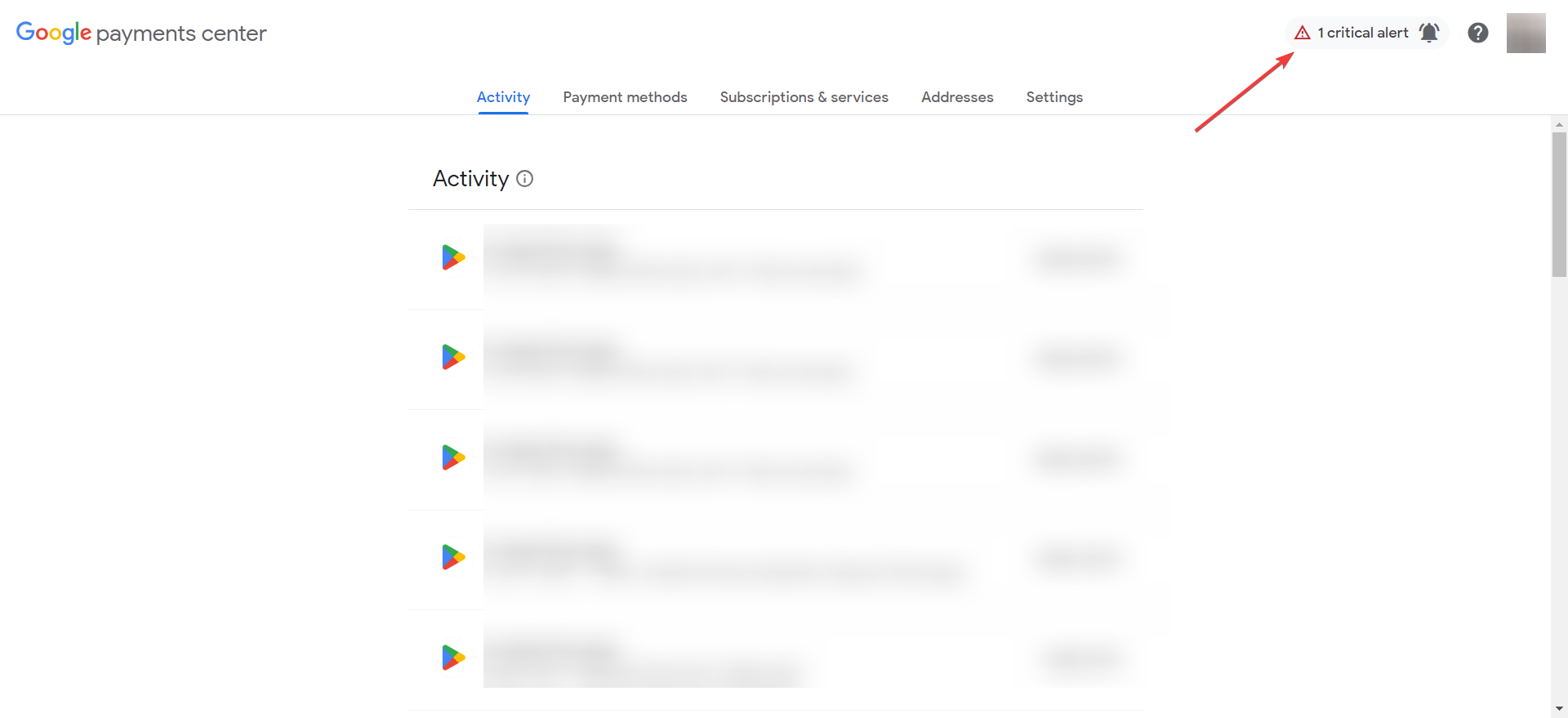








User forum
0 messages