Fix: New Folders in Outlook Aren't Arranged Alphabetically
Give a try to these quick methods now
3 min. read
Updated on
Read our disclosure page to find out how can you help Windows Report sustain the editorial team. Read more
Key notes
- For some users, whenever they create a new folder in Outlook, it will not be arranged in alphabetical order among the others.
- If you're one of them too, make sure to see our quick tip for the Outlook web client and not only.
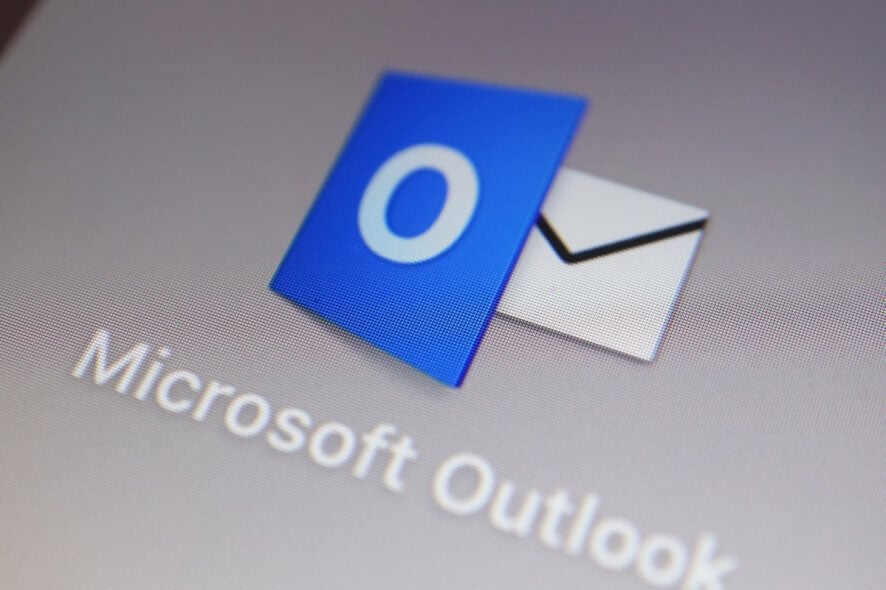
We live in a time when there is always something to do, meetings to plan, and people to meet. That is why having some sort of calendar or assistant is necessary, even for the most mundane tasks.
One good program to start off with is Microsoft Outlook, one of the world’s most popular personal information managers.
Of course, many users may know it for its ability to act as an email client. However, its toolset shows that it is mainly there to help you organize better.
The problem is that organizing means order, and some users are having issues with how Outlook orders things.
It seems that for some users, whenever they create a new folder in Outlook, it will not be arranged in alphabetical order among the others. Instead, it will be simply added at the bottom of the list.
Before Outlook.com was upgraded earlier this year to allow special characters in the names of custom folders, all such folders were automatically sorted alphabetically in the Folders pane. now, however, whenever I create a new customer folder, regardless of which other folder I create it in, it is simply added – and permanently remains – below all the other (already existing) folders where it is created.
While this bug does not break folder functionality, it can be a bit bothersome.
Whichever the case, we’ve created this step-by-step article that will show you how to get your Outlook folders arranged alphabetically again.
How do I arrange Outlook folders alphabetically again?
1. The desktop client
- Launch Microsoft Outlook
- Go to the Folder tab
- Click on Show All folders A-Z to turn this on
If you prefer to arrange them in a certain order, do the following:
- Go to the Folder tab
- Click on Show All folders A-Z to turn this off
- Right-click on a folder from your folder list
- Select Move Up or Move Down from the Context Menu
2. The Outlook web client
If you are experiencing this issue on the Outlook web client that you access via a browser, simply log out and log back in again. Your folders should now be arranged alphabetically by default.
By following these steps, your folders on both the desktop and web client version of Outlook should now be arranged alphabetically.
You may also learn how to color code emails in Outlook and arrange them a lot better for later usage.
If you know any other way that can solve this minor issue, share it in the comments section below so that other users can try it, as well.
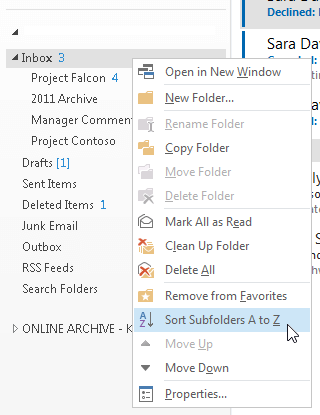









User forum
1 messages