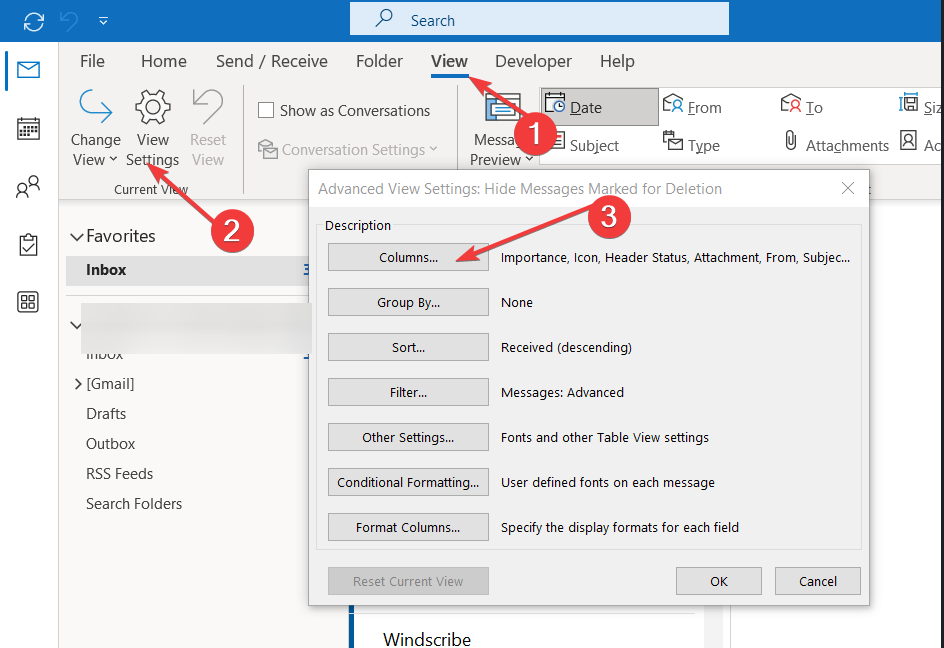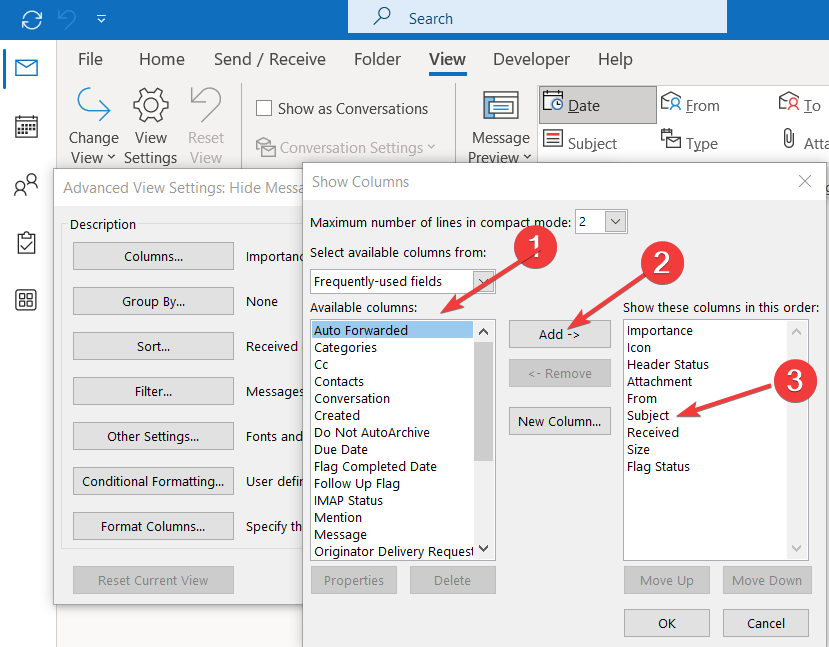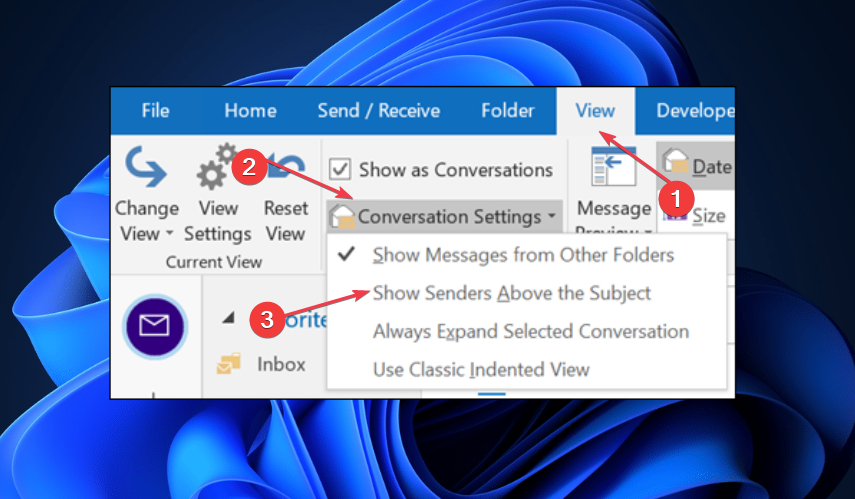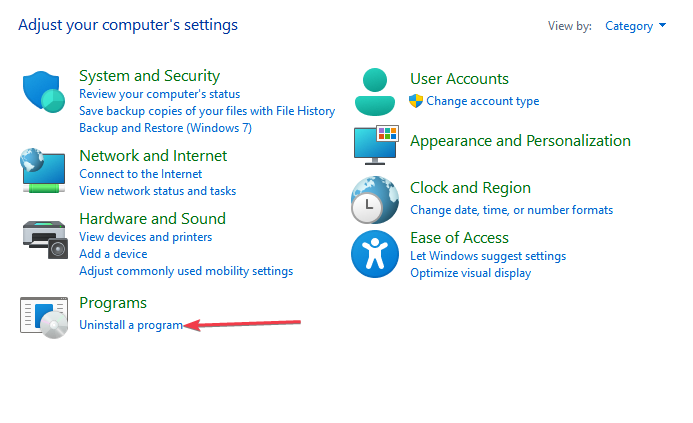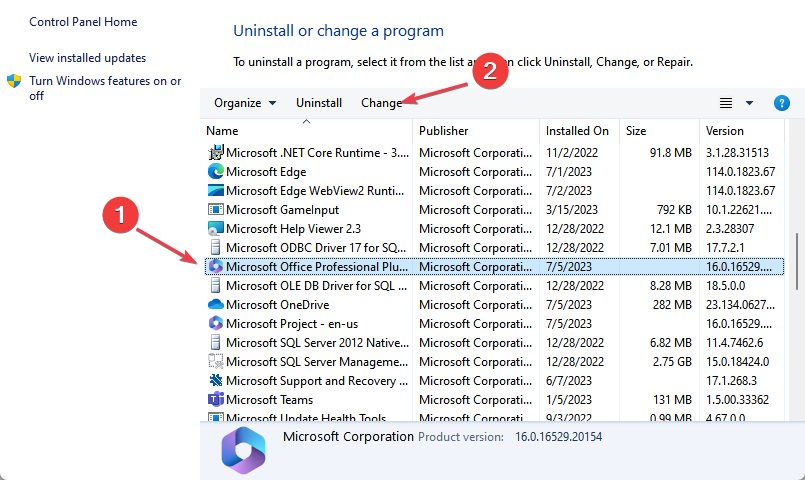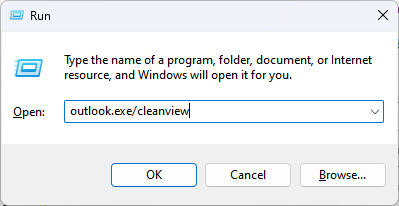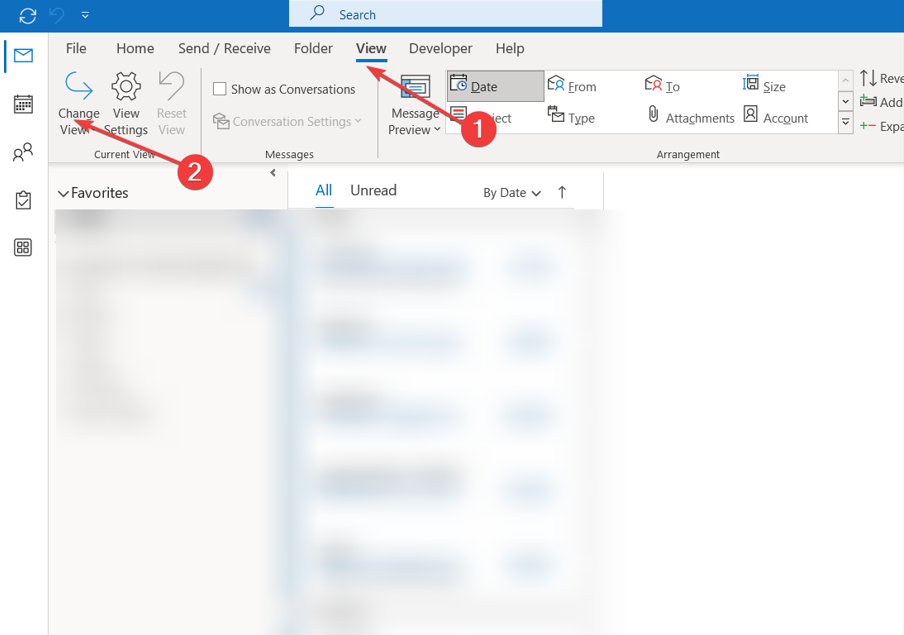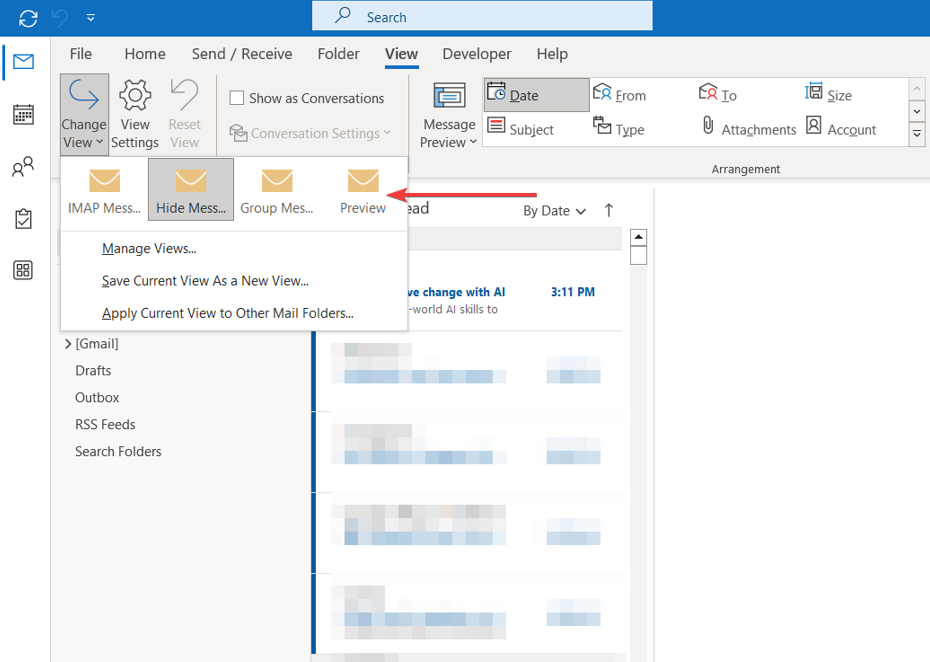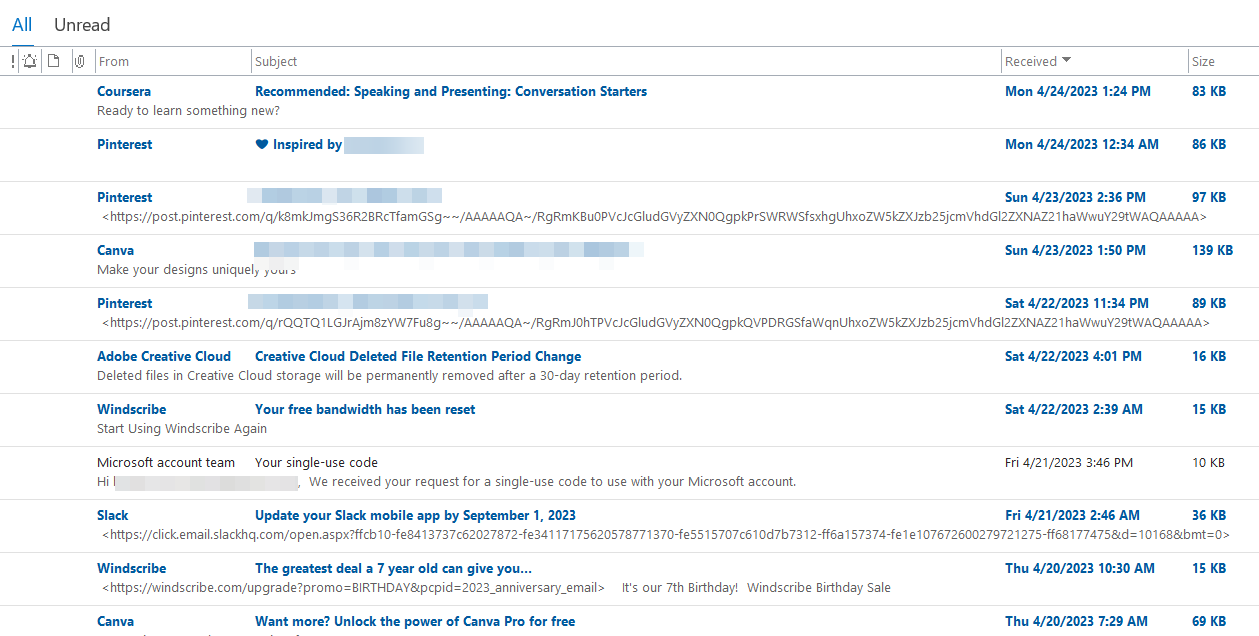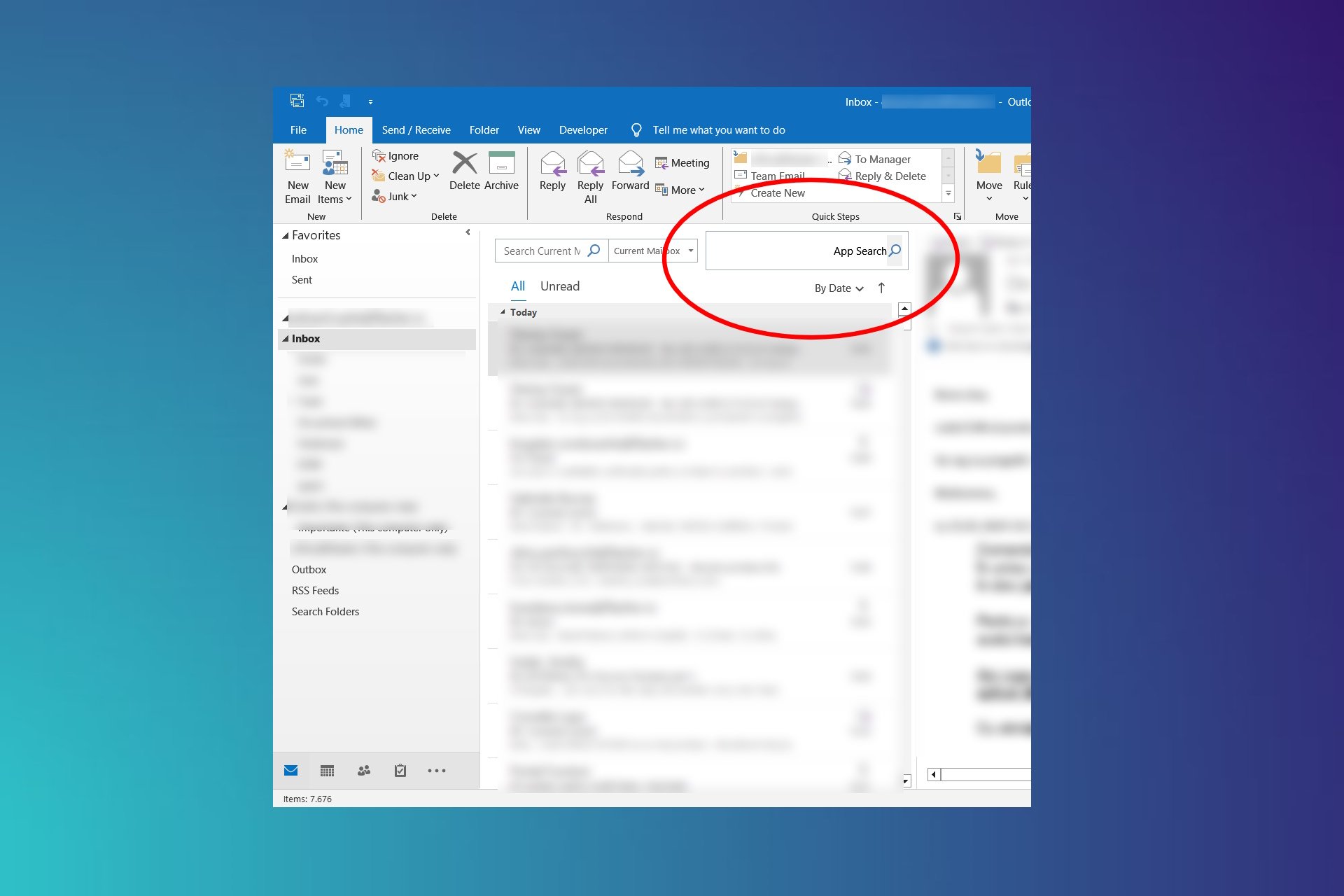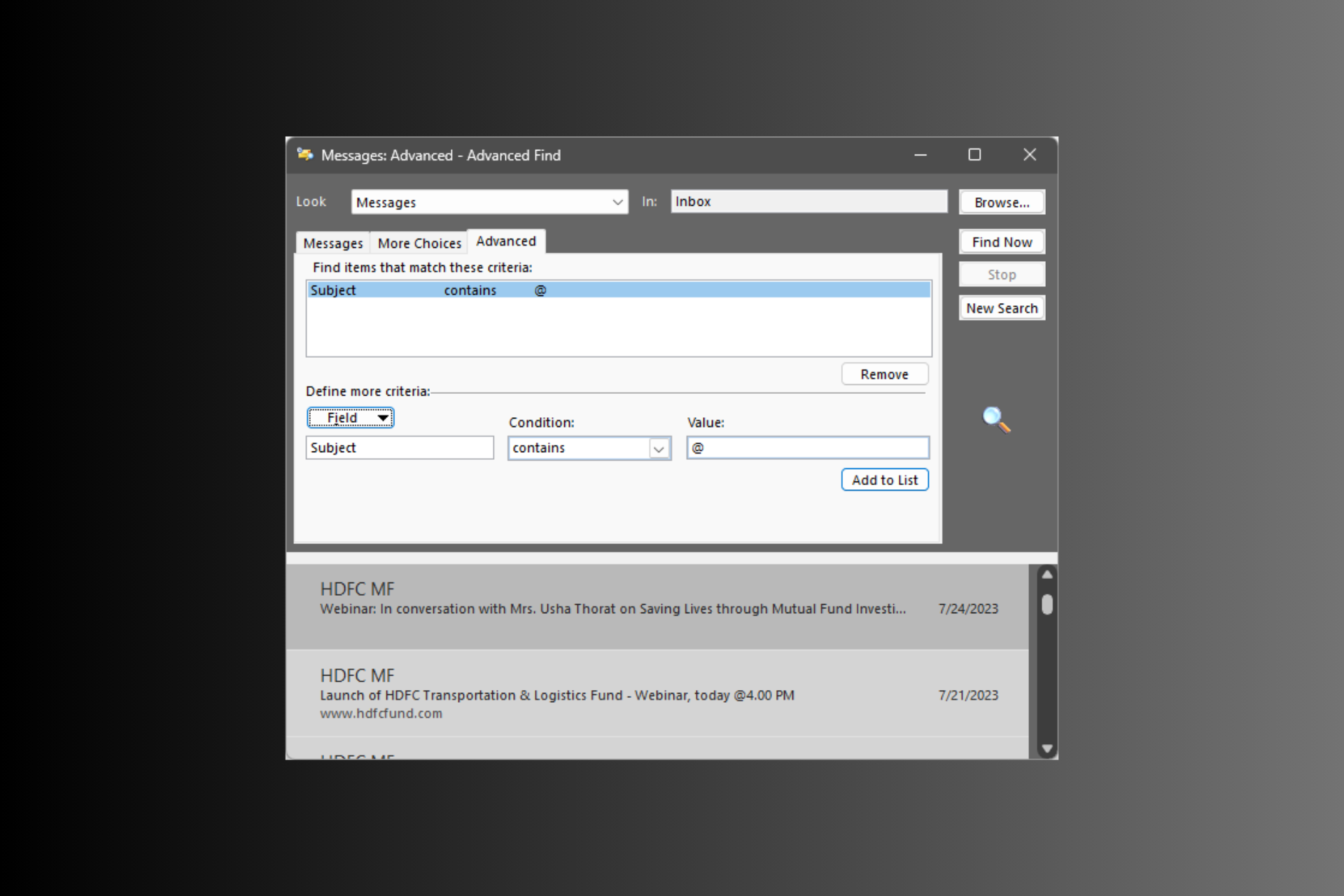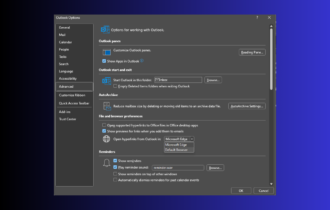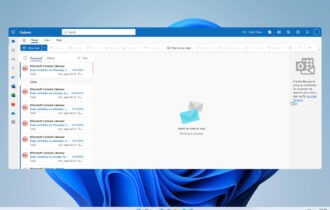Outlook View Not Showing Subject? 4 Ways to Fix it
Change Outlook View settings to Preview to bypass the issue
4 min. read
Updated on
Read our disclosure page to find out how can you help Windows Report sustain the editorial team Read more
Key notes
- Resetting the view settings can fix the Outlook Subject error.
- Ensure you update MS Office regularly to access bug fixes and new features.
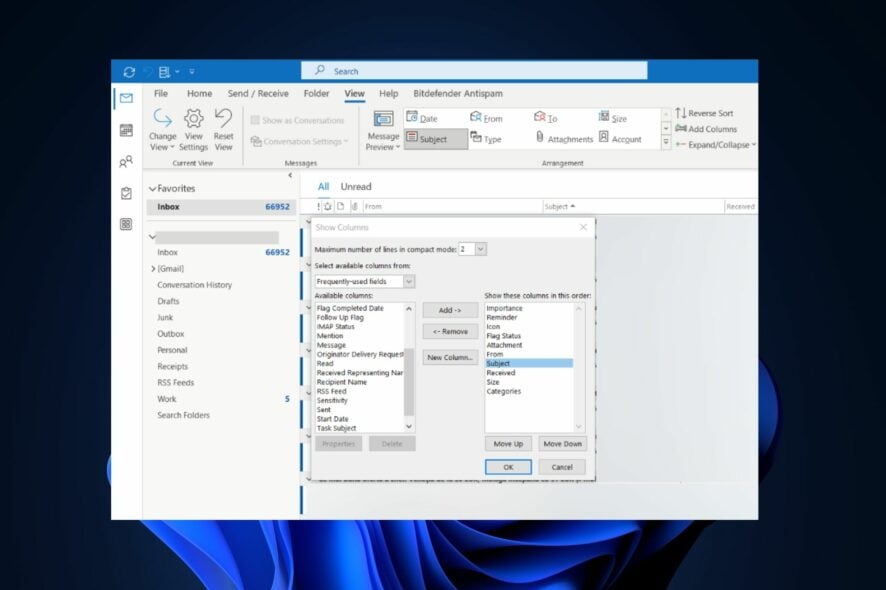
While using Outlook, the subject column can go missing in the Inbox; this prevents you from accessing a vital part of messages received.
If your Outlook app is not showing subject in your inbox, this article will provide you with the steps to help you resolve this error. Also, check out our guide detailing how to open Outlook in safe mode.
Why is Outlook view not showing the subject column?
Most times, if Outlook is not showing subject column, the error can be traced to view configurations or settings. Microsoft provides tons of view customizations in the Outlook app.
If you’ve messed with any of the view settings, it can prevent the subject column from showing when you receive emails on Outlook.
What do I do if Outlook view is not showing the subject column?
1. Change the subject placement in Outlook
- Launch Outlook, and click on View at the top left corner of the window.
- Click View Settings in the Current View section, and click Columns to display the options you can add to your Inbox.
- Select Subject from the list of options, and click Add to move the Subject option into the field next to Show these columns in this order.
- Click on Subject to highlight the option, and click the Move Up or Move Down button to place the Subject tab in the location it’ll appear on your Inbox.
- Save your changes, and restart Outlook to see if the error is fixed.
Sometimes, the Subject column might not display if it is not placed higher up in the view settings. Adjusting the subject would ensure it remains visible and fix the subject not showing in Inbox.
You can also check out our guide on Outlook sender not showing. We also have a guide on how to get rid of subject prefixes FW and RE, so be sure not to miss it.
2. Show subject above the sender
- Left-click the Start menu, type outlook and press Enter.
- Click on the View tab, expand the Conversation Options, and uncheck Show Senders Above the Subject.
Giving priority to the subject ahead of the sender will definitely prevent the subject column from missing or not showing up.
3. Repair Microsoft Office
- Press the Windows key, type control panel, and hit Enter.
- Under Programs tab, select Uninstall a program.
- Then, locate and click Microsoft 365, and select Change.
- Click Online Repair and click Repair. Now, follow the onscreen instructions to complete the repair.
- Restart your PC and launch Outlook to see if the error is fixed.
Sometimes, MS Office applications display errors when the Office 365 package is corrupt or faulty, repairing it can help fix the Outlook subject column error. Further, here is a guide showing you what to do if you are unable to repair Office in Windows.
4. Open Outlook in CleanView mode and adjust to Preview
- Press the Windows key + R to open the dialog by, type outlook.exe/cleanview and hit Enter.
- This will reset Outlook to its default view and remove any view customizations you’ve made to Outlook.
- Close Outlook and restart the app to check if the error is fixed.
- Press the Windows key, type Outlook, and hit Enter.
- In the Outlook app, click View and select Change View from the menu.
- Click on Compact or Preview to change the view settings to a compact display.
- Close Outlook and restart the app to check if the Subject is showing.
Opening Outlook in a clean view mode removes all customizations made to the view settings which might have triggered the error. Or you could simply reset the Outlook view.
Fixing the Outlook subject column not showing error involves easy steps that can be applied very quickly. By the end of this guide, you should be able to see the Subject line in your Outlook app.
If you have any other solutions on how to fix this Outlook error, drop them in the comments.