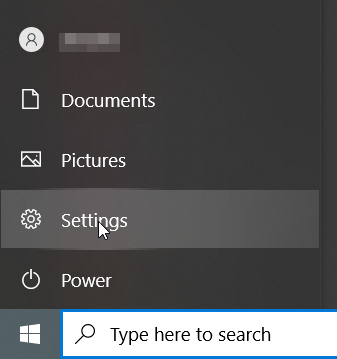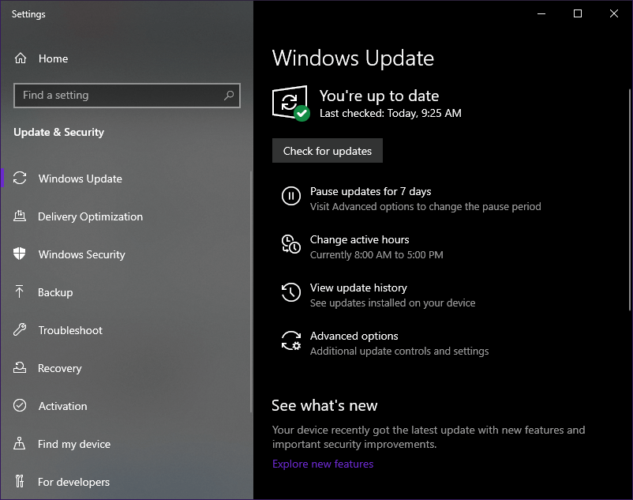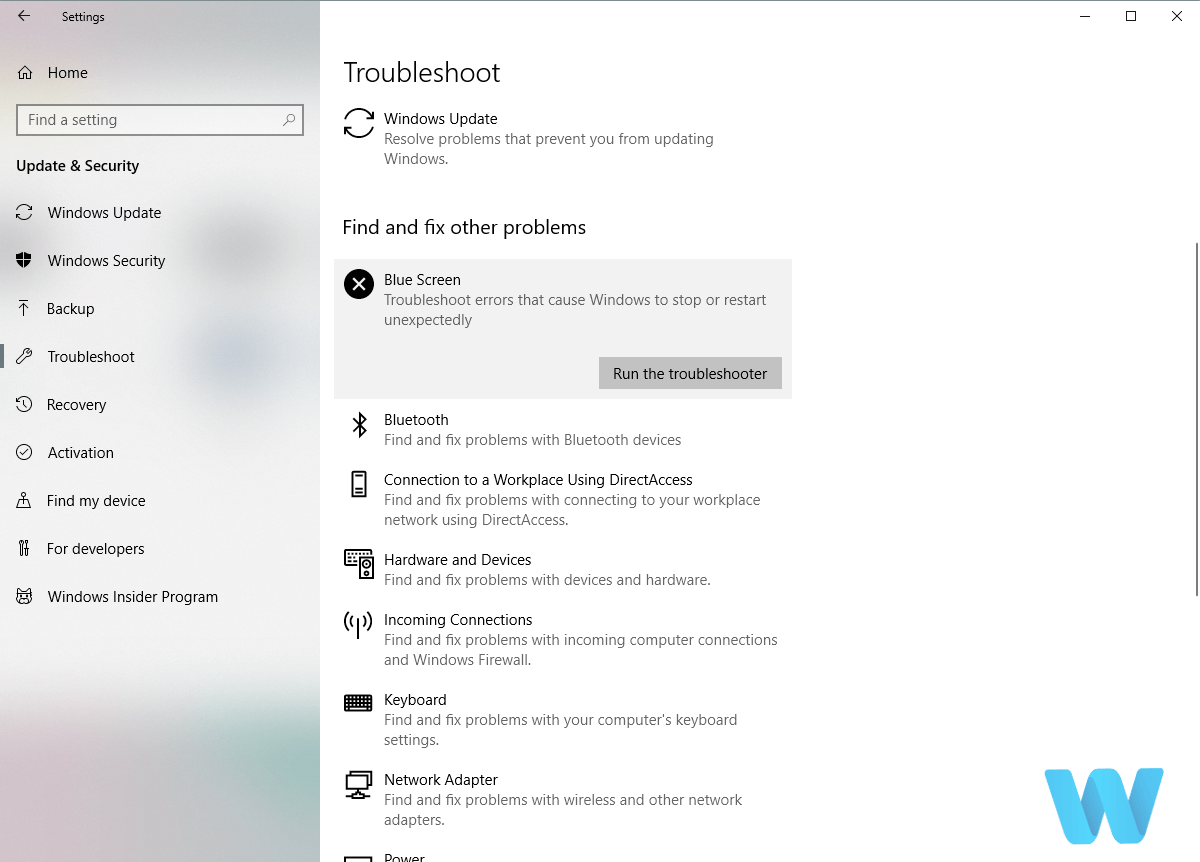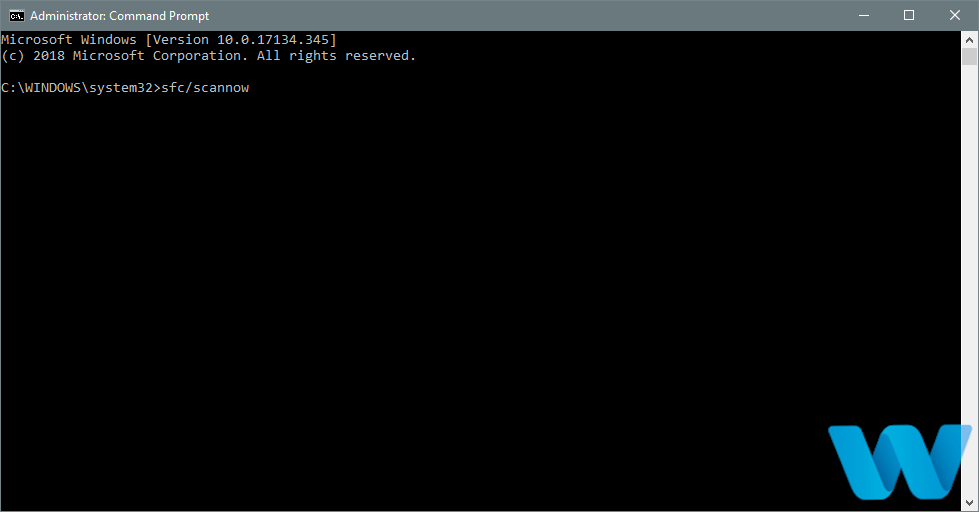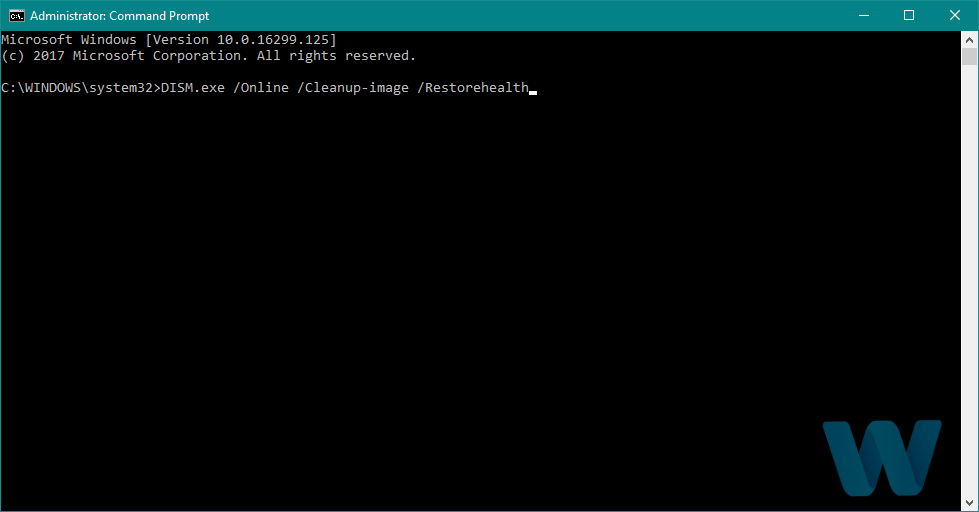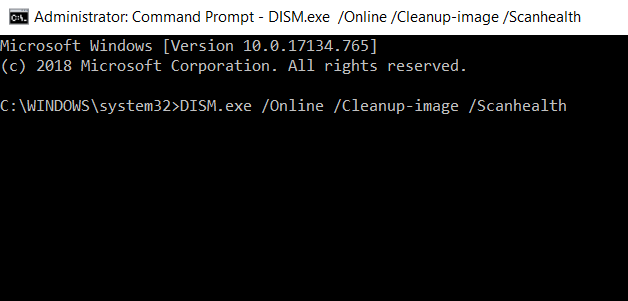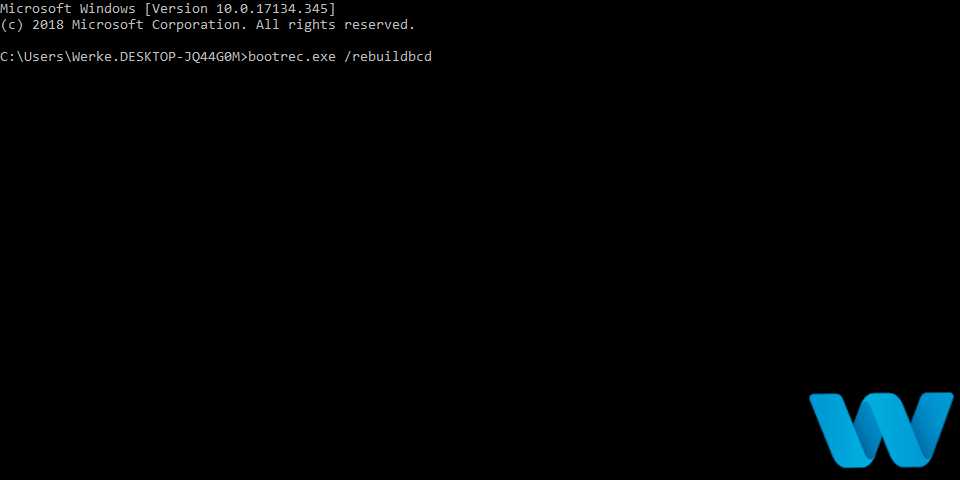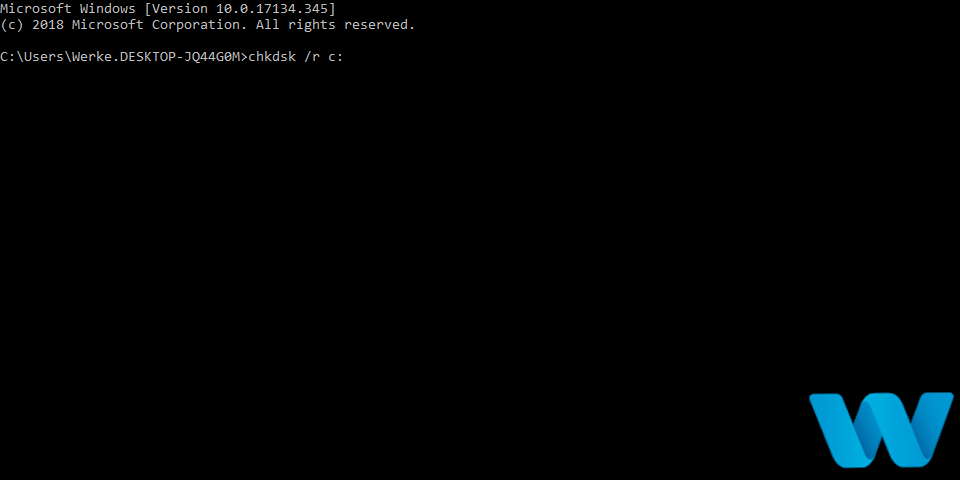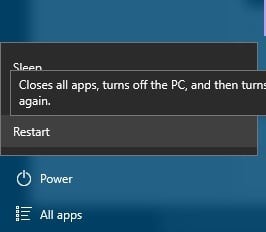FIX: PAGE NOT ZERO error in Windows 10/11 [Full Guide]
10 min. read
Updated on
Read our disclosure page to find out how can you help Windows Report sustain the editorial team Read more
Key notes
- The PAGE NOT ZERO BSoD error happens mostly due to problems with your antivirus.
- The quickest way to fix this problem is by downloading a third-party system restoration tool.
- Some users stated that they got rid of the problem by disabling their antivirus software.
- You should also try updating Windows and your hardware drivers to the latest version.

Blue Screen of Death errors is one of the most serious errors that you can encounter on your Windows 10 PC. They shut down your device and all of the unsaved progress of your projects or work will possibly be lost.
These errors can be sometimes hard to fix, since it is hard to pin-point exactly the root of the problem. Therefore, today we’re going to show you how to fix PAGE_NOT_ZERO error.
How do I fix the PAGE NOT ZERO BSoD error?
Table of contents:
- Use a third-party BSoD fixer
- Download the latest Windows 10 updates
- Install the latest drivers
- Run the BSOD Troubleshooter
- Run the SFC scan
- Run DISM
- Check the hard drive
- Temporarily remove your antivirus program
- Update BIOS
- Reset Windows 10
- Check for faulty hardware
1. Use a third-party BSoD fixer
Since fixing a Blue Screen of Death manually is pretty hard to do on your own, especially when you don’t have a lot of background knowledge, you should look for something else to help you with the problem.
Downloading a third-party system restoration tool will be really helpful because the software will automatically scan your system for any possible data corruption and fix it on its own.
PC repair tools are able to accurately detect the underlying issue that causes the BSoD in the first place. They use their own system file database to replace or repair any damaged system files.
Moreover, you can use them as optimization tools for all sorts of PC issues. They can help you clean your PC, fix high CPU usage, repair virus damage, and more.
2. Download the latest Windows 10 updates
- Press Windows Key + S then type in Settings.
- Go to Update & Security.
- Select Windows Update, then Check for updates.
- Allow Windows scan for newer versions and install all of them.
Blue Screen of Death errors can be caused by both hardware and software issues, and if your operating system has problems with certain hardware or software, you can fix those problems by downloading the latest patches.
Microsoft is constantly working on Windows 10, and new patches are released frequently. Many of these patches bring improved security, new features, and various bug fixes related to both hardware and software.
If you’re experiencing any Blue Screen of Death errors on your Windows 10 PC, we strongly advise that you use Windows Update and download the latest patches.
3. Run the BSOD Troubleshooter
- Open the Settings app and go to Update & Security section.
- Select Troubleshoot from the menu on the left.
- Select BSOD from the right pane and click Run the troubleshooter.
- Follow the instructions on the screen to complete the troubleshooter.
In case updating your drivers didn’t get the job done, let’s try Windows 10’s built-in troubleshooting tool.
This tool is designed to deal with various system issues, including the BSOD problems. So, it might be helpful when resolving the PAGE_NOT_ZERO error, as well.
4. Install the latest drivers
Blue Screen of Death errors, such as PAGE_NOT_ZERO, can be caused by outdated or buggy drivers. Drivers are especially important because they allow your operating system to work with your hardware.
If a certain driver is outdated or not compatible with Windows 10, you might experience a BSoD error. To fix BSoD errors, it’s important that your drivers are up to date.
You can update the necessary drivers simply by visiting your hardware manufacturer’s website and downloading the latest drivers for your device.
Bear in mind that you might have to update all drivers on your PC in order to fix this error.
4.1 Update drivers automatically
Searching for drivers on your own can be time-consuming. So, we advise you to use a tool that will do this for you automatically. Using an automatic driver updater will certainly save you from the hassle of searching.
The program will always keep your system up to date with the latest drivers, so you won’t have to worry about updating them or any compatibility issues.
5. Run the SFC scan
- Go to Search, type cmd, and open the Command Prompt (Admin).
- Enter the following line and press Enter:
sfc/scannow - Wait for the scan to complete (it will take a while)
- The tool will automatically resolve the problem, if possible.
- Now, close the Command Prompt and restart your computer.
Another troubleshooter that could be helpful here is the SFC scan. This is a command-line tool that scans your system for potential flaws, and resolves them, if possible. So, it could also resolve the PAGE_NOT_ZERO error.
6. Run DISM
- Right-click Start and open Command Prompt (Admin).
- Paste the following command and press Enter:
DISM/Online/Cleanup-Image/RestoreHealth - Wait until the scan is finished.
- Restart your computer and try updating again.
And the final troubleshooting tool we’re going to try is DISM. This is perhaps the most powerful troubleshooter, as it deploys the system image all over again.
We’ll walk you through both standard that utilizes the procedure above and the procedure that utilizes the installation media below:
With the Windows installation media
- Insert your Windows installation media.
- Right-click the Start menu and, from the menu, choose the Command Prompt (Admin).
- In the command line, type the following commands and press Enter after each:
dism/online/cleanup-image/scanhealthdism/online/cleanup-image/restorehealth - Now, type the following command and press Enter:
DISM/Online/Cleanup-Image/RestoreHealth/source:WIM:X:SourcesInstall.wim:1/LimitAccess - Make sure to change an X value with the letter of the mounted drive with Windows 10 installation.
- After the procedure is finished, restart your computer.
7. Check the hard drive
- Enter the Advanced Startup (Restart your computer while holding the Shift key).
- Choose Troubleshoot > Advanced Options.
- Select Command Prompt from the list of options.
- When Command Prompt appears, enter the following lines and press Enter after each line in order to run it:
bootrec.exe/rebuildbcdbootrec.exe /fixmbrbootrec.exe /fixboot - Some users are also suggesting that you need to run additional chkdsk commands as well.
- To perform these commands, you need to know drive letters for all your hard drive partitions.
- In Command Prompt you should enter the following (but remember to use the letters that match your hard drive partitions on your PC):
chkdsk/r C:chkdsk/r D:
- Restart your computer and check if the issue is solved.
This is just our example, so keep in mind that you have to perform chkdsk command for every hard drive partition that you have.
If there’s a problem with your hard drive, BSOD issues are quite possible. To check if that’s the case, run the chkdsk command.
This command will scan all your partitions for potential problems. If the solution is available, this tool will also apply it.
8. Temporarily remove your antivirus program
It’s not uncommon for Blue Screen of Death errors to be caused by third-party software such as your antivirus. According to users, Both Avast and Bitdefender can cause these types of errors to appear.
Therefore be sure to remove that software from your PC. Uninstalling the software might not be enough since antivirus programs are prone to leaving certain files and registry entries behind after you uninstall them.
To completely remove an antivirus program from your PC, we strongly suggest that you use a dedicated removal tool.
Almost all antivirus companies have a dedicated removal tool for their software available for download, so be sure that you download it and use it.
Even though users reported Avast and Bitdefender as the main causes for PAGE_NOT_ZERO Blue Screen of Death error, you should know that almost any antivirus program can cause this error to appear.
It’s advised to remove all third-party antivirus programs from your PC. If removing the antivirus fixes the error, you can now reinstall it, or you can switch to different antivirus software.
Make sure that all files related to your antivirus software are completely removed from your system before you try to install a new one.
In this case, your best bet is to use a dedicated uninstaller tool that will leave no trace of your old software.
We encourage you to check our detailed list of the best antivirus software on the market and choose one of the products that fit your needs.
9. Update BIOS
Few users reported that they fixed PAGE_NOT_ZERO Blue Screen of Death error by performing BIOS update. By updating BIOS you’ll unlock new features of your motherboard thus allowing it to work with new hardware.
Bear in mind that updating BIOS is a potentially dangerous procedure, so be extra careful if you don’t want to cause any damage to your motherboard.
To make sure that you update your BIOS properly, we strongly advise you to check your motherboard manual for instructions.
10. Reset Windows 10
- Restart your computer a few times during the boot sequence to start Automatic Repair.
- Choose Troubleshoot > Reset this PC > Remove everything.
- You might get asked to insert Windows 10 installation media, so be prepared to do so.
- Select Only the drive where Windows is installed > Just remove my files and click the Reset button.
- Follow the instructions to complete the reset.
If this error is caused by certain software, you can easily fix it by resetting Windows 10. This procedure is similar to clean install, so we advise you to back up all your important files before you start it. In addition, you might also need a bootable USB flash drive with Windows 10 on it, so be sure to create one. To reset Windows 10, do the following:
After you complete the reset don’t install any software. Instead, test your PC for a while and check if the error appears again. If the error appears again, it’s probably caused by your hardware.
11. Check for faulty hardware
If you’re having PAGE_NOT_ZERO Blue Screen of Death error, we strongly advise that you check your RAM first. Several users reported that faulty RAM can cause this error to appear.
We strongly advise you to test if your RAM is working properly. Sometimes you just have to place your RAM into a different slot in order to fix this error.
If your RAM is working properly, check other hardware components. Users reported that a faulty CPU caused this error, so be sure to check your processor first, and then move on to other components.
PAGE_NOT_ZERO Blue Screen of Death error is usually caused by software or faulty RAM, but you can easily fix it by using one of our solutions.
It would really help us if you left any feedback or suggestions regarding the subject in the comment section below, so don’t hesitate to do it.