Fix: PAGE FAULT IN NONPAGED AREA [Bug Check 0x50]
4 min. read
Updated on
Read our disclosure page to find out how can you help Windows Report sustain the editorial team. Read more
Key notes
- Page_fault_in_nonpaged_area error will make your system unstable and prone to crashes, but there’s a way to fix this error for good.
- The best way to deal with this error is to scan your system with specialized BSOD repair software.
- Another way to fix this problem is to update or reinstall the incompatible drivers.
- Page_fault_in_nonpaged_area BSOD is commonly associated with faulty RAM, so be sure to test your memory to fix this problem.
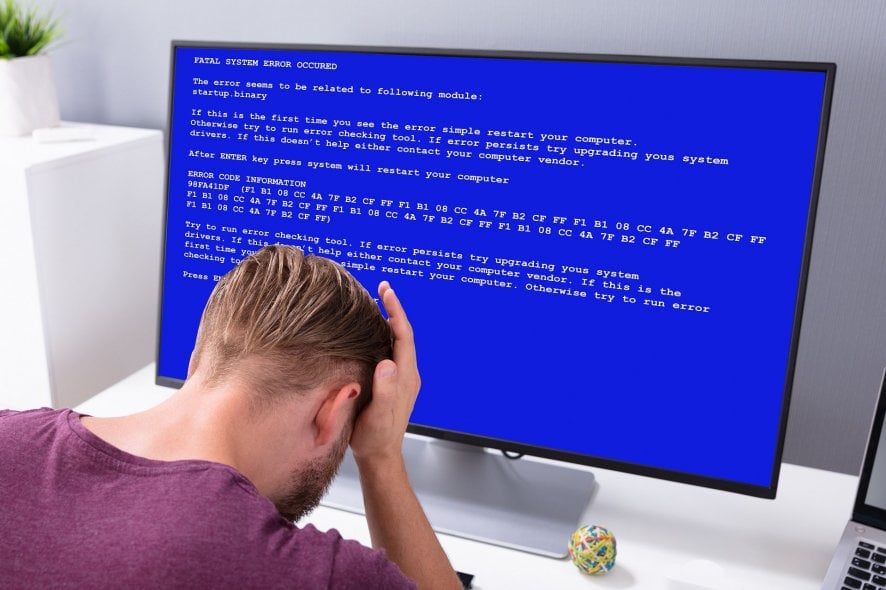
BSoD errors also known as Blue Screen of Death errors usually occur when there’s a major error with your computer.
The PC shuts down giving you BSoD in order to prevent potential damage to your hardware.
There are all sorts of BSoD errors and today we’re going to show you how to fix PAGE FAULT IN NONPAGED AREA BSoD error in Windows 10.
PAGE_FAULT_IN_NONPAGED_AREA is quite a unique error since it can be related to both hardware and software.
So if you have recently changed any hardware, you might want to remove it and to see if the problem persists. If that doesn’t help maybe you should try some of the following solutions:
How can I fix PAGE FAULT IN NONPAGED AREA errors?
1. Use a specialized BSOD repair software
Fixing page_fault_in_nonpaged_area stop code in Windows 10 isn’t an easy task, especially if you’re not familiar with these types of errors.
Therefore, it might be better to use tools specifically designed for these types of problems.
2. Test your RAM
- Download Memtest86+.
- After you’ve downloaded it, you can burn it to a CD or put it on a USB flash drive.
- You need to make sure that your CD-ROM or USB is set as first boot device in BIOS.
- Make sure that your CD or USB is inserted and restart your computer.
- Memtest86+ should open and you can start testing your RAM memory. This process can take a while, from 10 to 30 minutes, sometimes even more, so please wait patiently.
- If no errors are found this means that your RAM is functional and something else is causing the problem.
As we mentioned before page_fault_in_nonpaged_area BSOD can be caused by faulty RAM, so be sure to check it first.
3. Remove or update problematic software
BSOD page_fault_in_nonpaged_area (cpuz138_x64.sys) error , for example, is caused by a software called Speccy and it’s advised that you update the software that is causing your computer to crash.
If updating the software doesn’t help you might have to uninstall it until the developers fix this issue.
One common software-related error is PAGE_FAULT_IN_NONPAGED_AREA (applecharger.sys).
This error is caused by an application called ON/OFF developed by Gigabyte. Just uninstall this app in order to resolve this problem.
4. Uninstall, rollback or update your audio or display driver
- Open Device Manager and find your audio or display driver.
- Right-click it and choose Uninstall if you want to use the default driver, or Rollback Driver if you want to use the previous version of drivers.
- If you choose to uninstall drivers select Delete the driver software for this device and click OK.
- Now you should be using default or previous version of drivers depending on your choice.
PAGE_FAULT_IN_NONPAGED_AREA(usbaudio.sys) usually means that your audio driver is causing these problems, so it’s advised to update them.
Doing so manually can be a tedious task, but there are third-party solutions that can automate this process.
5. Update your OS
If you’re not running the latest Windows 10 OS version, you may want to check for updates.
The latest OS versions are fully optimized for making the OS more stable and reliable.
You may also want to disconnect all peripheral devices when booting up your computer since this error is usually triggered by incompatible or faulty hardware.
Windows stop code page_fault_in_nonpaged_area error can be tricky since it can be caused by software, hardware , or a bad driver.
So if you try to fix it make sure that you keep a close eye on the brackets next to an error because it usually points out to a file that is causing these issues.

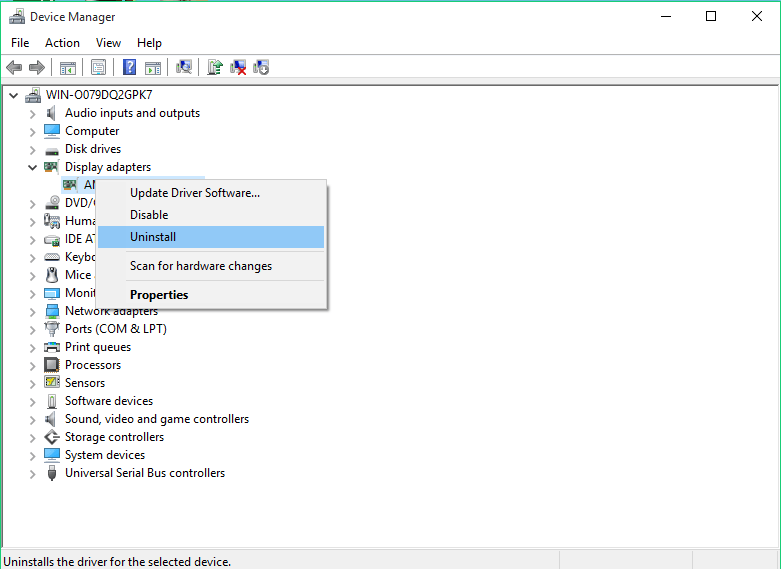
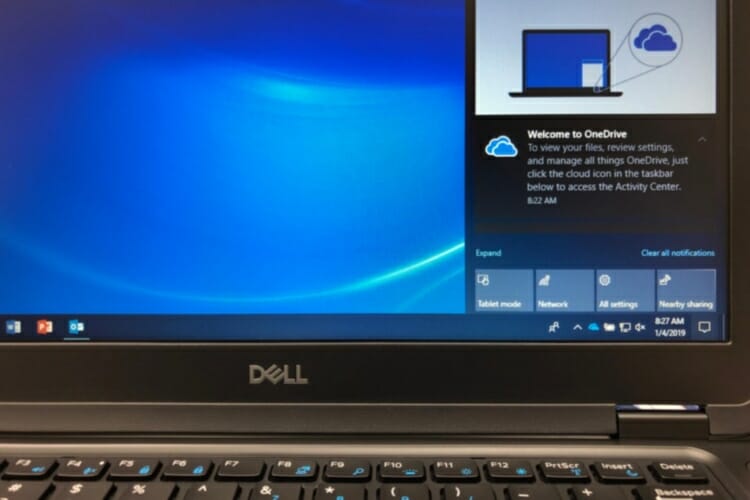








User forum
3 messages