How to bring back the classic Paint app in Windows 10
2 min. read
Updated on
Read our disclosure page to find out how can you help Windows Report sustain the editorial team. Read more
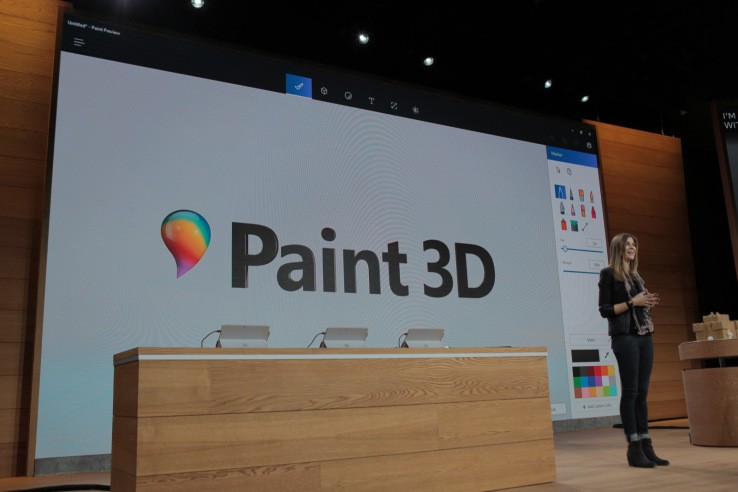
Windows Insiders are very lucky because they are able to access new Windows Software before it is released to the public. However, at the same time, they might find bugs and errors which can be quite annoying sometimes.
For example, in the latest Windows 10 version released for Insiders, the company replaced the Windows 10 Paint application with the new Paint 3D application. We have to agree that the new Paint 3D application comes with many new features, but it seems that it is also slower than the old Paint application. At the same time, the user interface of the new 3D Paint application is not as intuitive as the user interface the classic Paint application comes with.
This is the reason why there are many Insiders who are not interested in using the new Paint 3D application. Luckily, there is a way to bring back the old Paint application on the latest Windows 10 version for Insiders.
If you want to bring back the classic Paint application, then you will have to delete the new Paint 3D preview application from your computer. Once you uninstall the new Paint 3D app, you will be able to edit pictures using the old Paint app.
There is another way to do this by creating a new registry key for it:
- Press the “Windows” key, type “regedit.exe” and press “ENTER”;
- Now head to “HKEY_CURRENT_USER\Software\Microsoft\Windows\CurrentVersion\Applets\Paint\Settings”; hint: keep in mind that the “Paint” key and subkey should already exist on your computer, but if it doesn’t you will have to manually create them;
- In the Settings subkey, you will need to create a new “Dword” named “DisableModernPaintBootstrap” and set value “1”;
- Close the registry and launch the Paint application via the Paint.exe.
RELATED STORIES TO CHECK OUT:








User forum
1 messages