Password Protect Dropbox Folder [3 Quick Steps]
Discover our tips on how to protect your files with strong passwords
Key notes
- Dropbox offers a very easy way to store, share, and modify files in the Cloud, but it is not entirely secure by default.
- If you are very particular about keeping sensitive data secure, you can set an expiration date for your shareable link.
- Additionally, to make that no third party has access to your files you can also set up two-step verification access.
- Find below easy instructions on how to do these and see our top recommendation in terms of secure password management tools.

Dropbox is a great cloud storage service, but many users might have issues when working with it. So, if you need to add more protection to a file, by using a password, you’ve come to the right place.
This software is already created with multiple layers of protection so you can stay worry-free about your sensitive data.
By adding password protection, it helps make sure that only the people you want to access your files can access them. Before anyone can view or download a document, they will need to have the password you protected the document with.
Dropbox has its own built-in password setting option that is fairly easy to work with. However, if you want to truly secure your files, you can use a third-party tool to password-protect each file individually.
Before you share a link to a file or folder in your Dropbox, just set a password for the link so the recipient can only open it with the password you set.
Is Dropbox safe for confidential files?
Dropbox protects its data under the principle of multi-layered protection, meaning it combines multiple security methods to ensure secure and private file sharing.
They use powerful 256-bit AES encryption which is approved by cybersecurity experts around the world. It also employs secure network configuration and application-level controls.
That being said, we must mention that due to the fact that it is cloud-based, there is still a risk of your data getting leaked or altered. Even if you do your best to secure data, it may get leaked somewhere on the recipient’s end.
For maximum protection, we recommend you enable two-factor authentication and set up the editing rights of your files before sending them. Password protection is also a highly efficient security measure.
Can you password protect a dropbox folder?
Yes, Dropbox lets the sender add a password to their files and also set expiration dates for their passwords and shared links.
For maximum protection, however, we recommend you use a third-party password manager. These tools can help you generate strong passwords, test them to see if they’ve been subjected to any data breaching incidents, and securely store them for you.
There are also dedicated tools that help you secure individual files before sending them. This means that even if your Dropbox password is compromised, a hacker will not be able to access your data. It can be downloaded, but not opened without the correct password.
How do I password protect a Dropbox folder?
1. Adding password protection for your files
- Sign in to the Dropbox website.
- Select the Share option beside the name of the file or folder that you wish to share.
- Click link settings.
- Select only people with the password.
- Go to Set a password and type in the password you wish to use to protect the shared link.
- If you wish to set up an expiration date for the password you set, after which said folder will become inaccessible, set one here.
- Click Save Settings.
- You can now copy and paste the link to an email or send it to other users directly via Dropbox.
1.1 Use a dedicated third-party tool
Another way to password-protect your folder is to use a dedicated third-party tool. After testing most of the available tools, we would recommend that you give RoboForm a try.
With this powerful password management tool, you can generate passwords with strong security thanks to its powerful encryption.
RoboForm uses AES-256-bit encryption with PBKDF2 SHA-256 which supports two-factor authentication to access your account.
It also gives you an assessment of sharing logins securely with other users by simply entering the recipient’s email. Thus, you can benefit from all this for free and then continue with a subscription that suits your needs.

RoboForm
Generate strong passwords and keep them backed up and in sync with this tool.2. Control file access by setting shared link expiration dates
Another thing you can do to secure your Dropbox files is to set an expiration date for them.
You can still have control over your files even after sending them. Follow the upcoming instructions to set an expiration date:
- Log into your Dropbox account and find the folder in question.
- Hover over the name of the folder and click the share icon.
- It will open a prompt, select Settings.
- You will see the Expiration option, toggle the button to On.
- Set your expiration date and time.
- Save the changes.
Now, these settings will be applied to your link so you can rest assured that your files won’t be available for longer than they need to.
By setting an expiration date for your shared links on dropbox.com or the mobile app, your recipients will be able to access only the shared link until it expires. After the expiration date, the link is disabled.
You can also disable downloads for a shared link to protect your work from being easily downloaded. Your recipients will be able to preview the file, but they won’t be able to download it to their computer.
3. Setting up two-factor authentication
- Visit the Dropbox website and sign in.
- Click your avatar.
- Choose Settings and select the Security tab.
- Toggle Two-step verification to On. If you see Managed by single sign-on under the Security tab, your team uses single sign-on (SSO). This means you might not be able to use two-step verification with Dropbox.
- Click Get started and re-enter your password.
- Choose if you want to receive your security code by text message or mobile app.
Two-factor authentication is a very reliable extra security measure. It requires users to reconfirm their identity before allowing them to access their accounts.
This means that even if you enable it, even if your password is compromised, a hacker will not be able to connect to your account.
The access will only be granted after you complete the authentication steps by providing the code you receive via SMS or mobile app.
Password-protecting your files on Dropbox is a great way to control and secure the files and folders you want to share with others.
Adding two-step verification makes it that much harder for anyone to access your account.
To get the most out of your Dropbox account, take a quick tour of the Windows Report Dropbox section.
To see more detailed and easy-to-follow information, don’t forget to visit our extensive Security and Privacy software section.
Feel free to share your thoughts with us by using the comment section below.
Read our disclosure page to find out how can you help Windows Report sustain the editorial team. Read more



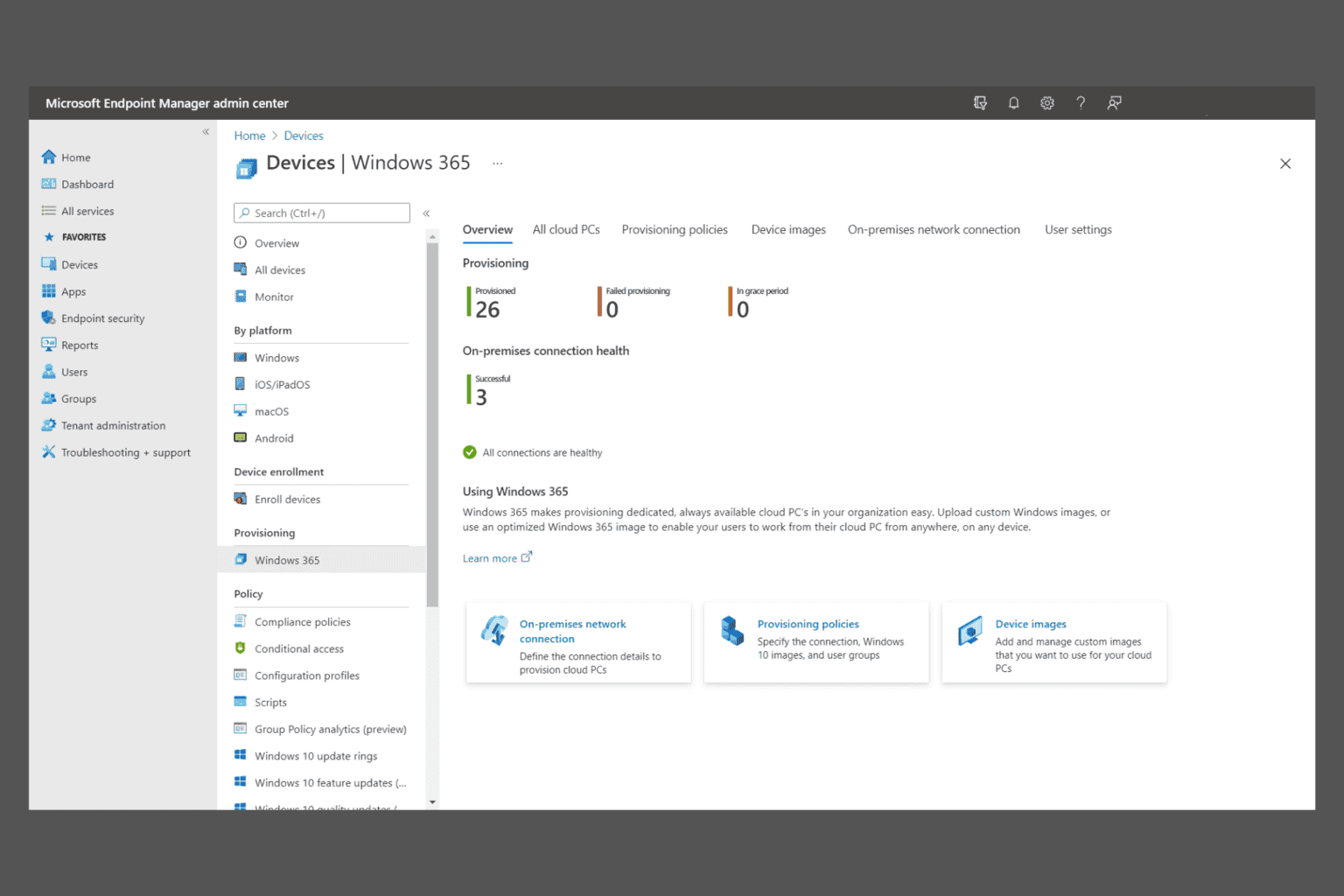
User forum
0 messages