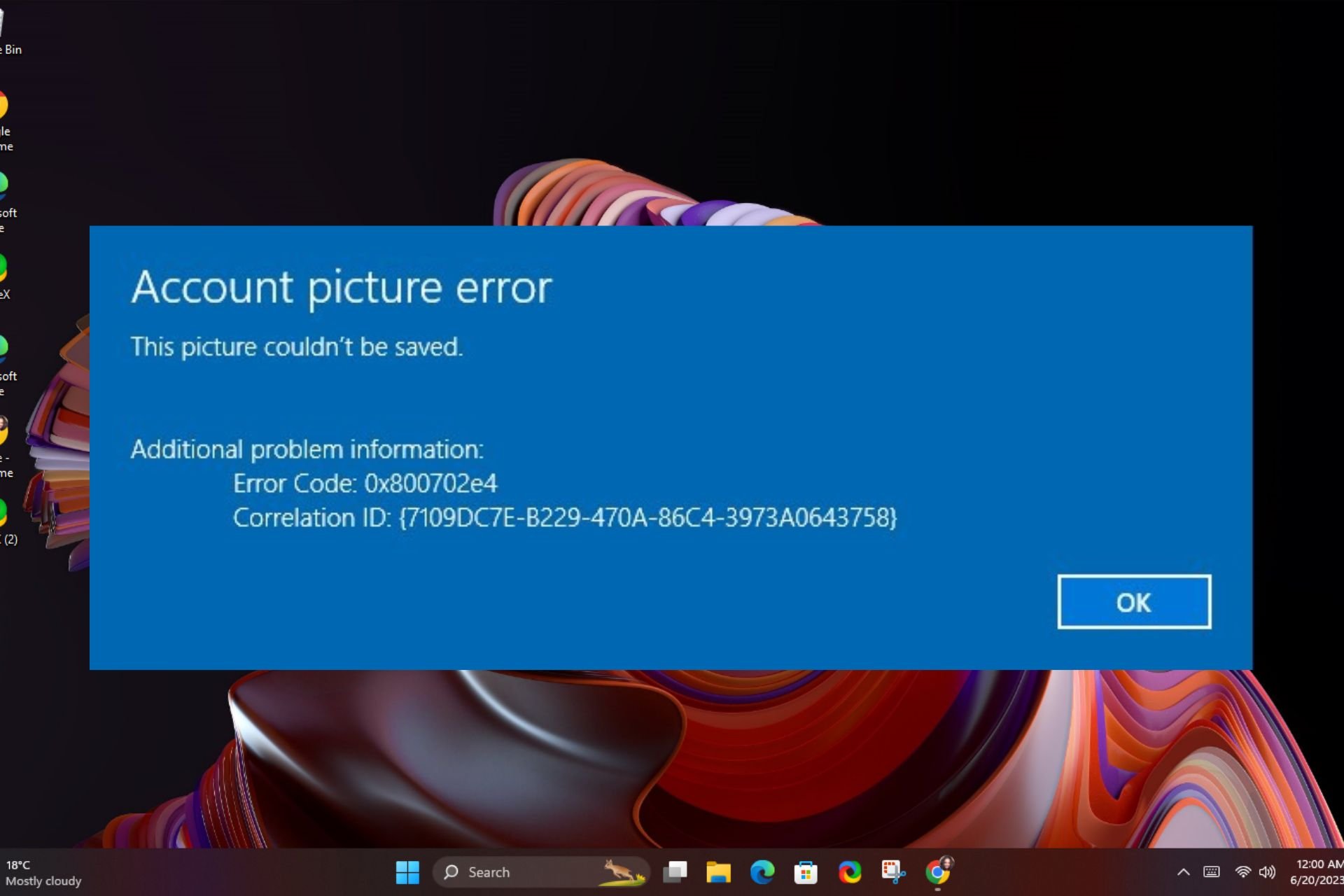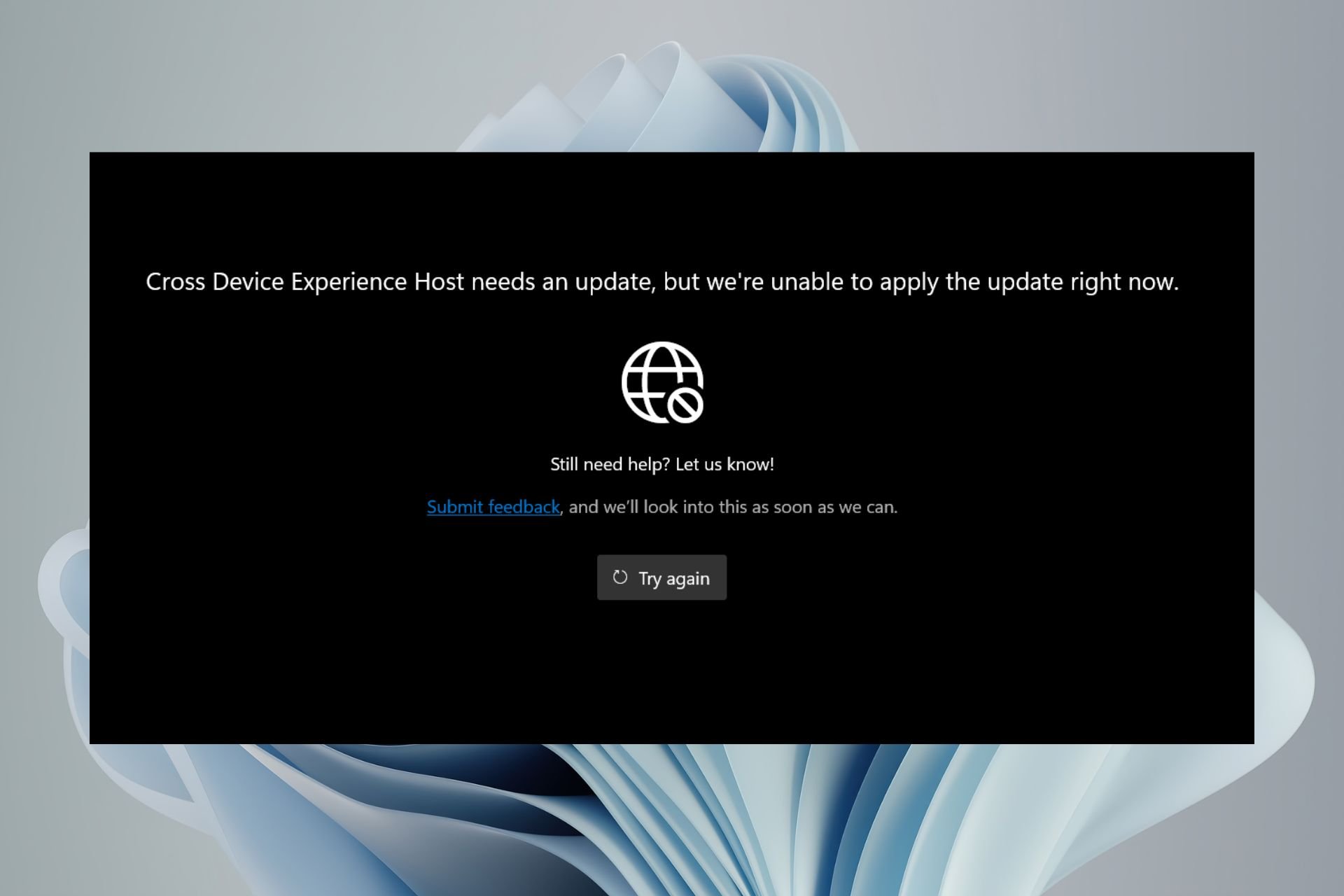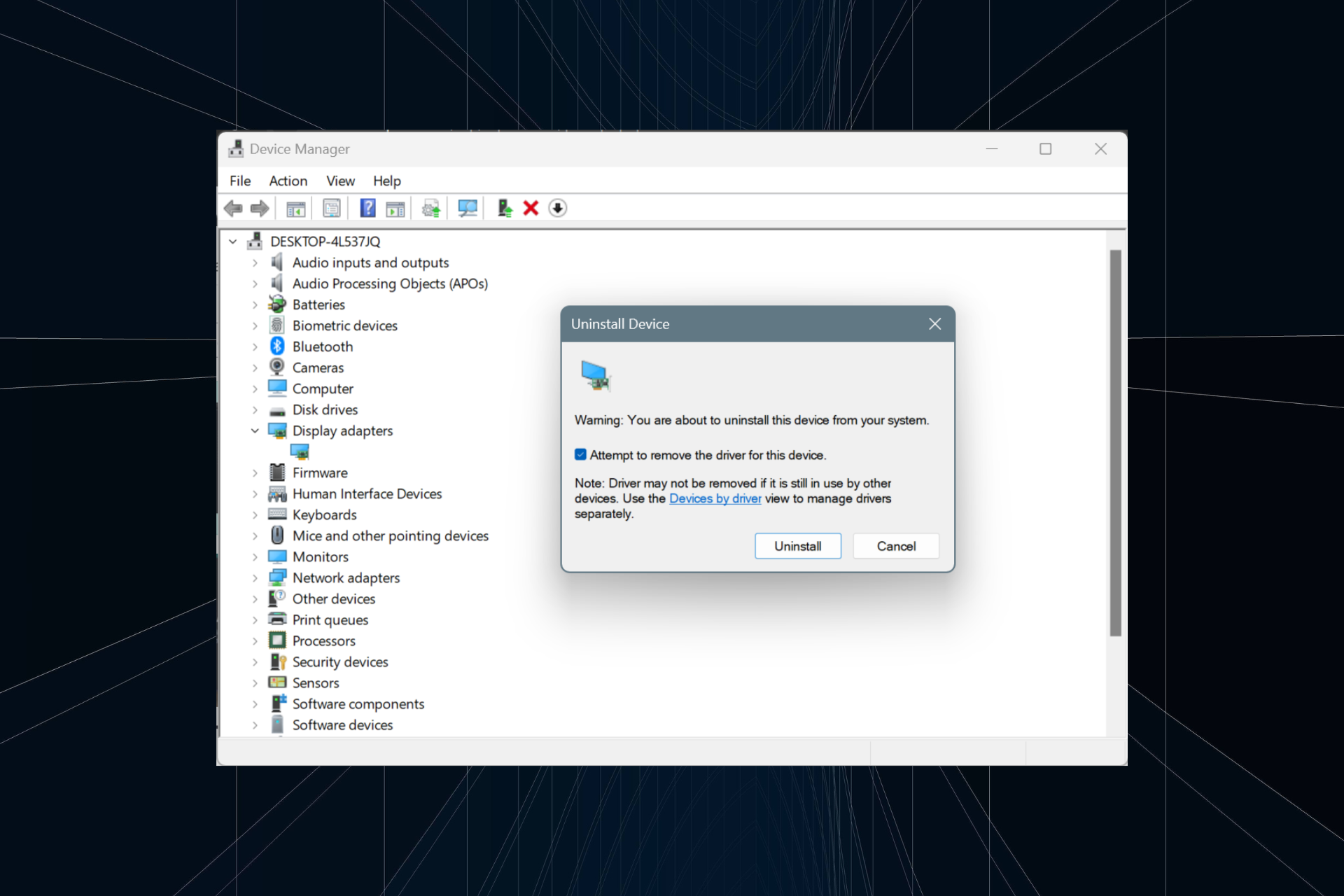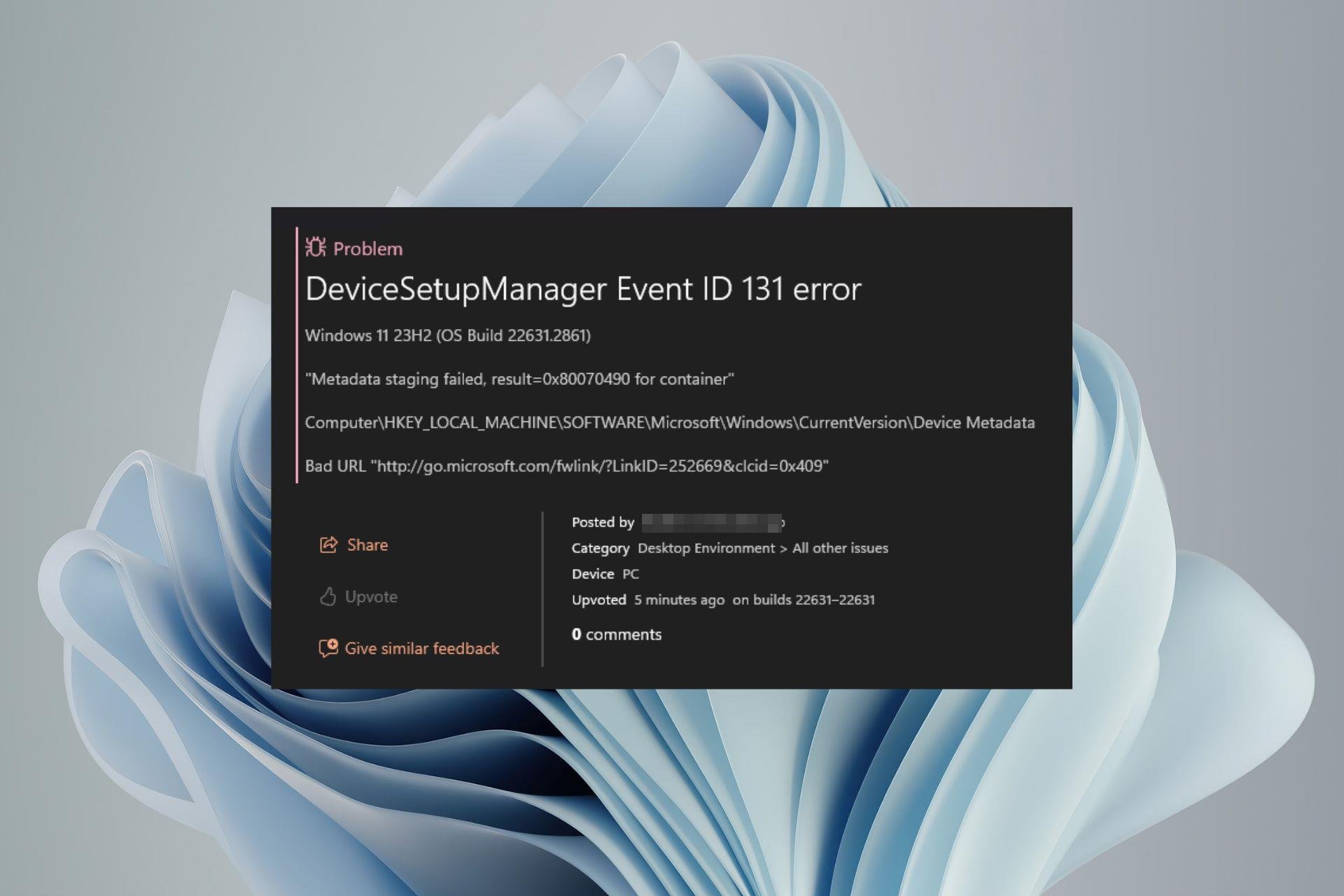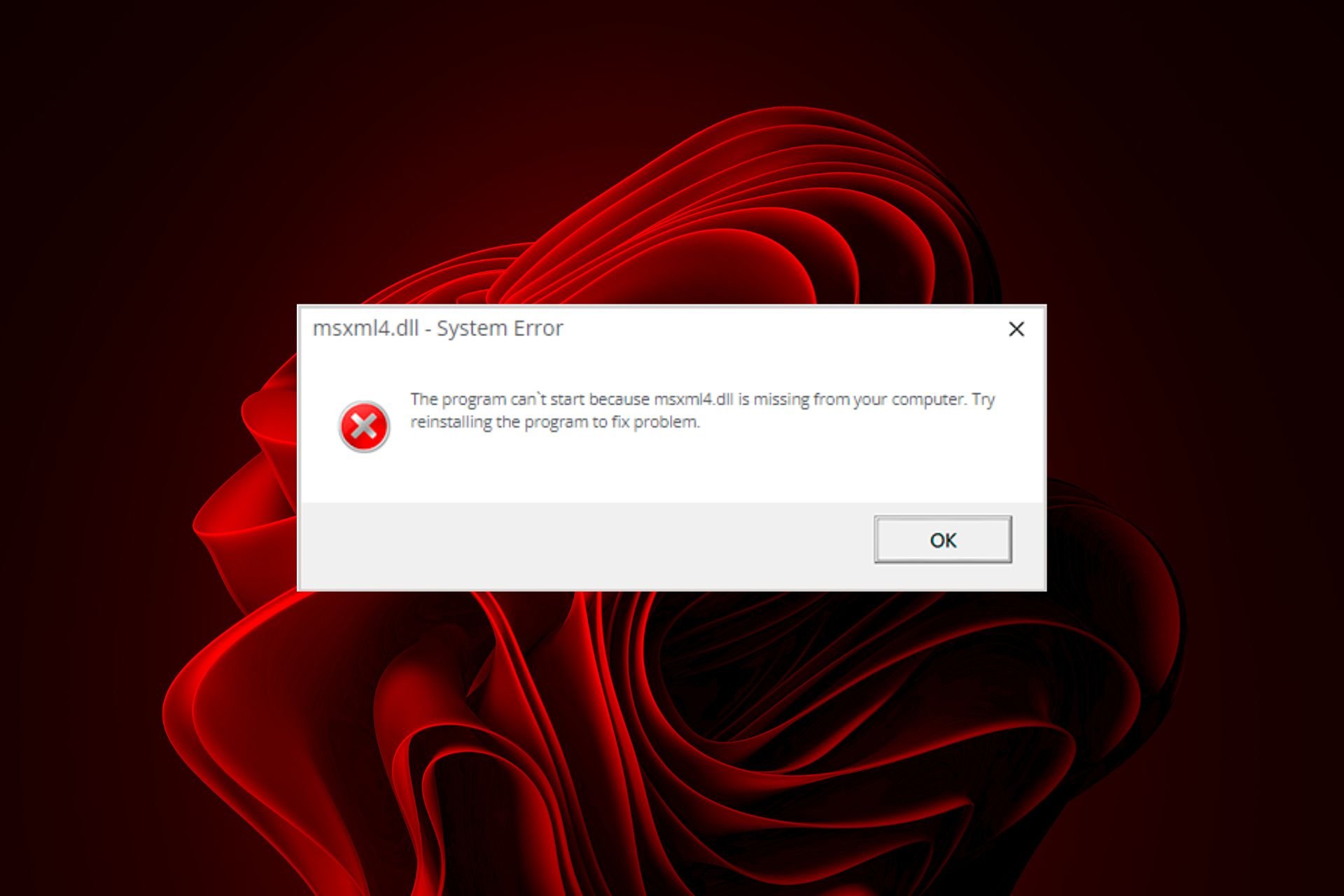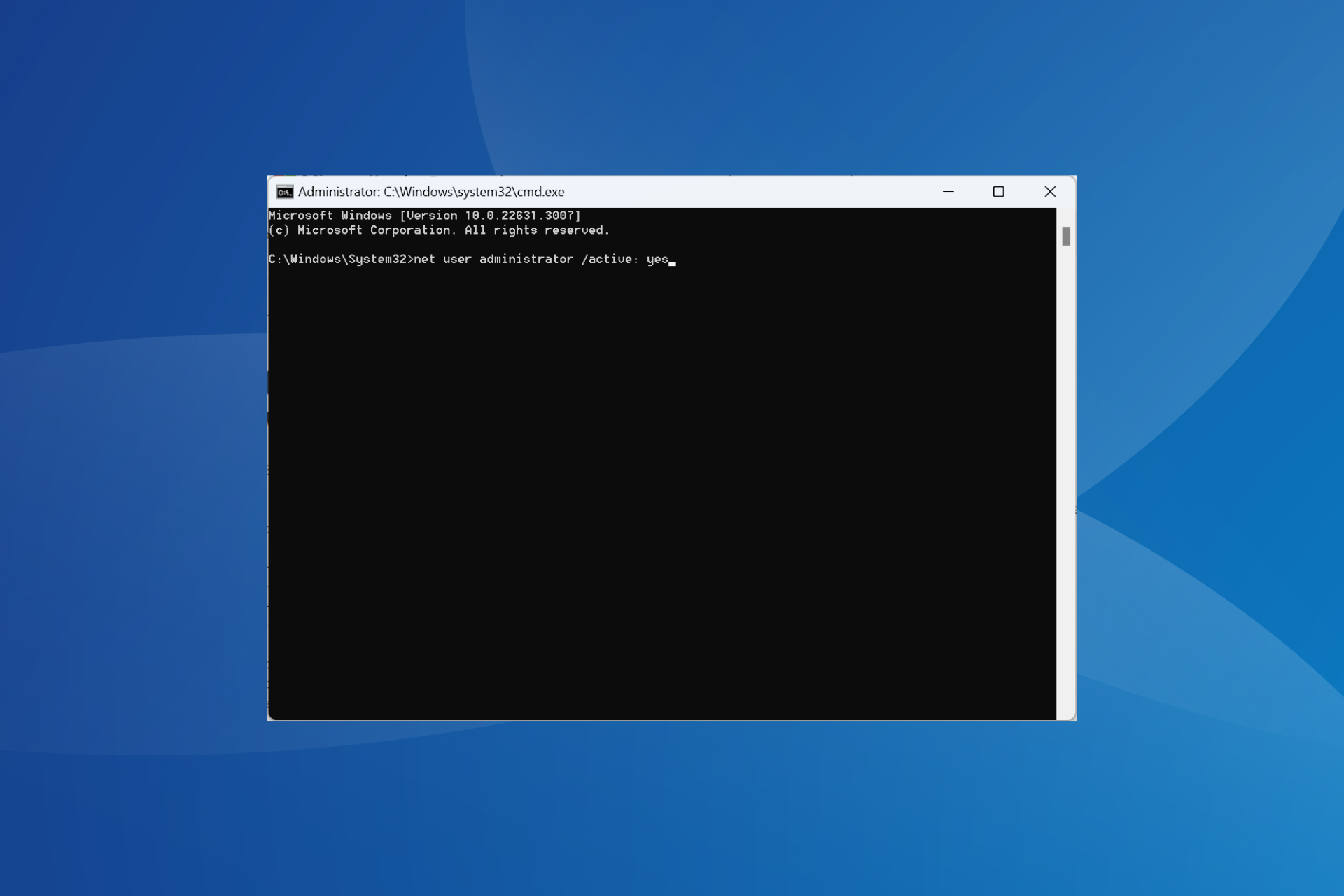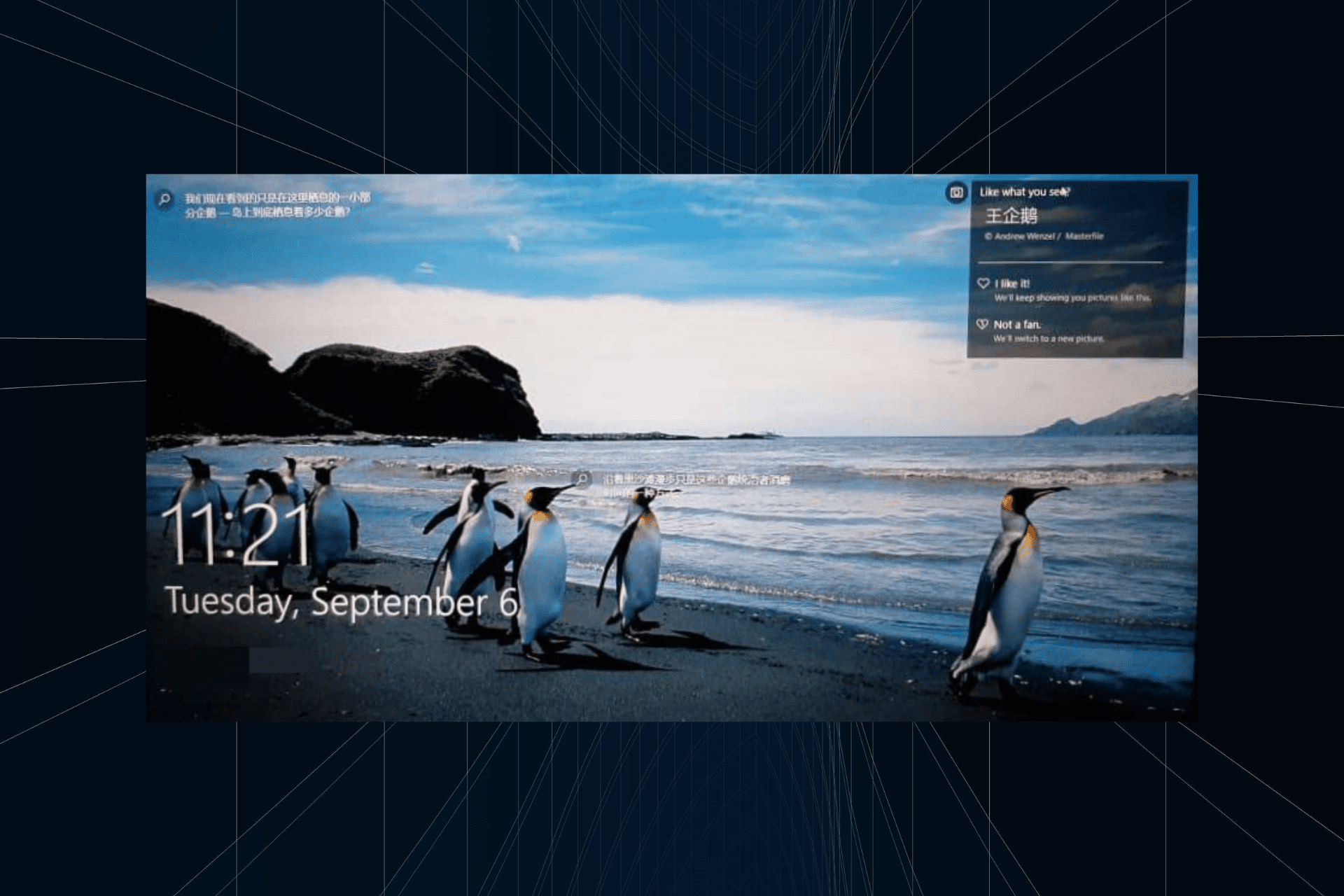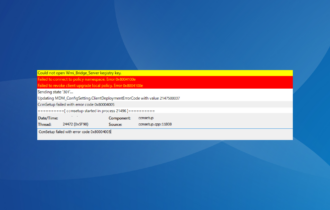PBR Image Is Almost Full: Should you Delete it?
Detailed guide to help you decide on the PBR partition
4 min. read
Updated on
Read our disclosure page to find out how can you help Windows Report sustain the editorial team Read more
Key notes
- The PBR image contains your system backup that can be useful when you need to recover your PC.
- If this memory is almost full, you can activate system protection for the guide.
- You can also create a recovery guide if the PBR image is almost full.
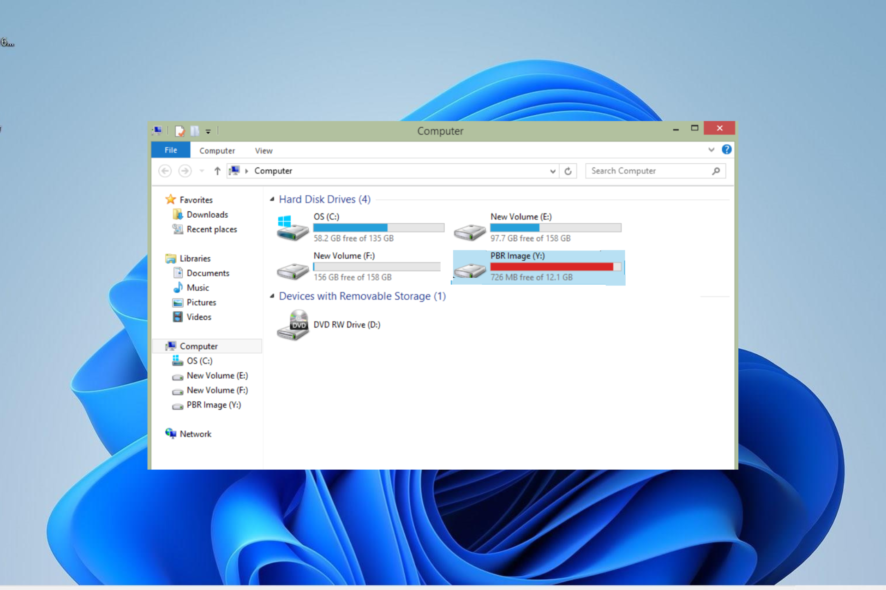
PBR image is one of the recovery features that come with Dell computers. However, upon opening File Explorer, some users find that PBR image memory is almost full.
This looks concerning, and users are wondering if the PBR Image can be deleted. If you are also in a dilemma about what to do with the drive, the information in this guide will help you make an informed decision.
What does PBR Image mean?
PBR (Partition Boot Record) is the first block of the bootable partition that is often part of Dell computers. Its major function is to help back up your Windows operating system and restore it when you want to upgrade your PC or perform a clean install.
Basically, it serves as a backup for your PC that you can fall back on when you experience system or hard drive failure. So, it is pretty important on every Dell computer that has it.
Despite its importance, some users are complaining that the PBR image is almost full. But can you delete it?
While there are ways to delete the PBR image, you should never delete it. It is true that deleting it will have no immediate effect but can be detrimental when you need to restore or recover your PC.
You might be wondering what to do with it when it is almost. We will show you quick workarounds for that in the next section of this guide.
How can I fix the PBR image if it is almost full?
1. Ignore it
In most cases, if your PBR image is almost full, it is not something to worry about. The drive contains important files for recovering your PC in case there is a software failure.
You should know that this does not in any way affect the performance of your PC. So, you have no reason to worry and ignore it.
2. Turn off system protection
- Press the Windows key + E to launch File Explorer.
- Right-click This PC in the left pane and choose Properties.
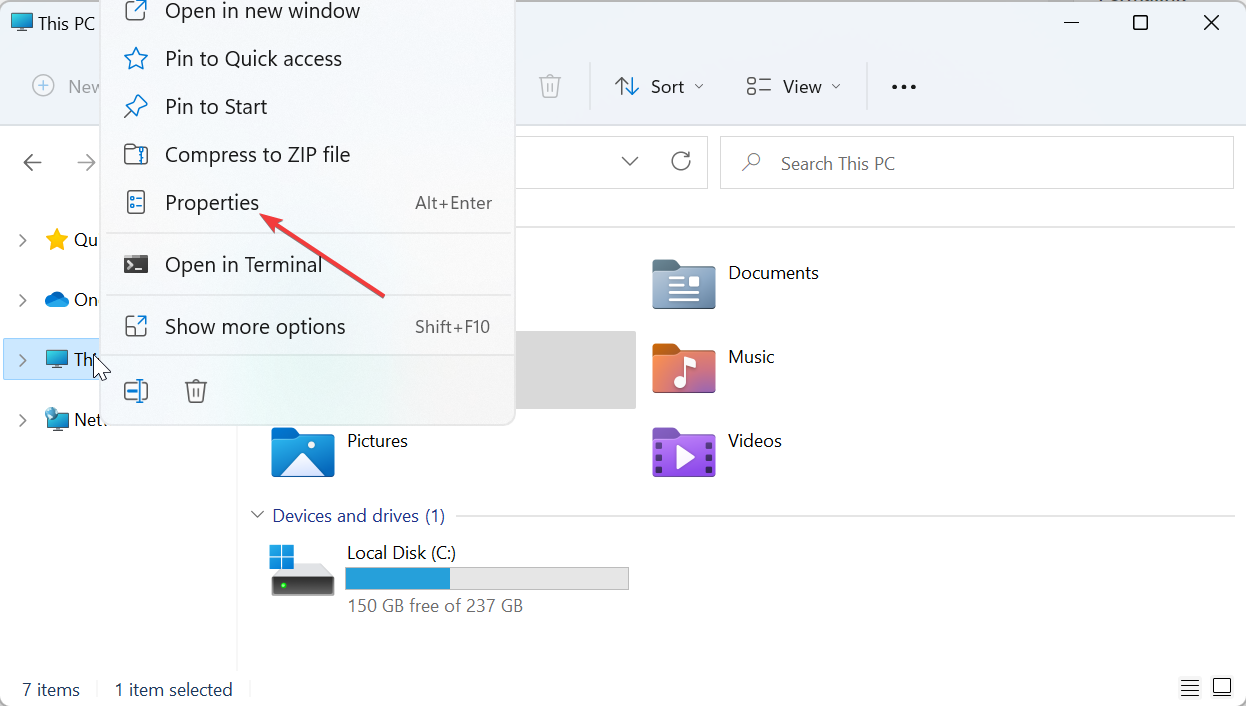
- Now, click on the System protection link under related links.
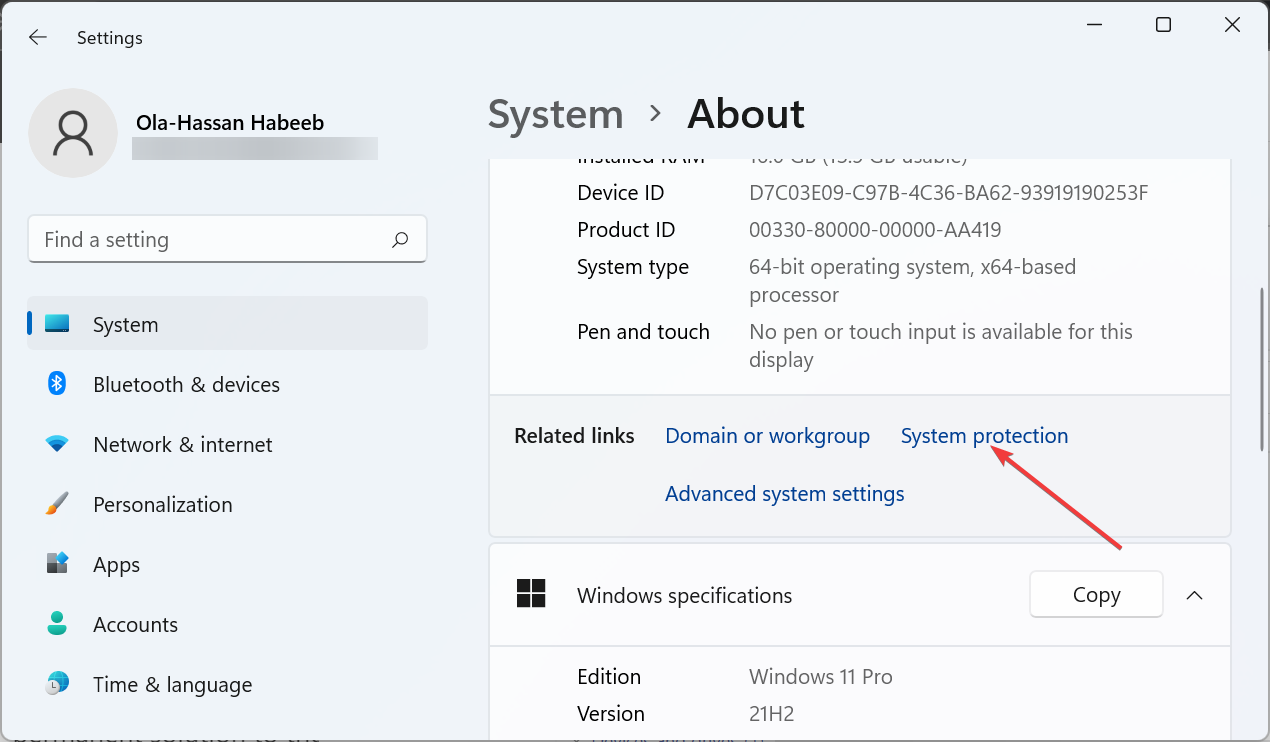
- Choose the PBR Image drive from the options available.
- Next, click the Configure button.
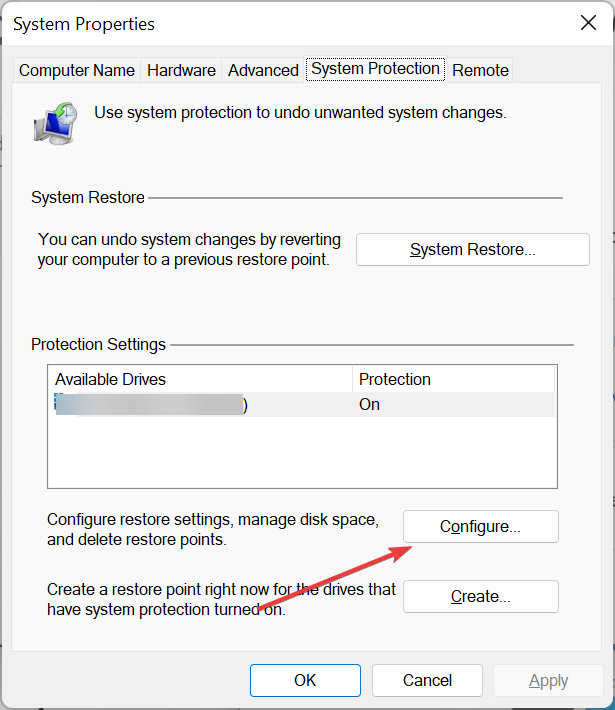
- Choose Disable system protection.
- Finally, click the Apply button, followed by OK to save the changes made.
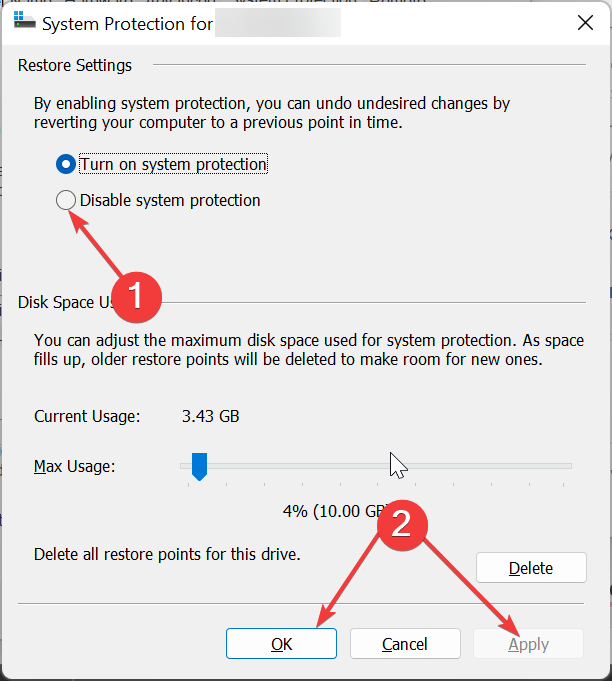
With this, you can prevent the PBR image almost full issue. Note that this is just a workaround and not a permanent solution to the problem.
3. Create a recovery drive
- Prepare a new and empty external hard drive of 16 GB size ready to prevent issues during the process.
- Press the Windows key, type create recovery, and click Create recovery drive.
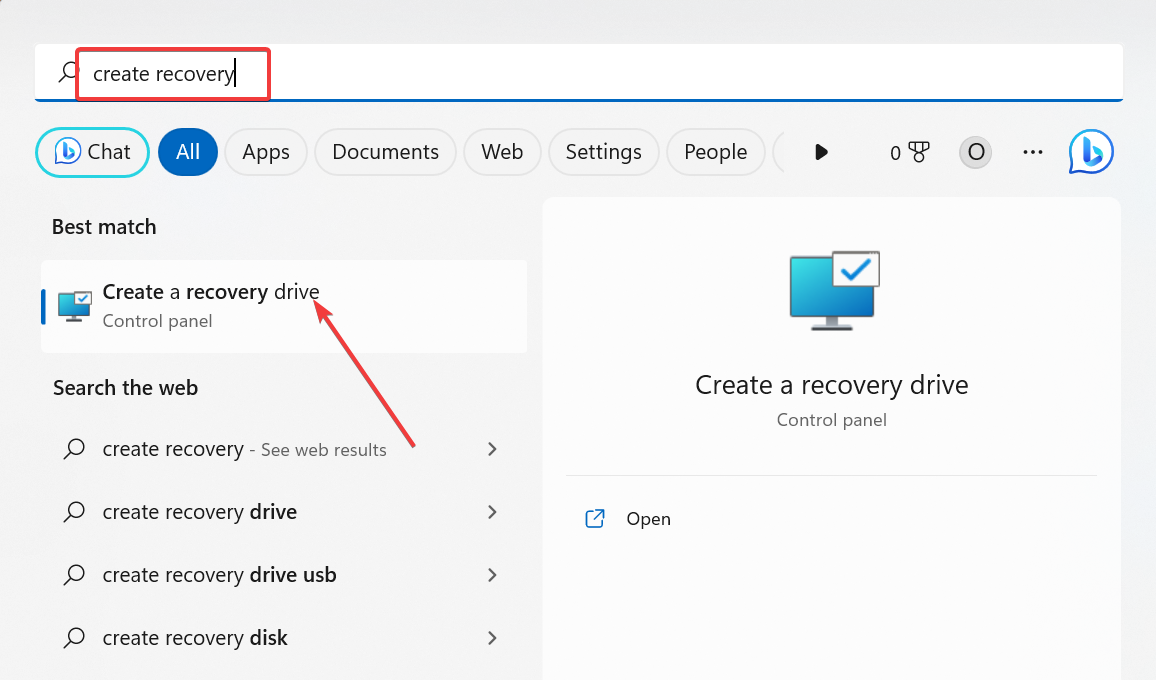
- Now, check the box for Back up system files to the recovery drive.
- Click the Next button to continue.
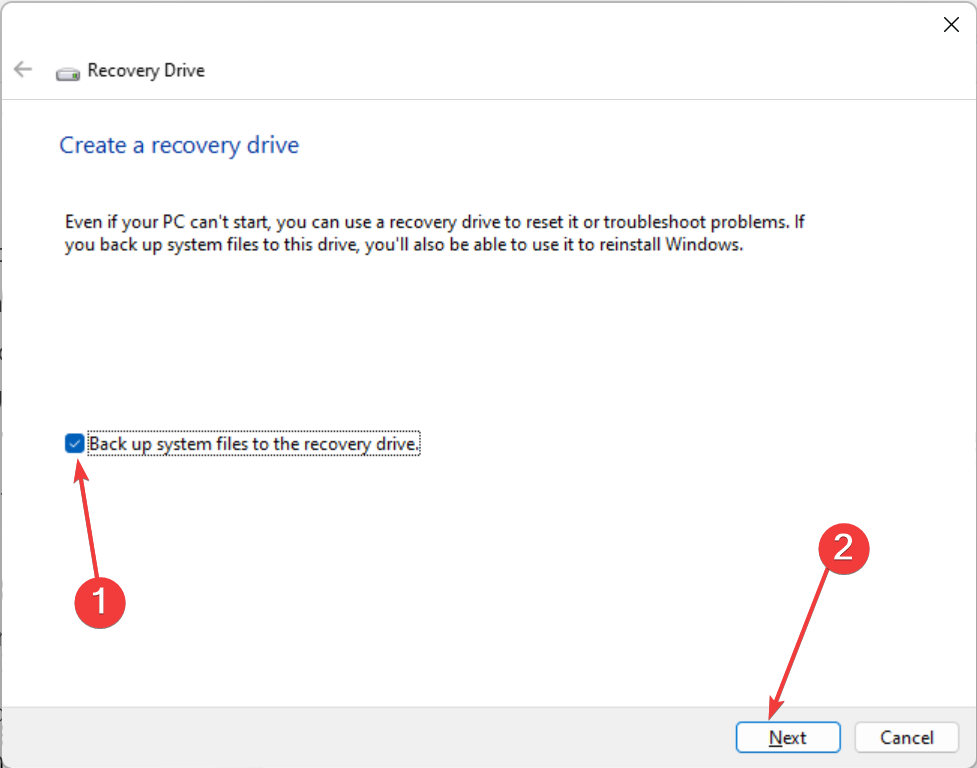
- Next, connect the 16 GB USB drive to your PC and choose it.
- Now, click Next.
- Finally, click the Create button and wait for the process to complete.
After downloading process completes, your recovery drive should now be ready. With this, you will now have a backup in case the PBR image that is almost full eventually gets filled up.
Note that using an empty USB drive is important because this process will wipe its contents. Also, this process will take time because many files will be copied.
Hence, you must be patient and ensure your device is connected to a power source and active. If you want to know how to use the recovery drive, check our guide.
We have now reached the end of this guide on the PBR image is almost full complaints. While it is true that you can delete the file, it is not advisable, as you will lose your recovery files.
If you can’t create a recovery drive for some reason, check our detailed guide to fix it for good.
Feel free to let us share your experience with the PBR image in the comments below.