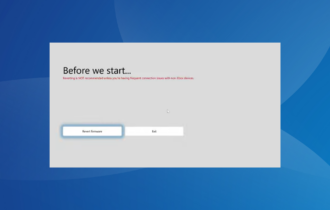RGB Controller is Not Working? How to Reset or Fix it
Reset the RGB controller to troubleshoot this issue
3 min. read
Updated on
Read our disclosure page to find out how can you help Windows Report sustain the editorial team Read more
Key notes
- The RGB controller not working prevents you from using customizable features like changing colors, patterns, etc.
- Inadequate power supply and connectivity issues between the RGB controller and the RGB components can cause problems.
- To reset the RGB fan controller, press and hold yet Reset button on the device.

Many users have reported problems concerning their PC RGB controller not working. It makes adjusting the lighting and other features that depend on the controller’s functionality impossible. However, this article will discuss why the controller doesn’t work and how to resolve the issue.
Alternatively, you can check our review of the best RGB controller software in 2023.
Why is my PC RGB controller not working?
- The RGB controller may not receive power, or the power supply might be faulty due to a faulty cable connection.
- Connection issues between the RGB controller and the RGB components can cause it not to work.
- The RGB controller might have specific features incompatible with the components you are using.
- Your PC’s RGB controller not working can be due to outdated or incompatible software and firmware.
- Incorrect settings and configuration issues relating to RGB effects, colors, or patterns.
- Physical damage to the RGB controller, such as broken connectors or circuitry, can prevent proper functioning.
Can RGB fans work without a controller?
The fans will works, but without customization features. Here’s what you should know:
- RGB fans have two main components: the fan and an RGB lighting system.
- The fan component works independently of the RGB lighting system.
- The RGB lighting on the fan will not be customizable without a controller, so you can’t change colors or effects.
- It usually defaults to a standard color or effect, which might not suit your preferences.
What can I do if the PC RGB controller is not working?
Reset the controller
 NOTE
NOTE
- Power off your computer or disconnect the RGB fan controller from the power source.
- Locate the Reset button on the RGB fan controller. The reset button is usually a small, recessed button that may require a pin or a small object to press.
- Press and hold the Reset button for several seconds (typically around 5 to 10 seconds). This action should reset the controller to its default settings.
- Release the Reset button.
- Reconnect the RGB fan controller to power or power on your computer.
- Check if the RGB fan controller has been reset and functioning correctly.
If the above steps don’t work, consult the user manual or documentation that came with your specific RGB fan controller. The manual should provide detailed instructions on resetting the controller or any specific steps required for your model.
In addition, we have a detailed guide on the best RGB motherboards for your PC and the specifications that make each one distinct.
Also, you may be interested in our review about the best fan speed controllers to buy in 2023.
Should you have further questions or suggestions regarding this guide, kindly drop them in the comments section.