WhatsApp Web Not Connecting: Reconnect It With 3 Methods
Some browsers work better with WhatsApp than others
5 min. read
Updated on
Read our disclosure page to find out how can you help Windows Report sustain the editorial team. Read more
Key notes
- WhatsApp Web makes it possible to simultaneously access your account on your phone, tablet, or computer.
- Some users claimed that WhatsApp Web is not connecting, and they have to do some preliminary checks to fix this issue.
- If web.whatsapp.com refused to connect, you can switch to another browser found in this article and enjoy its features!
- Also, if web.whatsapp.com unexpectedly closed the connection, try to fix the captive Wi-Fi hotspots by following the below steps.
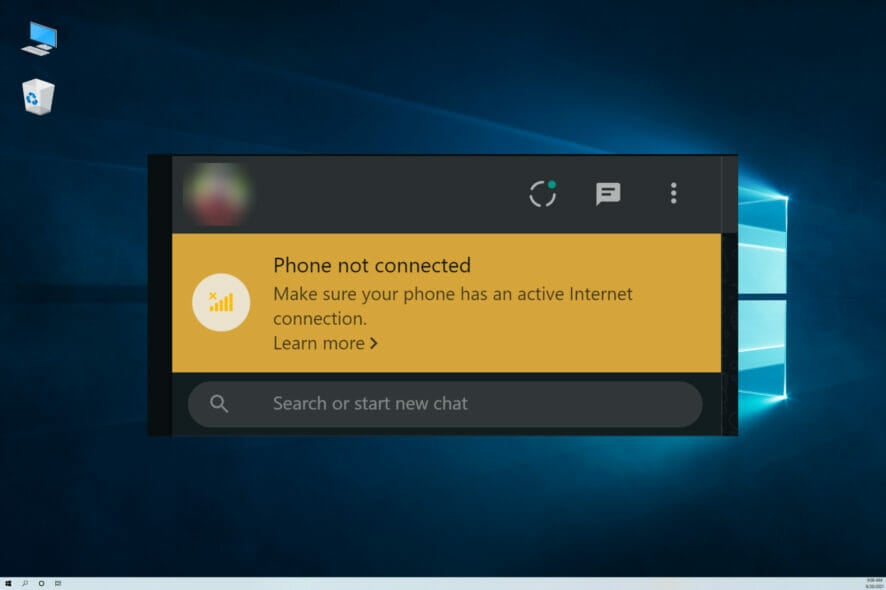
Recently, a few users complain about WhatsApp web not connecting. This becomes a major problem because using the service on your devices is a huge boost for convenience.
Using the web service means you can communicate with all your WhatsApp contacts from a web browser on your computer. Of course, you would need to activate a few settings with the phone and computer before enjoying the web service.
A few things will trigger this situation, but do not worry because this guide covers causes and the best solutions to resolve the problem.
Quick Tip:
Access WhatsApp web using a browser equipped with specialized support for the messenger, like Opera One. It has a pre-installed WhatsApp integration; you must add your credentials.
Plus, it’s available on all major platforms so that you can access WhatsApp web from almost any device. You get non-intrusive notifications about new messages and can reply instantly without opening a new tab.

Opera One
Stay connected with your peers using this fast browser with quick access to messengers and social media!Why has web.whatsapp.com refused to connect?
If you are on a bel to access WhatsApp on your browser, it is often because of any of the following:
- Connection issues – Thi is a first call as your network connection may be weak or unstable, which will mean that certain services will cease to function properly.
- Browser issues – A host of browser problems will also trigger the problem. You must investigate to ascertain what specific problem is restricting your WhatsApp connection.
- Server issues – There is always the off chance that the WhatsApp server is having an issue, and at such time, you would have to wait it out.
- Firewall or antivirus problems – While antimalware is always recommended, you may be using one that is not best suited to your OS, and this means it may block out some applications or services that you need to access.
Since we have covered the possible cause, let us introduce you to some of the most efficient solutions.
What can I do if WhatsApp Web is not connecting?
Before going into any of the solutions that we recommend:
- Remember that you may use the desktop application downloaded from the Microsoft Store.
- You may consider waiting it out, as it may be a WhatsApp server-side issue, in which case, non of the below fixes will work.
- Also, ensure you are connected to a reliable internet source, as this may often trigger the problem.
1. Relogin to fix phone not connected when locked to WhatsApp Web
- Press the ellipsis at the top-right and select Log out from the menu.
- Again, click Log out in the confirmation prompt.
- Once done, follow the instructions in the image below to log back in.
Before trying any fixes below, you need to ensure you have a strong and stable internet connection both on your phone and computer to use WhatsApp Web.
Usually, if the connection is off, a yellow bar will display at the top of the chat list that reads computer not connected, so check if the connection is active.
If it persists, refresh the page, or log out, then log back in to reactivate your web session.
If WhatsApp web is not working on Chrome, update the browser. Also, do this for Firefox, Opera One, Safari, or Microsoft Edge to use the service. Internet Explorer is not supported.
Check whether you’re on a managed Wi-Fi network, like in your office or school/college, as the network may be configured to block or limit WhatsApp Web connections.
2. Update WhatsApp on your phone
- Open the Play Store or the App Store (depending on the ecosystem you operate).
- Search for WhatsApp.
- Click on the Update button (You will see an update button only if you need an update).
- Try reconnecting to WhatsApp web.
3. Fix Captive Wi-Fi hotspots
Sometimes, when your phone is not connected to WhatsApp Web, check for any notification from WhatsApp reporting that you may not be able to connect over a specific Wi-Fi connection.
If so, you may be on a captive Wi-Fi network. Such hotspots require you to sign in before connecting to the internet.
If you’re on such a connection, you can either disconnect from it and then use your cellular data to connect to the internet or log into the Wi-Fi network and navigate to your home page.
If the issue persists even when you’re signed in, disconnect from the Wi-Fi and forget the connection in the Wi-Fi settings, or check with the network admin to ensure you can connect through the Wi-Fi hotspot.
That’s all you need to know about WhatsApp web and how to fix things when your phone is not connecting to it.
Also, find out what to do if WhatsApp web shows that the browser is not supported.
Let us know if you managed to resolve the issue or are experiencing specific issues by leaving a comment in the section below.
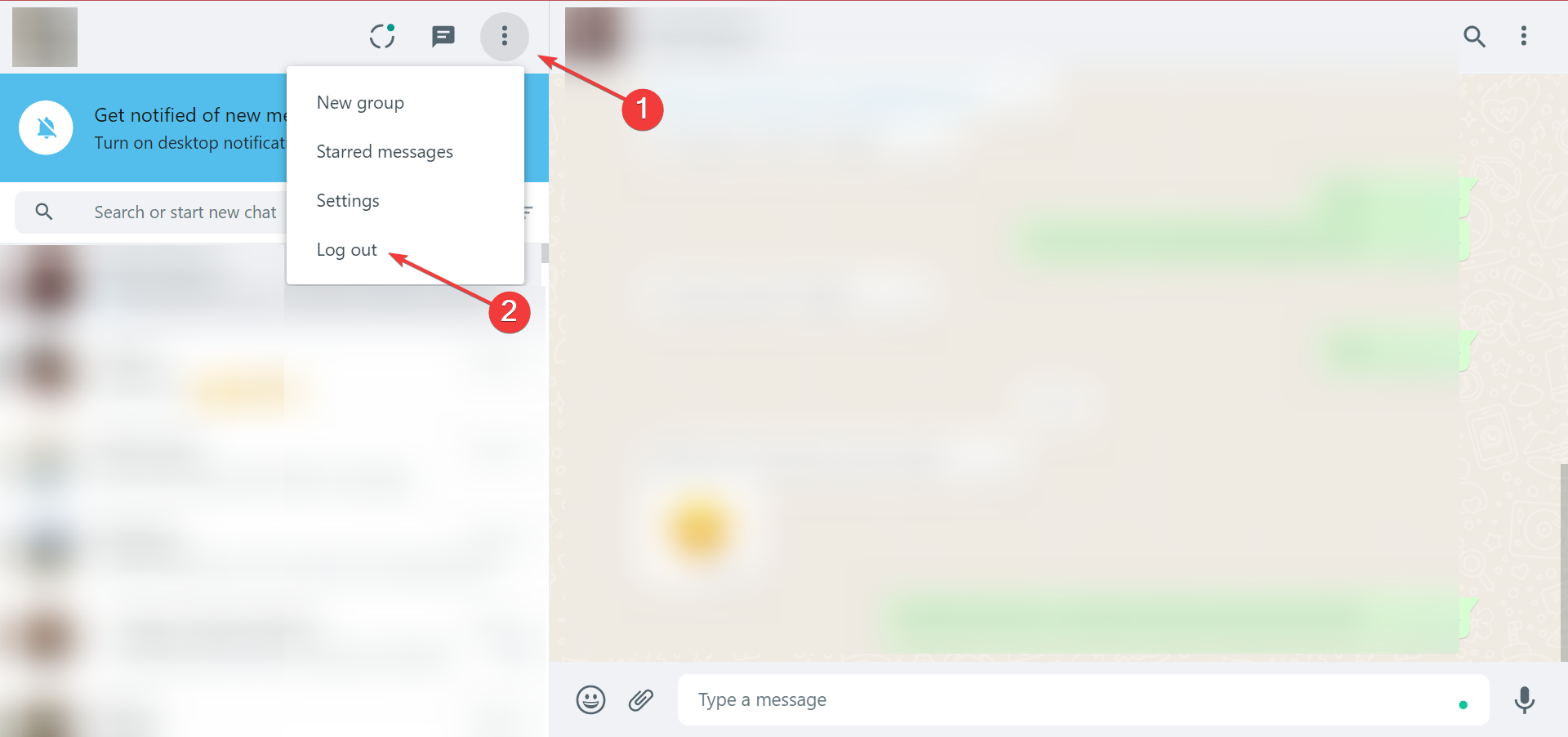
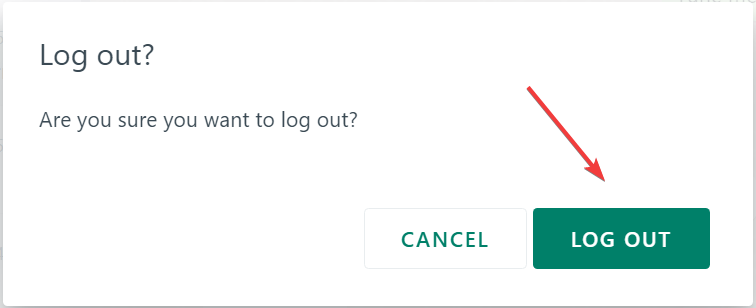
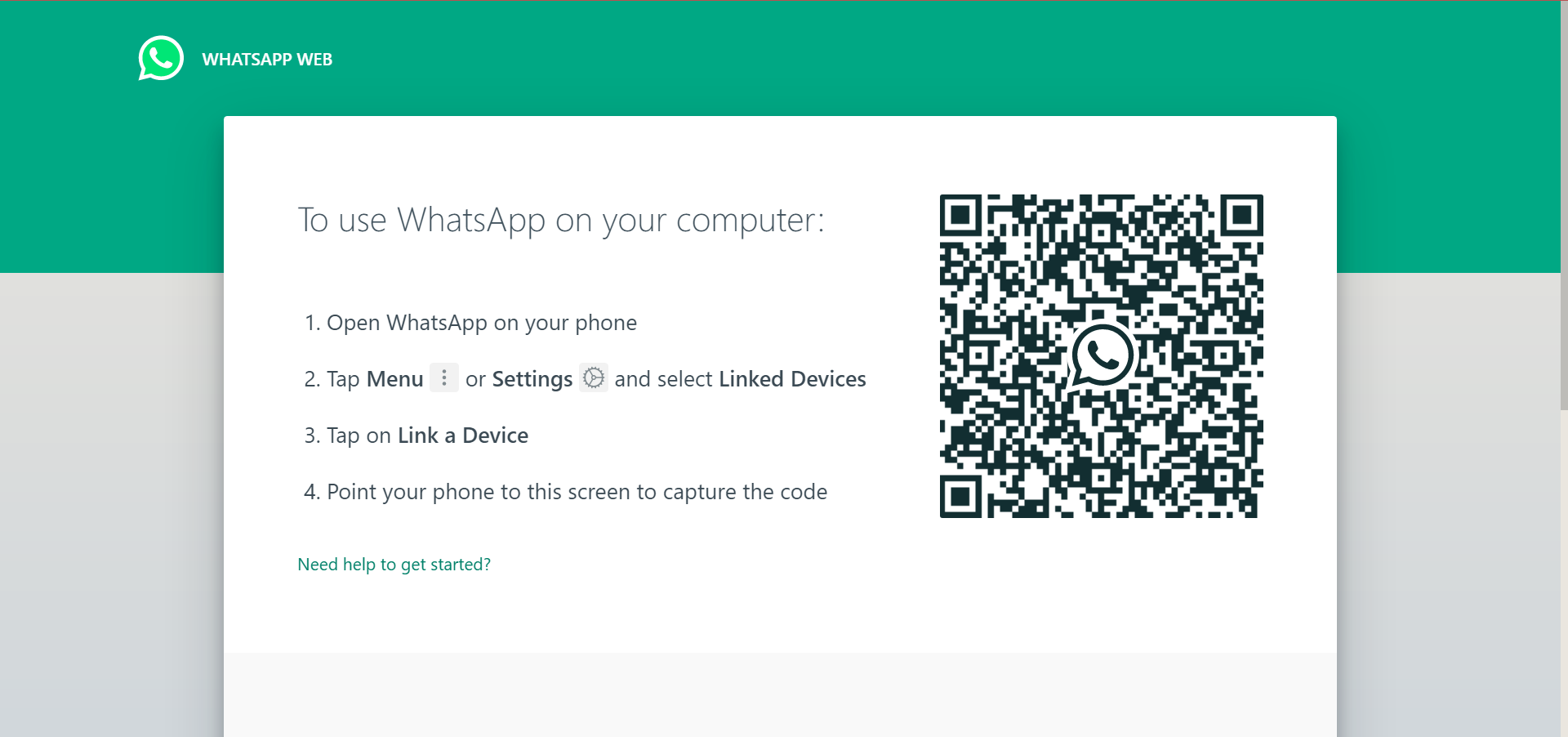
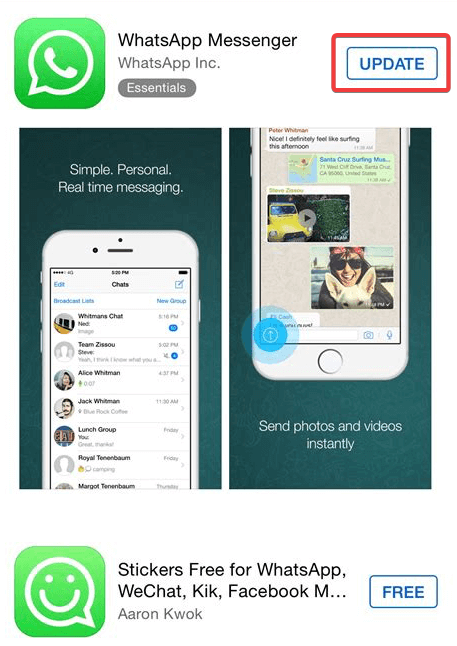








User forum
0 messages