Why is Microsoft.Photos.exe trying to access the internet?
3 min. read
Updated on
Read our disclosure page to find out how can you help Windows Report sustain the editorial team. Read more
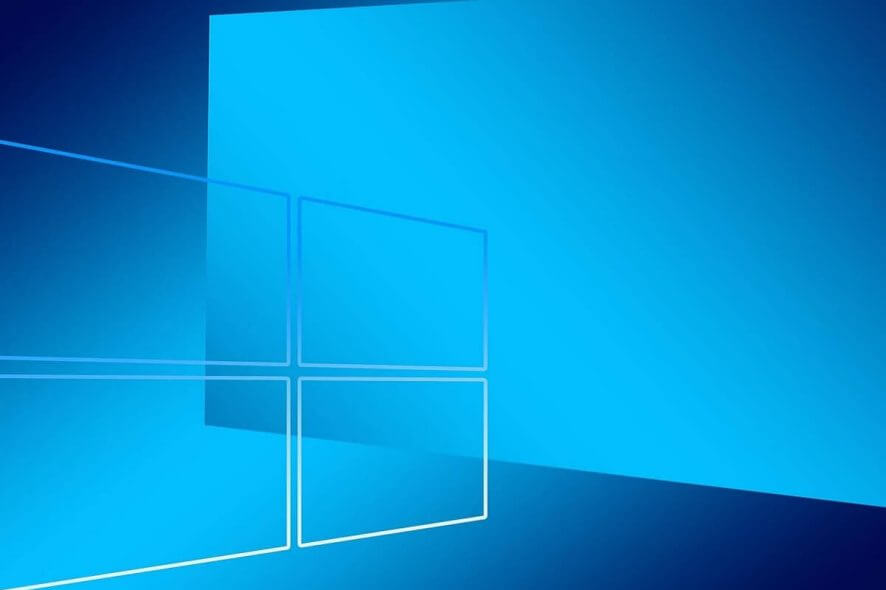
Microsoft.Photos.exe is the process for Microsoft Photos, which is Windows 10’s default image viewer. However, some users get a little concerned when third-party antivirus software flag Microsoft.Photos.exe.
Then antivirus window prompts pop up requesting that users select to either allow or block Photos’ internet communications. Some users might wonder why Photos is trying to access the internet and why antivirus utilities flag a trusted Microsoft app.
There are actually three reasons why Photos needs to access the internet. Firstly, because Microsoft updates Photos just the same as it updates other UWP (Universal Windows Platform) apps that come with Windows 10. Thus, Photos can’t receive any updates without access to the net.
Secondly, Photos includes a OneDrive syncing option. When users enable OneDrive syncing, Photos syncs images stored in OneDrive cloud storage. The net connection is essential for the app’s OneDrive cloud storage syncing.
Photos, and other UWP apps, also send data back to Microsoft. That data usually takes the form of diagnostic data. Thus, the Photos app‘s internet communications can also be outgoing.
Some antivirus software flag Photos’ internet communications as that app have an unknown signature. Microsoft seemingly forgot to add its official digital signature to Photos. Antivirus utilities don’t recognize programs with unknown signatures and duly prompt their users when those apps try to access the net. Users can then select Block options on the antivirus prompts to sever Photos’ net communications.
We’ve written extensively on Photo app issues. Check out these guides for more information.
Why Does the Photo.exe Keep Running?
Some users have also raised this question: Why do Photos keep running when it’s not open on the taskbar? That is primarily because Photos is Windows 10’s default image viewer configured to run as a background app.
Windows 10 apps usually have permissions to run in the background so they can get updated and send notifications. Like other default apps, Photos keeps running even when users close its window.
How to Turn Off or Remove the Photos Background App
- Background apps consume system resources, and users can turn off Photos’ background app permission via Settings. To do that, open the search utility with the Windows key + S hotkey.
- Enter ‘background apps’ in the Type here to search box.
- Select Background apps to open the options shown directly below.
- Then turn off the Microsoft Photos background app.
- Alternatively, users can uninstall Photos if that app is surplus to requirements. Enter ‘PowerShell’ in Windows 10’s search box.
- Right-click PowerShell and select the Run as administrator context menu option.
- Enter ‘Get-AppxPackage *photo* | Remove-AppxPackage’ in PowerShell as in the shot below, and press the Return key.
- Then restart Windows after uninstalling Photos.
Although Photos isn’t a bad app, there are still quite a few third-party image viewers that are good alternatives. So, it’s worth considering replacing Photos with an alternative default image viewer that doesn’t collect data for Microsoft and hogs fewer system resources.
RELATED ARTICLES TO CHECK OUT:
- Microsoft rolls out updates for Photos app, save still photos from videos
- Photos app crashes when printing. Here’s how to fix it
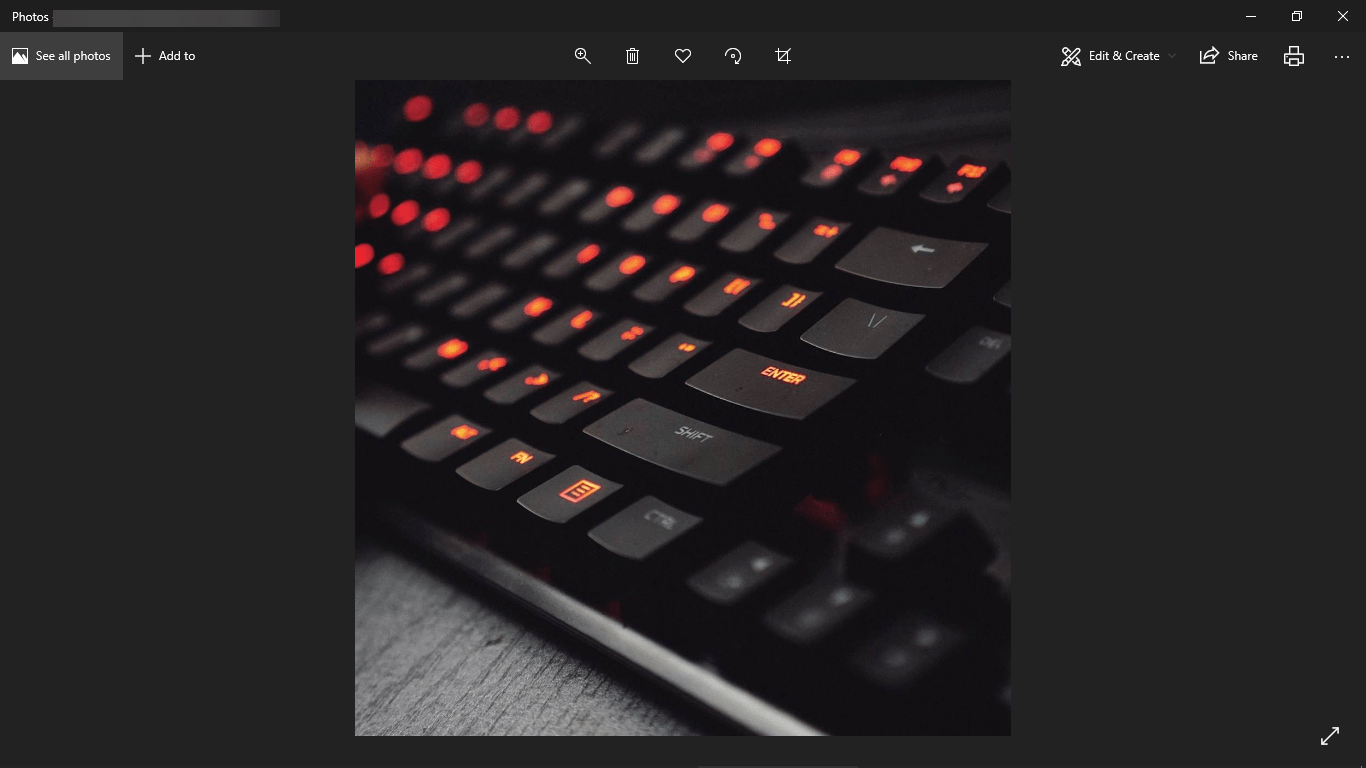
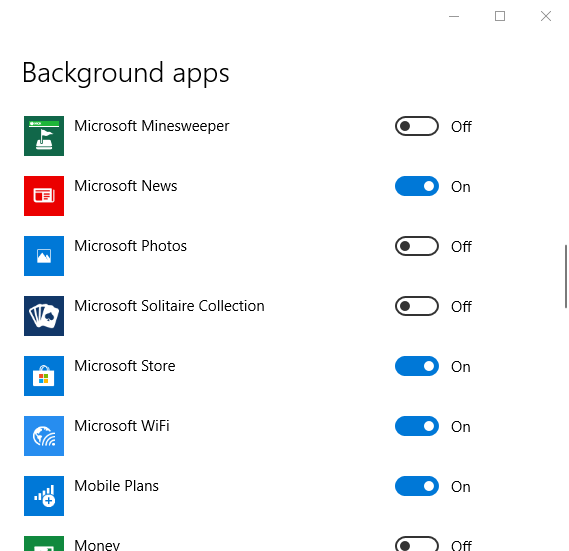
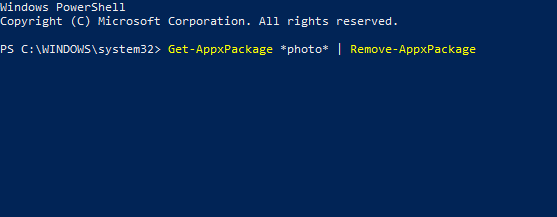








User forum
0 messages