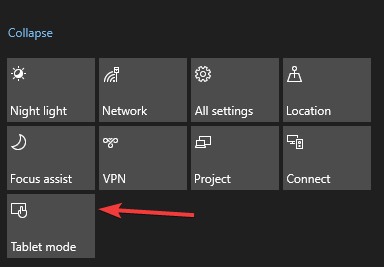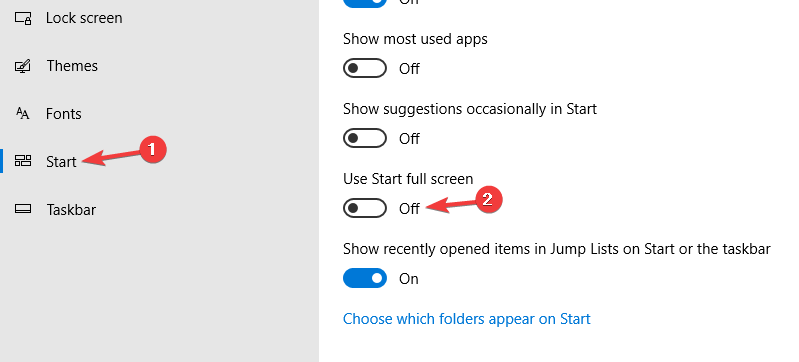Here's How to Remove Pinned Tiles that Won't Go Away [FIXED]
2 min. read
Updated on
Read our disclosure page to find out how can you help Windows Report sustain the editorial team Read more
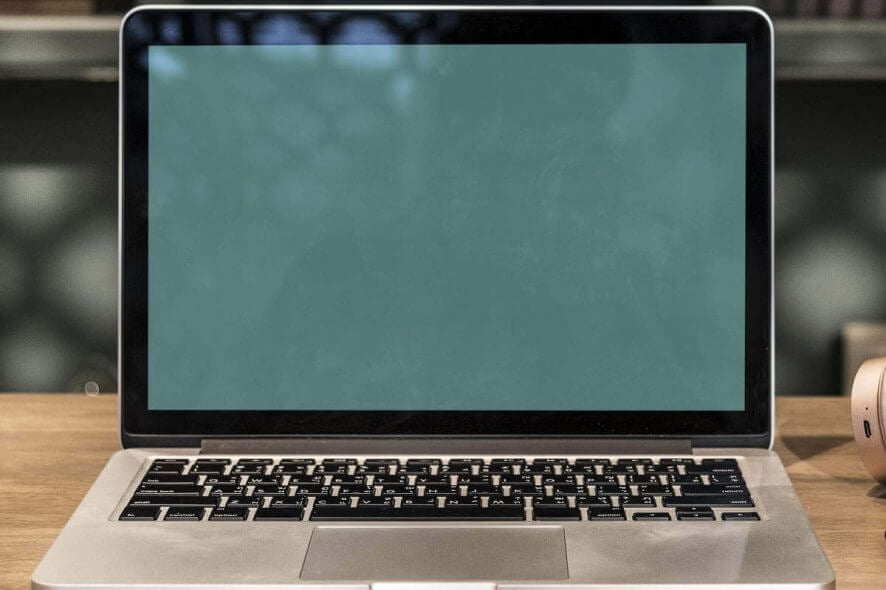
Tiles on Windows 10 can provide you with useful information, but many users reported that pinned tiles won’t go away on their PC. This can be a frustrating issue for some users, but there’s a way to fix it.
Here’s how one user described the issue on Microsoft Answers forums:
The tiles won’t go away and it’s not allowing me to see my background.
This issue usually occurs if you have Tablet Mode feature enabled on your PC. Sometimes you might enable this feature by accident and that can lead to issues with pinned tiles on Windows 10.
Although this feature might be useful while using a hybrid device or a Windows 10 tablet, it can be an annoyance on a desktop PC. Therefore, in today’s article, we’re going to show you how to fix this problem once and for all.
How do I get rid of pinned tiles in Windows 10?
1. Disable the Tablet Mode
- Open the Action Center. You can do that by pressing Windows Key + A.
- Look for Tablet Mode option and disable it. If it’s not available, click the Expand button to reveal all options.
2. Disable Tablet Mode from the Settings app
- Open the Settings app. You can do that quickly by using Windows Key + I
- When Settings app opens, head over to the Personalization.
- Select Start from the left pane. Now disable Use Start full screen
There you go, a quick way to fix the problem with pinned tiles that won’t go away. In most cases, this issue is caused by Tablet Mode, and by disabling the Tablet Mode you’ll fix the problem for good.
Feel free to try both of our solutions and let us know in the comments section if you found our solutions helpful.