PS3 Controller Not Working/ Being Recognized on PC: How to Fix
Here's is what to do if your PS3 controller is not connecting on PC
4 min. read
Updated on
Read our disclosure page to find out how can you help Windows Report sustain the editorial team. Read more

So, if you’ve encountered any issues upon connecting your PlayStation 3 controller to your PC, keep reading. We’ll explain a few different ways to fix it.
What can do if the PS3 controller is not working on my PC?
1. Reset your controller
To reset a PS3 controller, turn it over and press the small reset button on the back with a pin or paperclip for a few seconds.
A few users confirmed this helped them overcome various PS3 controller issues.
2. Update your drivers
2.1 Update the drivers manually
- Right-click the Start button and select Device Manager from the list.
- Click on the Sound, video and game controllers to expand the section.
- Right-click the controller and select Update driver from the menu.
- Click on Search automatically for drivers, or hit the second option if you already have the driver on your PC.
- With the first option, the system will automatically search, find and install the correct driver.
- You also might get the message that you already have the best driver installed in which case, you can click on the Search for updated drivers on Windows Update option.
- That will bring up the update section, so click on View optional updates.
- Now click on Driver updates to expand the section, check the drivers you want to install and finally, hit the Download and install button below.
2.2 Update the drivers automatically
Most of the time, you’re going to use Xbox 360 controller drivers, so make sure these are updated. In that regard, we can only recommend using specialized driver updating tools.
With this type of software, you can download and install new drives, manage them, troubleshoot and back them up on a set schedule.
Our top choice here is PC Helpsoft Driver Updater because it’s fast, easy to use, and very reliable.
3. Disable your current antivirus
Some people also said that their antivirus program interferes with the program they’re using for connecting the PS3 controller to the PC. And that might be the case with you, as well.
If that’s the case, just disable your antivirus program while using the PS3 controller. If it’s now working, consider adding PS3 as an exception to your antivirus or switch to a better one that won’t interfere.
4. Disable driver enforcement
- Go to Start Menu and open Settings.
- Go to Update & Security.
- Choose Recovery from the left pane and select Restart Now under Advanced Startup.
- Your computer will restart, and you’ll get advanced startup options on the next boot. In these options, choose Troubleshoot.
- Now head to Advanced options.
- Then, go to Startup Settings.
- The computer will restart again and it will give you the list of startup settings you can change.
- You should look for Disable driver signature enforcement, to turn off this option, press F7.
- Restart your computer and boot normally.
5. Make sure all redistributables are installed
Just like that’s the case with proper drivers, the PS3 controller also needs redistributables in order to function properly.
The most important ones are Visual C++ redistributables and the latest version of .NET Framework. So, make sure you have these installed on your computer.
6. Use another connection method
And finally, since there are more ways to connect your PS3 controller to your PC, maybe using a different method will solve the problem. The most common methods are via Motioninjoy and Bluetooth.
We explained how to use both methods in our detailed guide, so make sure to check it out.
That’s about it. We certainly hope at least one of these solutions helped you overcome the PS3 controller stopped working on the PC issue.
If you have any comments, questions, or suggestions, make sure to let us know in the comments area below.

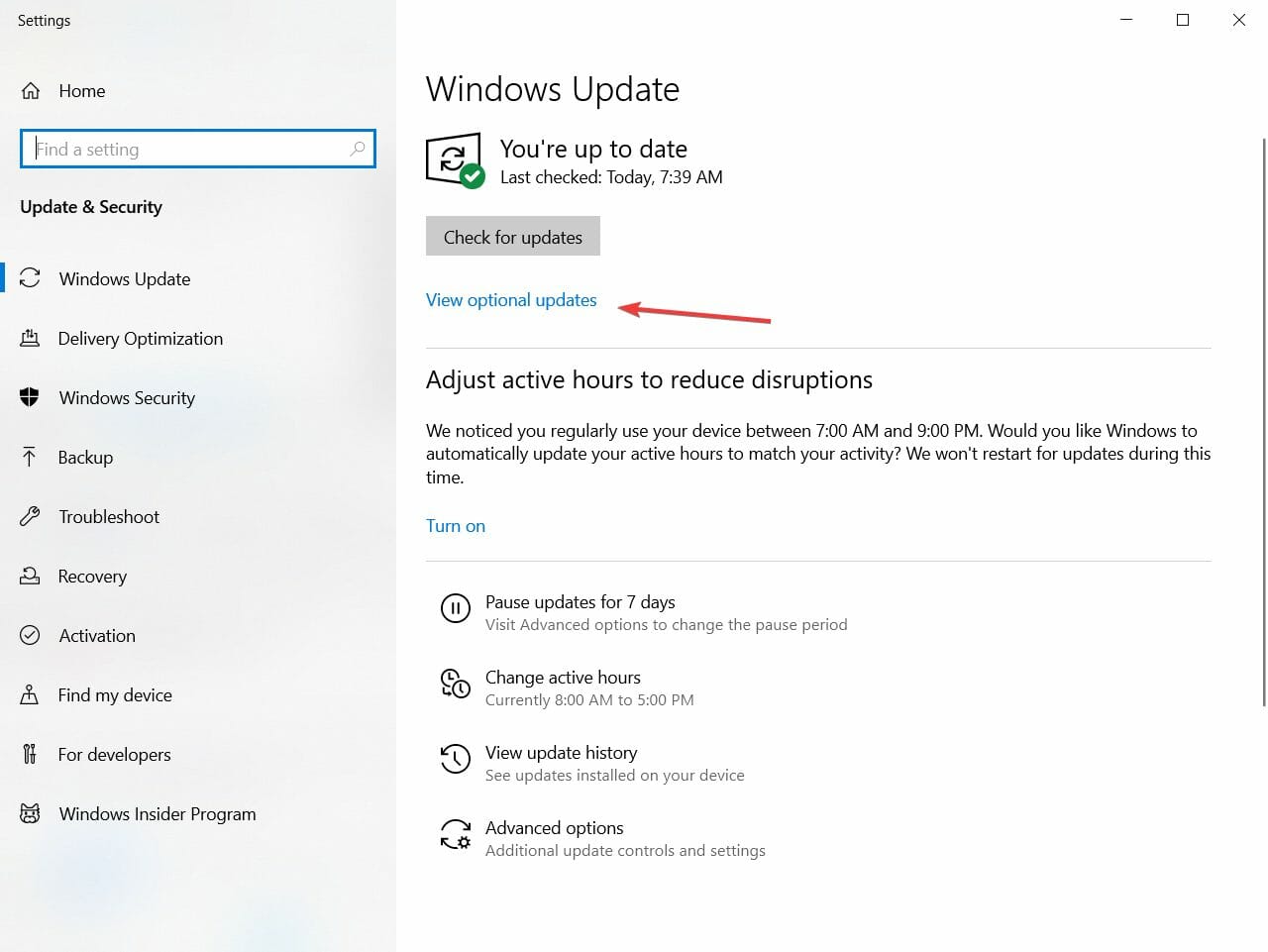


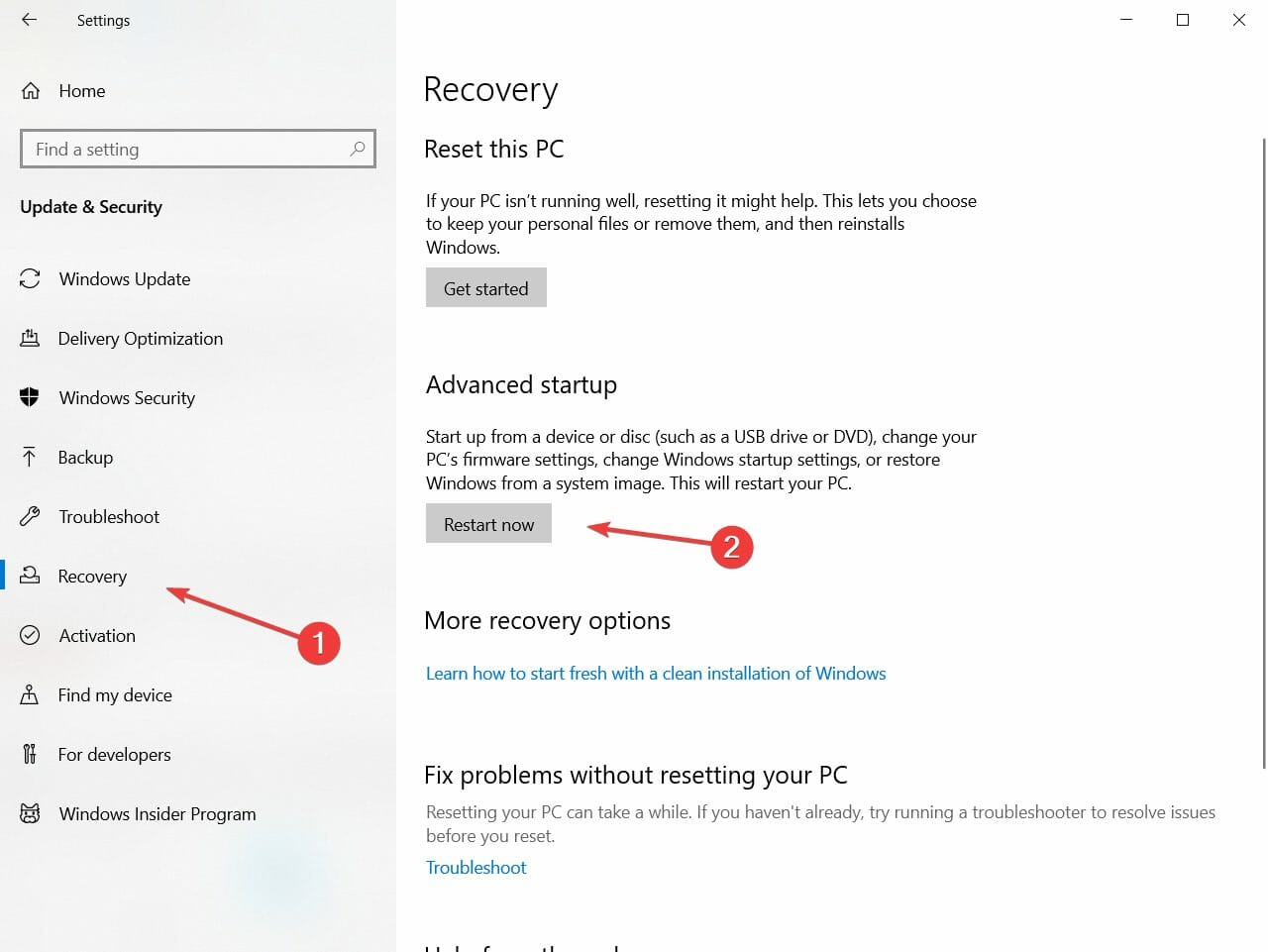
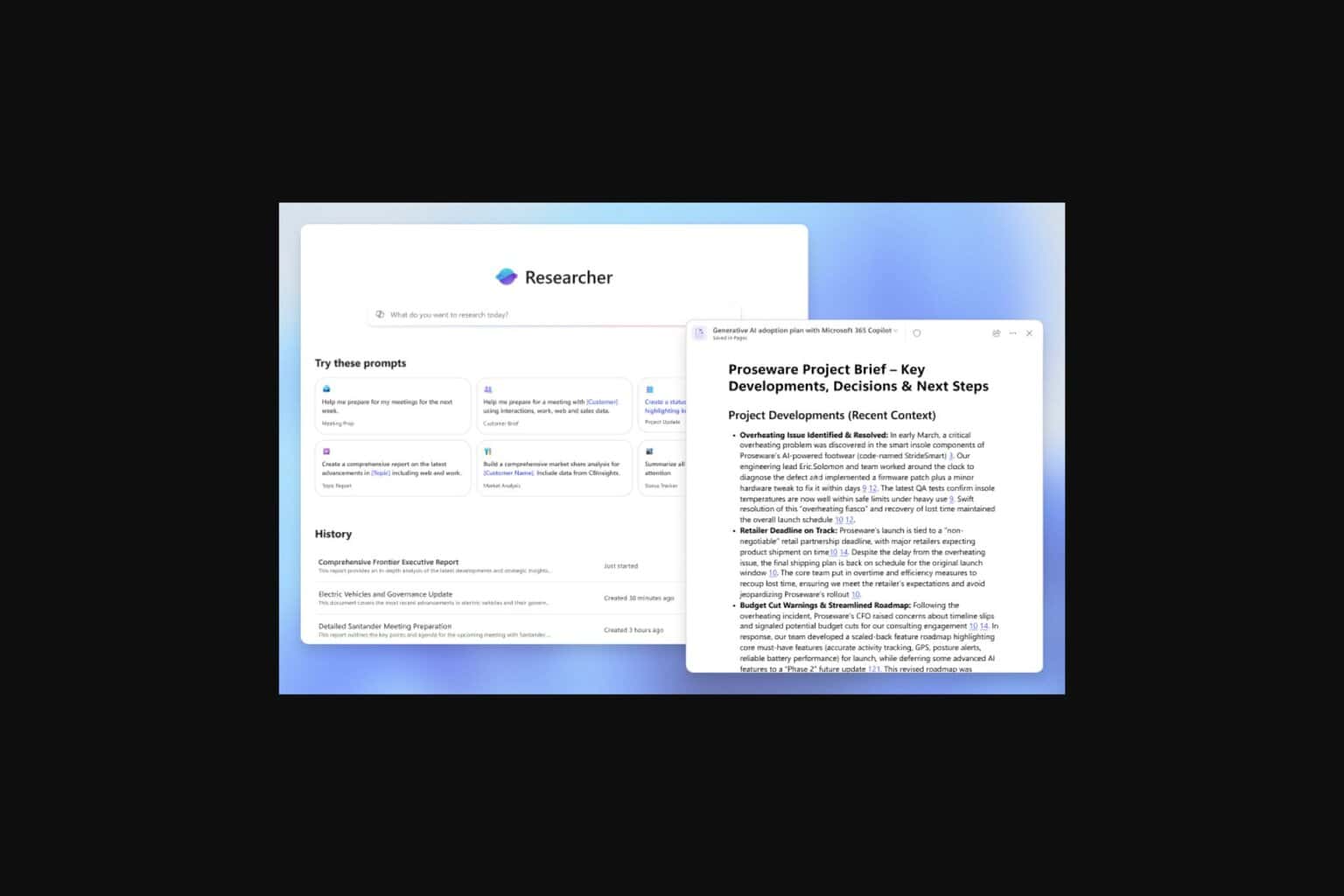
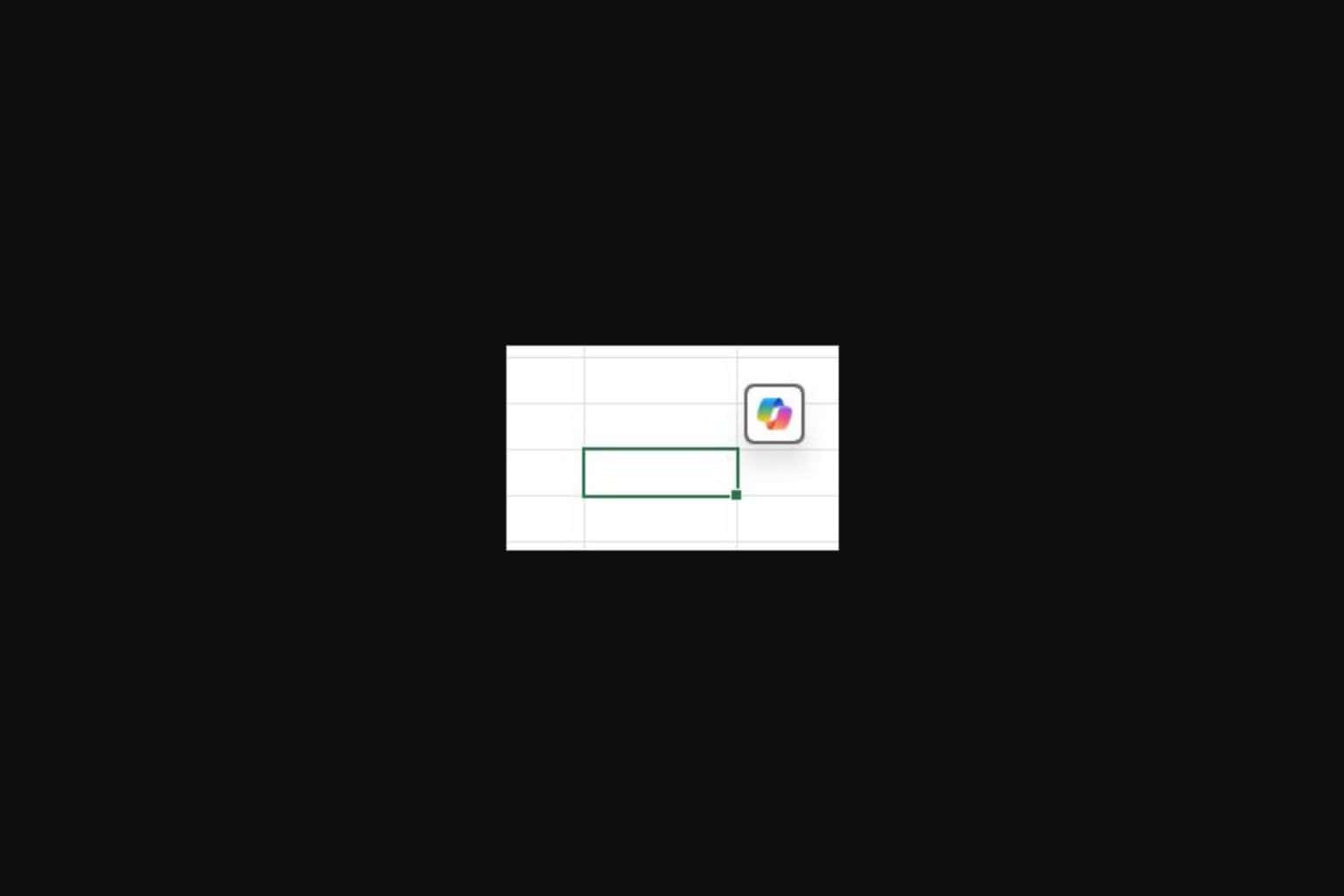






User forum
0 messages