Your Power Plan Information Isn't Available: 3 Quick Fixes
Run the dedicated troubleshooters
3 min. read
Updated on
Read our disclosure page to find out how can you help Windows Report sustain the editorial team. Read more
Key notes
- When you come across Your power plan information isn't available error, it's usually the corrupt system files or a virus to blame.
- Make sure to scan your PC with a reliable antivirus solution.
- For some users, modifying the Registry Editor did the trick.
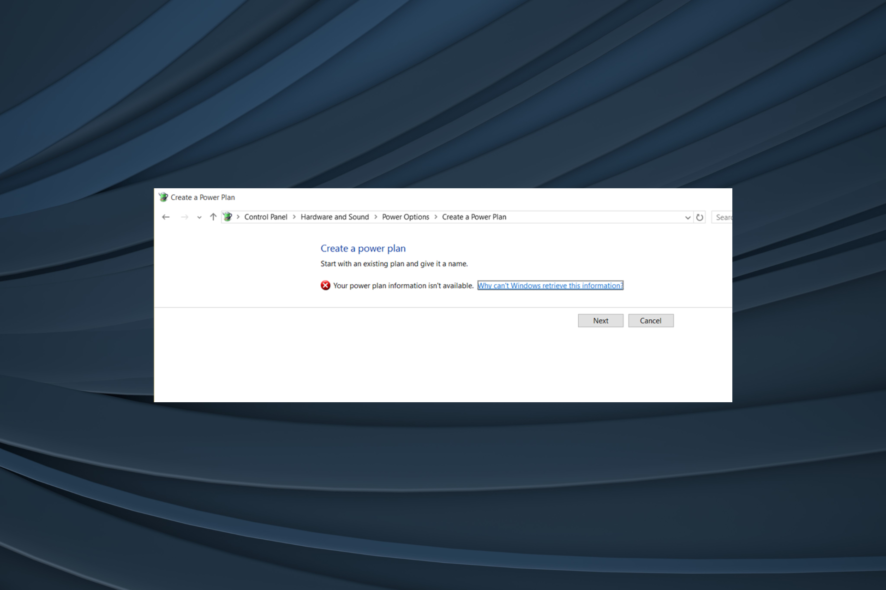
As you know, you can plan how to power off your device or set your own power plans in Windows. You can configure the device’s power plan depending on the requirements. But, users often see, Your power plan information isn’t available.
You can try to reboot your device or run a system scan, but the power plan issue will not be addressed. Subsequently, the power plan settings are missing. If you want to fix the problem, keep reading to discover the solutions!
How do I fix Your power plan information isn’t available error?
1. Tweak the Registry
- Press Windows + R to open Run, type regedit, and press Enter.
- Navigate to the following key:HKEY_LOCAL_MACHINE\SYSTEM\CurrentControlSet\Control\MUI.
- Up next, right-click on the MUI key and select New, click on Key, and name it StringCacheSettings.
- Now, right-click the empty space, select New, choose DWORD (32-bit) Value, and name it StringCacheGeneration.
- Double-click on the DWORD, change the Value data to 38b, and click OK to save the changes.
- Close your Registry Editor window and restart your computer as you are done.
A quick solution when you come across the Your power plan information isn’t available error in Windows 10 is to modify the registry. Make sure to be attentive and follow the steps as it is.
2. Run the Windows Update/ Power troubleshooter
Many users encountered this error message after installing the latest Windows updates on their machines. This indicates that this issue might be directly related to an update, and running the Windows Update troubleshooter may help you fix it.
Don’t forget to run the Power troubleshooter as well. This tool helps you fix general issues with your computer’s power settings.
If these two don’t work, uninstall recent Windows updates to get rid of the problematic one.
3. Run a full system scan
Malware may cause your computer to behave erratically and block it from displaying various system information, including power plan details. Run an in-depth antivirus scan to ensure your computer is not infected by malware.
You can use Windows’s built-in antivirus, Windows Defender, or a reliable third-party antivirus solution.
By now, you should have gotten rid of the Your power plan information isn’t available error in Windows 11 and the previous iterations of the OS.
Before you leave, learn about the Ultimate performance power plan since it improves the computer’s speed.
If you are still experiencing issues with this alert, don’t hesitate and share your problems in the comments field below. Of course, our team will try to help you as soon as possible.
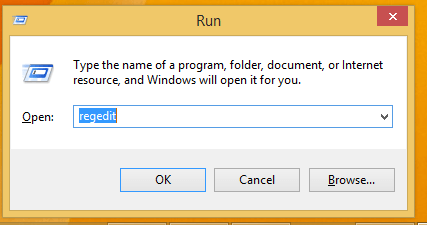
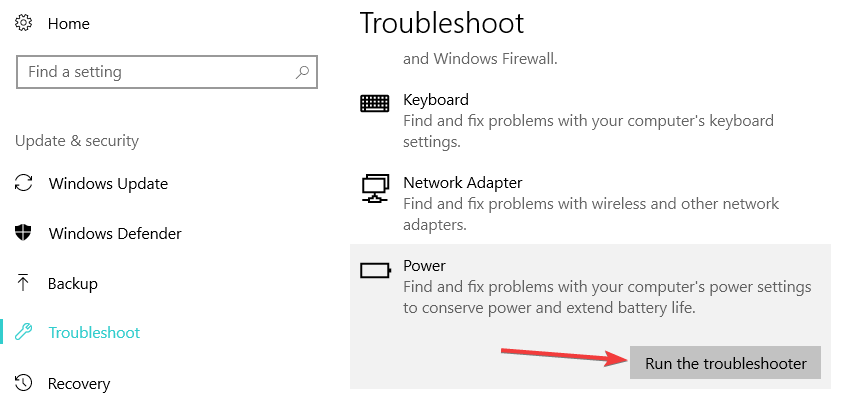








User forum
1 messages