Paper Abrasion Setting on Canon Printer: How to Turn Off
Adjust your printer settings to disable prevent paper abrasion feature
2 min. read
Updated on
Read our disclosure page to find out how can you help Windows Report sustain the editorial team. Read more
Key notes
- Prevent paper abrasion feature will help you make smudge-free prints while affecting your quality a bit.
- In case you want to turn it off, it can be disabled easily from the print settings on your PC.

Canon printers include a Prevent paper abrasion setting that you can select to reduce smearing on paper.
While this is a useful feature that can help if the printer makes indents on paper. While it’s enabled, you’ll always get a window mentioning that this feature will impact the printing quality.
It can get quite tedious after a while, so today, we will show how to prevent it.
What is paper abrasion on Canon printer?
- The Prevent paper abrasion setting widens the space between the paper and the print head.
- This helps reduce smudging and smearing while printing.
- It can also spoil the print quality a little while printing.
How do I turn off paper abrasion on my Canon printer?
Adjust the printer settings
- First, open the Devices and Printers tab. You can do that in Windows 10 by clicking the Cortana button and entering Devices and Printers in the search box.
- Select Devices and Printers to open the Control Panel tab shown directly below.
- You can right-click the listed Canon printer you’re printing with from the Devices and Printers tab. Select Properties from the context menu that opens.
- Click the Maintenance tab on the Canon Properties window.
- Press the Custom Settings button on the Maintenance tab to open a Custom Settings window.
- The Custom Settings window includes a Prevent paper abrasion option. Click that setting’s check box to deselect the option.
- Then press the OK button to confirm the adjusted settings.
- Press the Apply and OK button on the Properties window.
Now the paper abrasion setting on the Canon printer will be disabled. Deselecting the paper abrasion setting might also enhance print quality a little.
To learn more about Canon printers, check our guide on paper jam on Canon and see how to fix it properly.
Did you find this guide helpful? If so, let us know in the comments section below.
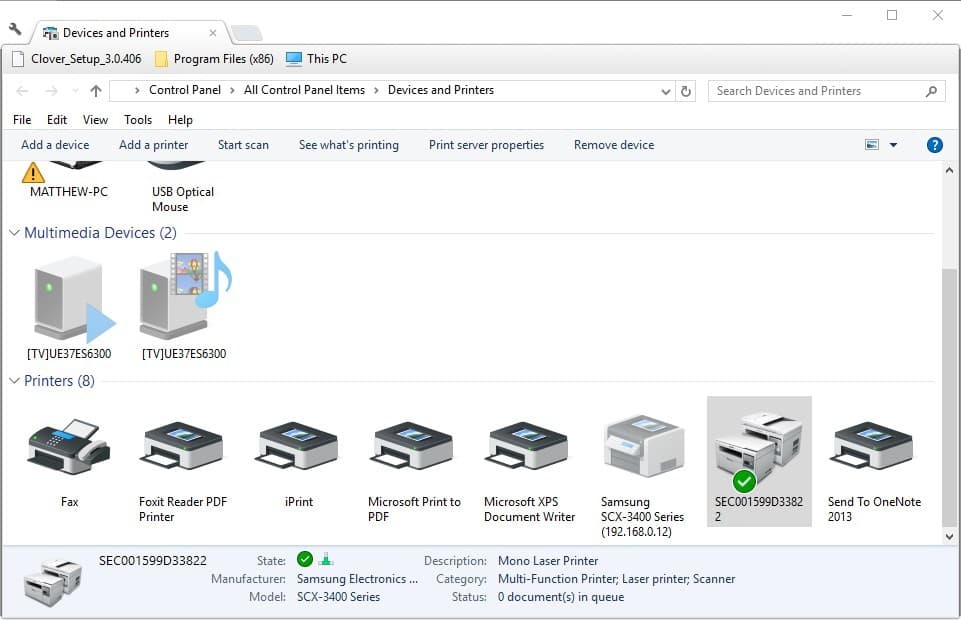
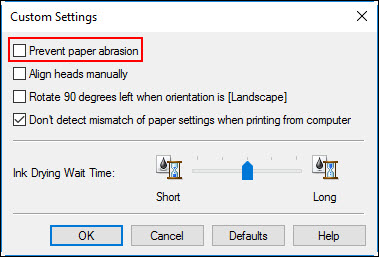








User forum
2 messages