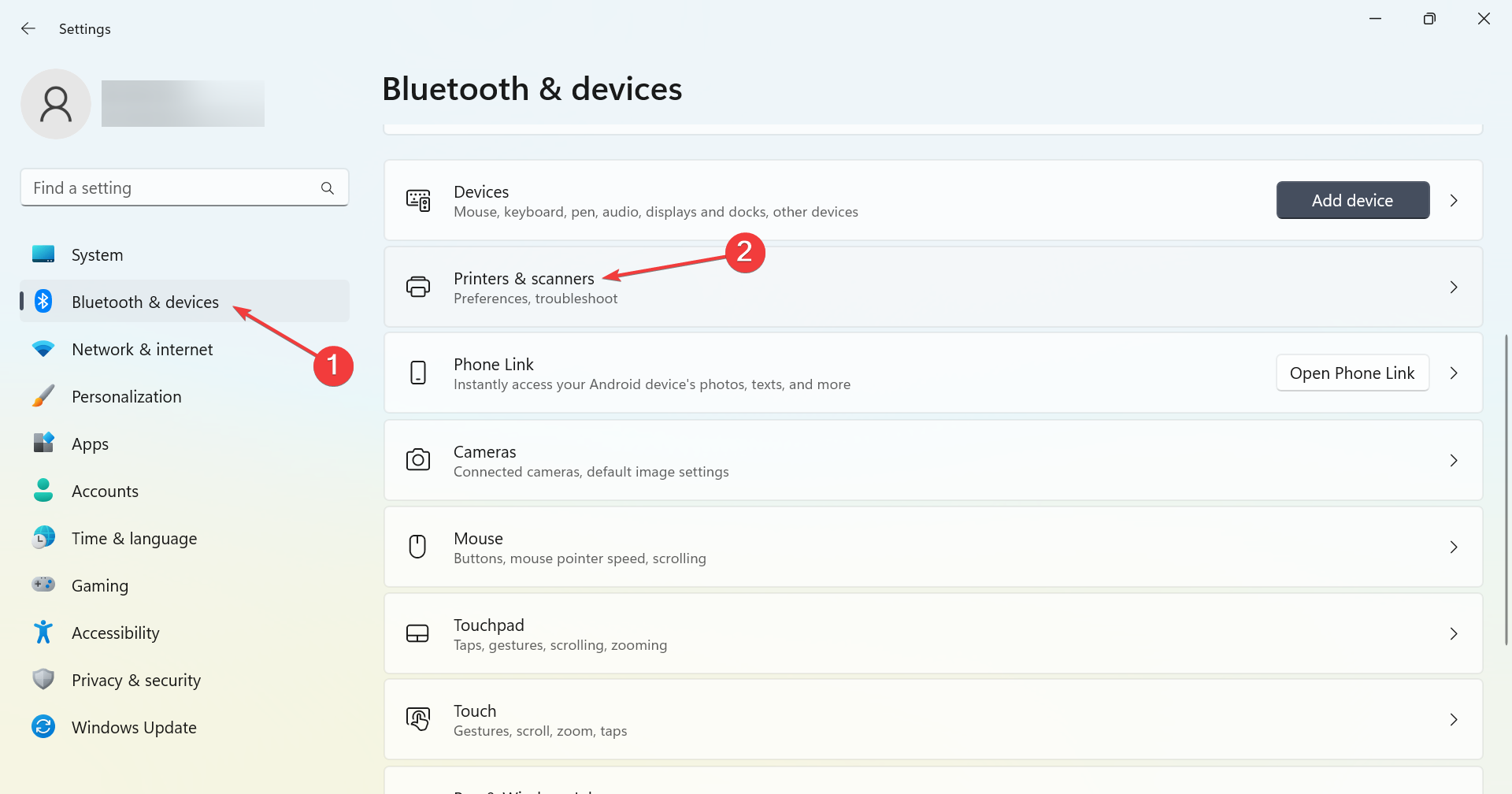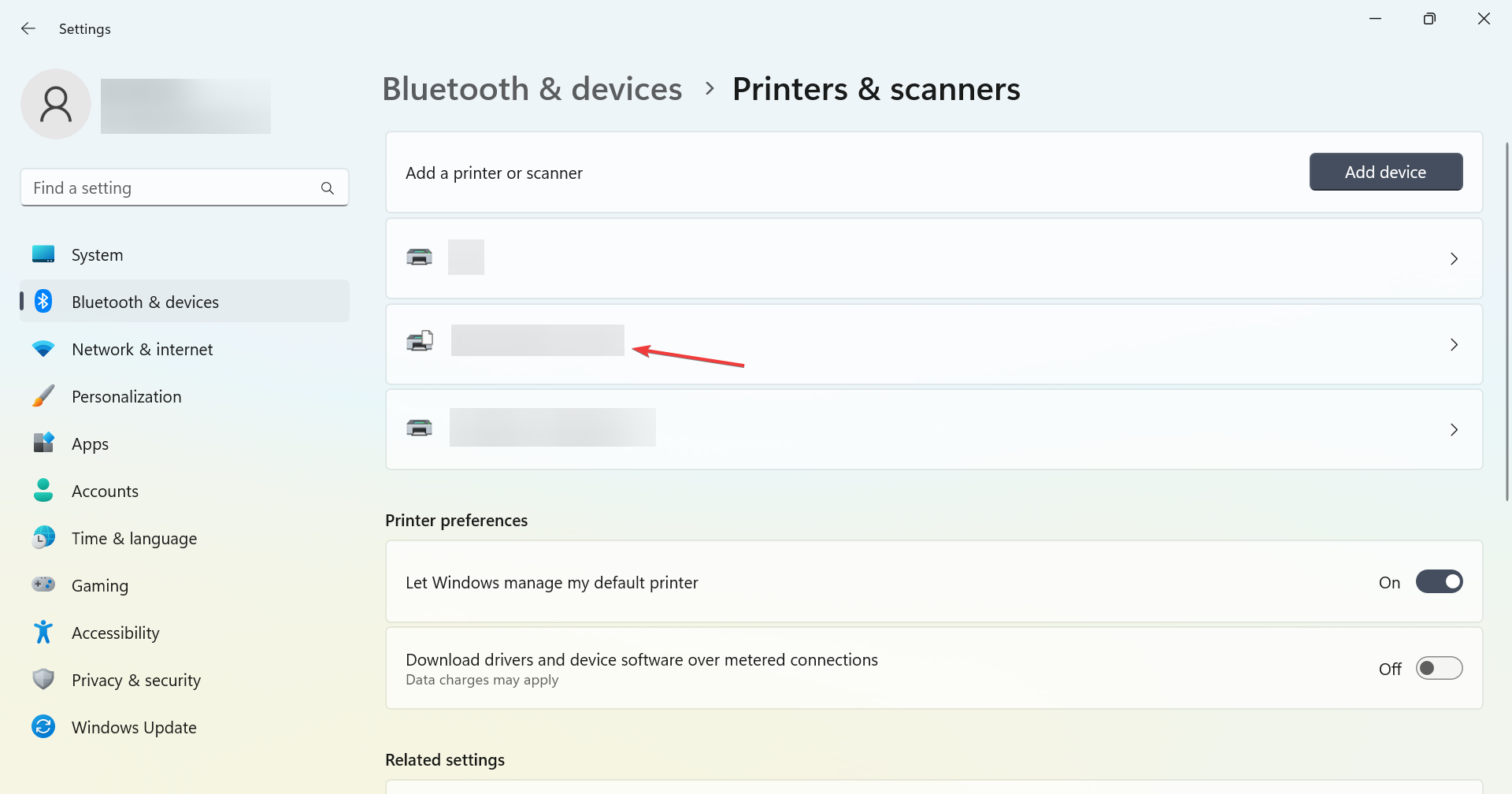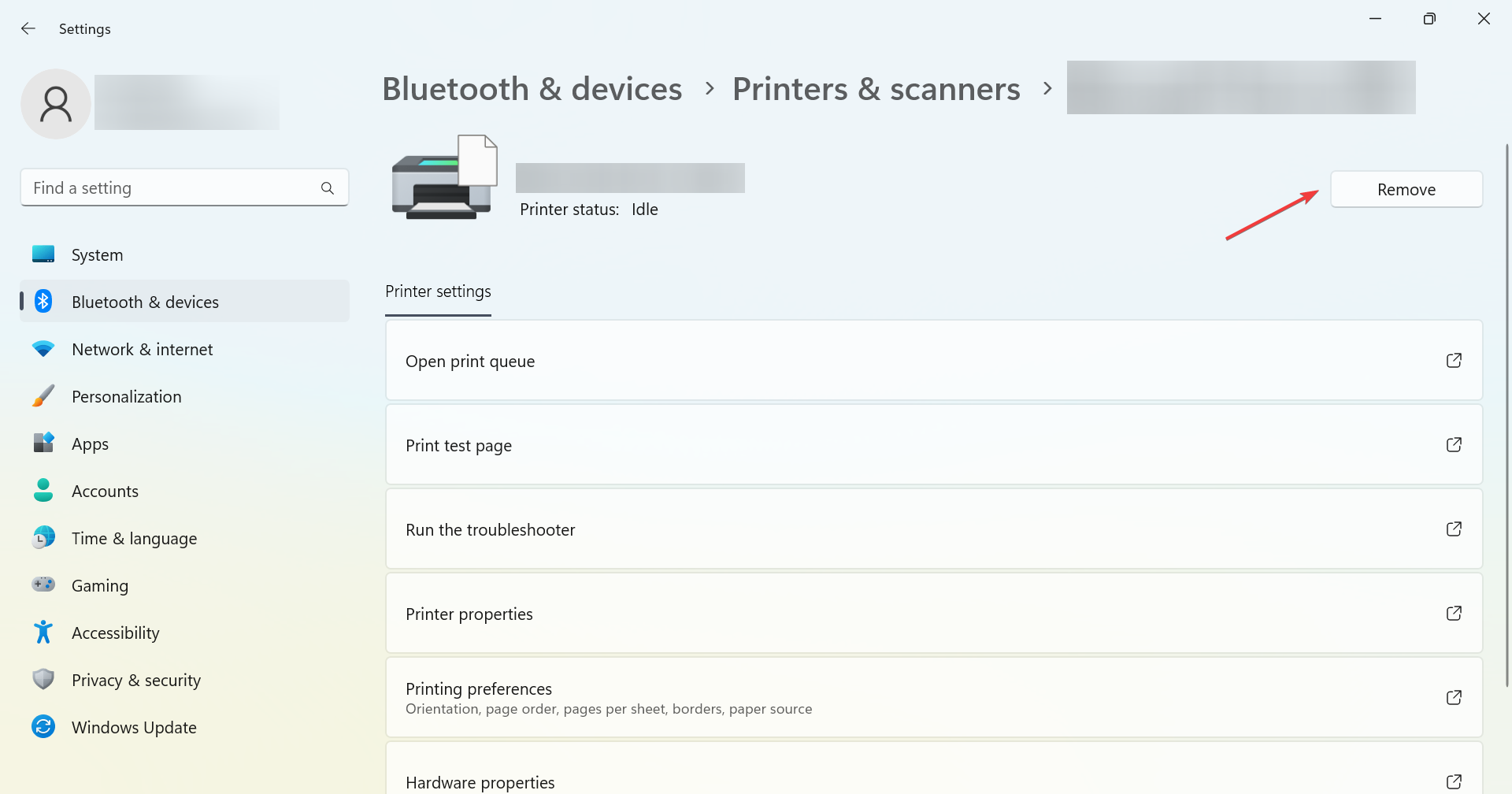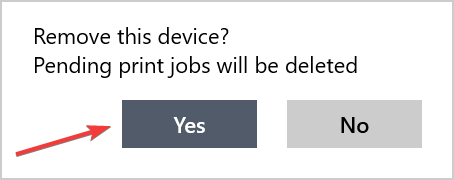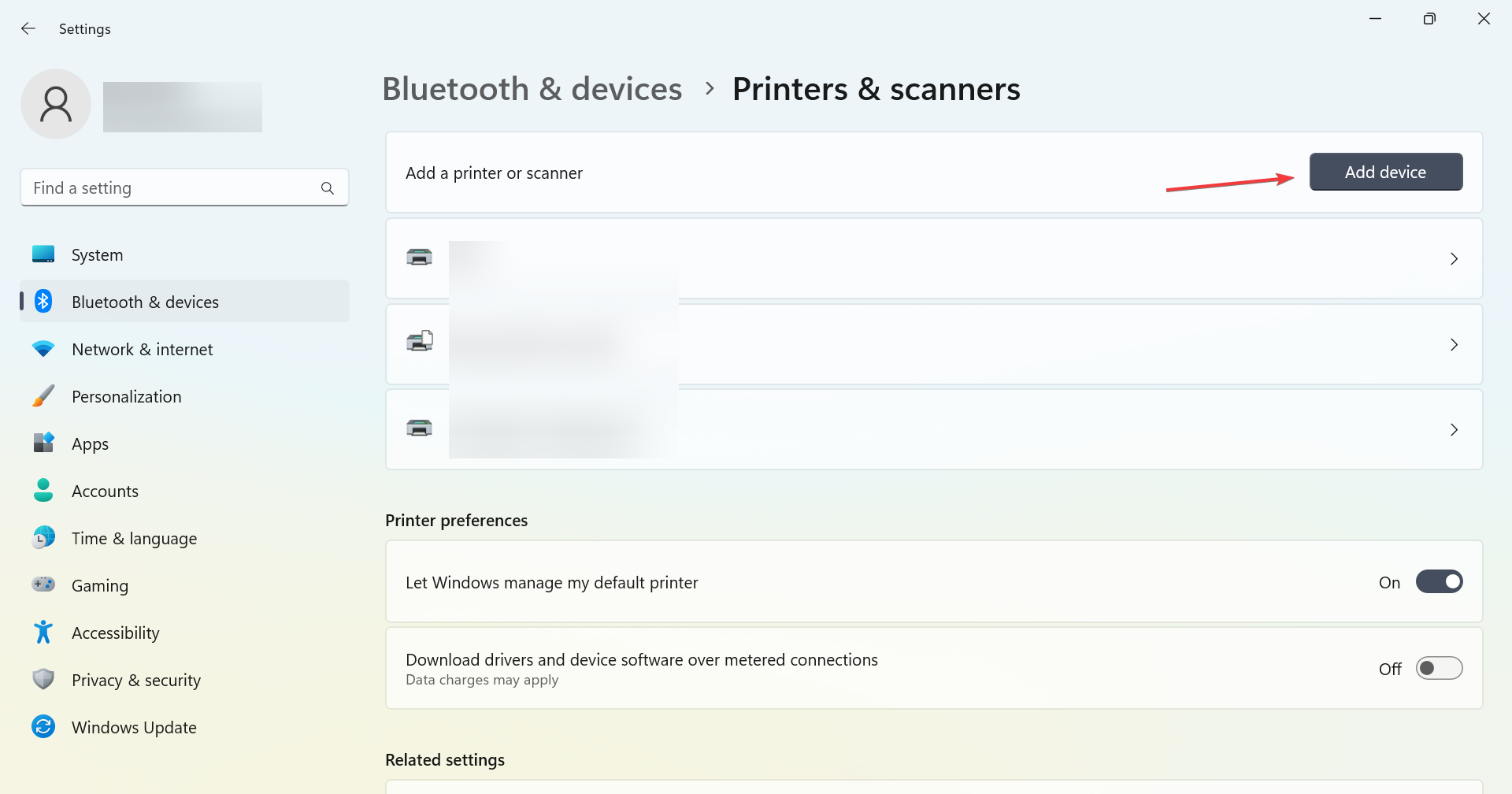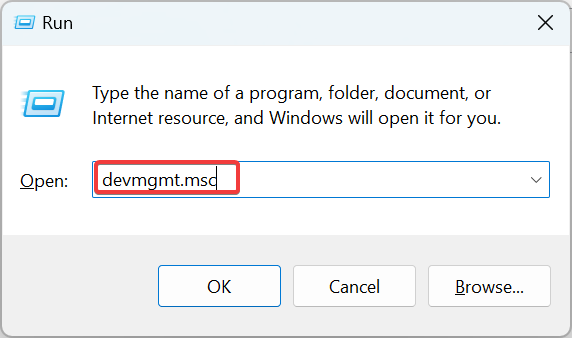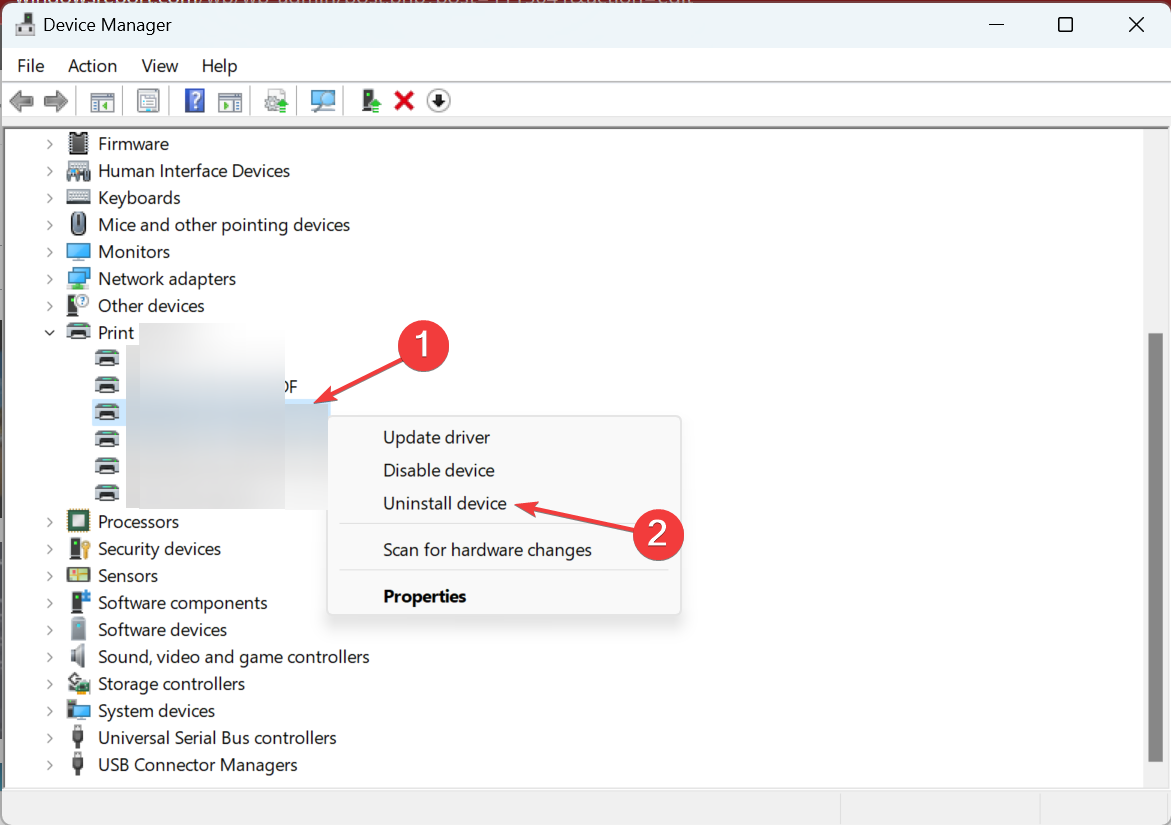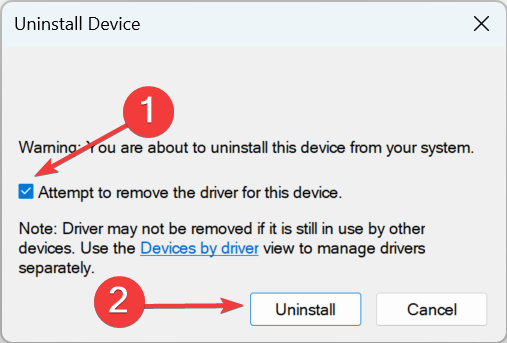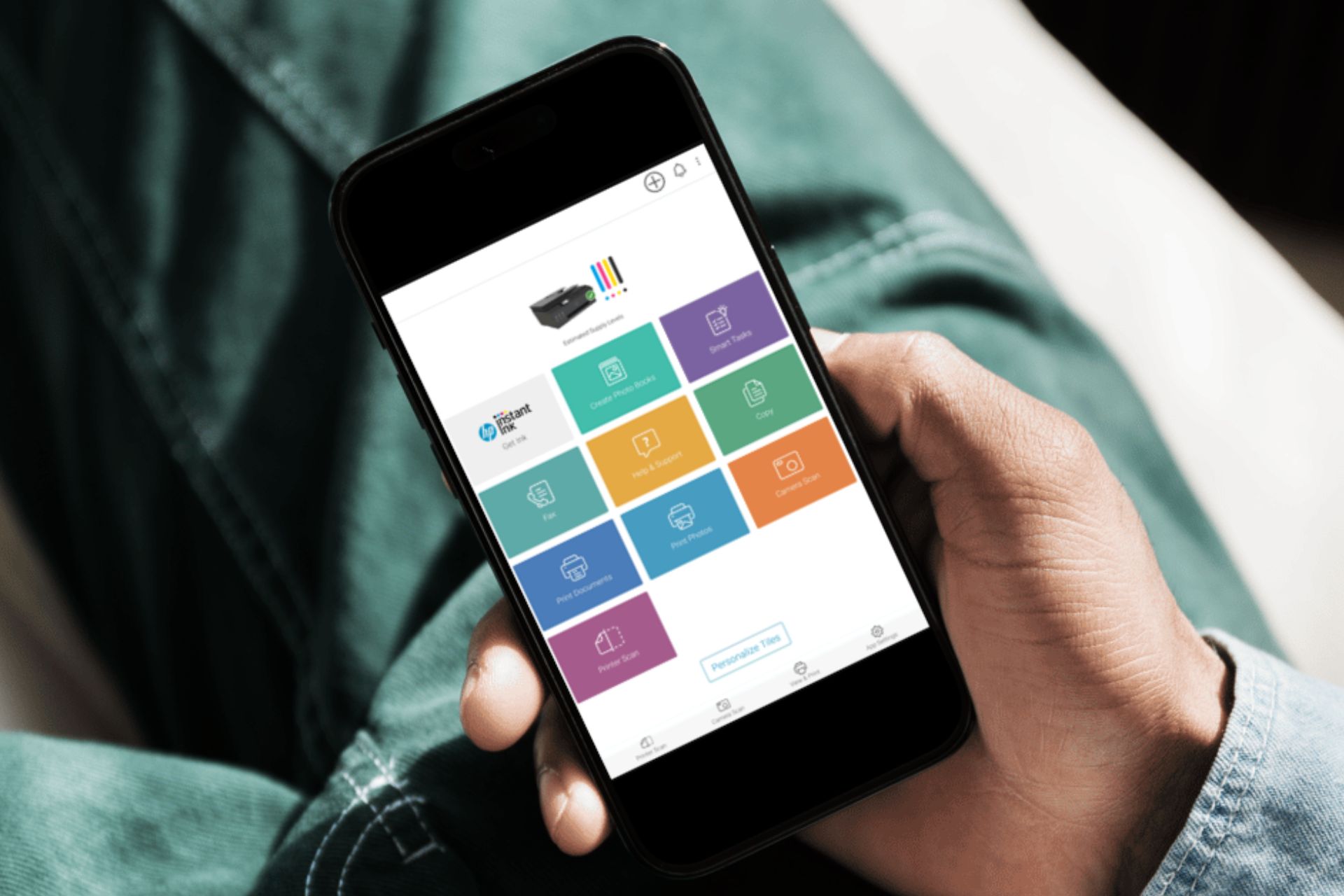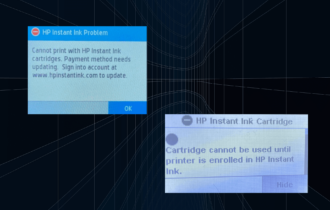HP Printer Blinking Orange Light: 3 Confirmed Solutions
A power reset will get the printer functioning again
5 min. read
Updated on
Read our disclosure page to find out how can you help Windows Report sustain the editorial team Read more
Key notes
- HP, one of the largest printer manufacturers, has had some trouble with its devices, with many reporting that the orange light on their HP printer keeps blinking.
- The problem usually arises due to issues with the firmware, paper getting jammed, or improperly placing the cartridges.
- To fix things, start by performing a power reset, check the paper tray, and make sure you are not using a surge protector.

Depending on the type of error and seriousness of the issue, the led lights on your printer will start flashing. One of the most common is the HP printer blinking orange light.
When this happens, the printer stops working in Windows. The worst part, you can’t quickly identify the underlying cause since the orange light indicates a range of issues. So, let’s find all the reasons and solutions that work.
Why is my printer blinking orange?
Here are a few reasons the HP printer is blinking orange light:
- Paper is stuck: One of the most common reasons you are encountering the problem is that a piece of paper is stuck/jammed in the printer.
- Issues with the firmware or driver: Another likely reason is running an outdated driver or firmware for the printer.
- Problem with the ink cartridge: In case you recently installed a new ink cartridge and are, ever since, encountering the problem, it’s likely that the cartridge is faulty.
- Trouble establishing a connection: Though rare, several users reported that the orange light keeps blinking when the HP printer has trouble connecting wirelessly.
Below are some of the fixes that we love to recommend. Note that these fixes will come in handy if your HP printer is flashing an orange or pink light or if the HP LaserJet M110we, DeskJet 2710, or HP LaserJet m140we is blinking an orange light.
How do I fix the orange blinking light on my HP printer?
Before we walk you through the comprehensive solutions, here are a few quick tricks and workarounds to try:
- If it’s a solid orange light, connect the HP cartridges you initially received with the printer, and it should disappear immediately.
- Ensure you are not using a surge protector and have directly plugged the printer into the socket.
- Check if the paper in the tray is not placed correctly and rectify that. Also, ensure that the cover on the printer is closed.
- Verify whether the cartridge is correctly placed in the printer and that the cover was removed. If you have a spare cartridge, try installing it to check if the problem lies with it or the printer itself.
If these don’t work, head to the solutions listed next.
1. Perform a Power Reset
- Remove the installed cartridges from your printer.
- Now, disconnect the printer while it’s turned on by unplugging the power cord from its rear end and outlet.
- Remove any USB cable that connects the printer to another device, including the computer.
- Leave the printer off-state for a few minutes, and hold the Power button for 30 seconds.
- Next, plug the printer back directly into the power source without using a surge protector or an extension. Finally, make sure to plug the other end of the cable into the printer.
- Connect the cartridge(s) that you removed earlier.
- Finally, turn on the printer, and wait until the warm-up period is over.
That’s it! For most users, performing a power reset should fix things when the HP printer keeps blinking orange light. So, we recommend you try this before opening up the device or making significant changes.
2. Reconnect to the printer
- Press Windows + I to open Settings, head to the Bluetooth & devices tab from the navigation pane, and click on Printers & scanners.
- Now, choose the HP printer blinking orange light from the list here.
- Click on the Remove button.
- Click Yes to confirm the change.
- Next, go back to Printers & scanners, and click on the Add device button.
- After the printer is listed, select it, and follow the on-screen instructions to complete the process.
Once it is readded, you shouldn’t face issues, and the orange light on your HP printer should stop blinking. Also, if you are facing trouble this way, try adding the printer via IP in Windows. Besides, you could set up the printer using dedicated HP software.
3. Reinstall the printer drivers
- Press Windows + R to open Run, type devmgmt.msc in the text field, and hit Enter.
- Expand the Printers section, right-click on the problematic printer, and select Uninstall device.
- Tick the checkbox for Attempt to remove the driver for this device, and click on Uninstall.
- Once done, restart the computer for the changes to come into effect.
In case the problem was with the drivers, reinstalling them should do the trick when the orange light keeps blinking on the HP printer. Alternatively, you can update the printer driver if the current one is outdated.
- Download and install the Outbyte Driver Updater app.
- Launch the software and wait for the app to detect all incompatible drivers.
- Now, it will show you a list of all outdated drivers to select the ones to Update or Ignore.
- Click on Update & Apply Selected to download and install the latest versions.
- Restart your PC to ensure the applied changes.

Outbyte Driver Updater
Maintain your device healthy by letting OutByte Driver Updater find the latest driver options.If nothing works, contact HP support and take help from their professional executives to identify and eliminate the underlying cause.
They usually handle such problems quickly and should help you get things up and running quickly.
If the printer is old and beyond repair, check the best printers in the market and get a new one today!
We hope that our solutions helped your problem with your HP printer. If you have any other suggestions, or your HP printer is blinking orange light still, leave them in our comments section below.