Why Is My Printer Printing Green & How to Fix It [Easy Ways]
If your printer is only printing green, take a closer look at the drivers & try reinstalling it ?
4 min. read
Updated on
Read our disclosure page to find out how can you help Windows Report sustain the editorial team Read more
Key notes
- Some Windows users claimed that when they try to print a file, the printer is printing green. Only green, everything green, that is.
- Here's how to fix printer printing green issues: as a first step, try adjusting the color cartridge manually.
- Consider reinstalling the printer to get rid of other errors that occur along the process.
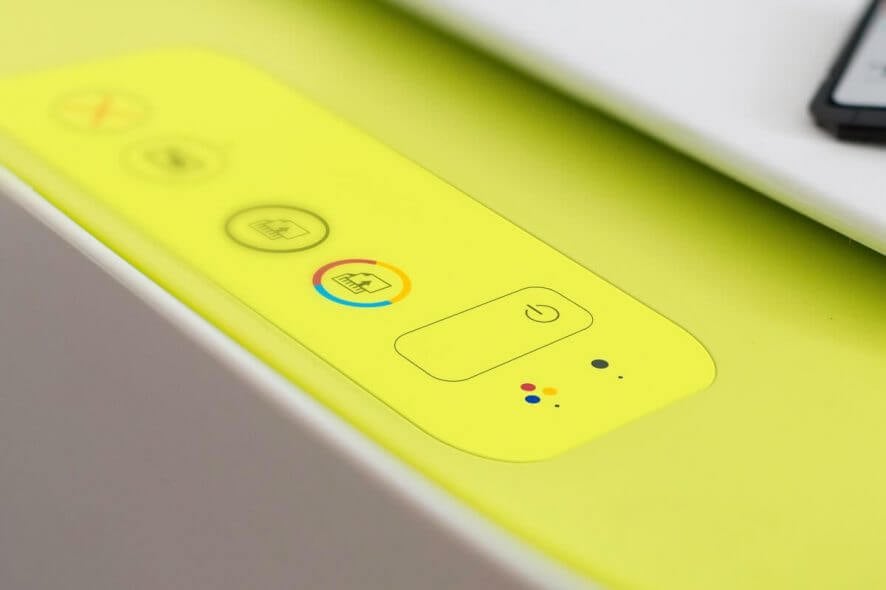
Color prints look stunning though that is only when all three primary colors fire in the right proportions.
Unfortunately, it is here that printers are often found lacking, and one common error noted is when the prints seem to have an abundance of green shade. Why is my printer printing green – That’s the big question.
That points to an error with the color selection, though the good thing here is that the issue can be remedied with a bit of effort.
However, the point to keep in mind is that it is generally those printers that have four separate cartridges for the four primary colors that can be adjusted to have less green.
Why does my printer print green?
In time, cartridges get out of calibration, which is one of the first and most obvious reasons why a printer is printing green when it shouldn’t. A manual adjustment should do the trick, but that is not always the case.
As always, corruption can impact your routine and printing makes no exception. Especially if you installed your printer a long time ago, there’s a chance that some files on your system may have become corrupted.
The same goes for printer drivers. As with all drivers, they require regular updating and maintenance in order to avoid malfunctions.
Let’s quickly go through some of the most common issues reported by users worldwide:
- Printer only printing green – This is the most common case and it implies a printer printing everything green.
- Epson, Canon, HP printer printing green – The issue does not affect a particular brand, but rather most of them.
- Printer printing green instead of colour – instead of black, red, yellow, brown – Some users all complained that their printers print yellow instead of red, so pretty much all combinations are possible.
- HP printer printing green tint – Speaking about brands, some particular models seem to be more impacted than others such as HP OfficeJet 3830, and Envy. Users also reported issues with HP printers not printing black.
- Printer printing green photos
- Yellow ink printing green, printer printing greenish tint
- Printer printing green lines
Continue reading to see how you can fix the green printing problem in a few simple steps.
How do I stop my printer from printing green?
1. Adjust the color cartridge
- Open the document – or anything else – that you need to print.
- Click on Print and then select the printer that you want to use.
- In the Print dialog box that opens, look for anything like Properties or Settings.
- Look for something like Maintenance, or anything that resembles it.
- Next, look for something like Ink Cartridge Settings. The point here is to get to the specific cartridge settings so that you can adjust the specific ink outflow.
- Now, there isn’t anything specifically marked as green. Instead, it’s cyan and yellow that mix together to create a green color.
- See if you are able to reduce the proportions of either of these – cyan and yellow.
- If not, you will have to disable either of these to prevent the creation of the green effect.
- Click on OK or any button that allows you to complete the printing task.
- See if the prints conform to your liking with less green.
Sometimes cartridges get out of calibration. This is also one of the main reasons why printers suddenly start printing blurry. If so, try to reach the printer properties and adjust the colors manually.
2. Reinstall the printer
- Go to Start, select Settings, and choose Devices.
- Under Printers & scanners, click on the printer you are having issues with and select Remove device.
- Reinstall the printer by following the standard procedure.
If you installed your printer a long time ago and used it many times, there’s a chance that some files on your system may have become corrupted in the meantime.
That’s why by reinstalling your printer you make sure you get rid of all sorts of errors that can also cause your documents to print green.
3. Update the printer driver
1. Type Device Manager in the Cortana Search box and select from the search result.
2. Right-click on the Printer and select Update driver.
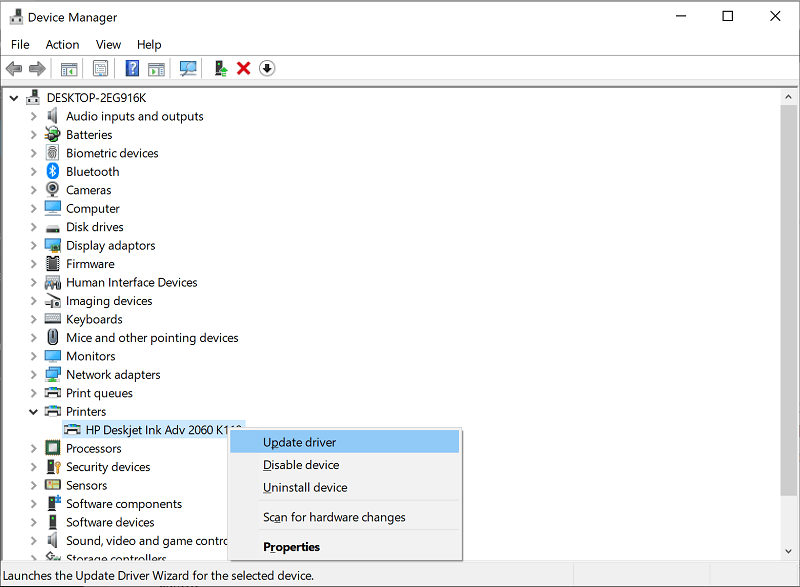
3. In the next window, select Search automatically for the updated driver software, or opt for Browse my computer for driver software if you have the latest driver on your PC.
4. Follow the on-screen instructions.
This should ensure your prints are of the normal hue, sans the overwhelming shade of green. Once you have tried these solutions, the green printing problem should be solved.
You also have the alternative option of using dedicated driver updater software. Such tools can automatically update and fix your drivers.
A driver updater software can also be safer because they eliminate the risks that come with installing faulty drivers that don’t match your hardware.
Also, check out our handy guide to fix your printer if it’s only printing half of the page or leaving a blank in the middle of the page.
For more suggestions or other questions, please access the comments section below.
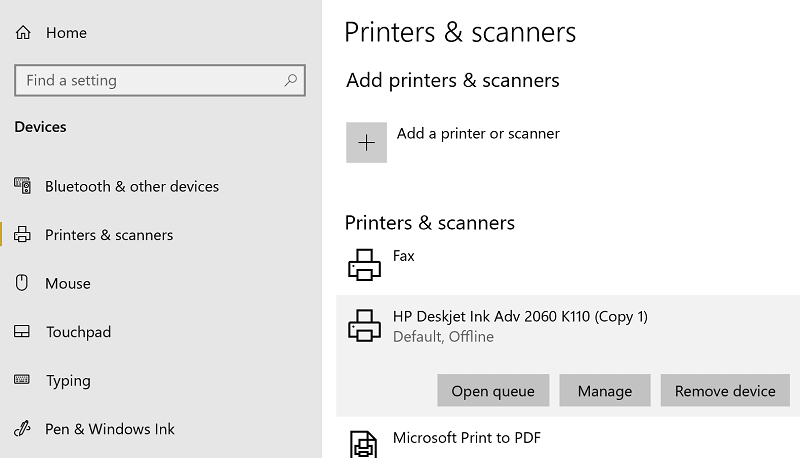
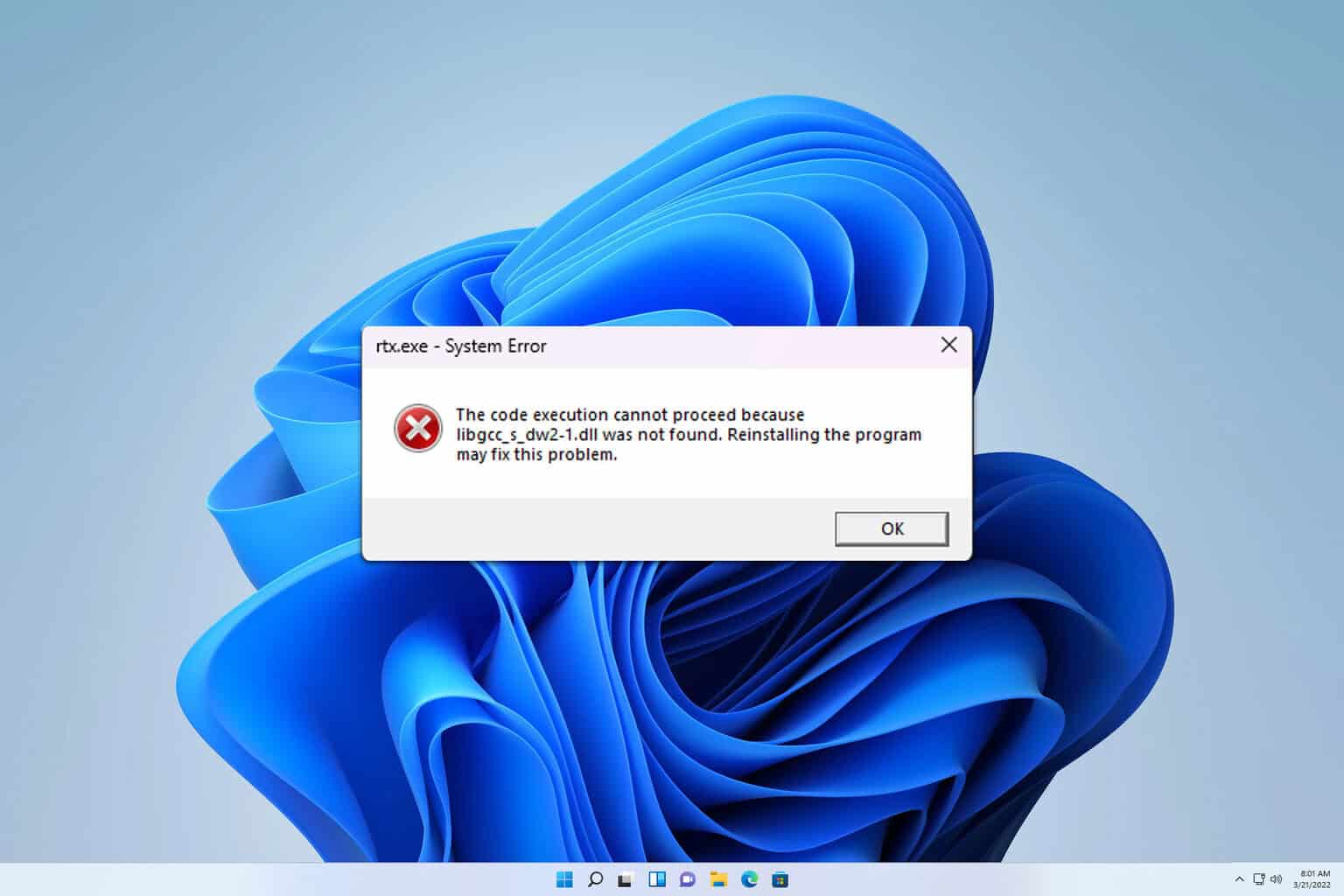
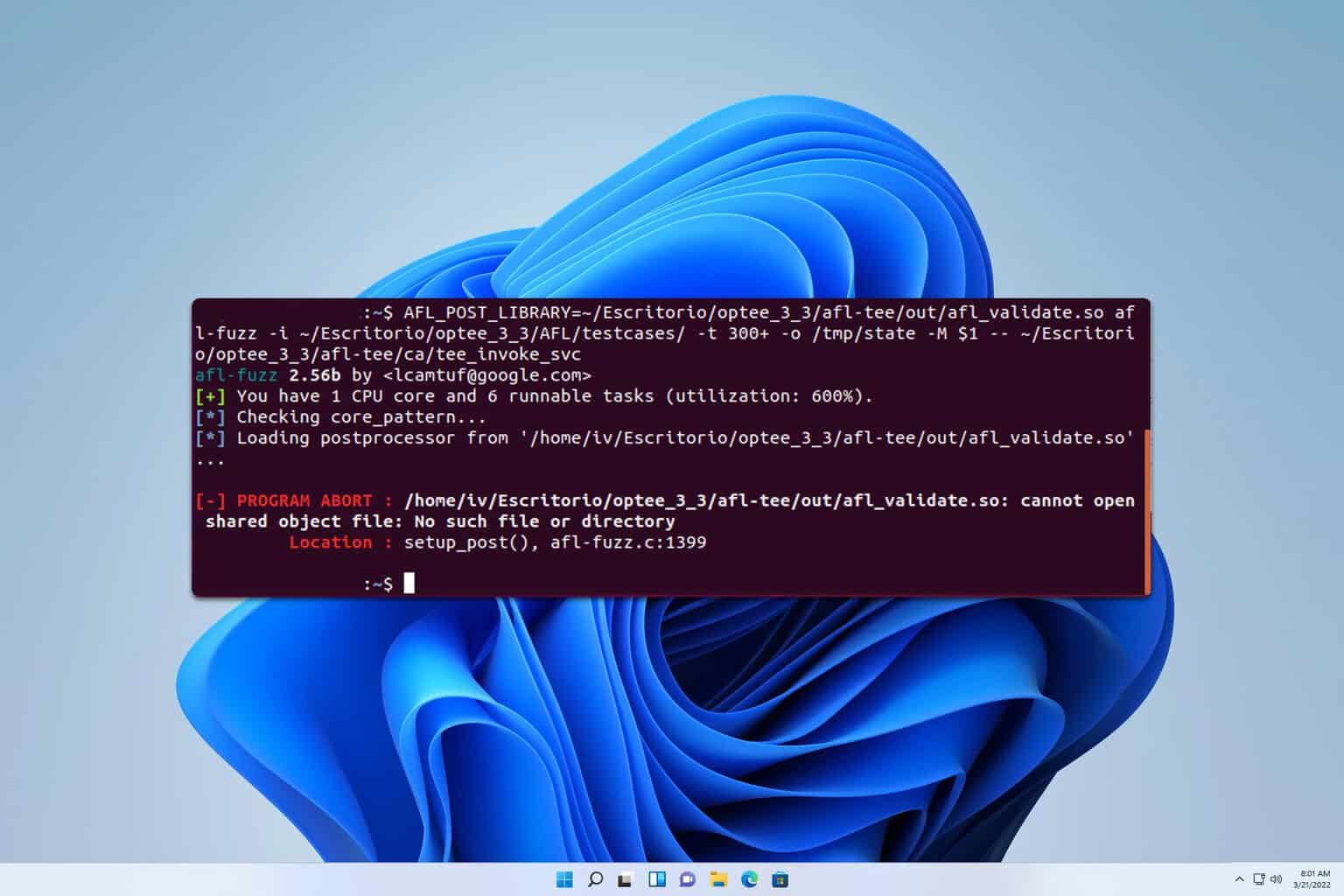


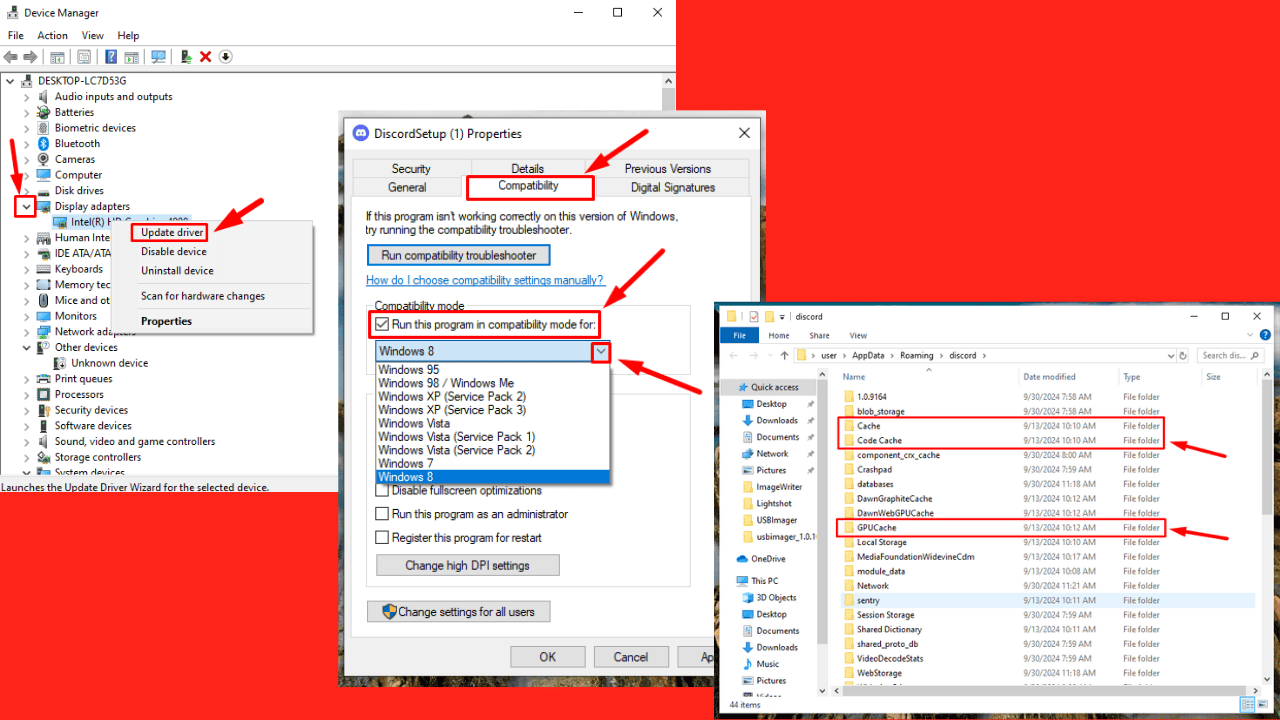



User forum
2 messages