Fixed: Error 0x000007b Application Unable to Start Correctly
Take easy steps to repair bad system files in no time
4 min. read
Updated on
Read our disclosure page to find out how can you help Windows Report sustain the editorial team. Read more
Key notes
- Misconfigured system files in your Windows OS can trigger the error 0x000007b.
- To fix this, ensure the correct environment, depending on your system architecture.
- Running the built-in troubleshooter to eliminate the 0x00007b error is another solution.
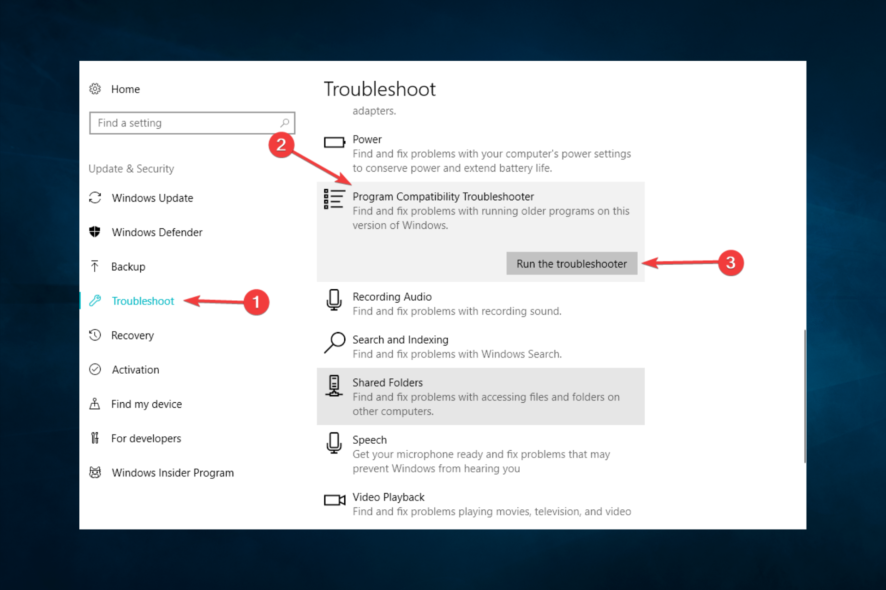
Some Windows users complained that every time they try to open a particular program or game, an error message 0x000007b occurs.
If you see this message on your computer, something went wrong while the operating system was running.
What does 0x000007b mean?
There are a few causes for it, but the two main reasons include:
- Wrong configuration – Error code 0x000007b is an issue caused by misconfigured system files in your Windows operating system.
- Conflicting program standards – Running a 32-bit program on 64-bit Windows or vice-versa can cause this problem.
How can I fix error 0x000007b?
 NOTE
NOTE
1. Reinstall .NET Framework
- Navigate to the official .Net Microsoft site.
- Download any of the versions you need.
- Run the installer from the download menu and install it. Side note: If it gets stuck, don’t worry, the installation will continue.
The most common solution for this error is simply the re-installation of the .NET Framework.
You can easily download .NET Framework 4.5 installation, but if you’re using an older version, just browse the internet for the proper installation file.
Download the latest release if the .NET Framework 4.5 is below the minimum requirements. Once you’ve installed it, the program should be able to start without the Error 0x000007b.
2. Reinstall the troubled application
- In the Windows Search bar, type Control and open Control Panel.
- Open Uninstall a program from the Category view.
- Click on the troubled program and select the Uninstall option.
- Restart your PC.
- Install the program and look for changes.
If the re-installation of the .NET Framework didn’t work, you can try re-installing a program or game that gives you this error. This should resolve the majority of system-imposed issues.
When you uninstall a program, there is a chance that some leftovers of the software will remain on your PC. Thus, we recommend you use a third-party solution.
3. Run the installer in the compatibility mode
- Right-click on the installation setup file (most of the time, it has the EXE extension) and open Properties.
- Select the Compatibility tab, check the Run this program in compatibility mode for, then from the drop-down menu, select an older Windows iteration, and finally, check the Run this program as an administrator box.
- Confirm changes and try installing the program again.
4. Run the Troubleshooter
- Press Windows + I to open the Settings app.
- Click on Updates & Security.
- Click on Troubleshoot, then find the Program compatibility troubleshooter, click it, and select Run the troubleshooter.
- Follow further on-screen instructions and let the wizard find any issues.
- Restart your computer.
5. Run SFC scan
- Go to Search, type cmd, and open Command Prompt as Administrator.
- Enter the following line and press Enter:
sfc/scannow - Wait for the process to finish.
- Restart your computer.
6. Run DISM
- Go to Search, type cmd, and open Command Prompt as Administrator.
- Enter the following command on the command line:
- DISM.exe /Online /Cleanup-image /Restorehealth
- DISM.exe /Online /Cleanup-image /Restorehealth
- If the DISM can’t obtain files online, try using your USB or DVD installation. Insert media and type the following command:
DISM.exe/Online /Cleanup-Image /RestoreHealth /Source:C:RepairSourceWindows /LimitAccess
- Make sure to replace C:RepairSourceWindows path of your DVD or USB.
DISM (Deployment Image Servicing and Management Tool ) is another great built-in tool from the Windows platform that can be used to repair your Windows OS.
That would be all, I hope that at least one of these many re-installations will help you to solve the problem with error 0x000007b.
These solutions will come in handy for different variations of the error including Office error 0x000007b and error 0x000007b in GTA 5.
If you have any comments or suggestions, or you maybe know some other re-installation we could add to this article, write to us in the comments section below; we would love to read it.
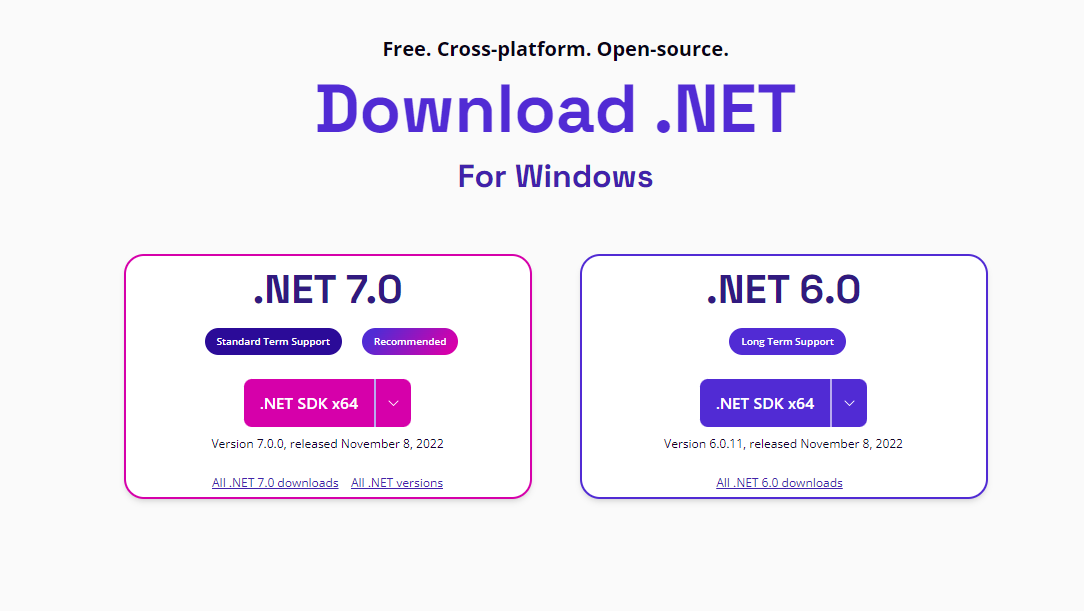
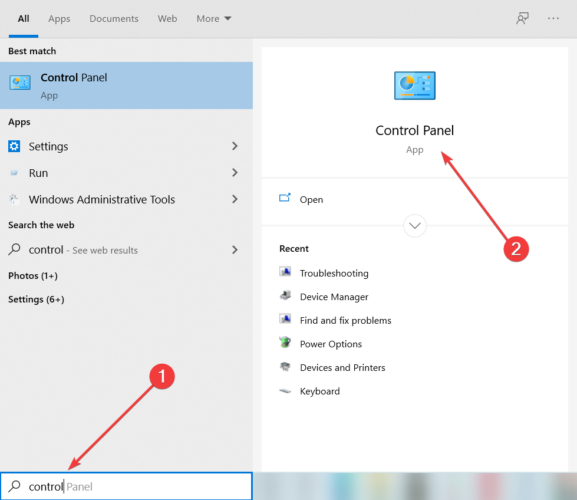
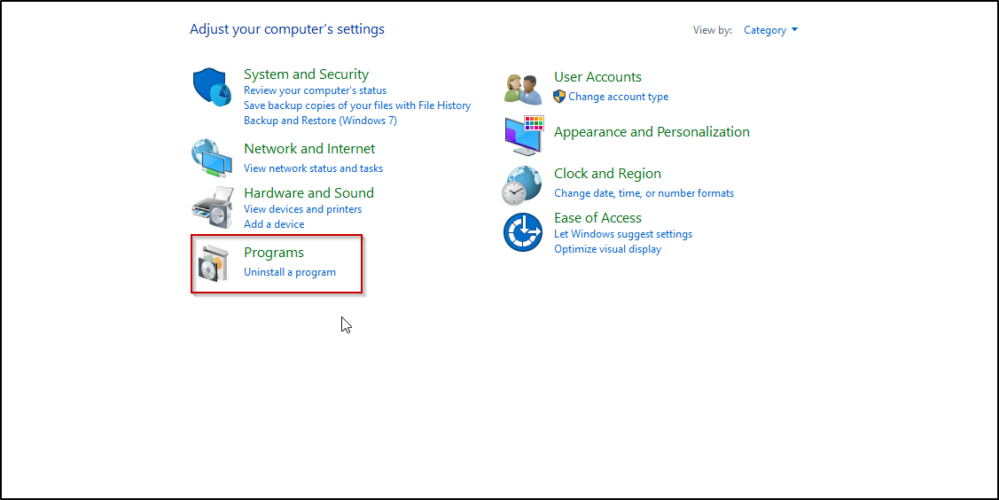
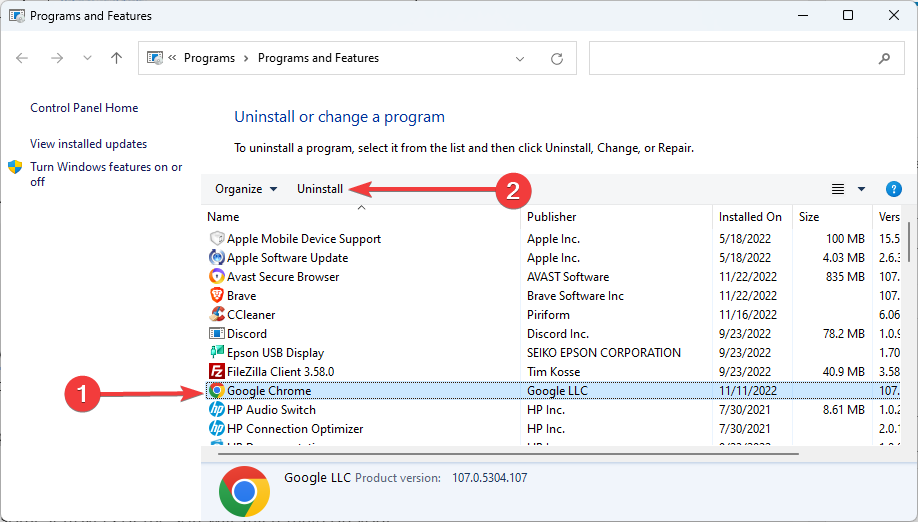

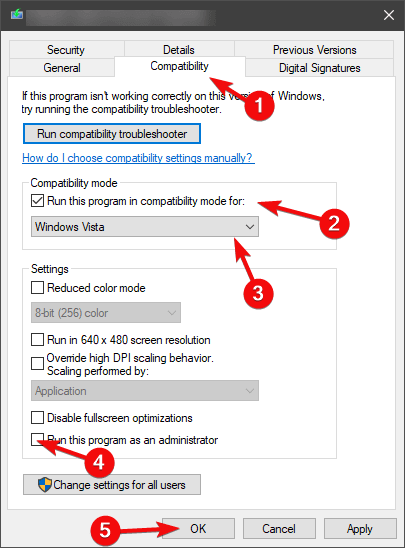
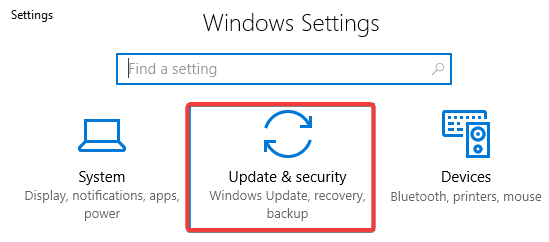
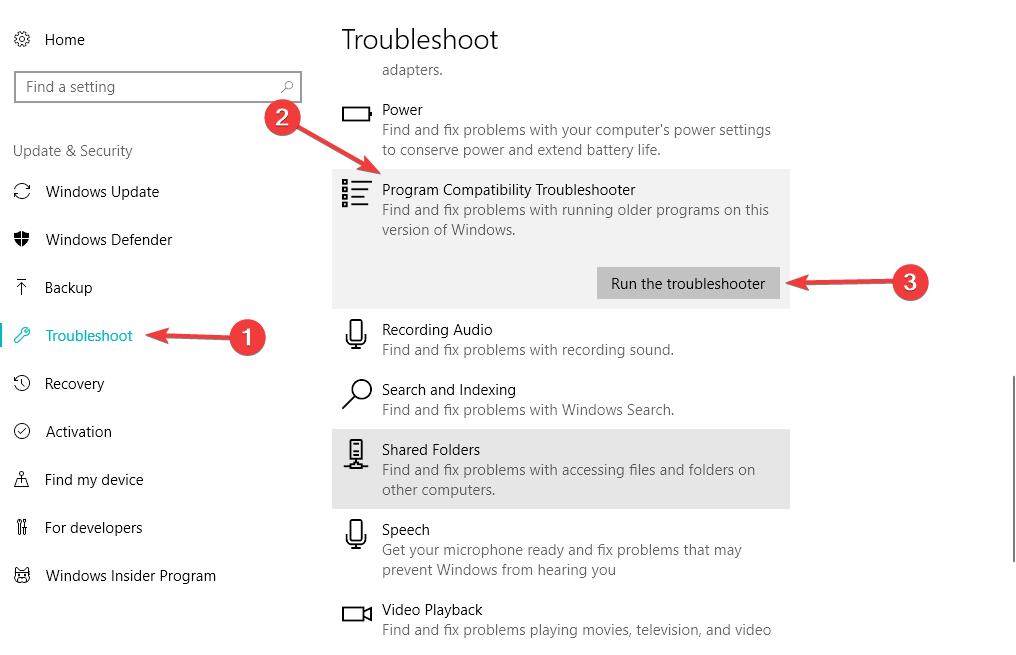
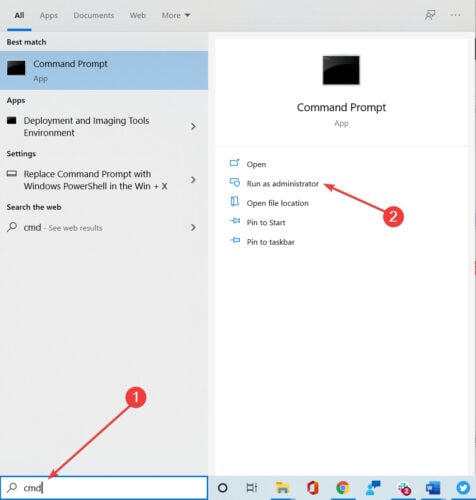









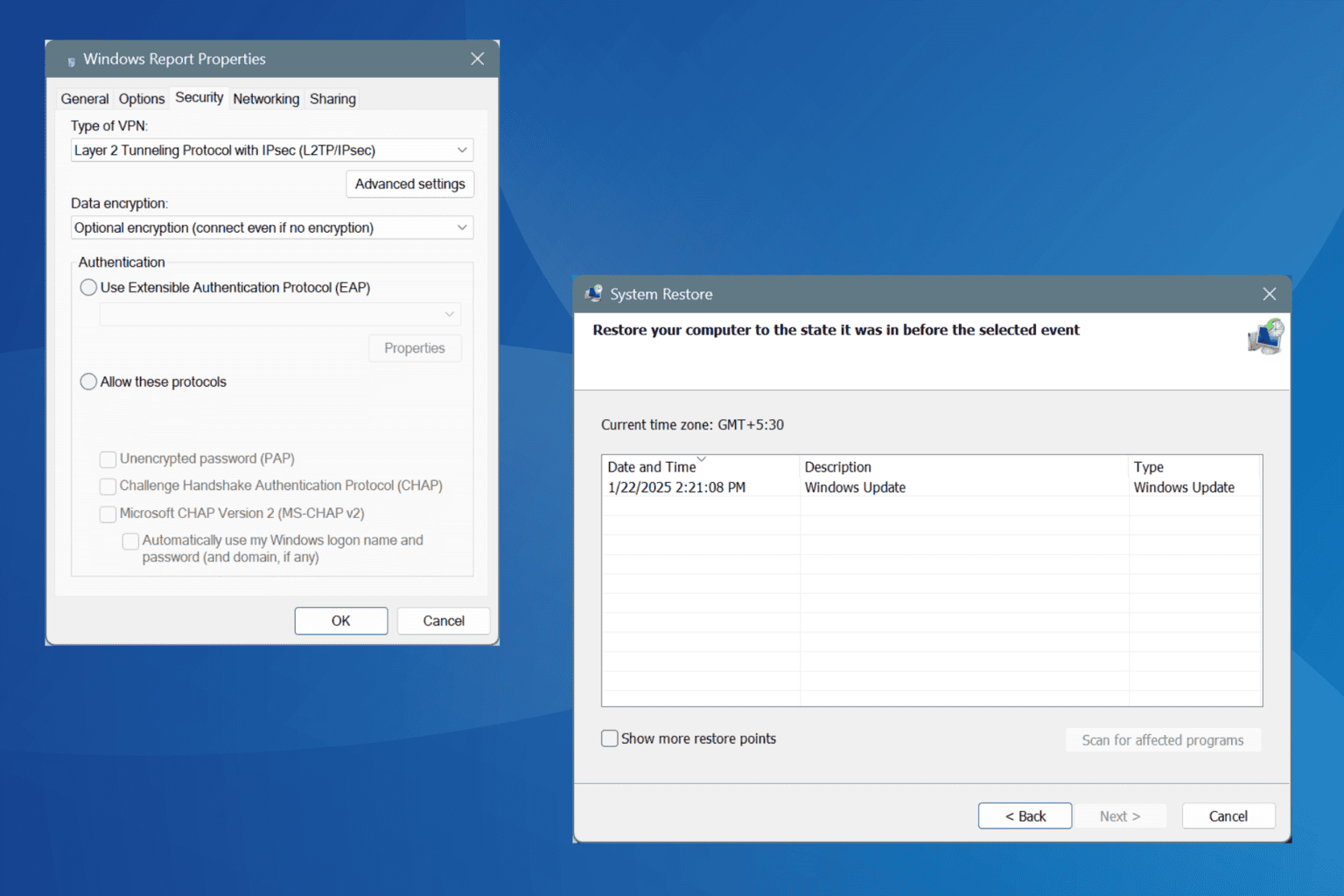
User forum
1 messages