How to protect files from deletion in Windows 10
4 min. read
Updated on
Read our disclosure page to find out how can you help Windows Report sustain the editorial team. Read more
Key notes
- Accidentally deleting a file is a mistake many of us make more often than we'd like to admit.
- In order to protect files from such unfortunate events, solutions need to be taken.
- One product that can help you is WinZip, of which we've written plenty in our WinZip Hub.
- If you want more useful tutorials, check out our website's How-To page.
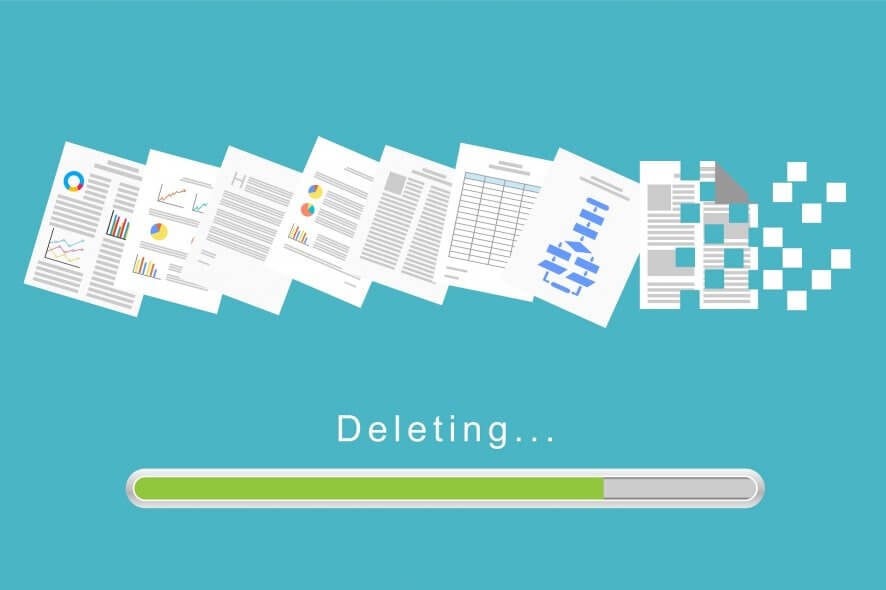
You probably have certain files on your computer that you’d like to keep safe and secure. However, deletion is quite an easy process in Windows, so you can accidentally delete some of your precious files.
In case you delete an important file, perhaps the best solution is to try to restore it with a third-party program. But, safe is definitely better than sorry, so the right move is to secure your files from deletion in the first place.
Unfortunately, Windows 10 doesn’t have a straightforward option that will allow you to prevent your files from deletion, and that could be a big problem. However, there are a few ‘other’ ways to keep your files secure from deletion in Windows 10.
You can use a third-party program specially designed for preventing deletion, you can change security permissions of a file you want to secure, or you can completely lock it.
The choice is yours, and we’re just going to explain to you what each method does, and how to perform it. So, you can choose the best option for you.
How do I keep files safe from a deletion in Windows 10?
1. Use WinZip to lock a folder
This method involves doing the same thing as in the first method, but only with a third-party program. So, we’re going to use a file-locker software to forbid access to a file to everyone else.
This method is for those who want to this the simpler way, as using a program requires less effort. There are a handful of effective programs for protecting your files out there.
WinZip is one such tool, even though you may not consider it at first glance.
Despite starting off as a basic archiving and unzipping tool, WinZip has evolved over the years to include tools that make it an excellent addition to any office worker’s digital library.
Besides the efficient compression methods and formats, which include the best ones available, WinZip is now also capable of locking, encrypting, and sharing your archives over social media and the cloud.
Besides file lock and encryption, you can set passwords to specific folders and files, the interface being self-explanatory for setting it up.
”WinZip”
”Protect2. Change security permission
If you’re a fan of first-party solutions and don’t like to install various third-party tools on your computer, the only thing you can do to keep your files safe is to change some security permissions.
What you’ll need to do is to forbid access to a file you want to secure to everyone else except you. That way, only you’ll be able to access and delete the file, so you don’t have to be afraid that someone else will delete it.
Here’s exactly what you need to do:
- Right-click the file you want to secure, and open Properties
- Go to the Security tab, and choose Advanced
- Now, click on disable inheritance
- Click on a user you want to deny access to your file, and go to Edit
- From the Type: dropdown menu, select Deny, and click OK
- Repeat the previous three steps for each user account you want to deny access to
- Click OK
There you go, after performing this method, nobody but you will be able to access, change, or delete a secured file.
You can also forbid access to yourself, but then you’ll have to change security permissions each time you want to access the file.
Epic guide alert! Find out more about taking ownership of a file or a folder on Windows 10!
That’s about it, you now know how to protect your files from a deletion in Windows 10. Unfortunately, the system doesn’t have its own option for this, and we doubt Microsoft will ever introduce it.
Therefore, you either need to find an alternative way or install a special program for that. But even that is better than nothing.
If you have any comments, questions, or suggestions, just let us know in the comments below.
[wl_navigator]










User forum
0 messages