PS4 Controller Audio Driver Issues in Windows 10/11 [Pro Fix]
Rest assured that our tested solutions won't disappoint you
2 min. read
Updated on
Read our disclosure page to find out how can you help Windows Report sustain the editorial team. Read more

As PS4‘s controller, DualShock 4 isn’t made to work on a Windows PC by default; you need to install the right drivers to make the connection.
Users have been reporting a specific issue with the audio driver that causes many issues. For example, Windows tends to recognize the controller as an audio device, automatically disabling the default audio hardware.
So, we’ll try to offer a few solutions for this and all other audio driver-related issues with the DualShock 4 controller in Windows 10.
How to fix DualShock 4 audio driver issues in Windows 10?
1. Reinstall the controller
- Go to Settings > Devices.
- You should see the DualShock 4 controller under Other devices.
- Left-click it, and go to Remove device.
- Unplug the controller, and re-connect it again.
- It should look for new drivers automatically. Wait for the drivers to install, and the controller should work now.
2. Update drivers
- Right-click the Start and select Device Manager.
- Navigate to Universal Serial Bus controllers and expand this section.
- Right-click your controller and open Properties.
- Select the Details tab.
- From the drop-down menu, open HardwareIds.
- Copy the first row and paste it into your browser’s address bar.
- The search results should show you the exact drivers you’ll need to install.
Updating drivers can also help you with issues like can’t connect 2 DualShock controllers on your PC; read this to learn more.
2.1 Update drivers automatically
Another solution is to update your drivers using a specialized driver updater tool. A dedicated tool is very easy to use and allows you to update the drivers fast and safely. Such a tool is always a better solution when you have never experienced driver updating.
3. Use the Bluetooth troubleshooter
- Open the Settings app and go to Update & Security section.
- Select Troubleshoot from the menu on the left.
- Select Bluetooth from the right pane and click Run the troubleshooter.
- Follow the instructions on the screen to complete the troubleshooter.
4. Run the Sound troubleshooter
- Open the Settings app and go to Update & Security section.
- Select Troubleshoot from the menu on the left.
- Select Playing Audio from the right pane and click Run the troubleshooter.
- Follow the instructions on the screen to complete the troubleshooter.
Let us know how the procedure went for you in the comments area below.
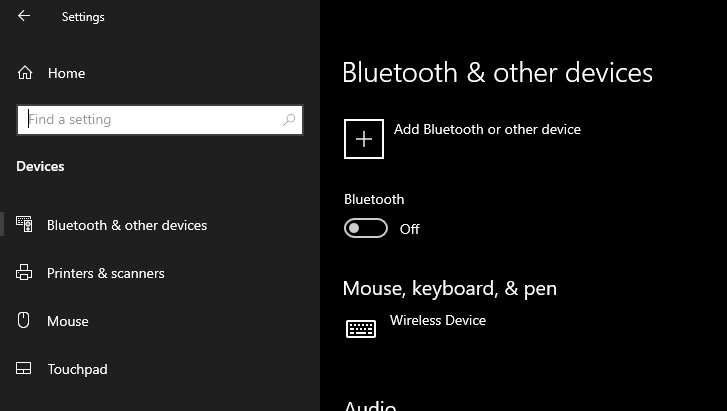
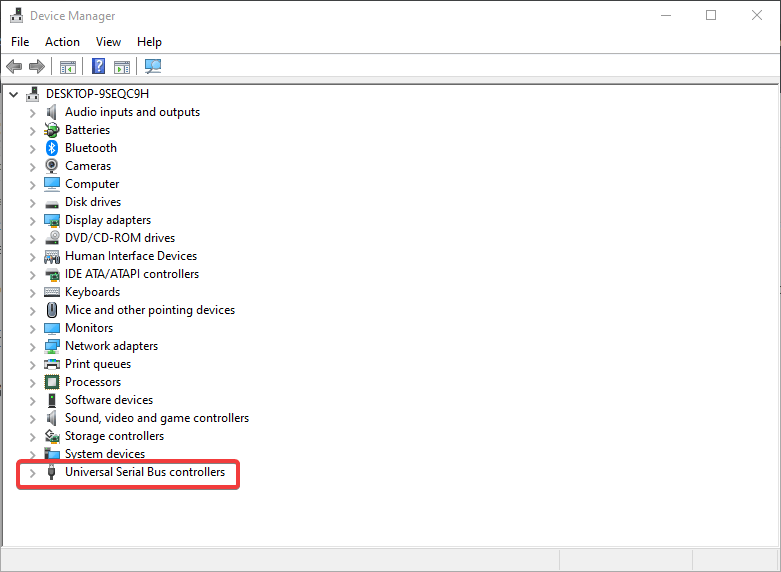
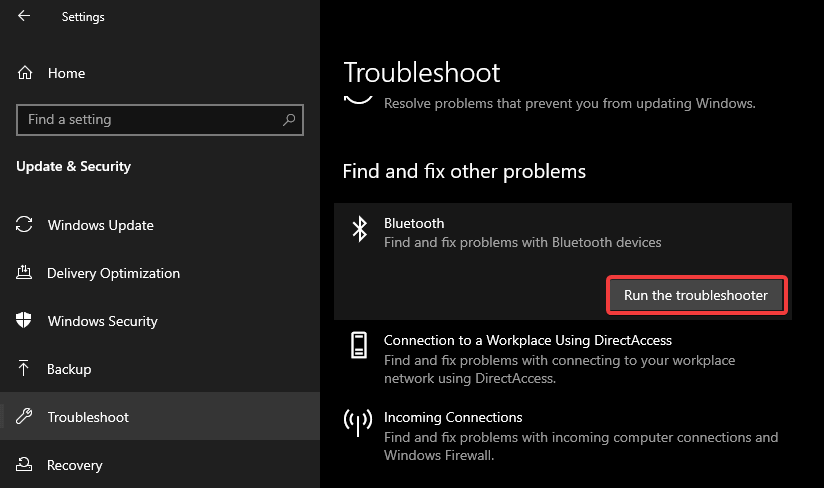
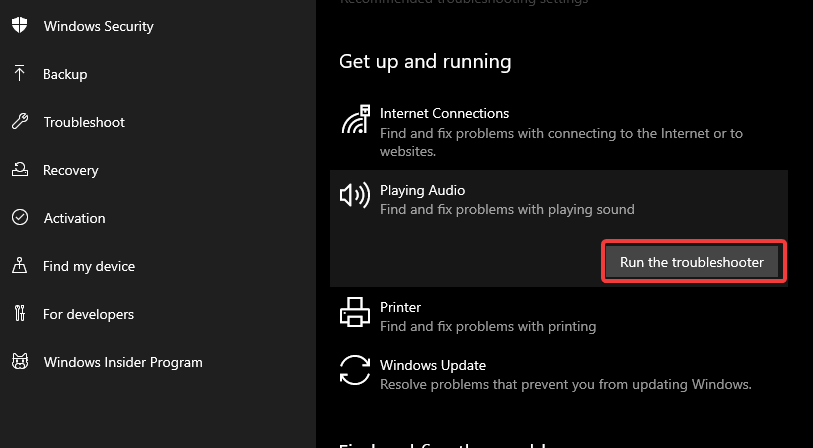








User forum
0 messages