Solved: Rainbow Six Siege Error Code 10-0x00000
Reconfiguring the network settings does the trick
6 min. read
Published on
Read our disclosure page to find out how can you help Windows Report sustain the editorial team. Read more
Key notes
- To fix Rainbow Six Siege error code: [10-0x00000], use a VPN, configure port forwarding, or reset the host file.
- The error arises due to server issues, corrupt game files, or misconfigured network settings.
- Read this guide to find out how our experts fixed things in no time!
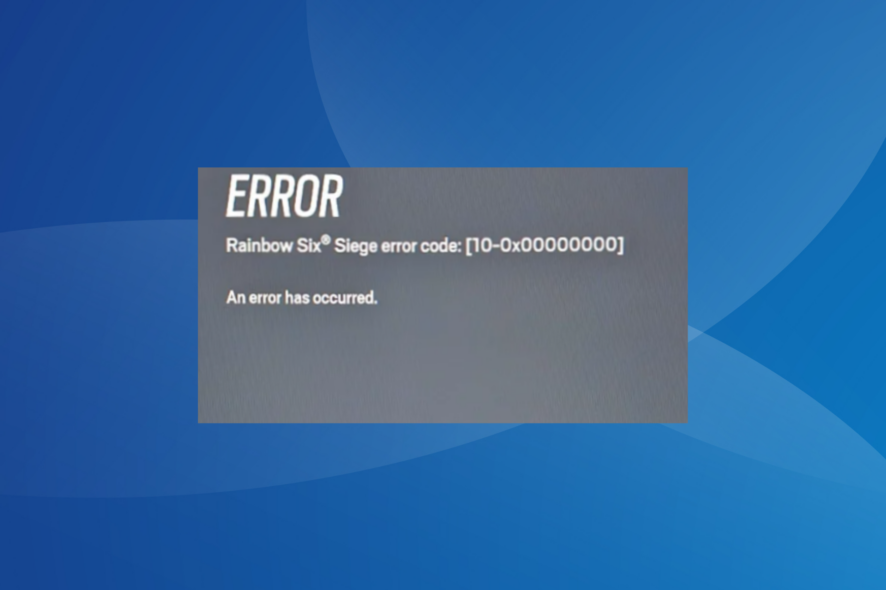
The Rainbow Six Siege error code 10-0x00000 affects several players across consoles, including PS5, Xbox, and PC. For some, it came up during launch, a few encountered the error message during gameplay, while others found no operators unlocked.
It also throws the Offline-Connecting status when logging into the R6 servers. The error message lists no troubleshooting measures, and the gaming experience stands affected.
What is Error Code 10-0x00000 in R6?
The error code highlights a networking issue with the game server. It could be at the game end or a problem with your device’s network configuration. An unstable Internet connection or corrupted game files also trigger the error.
How do I fix Rainbow Six Siege Error Code 10-0x00000?
Before we start with the slightly complex solutions, try these quick ones:
- Check the game server status on Ubisoft’s official website. Also, verify that your PC meets the minimum game requirements for Rainbow Six Siege.
- Power cycle your modem/router. Also, if presently using a wireless connection, switch to a wired connection or use a mobile hotspot.
- Make sure you have a stable Internet connection. In case not, increase the Internet speed. Also, verify whether the firewall is blocking the game, and in this case, whitelist the game to eliminate connectivity issues.
1. Use a VPN
Your primary approach when faced with Rainbow Six Siege error code 10-0x00000 on Xbox, PS4, or PC should be to use a reliable VPN solution.
Remember, you will have to select a server based in another region before starting the online game. Try out the various server options until one works!
We recommend for this task ExpressVPN as it is a robust and powerful VPN solution. ExpressVPN comes with servers in 105 countries and very high connection speeds, so you never have to worry about any issues when playing your favorite online games.
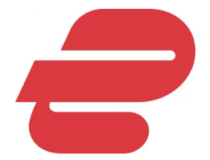
ExpressVPN
Enjoy error-free gaming sessions with this amazing VPN solution.2. Repair the corrupt game files
- Launch the Ubisoft Connect program and head to the Games tab.
- Right-click on Rainbow Six Seige and select Verify files from the context menu.
- Wait for the file verification to complete.
- Finally, relaunch the game and check whether the error message disappears.
When the game files are corrupt, the gameplay is interrupted, or you start to encounter errors. Repairing the game files also helps if Rainbow Six Seige won’t update.
3. Configure port forwarding
Another fix for Rainbow Six Siege error code 10-0x00000 is to set up port forwarding. This worked for 4 out of 5 users faced with the problem. You will have to configure the following ports in the router settings:
TCP Ports: 80, 443, 13000, 13005, 13200, 14000-14001, 14008, 14020-14024
UDP Ports: 3074, 6015, 10000-10099
Remember, the steps to reconfigure port forwarding are different for each manufacturer. So, it’s best that you check the manufacturer’s official website or contact their dedicated support team.
4. Change the DNS server
- Press Windows + R to open Run, type ncpa.cpl in the text field, and hit Enter.
- Right-click on the active network adapter, and select Properties.
- Select Internet Protocol Version 4 (TCP/IPv4), and click the Properties button.
- Select Use the following DNS server addresses and enter the following in the fields underneath:
- Click OK to save the changes, and then check for improvements.
Remember, we used Google’s DNS address, but you can select the fastest DNS server near you or another one.
5. Reset the host file
- Press Windows + E to open File Explorer, paste the following path in the address bar and hit Enter:
c:\Windows\System32\drivers\etc - Right-click on the hosts file, select Rename from the context menu, and then name it hosts_old.
- Click Yes in the UAC prompt to confirm.
- Now, open a new text document (Notepad), and paste the following code into it:
# Copyright (c) 1993-2009 Microsoft Corp.
#
# This is a sample HOSTS file used by Microsoft TCP/IP for Windows.
#
# This file contains the mappings of IP addresses to host names. Each
# entry should be kept on an individual line. The IP address should
# be placed in the first column followed by the corresponding host name.
# The IP address and the host name should be separated by at least one
# space.
#
# Additionally, comments (such as these) may be inserted on individual
# lines or following the machine name denoted by a '#' symbol.
#
# For example:
#
# 102.54.94.97 rhino.acme.com # source server
# 38.25.63.10 x.acme.com # x client host
# localhost name resolution is handled within DNS itself.
# 127.0.0.1 localhost
# ::1 localhost - Click the File menu, and select Save.
- Enter hosts as the file name, and click the Save button.
- Move the text file to the etc folder from step 1 (the one where the original hosts file was saved).
- Right-click on the new file, select Rename, and remove the .txt extension. If it’s not visible, you will have to configure File Explorer settings to show file extensions.
- Finally, relaunch the game and verify whether Rainbow Six Siege error code 10-0x00000 on the PC is fixed.
6. Reinstall the game
- Open Ubisoft Connect, go to the Games tab, right-click on Rainbow Six Seige, and select Uninstall.
- Follow the on-screen instructions to remove the game.
- Reboot the device, and then reinstall Rainbow Six Seige.
If it’s the installation or missing files to blame for the connection error, you can always reinstall the game. This also helps when Rainbow Six Siege is loading slowly.
Besides, if the error remains unresolved, use an effective uninstaller tool to get rid of any leftover files and Registry entries.
7. Contact Ubisoft support
When nothing else works, the last option is to contact Ubisoft support. You can chat with a Ubisoft agent or send them a message.
They should be able to share a solution or provide a rough timeline as to when things will be up and running, if the problem lies at their end.
Remember, the Rainbow Six Siege error code 10-0x00000 has to do with the game cache, game server, or your network connection.
Though it’s not a guaranteed fix, you may try updating the drivers. It will nevertheless improve the game’s performance. Also, a VPN will help with the Rainbow Six Siege packet loss and optimize the gaming experience.
For any queries or to share what worked for you, drop a comment below.
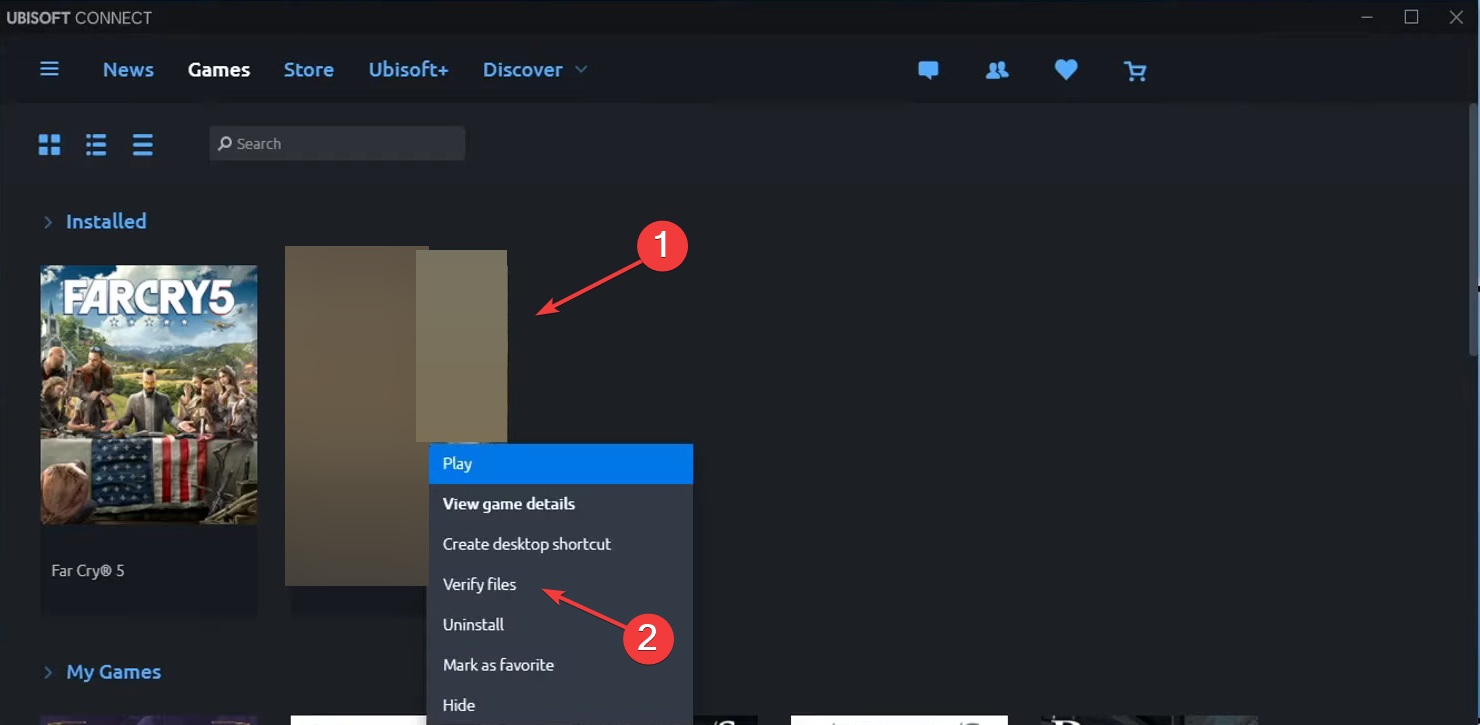
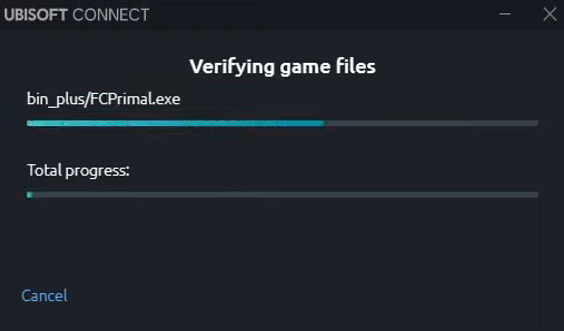
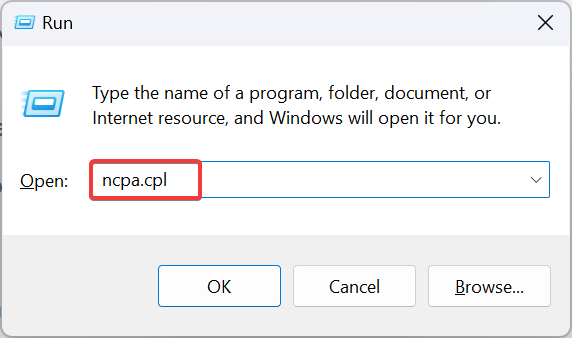
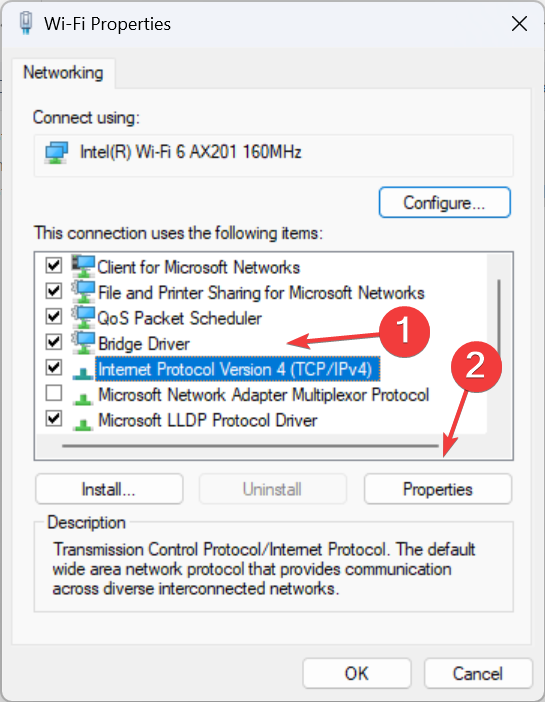
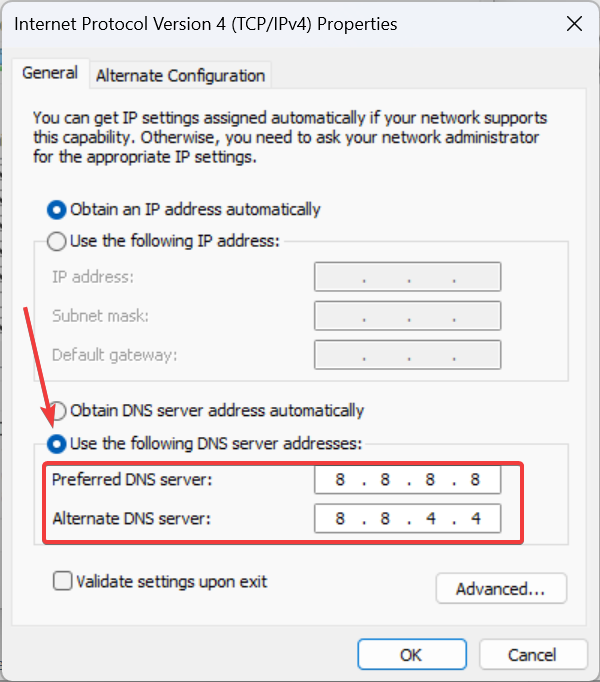
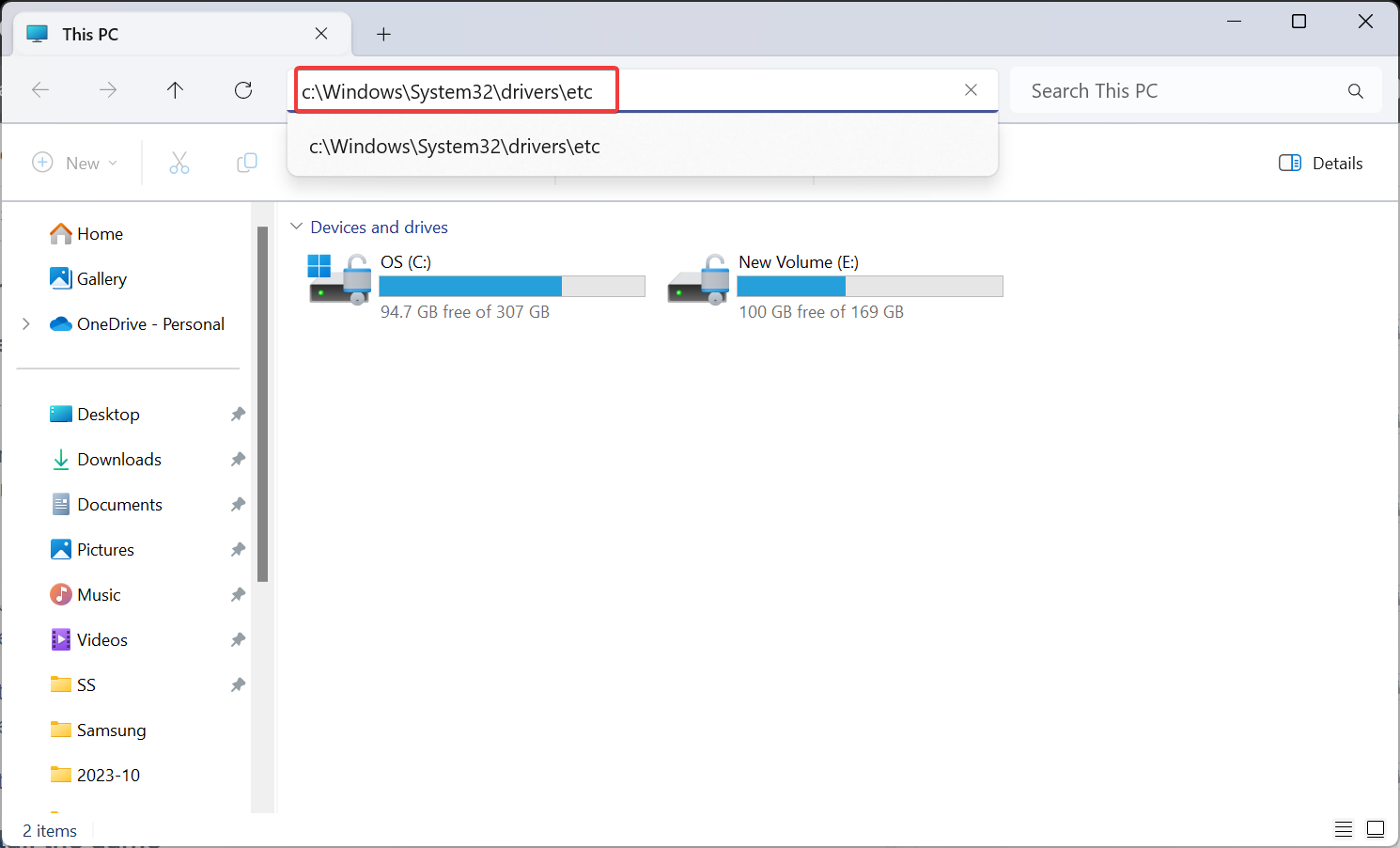
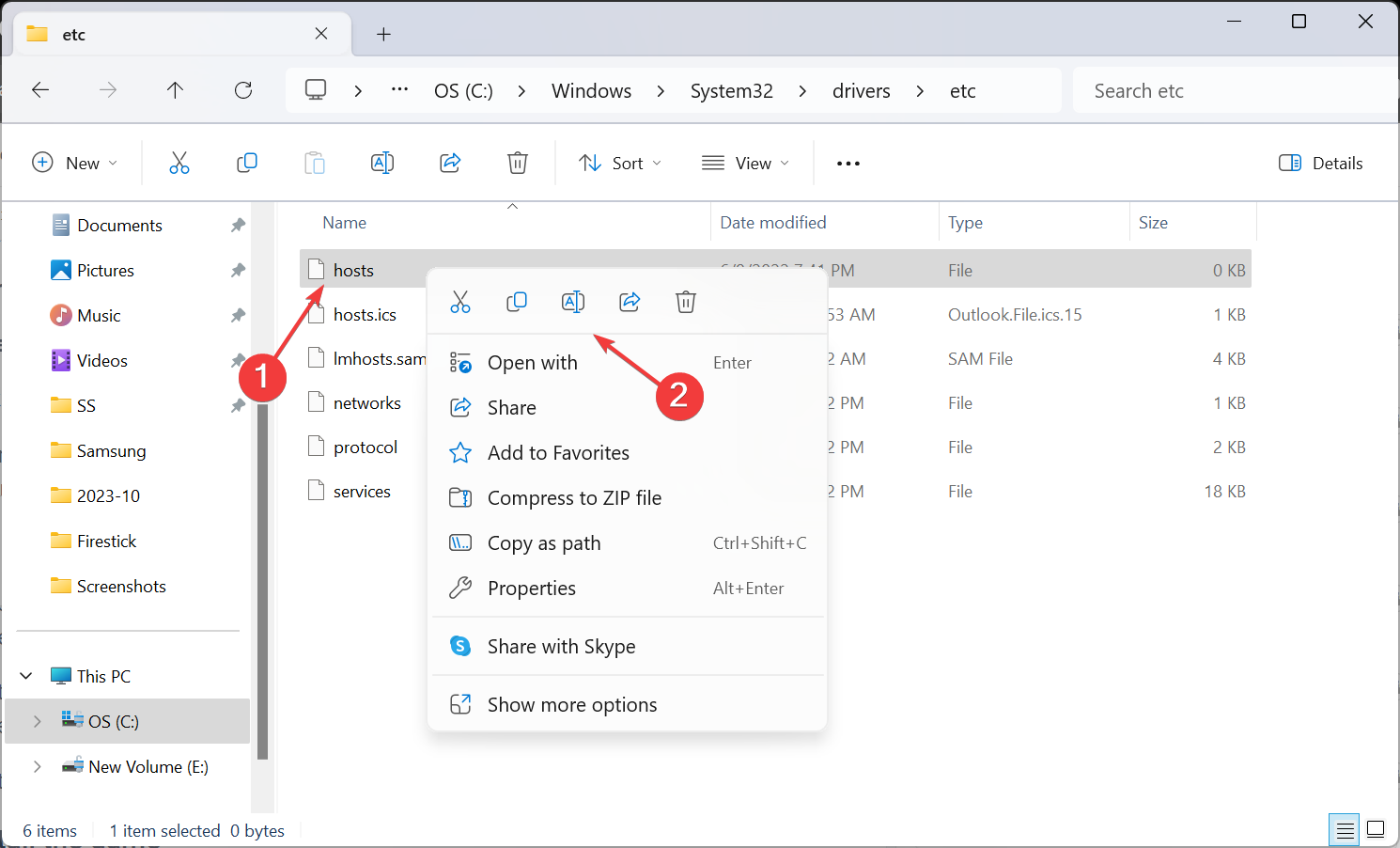
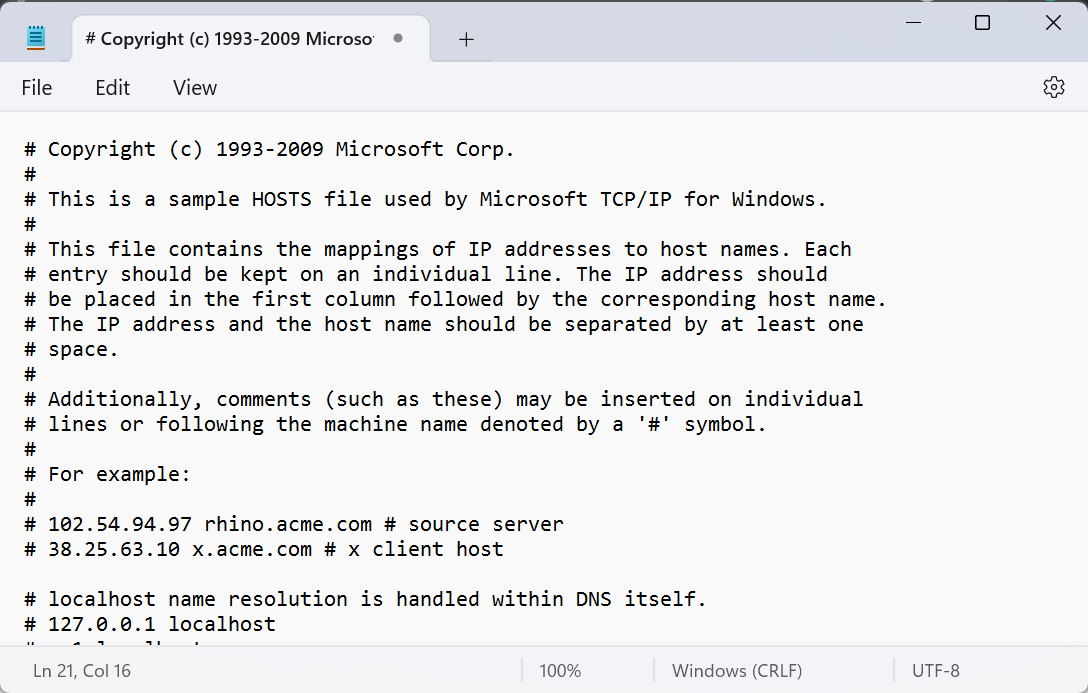
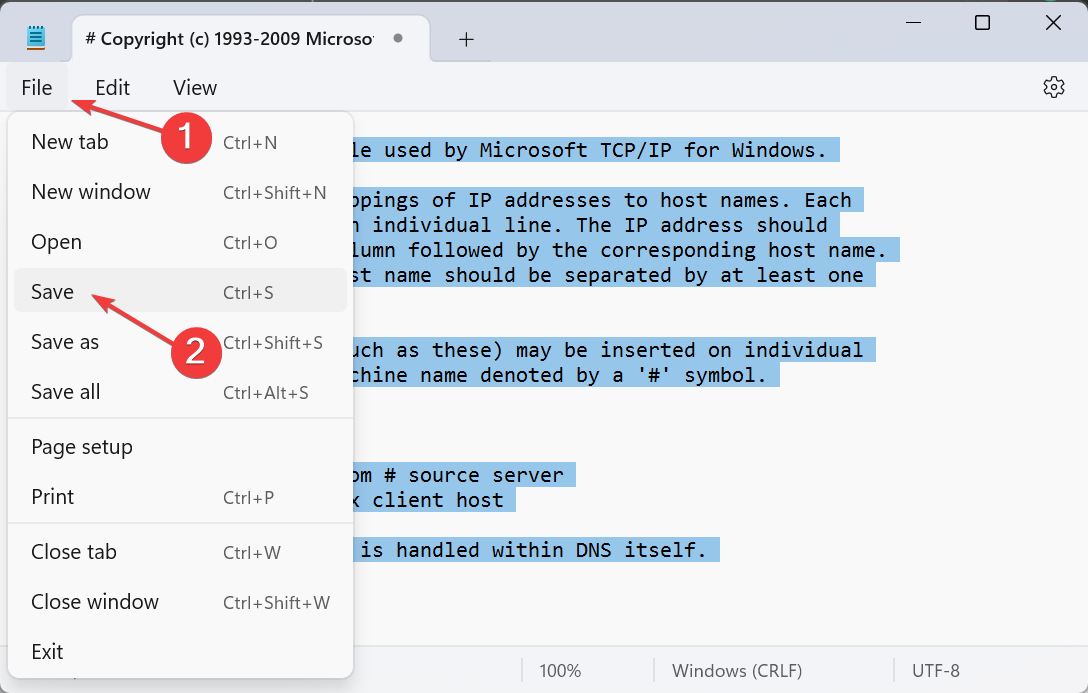
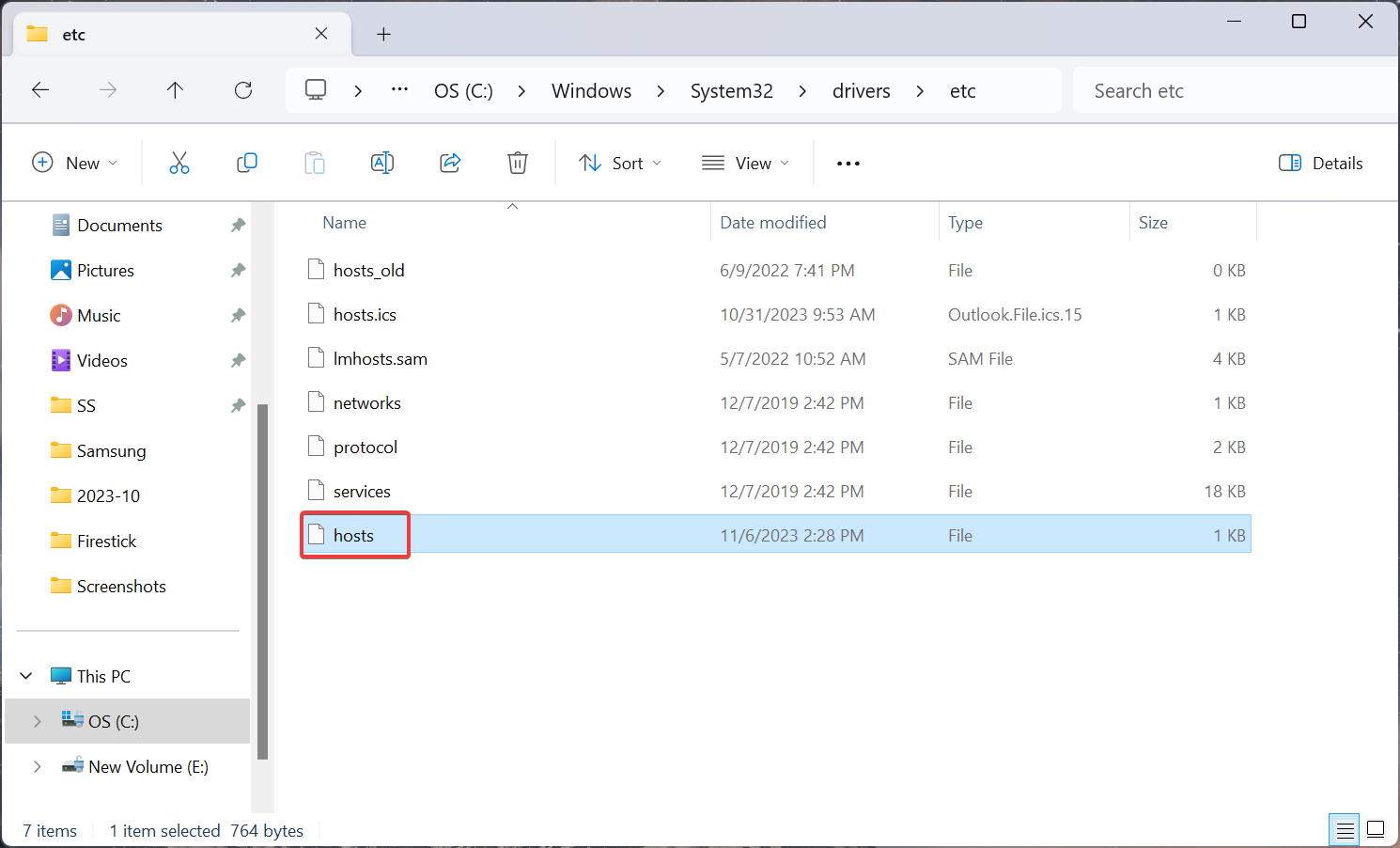
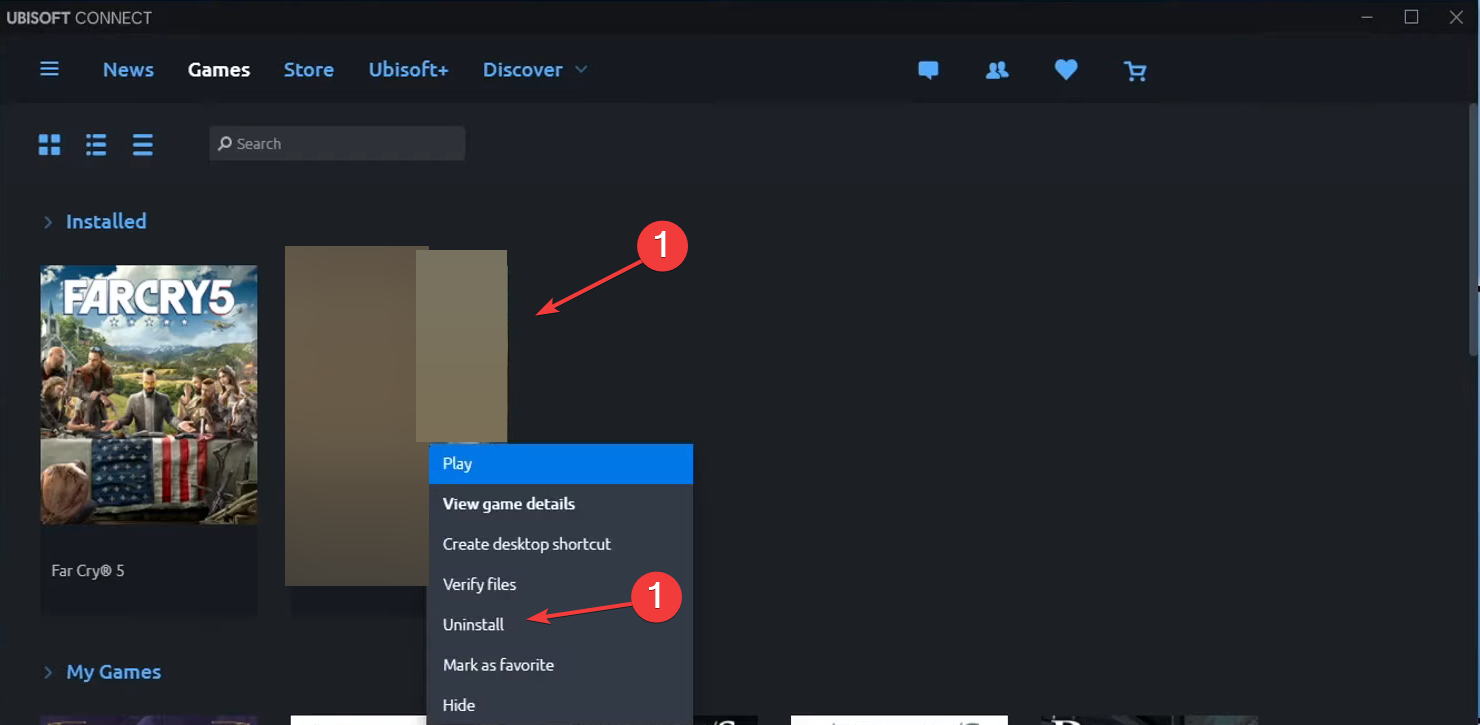





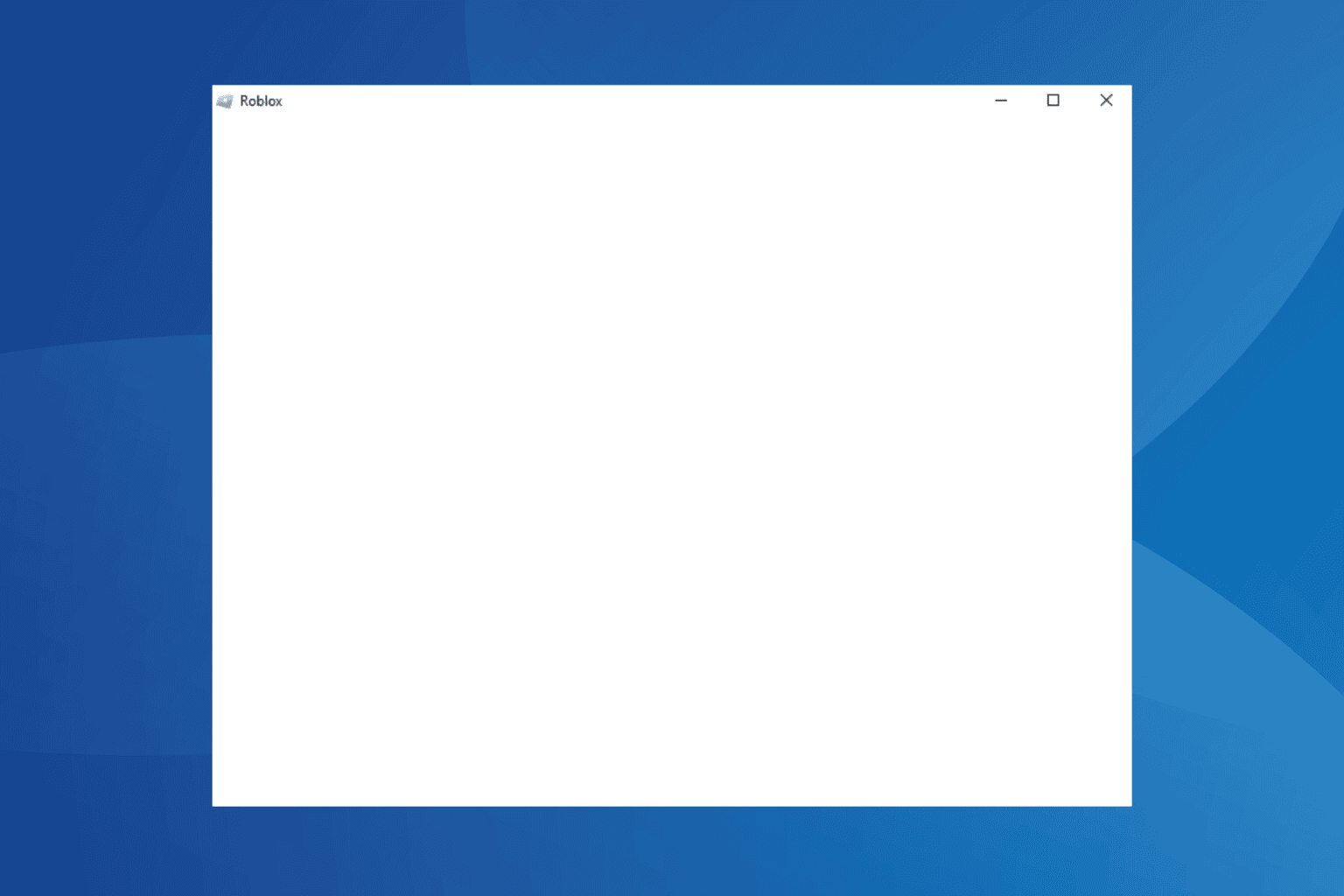


User forum
0 messages