What Is RDPclip.exe & What Does It Do?
Clipboard, but for your Remote Desktop
3 min. read
Updated on
Read our disclosure page to find out how can you help Windows Report sustain the editorial team. Read more
Key notes
- The clipboard is a feature that allows you to copy and paste text, images, or files between devices.
- Remote desktop users also have a similar feature, but first, you need to have enabled the Remote Desktop protocol.
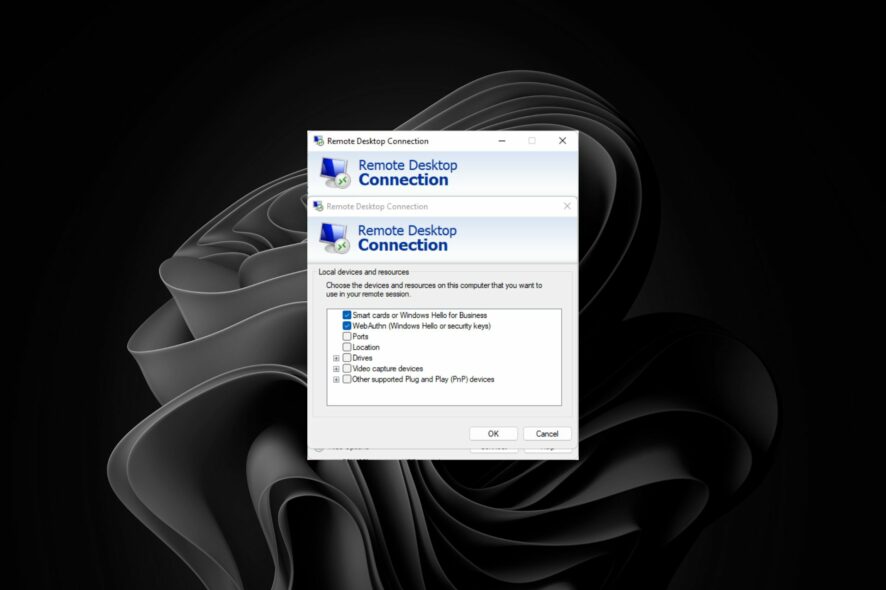
We are all familiar with the Windows clipboard feature, but did you also know there is a similar feature for Remote Desktops known as the RDPclip.exe?
The clipboard function is a temporary storage area that holds copies of the data you cut or copy from programs. Now, for RDP users, this is an essential Windows service, so we let you in on all things RDPclip.exe in this article.
What is Remote Desktop clipboard?
The Remote Desktop clipboard is a feature of the Remote Desktop Connection that enables you to copy and paste text between your local computer and your virtual session.
You can copy and paste text between your local computer and your virtual session when connected with Remote Desktop. This is done so that you can access your computer from another location.
The copied text is stored in the Remote Desktop clipboard on the server side. You can then paste this information into any program on your virtual session.
It is important to note that this feature is only available when you enable Windows RDP sessions. Some of its functions include:
- Cut and paste text between your local and remote computer, as you normally do with a physical clipboard.
- Use it as a temporary storage area. This provides a way for you to quickly transfer large amounts of data without worrying about transferring all of it at once.
RDPclip.exe is a legitimate application that doesn’t cause any harm to your computer. However, if it’s found in your Task Manager list with high CPU usage, it could indicate some malware or Trojan infection on your system.
You may also find that your system’s boot-up process is slow because RDPclip.exe is one of the startup processes. In this case, you can disable it if you don’t use Remote Desktop applications or connections.
How do I run an RDP clipboard?
- Hit the Windows Search icon, type Remote Desktop in the search bar, and click Open.
- In the Remote Desktop window that opens, click on Show Options at the bottom.
- Navigate to the Local Resources tab and check the Clipboard box.
- Click on More, check the Drives box, then click on OK to save the changes.
You should now be able to use the clipboard feature between your devices.
As with any technology, there are disadvantages to using Remote Desktop clipboard with Windows. Most built-in features come shipped with basic functionalities that can sometimes be limited to an average user.
For instance, with the RDPclip.exe, some of its cons include:
- You cannot copy text from a website or other remote machine that uses encryption.
- You may experience some lag when copying text in real-time over Remote Desktop clipboard. This lag can be minimized by connecting to another computer over an Ethernet connection instead of a wireless connection, but still, the difference will be insignificant.
This is why you might need a third-party clipboard manager with a host of advanced features.
Other errors include the copy-paste function not working in Remote Desktop, but we’ve already covered how to fix it.
For any additional thoughts or suggestions, leave us a comment down below.
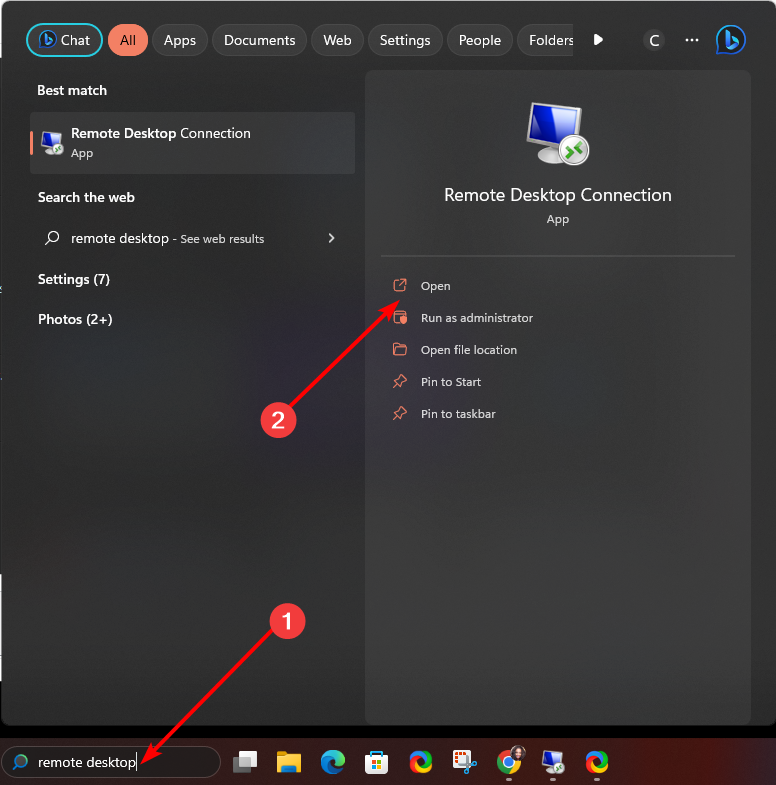
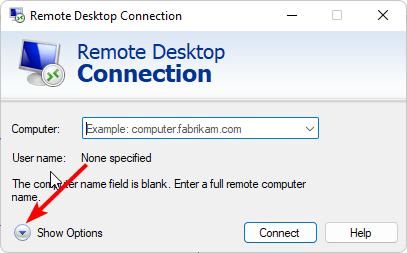
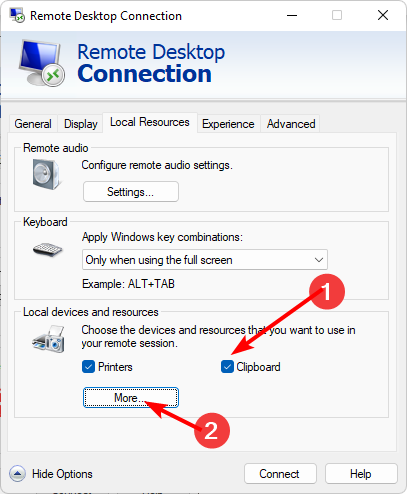
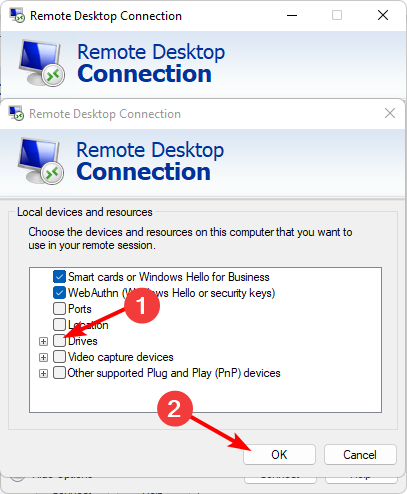








User forum
0 messages