How to recover deleted/archived emails in Gmail
Solve the issue in no time
4 min. read
Updated on
Key notes
- If you wonder how to recover deleted archived emails in Gmail, you’ve come to the right place.
- This article shows you a few easy steps to get back your archived messages.
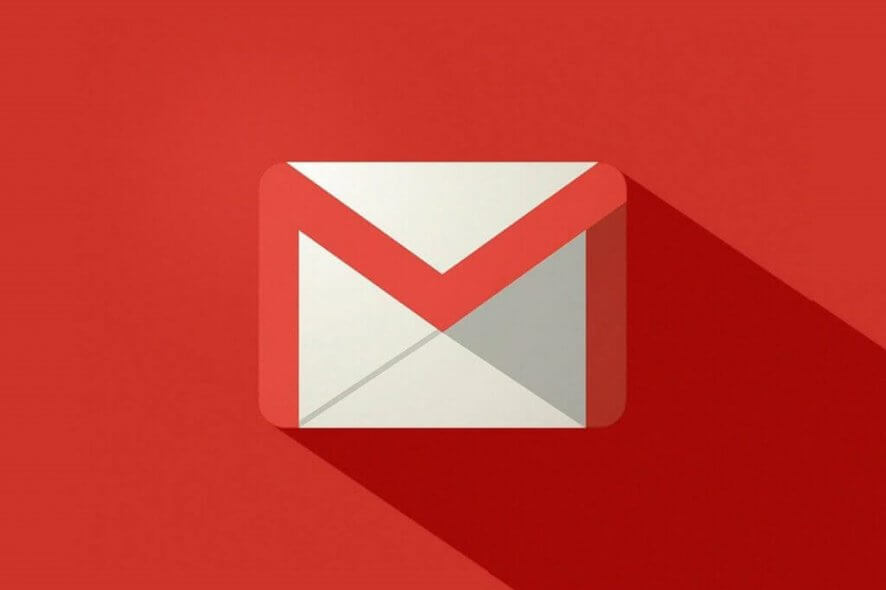
Are you wondering how to recover deleted or archived Gmail messages? There is no need to worry, this post is for you.
Archived Gmail is neither saved in the Starred folder nor seen in the Inbox folder in your Gmail account. However, you can access the archived messages in the All Mail folder.
Sometimes, Windows users delete archived emails accidentally or intentionally, but they may need to unarchive them. However, emails from the Trash folder may not be recovered if they are deleted manually or automatically after the 30-day waiting period.
If you have yet deleted the archived Gmail from the Trash folder on your Gmail account, this issue is solvable, but if otherwise, you may have to contact the Gmail server administrator to help you recover your emails.
How can I recover archived Gmail messages deleted by accident?
1. Undelete from Trash
- Login to your Gmail.
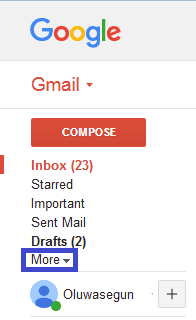
- On the left side of the page, click More. From here, go to Trash.
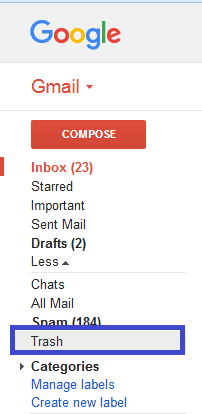
- In the Trash folder, check the box next to any messages you want to recover.
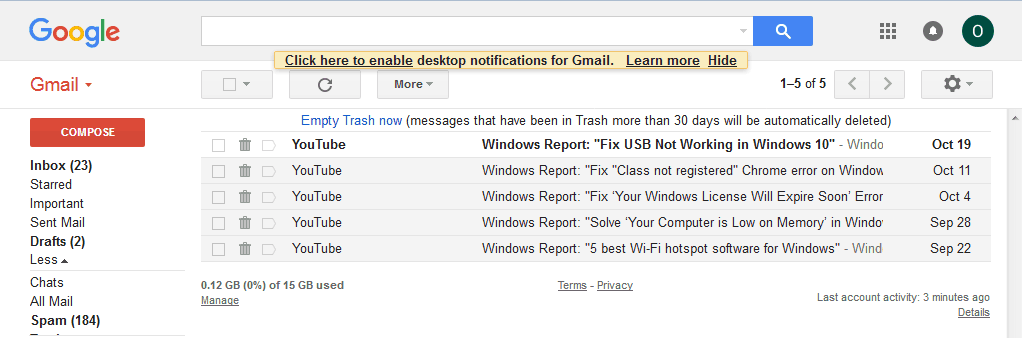
- Now, click on the Move icon, and then select Inbox.
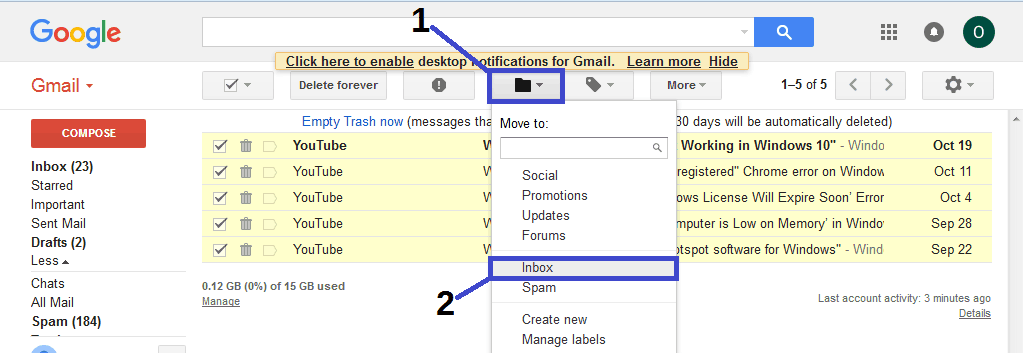
- Select where you want to move the messages.
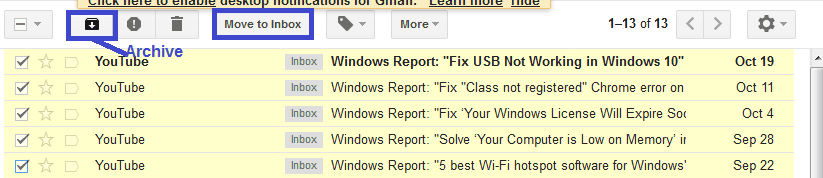
This method requires identifying the specific message you deleted from the archive; you should check the box next to the messages.
Alternatively, you can search for the deleted message in the search bar and move it back to the Inbox or Archived folder.
2. Use an alternative email client
Perhaps it’s time you changed the email client altogether since many great alternatives can replace Gmail.
And our top suggestion in this particular case would be Mailbird.
Currently, Mailbird is one of the most popular email clients and also one of the best email apps for Windows 10.
The tool comes in extremely handy, syncing all your emails and contacts from multiple accounts in one unified Inbox. Plus, it brings a lot of easy-to-set customizable features and options to serve the mentioned purpose.
Users praise Mailbird for its minimalist user interface, its low impact on the system, plus the ease of use of a lot of convenient shortcuts.

Mailbird
Use Mailbird to benefit from a seamless, lightweight emailing experience that brings all your email accounts to one place.3. Use Microsoft Outlook
- Launch Microsoft Outlook and login to the email account.
- Click on the “Mail Folder” tab and then “Deleted Items”.
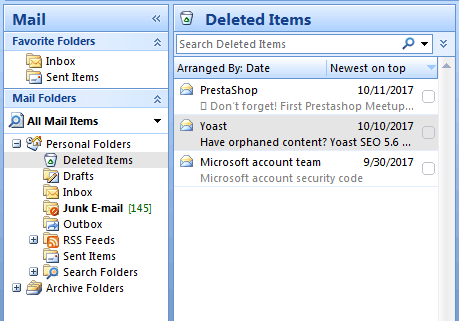
- Now, right-click on the deleted archived message and select “Move to folder” option.
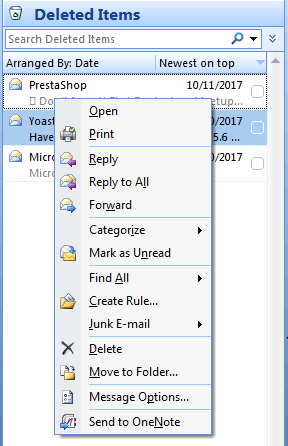
- Then, click on “Inbox to move the deleted message to the “Inbox” and wait for the process to be completed.
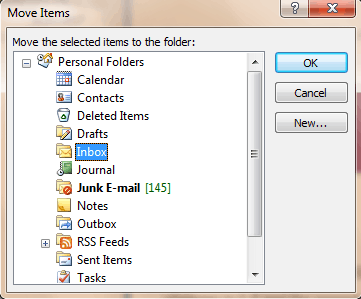
Some companies/organizations use Microsoft Exchange server for their corporate email address.
In addition, it is also possible to create a custom domain email with Gmail by using G-Suite available at a reasonable price per user every month.
4. Contact Gmail Support Team
Another option for retrieving the deleted archived message is to contact the Gmail Support Team. Sometimes, the Trash folder may have been cleared accidentally or automatically; however, you can request the Gmail Support Team to help you recover deleted messages in your Gmail account.
If you intend to reach out to Gmail Support Team, go to Gmail’s missing emails page.
Fill out the form and enter essential details such as your email address where the deleted archived emails have been deleted, whether you are currently logged in, and a short description of the problem (nature of the deleted email).
After completing the form, click on the Submit button; the Gmail Support Team will recover the deleted email for you.
In conclusion, you can use these methods to recover deleted archived Gmail messages on your Windows PC. As for Skype, check out how to recover deleted Skype messages.
We would like to hear from you, especially based on the addressed issue; you can comment below if you have any questions.

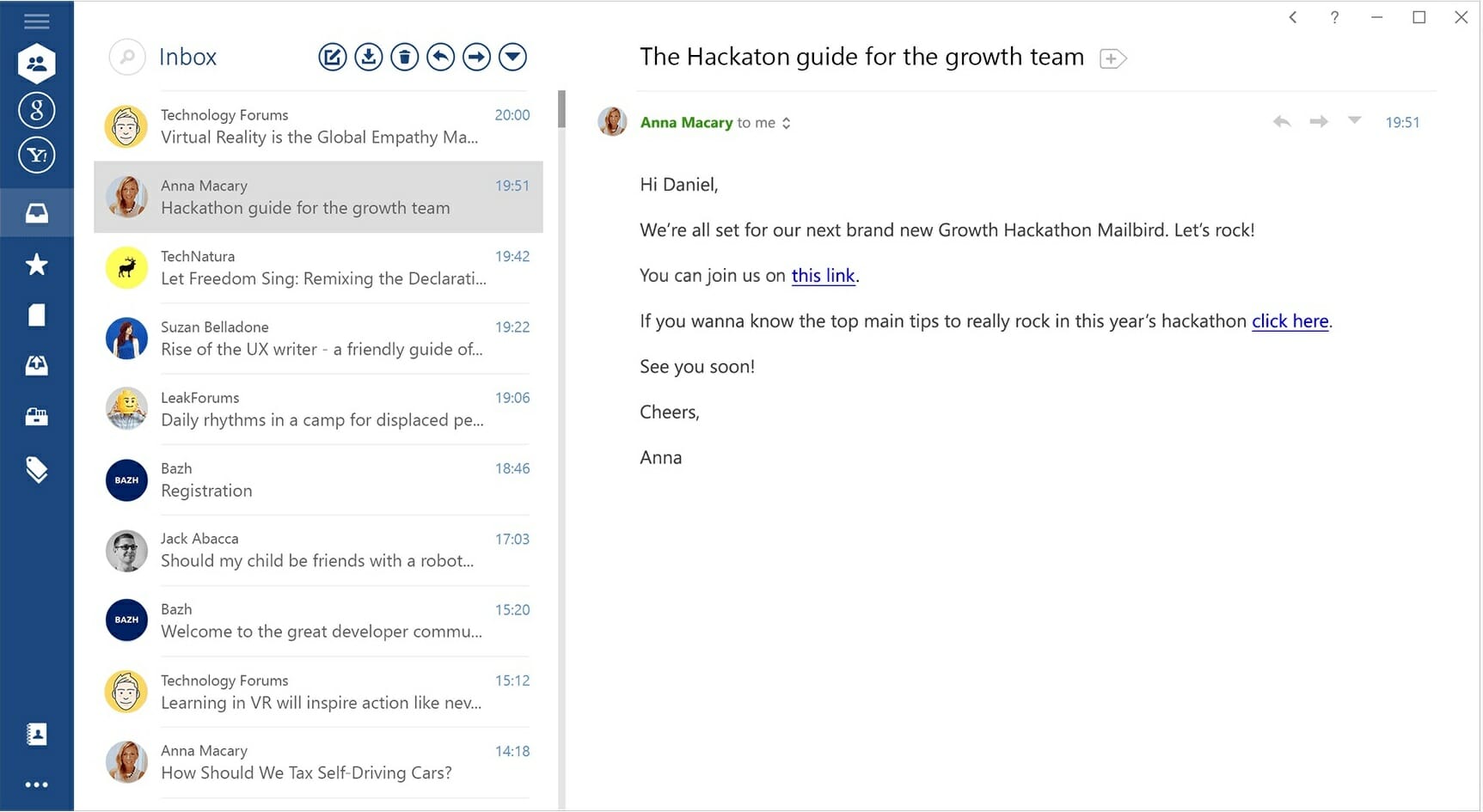
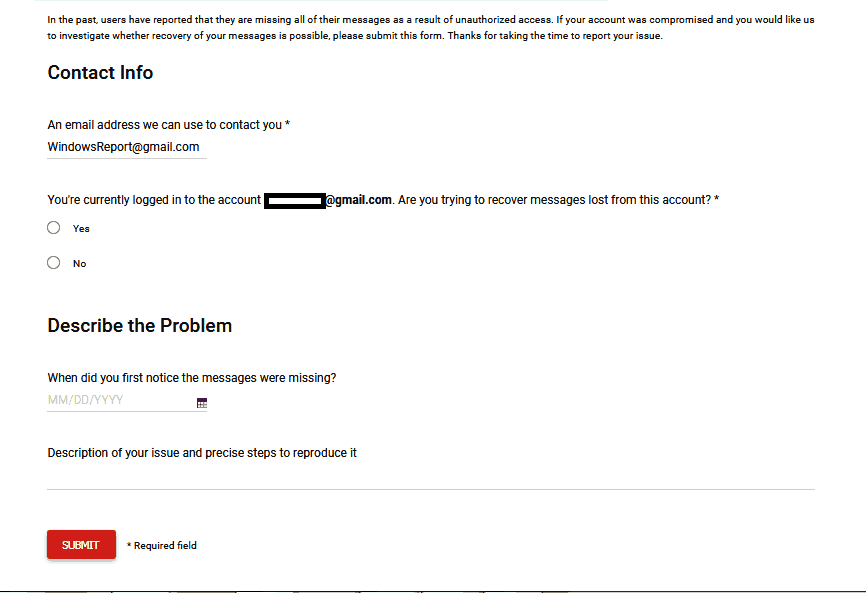
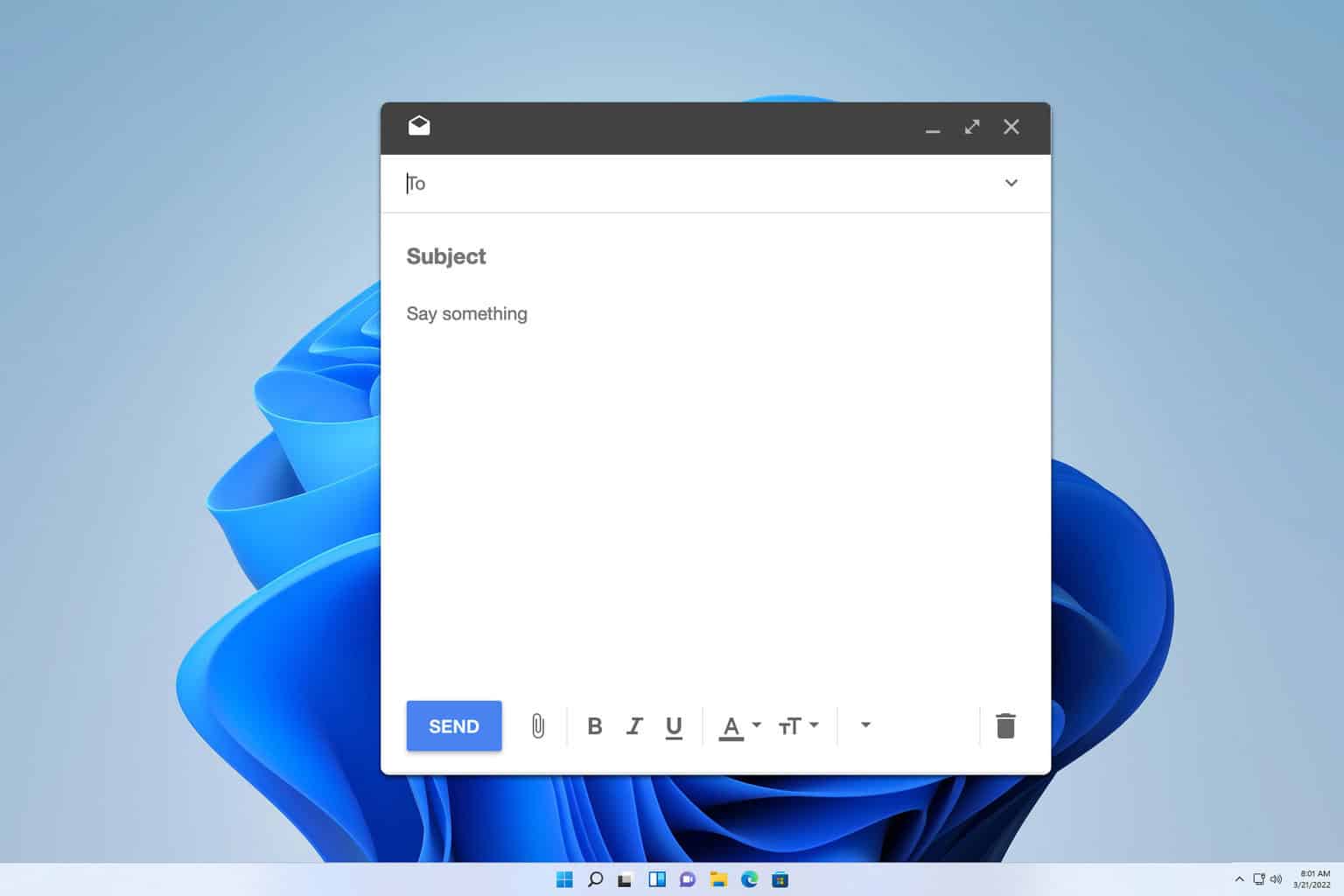
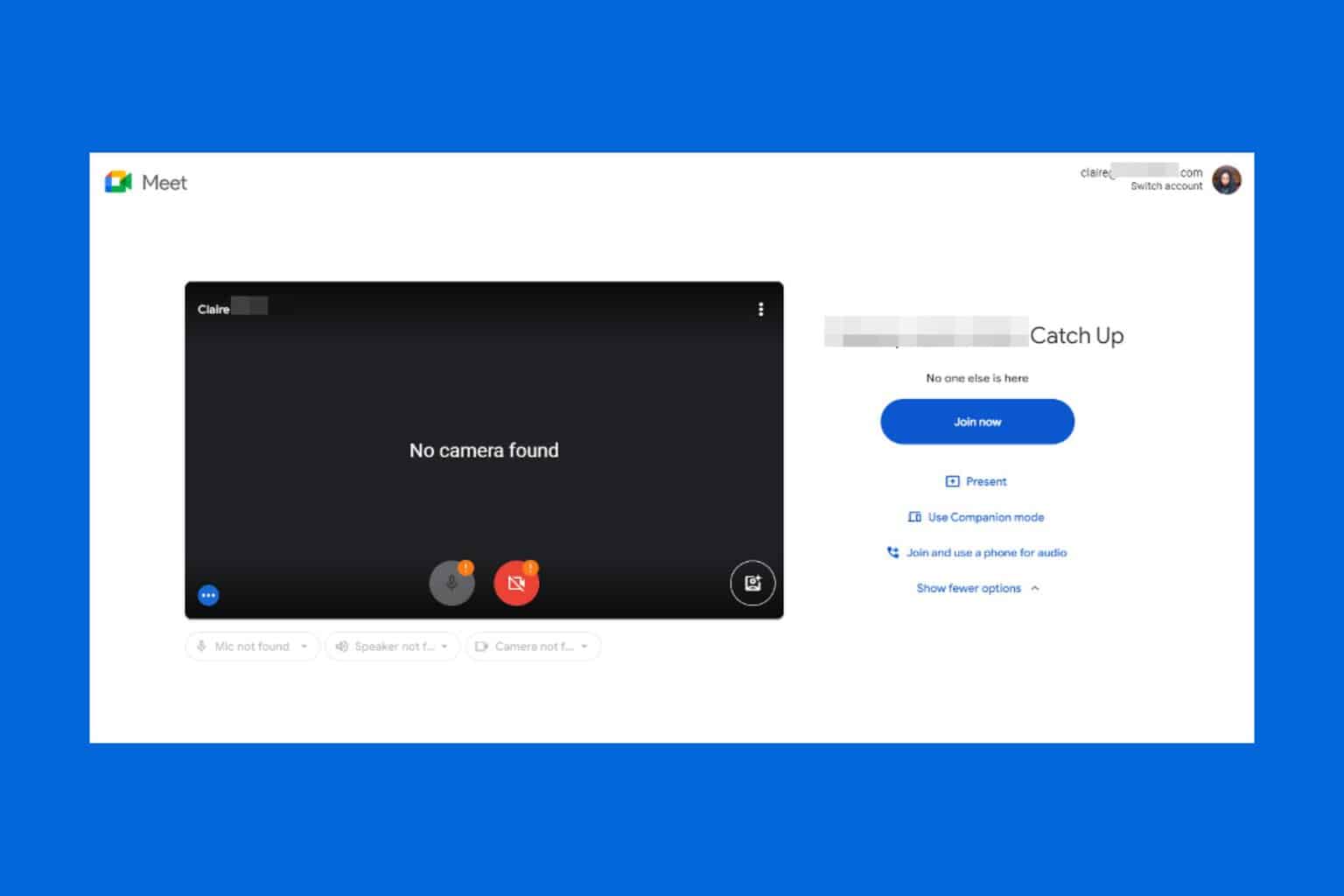
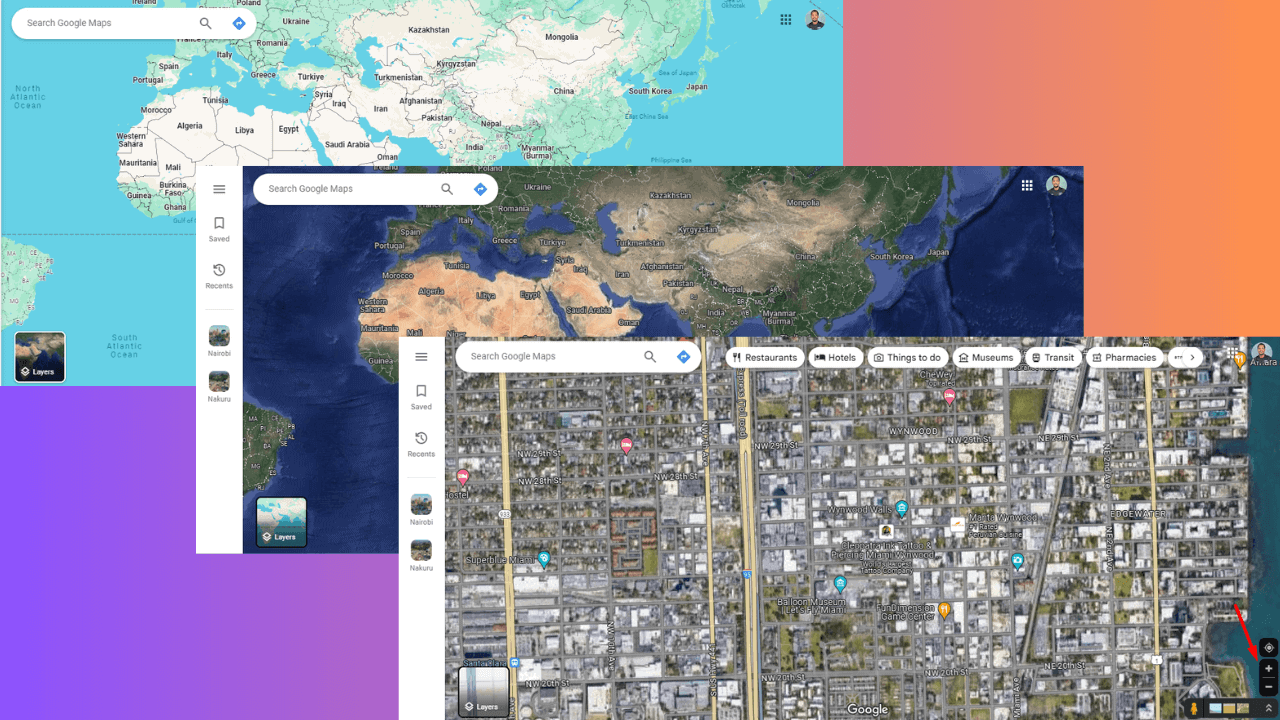
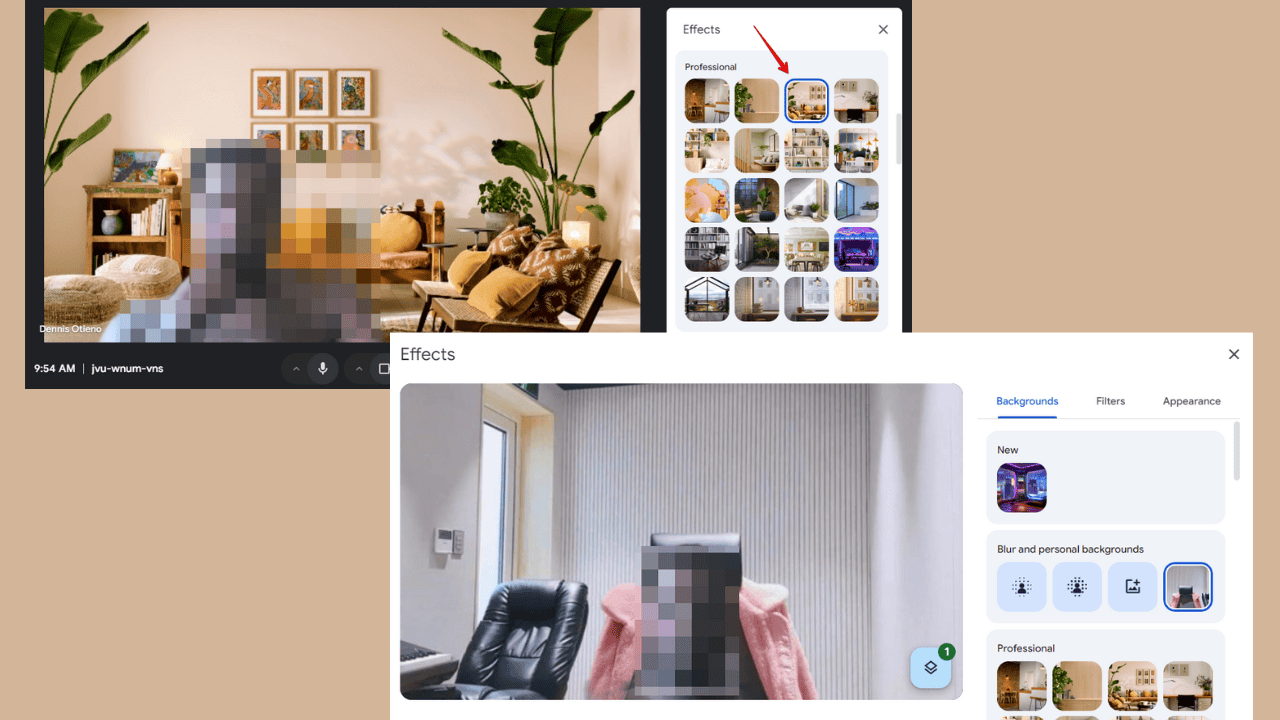
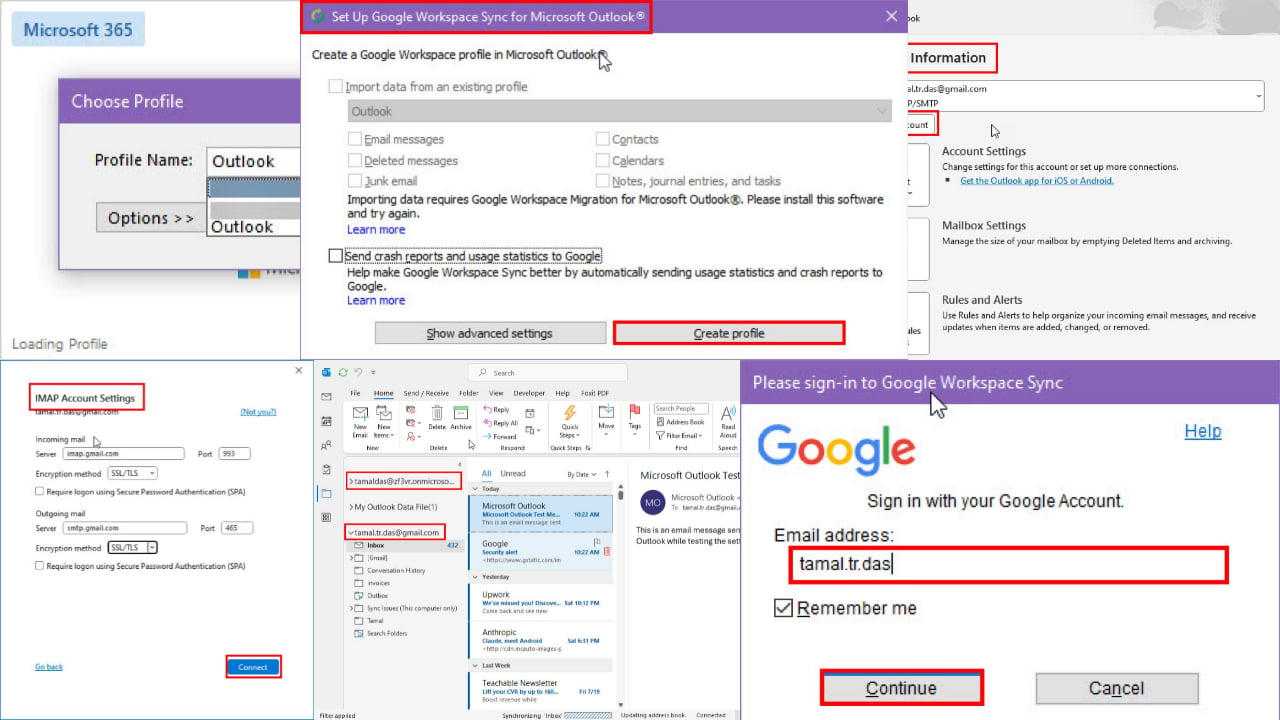
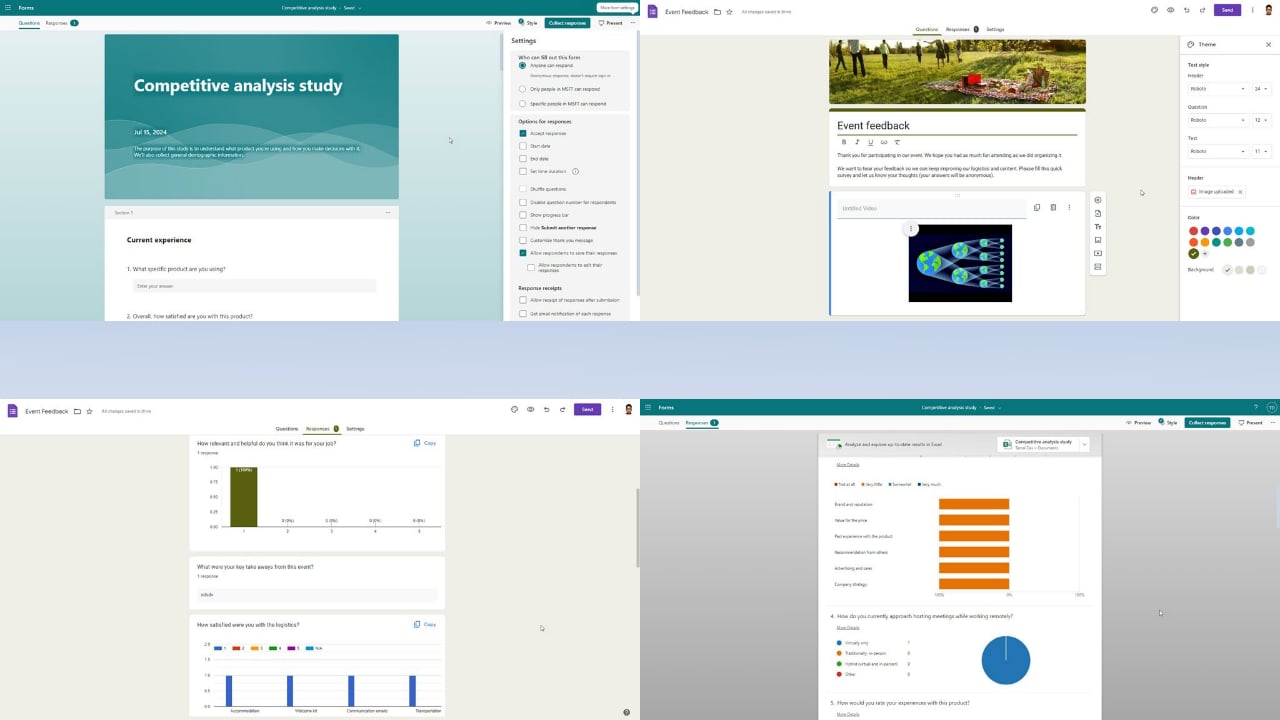

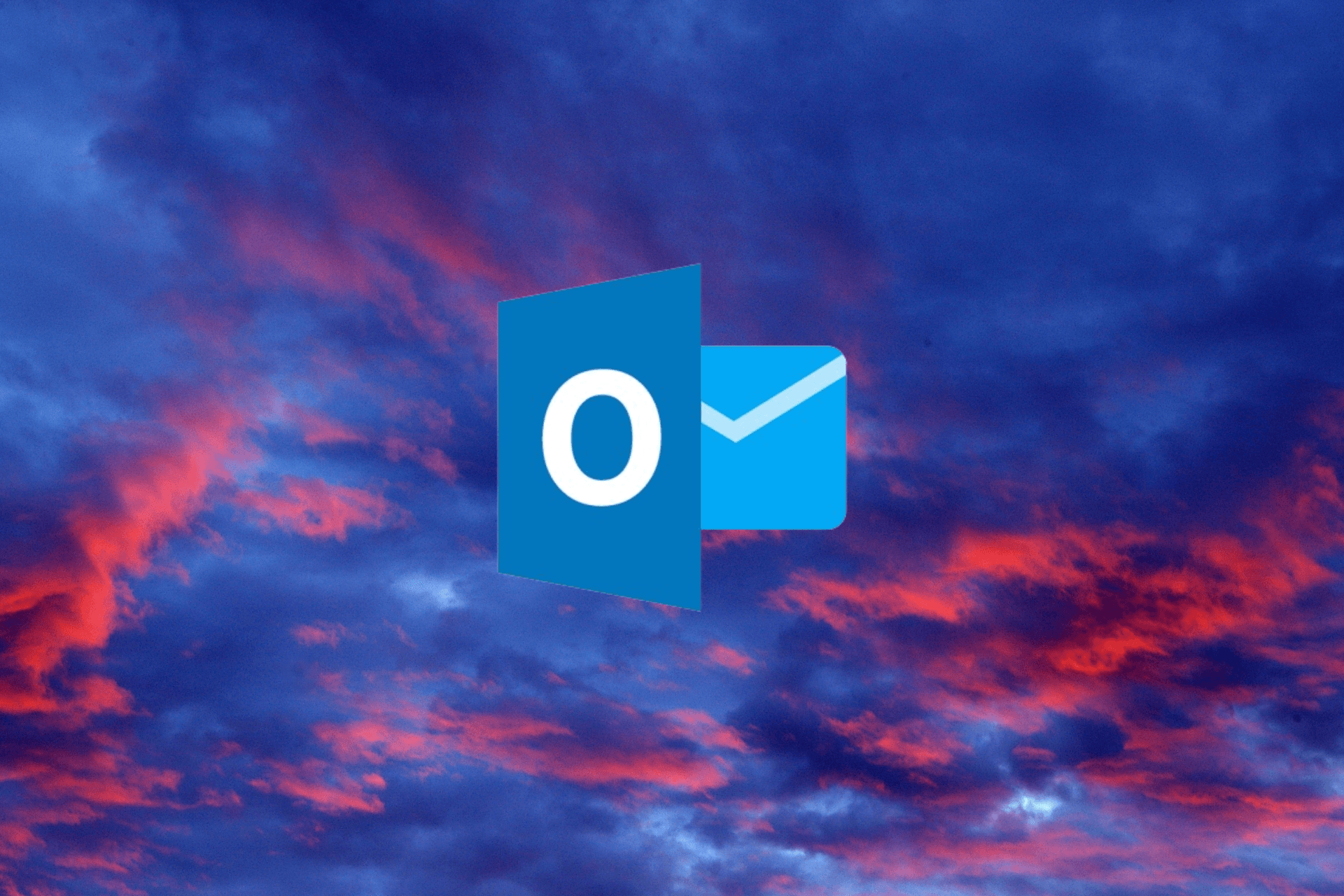
User forum
0 messages