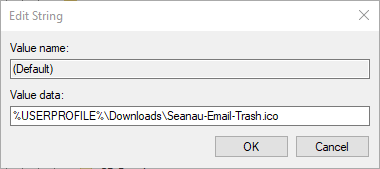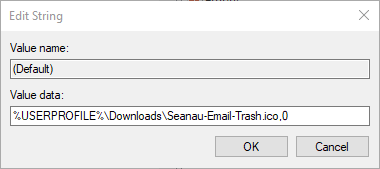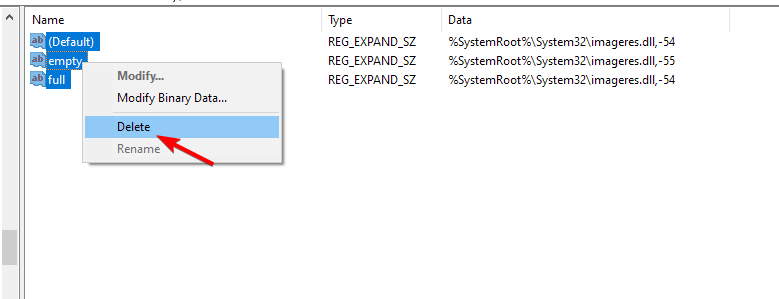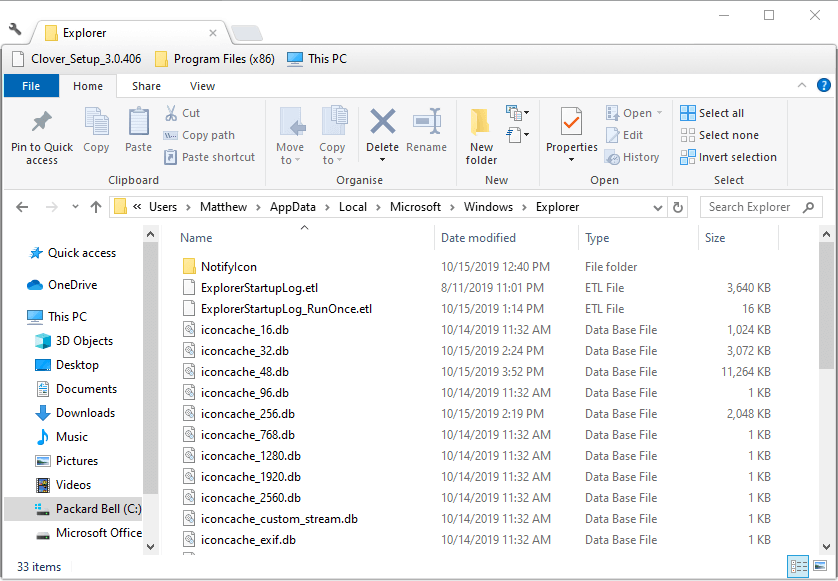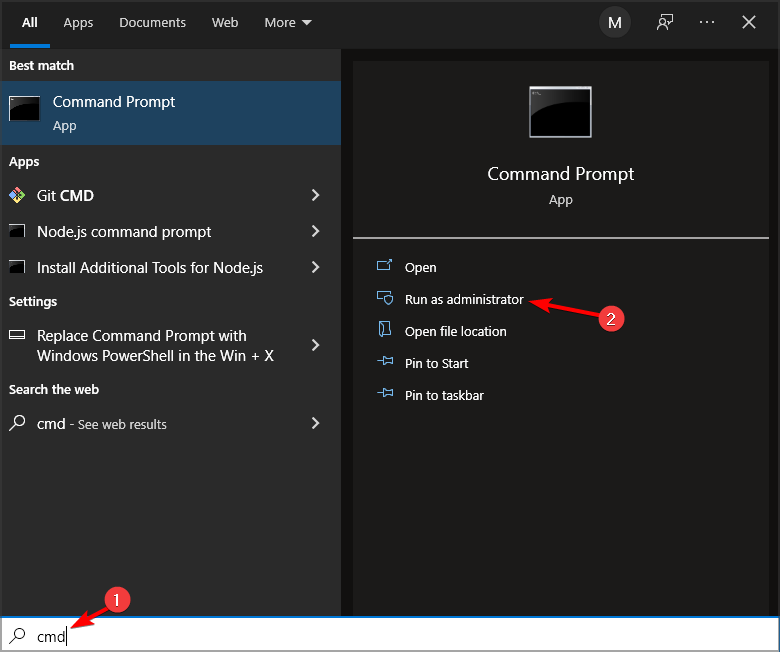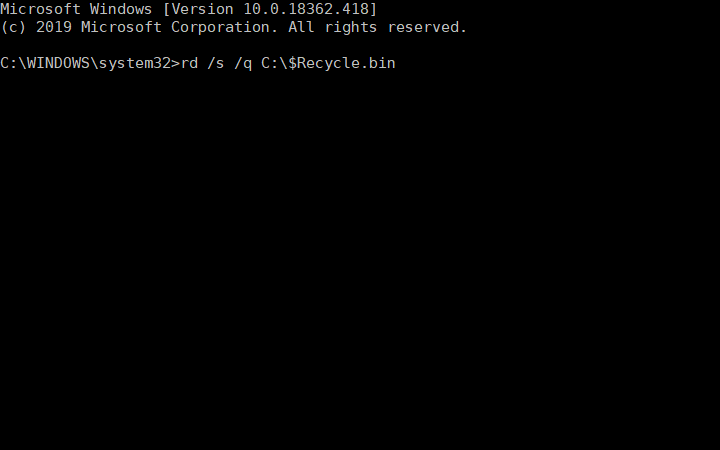Recycle Bin Icon Not Refreshing or Changing: 4 Ways to Fix
Registry issues can cause problems with Recycle Bin icon
4 min. read
Updated on
Read our disclosure page to find out how can you help Windows Report sustain the editorial team Read more
Key notes
- If Recycle Bin icon is not refreshing, you might have issues with corrupted cache.
- Temporary glitches with Recycle Bin can also cause this and many other problems.

Many reported that the Recycle Bin icon is not refreshing, which can be a problem for some users because they can’t know if the Recycle Bin is empty.
While this isn’t a major issue, many users find this bug irritating, and in today’s guide, we’re going to show you a couple of solutions that can help you fix it.
Why won’t my Recycle Bin icon refresh?
- Issues with the registry can sometimes cause this problem.
- Your thumbnail cache is corrupted, and it needs to be recreated.
- Recycle Bin icons aren’t correctly configured.
- Temporary Recycle Bin glitches.
What can I do if the Recycle Bin icon is not refreshing?
1. Edit the registry
- Launch Run by pressing the Windows key + R hotkey.
- Input regedit and click OK in Run to open the Registry Editor.
- Next, open this registry key path:
HKEY_CURRENT_USER\Software\Microsoft\Windows\CurrentVersion\Explorer\CLSID\{645FF040-5081-101B-9F08-00AA002F954E}\DefaultIcon - Select the DefaultIcon key.
- Next, double-click the (Default) string on the right of the Registry Editor to open the window below.
- Enter ,0 after the icon file path, as shown in the snapshot below. For example:
%USERPROFILE%\Downloads\Seanau-Email-Trash.ico,0 - Then repeat the above steps for the empty and full strings in the DefaultIcons key. Then, the empty and full strings should also include ,0 at the end of their value data paths, much the same as the (Default) string as in the image directly below.
A few users suggested that deleting (Default), empty, and full strings worked for them. To do that, follow these steps:
- Navigate to the DefaultIcon key.
- Select all three strings, right-click them, and choose Delete.
- Click OK to confirm.
- Restart your PC.
 NOTE
NOTE
2. Rebuild the thumbnail cache
- Open File Explorer by pressing the Windows key + E hotkey.
- Then open this folder path in File Explorer:
C:\Users\%username%\AppData\Local\Microsoft\Windows\Explorer - Select all the .db files in the folder.
- Click the Delete button.
- Restart Windows after deleting the .db files in the Explorer folder.
3. Select empty and full Recycle Bin icons
- Right-click the Windows 10 desktop and select Personalize.
- Click Themes on the left of the window, and scroll down to the Desktop icon settings option.
- Click Desktop icon settings to open the window shown directly below.
- Select Recycle Bin (full), and press the Change Icon button.
- Select the empty Recycle Bin icon in the Change Icon window, and click the OK button.
- Select Recycle Bin (empty), click Change Icon, and choose the full Recycle Bin icon. Click the OK button to exit the window.
- Click the Apply button.
- Then try deleting something to the Recycle Bin to see if the icon changes to empty, or empty the bin to see if it refreshes to the full icon. If it does, return to the Desktop Icons tab and change Recycle Bin full and empty so they show their correct icons.
4. Reset the Recycle Bin
- Press the Windows key + S and type cmd. Choose Run as administrator.
- Run the following command:
rd /s /q C:\$Recycle.bin - Check if the problem is resolved.
How do I make my Recycle Bin reappear?
- Open Settings and go to Personalization. Select Themes.
- Select Desktop icon settings.
- Make sure Recycle Bin is enabled and save changes.
To learn more, we suggest reading a guide on how to restore Recycle Bin.
If the Recycle Bin icon is not refreshing, it’s usually a minor registry glitch that can be easily fixed. For more information, you can check our corrupted Recycle Bin guide to see how to fix it.
To learn more about this feature, we suggest reading our guide on how to change Recycle Bin settings or our guide on how to hide Recycle Bin.
If you know any other working methods, let us know about them in the comments section below.